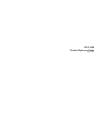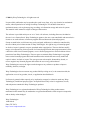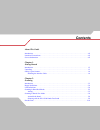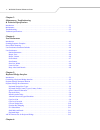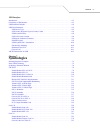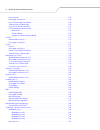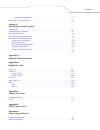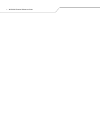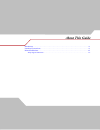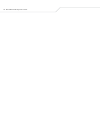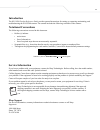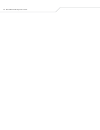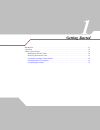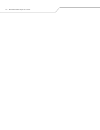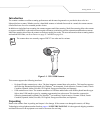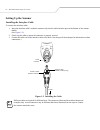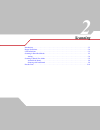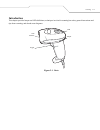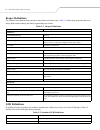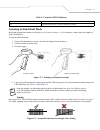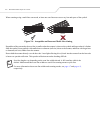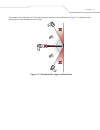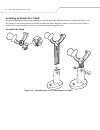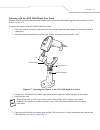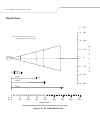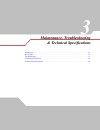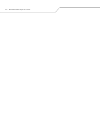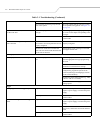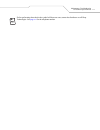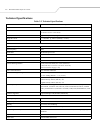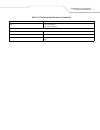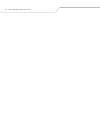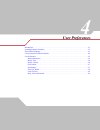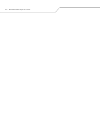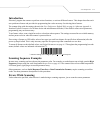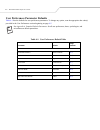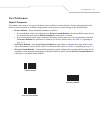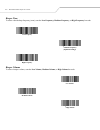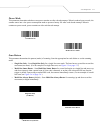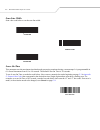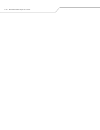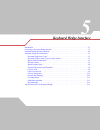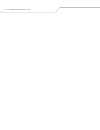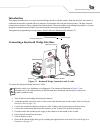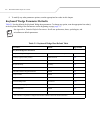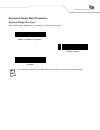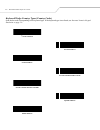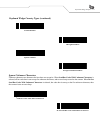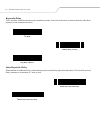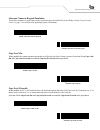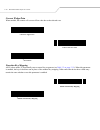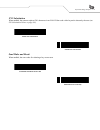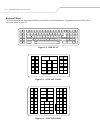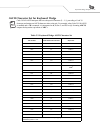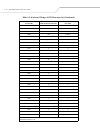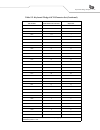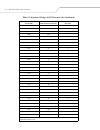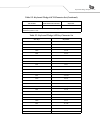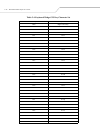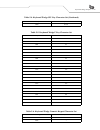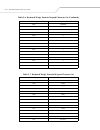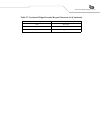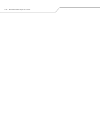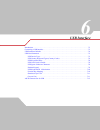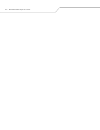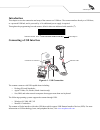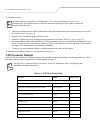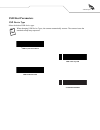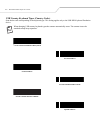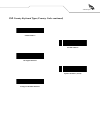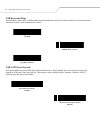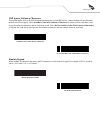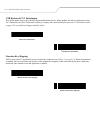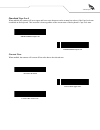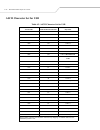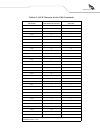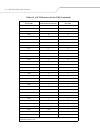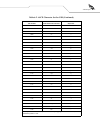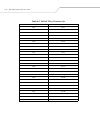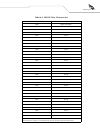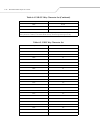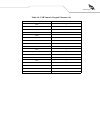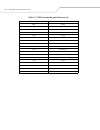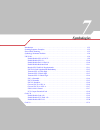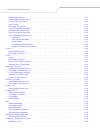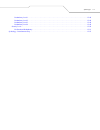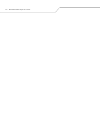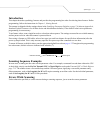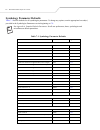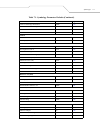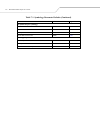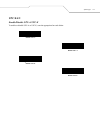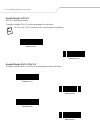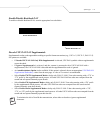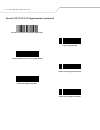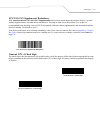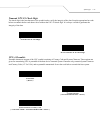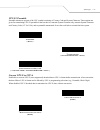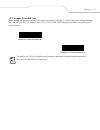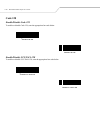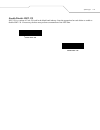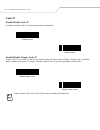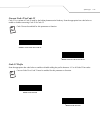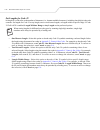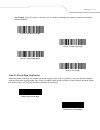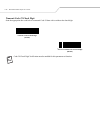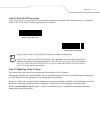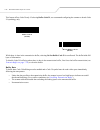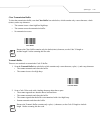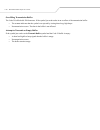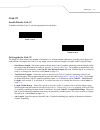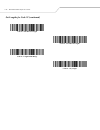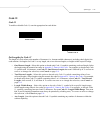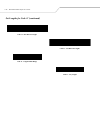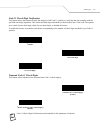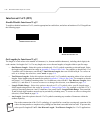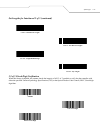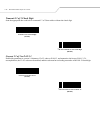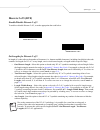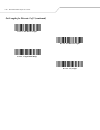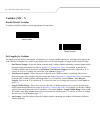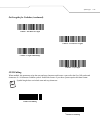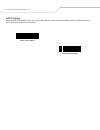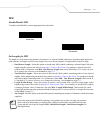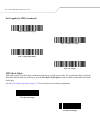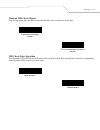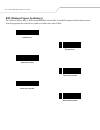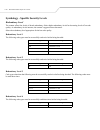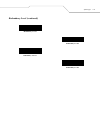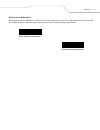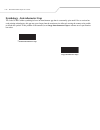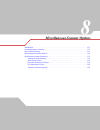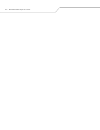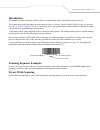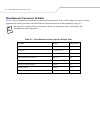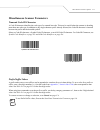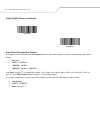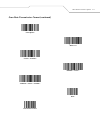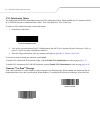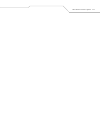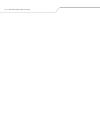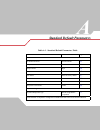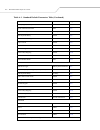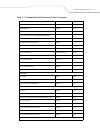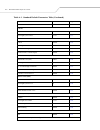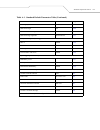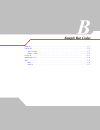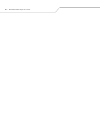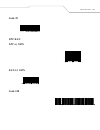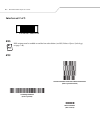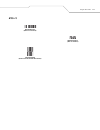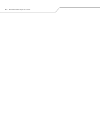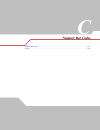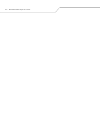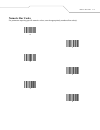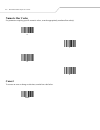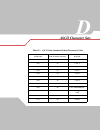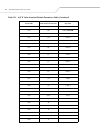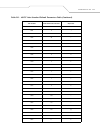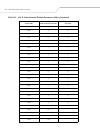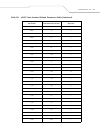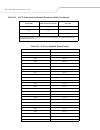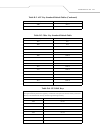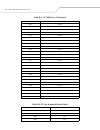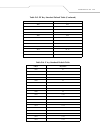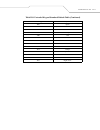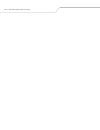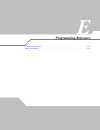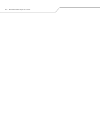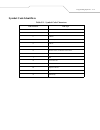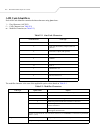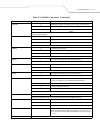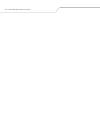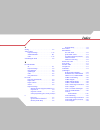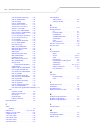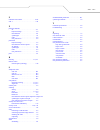- DL manuals
- Wasp
- Barcode Reader
- WLS 9500
- User Manual
Wasp WLS 9500 User Manual
Summary of WLS 9500
Page 1
User manual wasp wls 9500 w w w . W a s p b a r c o d e . C o m.
Page 3
Wls 9500 product reference guide april 2006.
Page 4
© 2006 by wasp technologies. All rights reserved. No part of this publication may be reproduced or used in any form, or by any electrical or mechanical means, without permission in writing from wasp technologies. This includes electronic or mechanical means, such as photocopying, recording, or infor...
Page 5: Contents
Contents about this guide introduction . . . . . . . . . . . . . . . . . . . . . . . . . . . . . . . . . . . . . . . . . . . . . . . . . . . . . . . . . . . . . . . . . . Xiii notational conventions . . . . . . . . . . . . . . . . . . . . . . . . . . . . . . . . . . . . . . . . . . . . . . . . . . ....
Page 6
Wls 9500 product reference guide vi chapter 3. Maintenance, troubleshooting & technical specifications introduction . . . . . . . . . . . . . . . . . . . . . . . . . . . . . . . . . . . . . . . . . . . . . . . . . . . . . . . . . . . . . . . . . . 3-3 maintenance . . . . . . . . . . . . . . . . . . ...
Page 7: Symbologies
Contents vii usb interface introduction . . . . . . . . . . . . . . . . . . . . . . . . . . . . . . . . . . . . . . . . . . . . . . . . . . . . . . . . . . . . . . . . . . . 6-3 connecting a usb interface . . . . . . . . . . . . . . . . . . . . . . . . . . . . . . . . . . . . . . . . . . . . . . . ....
Page 8
Wls 9500 product reference guide viii code 32 prefix. . . . . . . . . . . . . . . . . . . . . . . . . . . . . . . . . . . . . . . . . . . . . . . . . . . . . . . . . . . . .7-23 set lengths for code 39 . . . . . . . . . . . . . . . . . . . . . . . . . . . . . . . . . . . . . . . . . . . . . . . . . ...
Page 9
Contents ix bi-directional redundancy . . . . . . . . . . . . . . . . . . . . . . . . . . . . . . . . . . . . . . . . . . . . . . . 7-53 symbology - intercharacter gap . . . . . . . . . . . . . . . . . . . . . . . . . . . . . . . . . . . . . . . . . . . . . . . . . . 7-54 chapter 8. Miscellaneous sc...
Page 10
Wls 9500 product reference guide x.
Page 11: About This Guide
About this guide introduction . . . . . . . . . . . . . . . . . . . . . . . . . . . . . . . . . . . . . . . . . . . . . . . . . . . . . . . . . . . . . . . . . . . Xv notational conventions . . . . . . . . . . . . . . . . . . . . . . . . . . . . . . . . . . . . . . . . . . . . . . . . . . . . . . . ...
Page 12
Wls 9500 product reference guide xii.
Page 13: Introduction
Xiii introduction the wls 9500 product reference guide provides general instructions for setting up, operating, maintaining, and troubleshooting the wls 9500 scanner. The scanner includes the following variations of the scanner: notational conventions the followingconventions are used in this docume...
Page 14
Wls 9500 product reference guide xiv.
Page 15: Getting Started
1 getting started introduction . . . . . . . . . . . . . . . . . . . . . . . . . . . . . . . . . . . . . . . . . . . . . . . . . . . . . . . . . . . . . . . . . . 1-3 unpacking . . . . . . . . . . . . . . . . . . . . . . . . . . . . . . . . . . . . . . . . . . . . . . . . . . . . . . . . . . . . . ....
Page 16
Wls 9500 product reference guide 1-2.
Page 17: Introduction
Getting started 1-3 introduction the scanner combines excellent scanning performance and advanced ergonomics to provide the best value in a lightweight laser scanner. Whether used as a hand-held scanner or in hands-free mode in a stand, the scanner ensures comfort and ease of use for extended period...
Page 18: Setting Up The Scanner
Wls 9500 product reference guide 1-4 setting up the scanner installing the interface cable to connect the interface cable: 1. Insert the interface cable’s modular connector clip into the cable interface port on the bottom of the scanner handle. (see figure 1-2 .). 2. Gently tug the cable to ensure t...
Page 19: Scanning
2 scanning introduction . . . . . . . . . . . . . . . . . . . . . . . . . . . . . . . . . . . . . . . . . . . . . . . . . . . . . . . . . . . . . . . . . . 2-3 beeper definitions . . . . . . . . . . . . . . . . . . . . . . . . . . . . . . . . . . . . . . . . . . . . . . . . . . . . . . . . . . . . ....
Page 20
Wls 9500 product reference guide 2-2.
Page 21: Introduction
Scanning 2-3 introduction this chapter provides beeper and led definitions, techniques involved in scanning bar codes, general instructions and tips about scanning, and decode zone diagrams. Figure 2-1. Parts beeper led trigger scan window.
Page 22: Beeper Definitions
Wls 9500 product reference guide 2-4 beeper definitions the scanner issues different beep sequences and patterns to indicate status. Table 2-1 defines beep sequences that occur during both normal scanning and while programming the scanner. Led definitions in addition to beeper sequences, the scanner...
Page 23: Scanning In Hand-Held Mode
Scanning 2-5 scanning in hand-held mode install and program the scanner (see setting up the scanner on page 1-4). For assistance, contact the local supplier or wasp technologies. To scan in hand-held mode: 1. Ensure all connections are secure. (see the host chapter for the scanner.) 2. Aim the scann...
Page 24
Wls 9500 product reference guide 2-6 when scanning using a multi-line scan mode, at least one scan line must cross every bar and space of the symbol. Figure 2-4. Acceptable and incorrect multi-line aiming regardless of the scan mode, the scan line is smaller when the scanner is closer to the symbol ...
Page 25
Scanning 2-7 the scanner can be tilted up to 65 ° forward or back and achieve a successful decode ( figure 2-5 ). Simple practice quickly shows what tolerances to work within. Figure 2-5. Maximum tilt angles and dead zone 65 o 65 o.
Page 26: Scanning In Hands-Free Mode
Wls 9500 product reference guide 2-8 scanning in hands-free mode the optional intellistand adds greater flexibility to scanning operation. When the scanner is seated in the stand’s “cup,” the scanner’s built-in sensor places the scanner in hands-free mode. When the scanner is removed from the stand,...
Page 27
Scanning 2-9 scanning with the wls 9500 hands free stand when the scanner is placed in the intellistand, the scan pattern selected in hand-held triggered mode continues (see scan pattern on page 4-7). To operate the scanner in the wls 9500 hands free stand: 1. Ensure the scanner is properly connecte...
Page 28: Decode Zone
Wls 9500 product reference guide 2-10 decode zone figure 2-8. Wls 9500 decode zone note: typical performance at 73° f (23° c) on high quality symbols in normal room light. Ls 4208 *minimum distance determined by symbol length and scan angle depth of field * 5 mil 5.5 10 mil 29 20 mil 1.5 13 mil 19 1...
Page 29: Maintenance, Troubleshooting
3 maintenance, troubleshooting & technical specifications introduction . . . . . . . . . . . . . . . . . . . . . . . . . . . . . . . . . . . . . . . . . . . . . . . . . . . . . . . . . . . . . . . . . . 3-3 maintenance. . . . . . . . . . . . . . . . . . . . . . . . . . . . . . . . . . . . . . . . . ...
Page 30
Wls 9500 product reference guide 3-2.
Page 31: Introduction
Maintenance, troubleshooting & technical specifications 3-3 introduction this chapter provides suggested scanner maintenance, troubleshooting, technical specifications, and signal descriptions (pinouts). Maintenance cleaning the exit window is the only maintenance required. A dirty window may affect...
Page 32
Wls 9500 product reference guide 3-4 the scan line is not crossing every bar and space of the symbol. Move the symbol until the scan line is within the acceptable aiming pattern. See figure 2-3 on page 2-5 . Scanner decodes bar code, but does not transmit the data to the host. Scanner is not program...
Page 33
Maintenance, troubleshooting & technical specifications 3-5 if after performing these checks the symbol still does not scan, contact the distributor or call wasp technologies. See page xvi for the telephone number..
Page 34: Technical Specifications
Wls 9500 product reference guide 3-6 technical specifications table 3-2. Technical specifications item description physical characteristics dimensions: 6.7 in. H x 3.7 in. L x 2.7 in. W (17 cm h x 9.3 cm l x 6.8 cm w) weight (without cable) approximately 6.4 oz. (181 g) voltage & current 5 +/-10%vdc...
Page 35
Maintenance, troubleshooting & technical specifications 3-7 esd 15 kv air discharge 8 kv indirect discharge regulatory electrical safety ul1950, csa c22.2 no. 950, en60950/iec950 laser safety cdrh class ii, iec class 2 emi/rfi fcc part 15 class b, ices-003 class b, european union emc directive, aust...
Page 36
Wls 9500 product reference guide 3-8.
Page 37: User Preferences
4 user preferences introduction . . . . . . . . . . . . . . . . . . . . . . . . . . . . . . . . . . . . . . . . . . . . . . . . . . . . . . . . . . . . . . . . . . 4-3 scanning sequence examples . . . . . . . . . . . . . . . . . . . . . . . . . . . . . . . . . . . . . . . . . . . . . . . . . . . . ....
Page 38
Wls 9500 product reference guide 4-2.
Page 39: Introduction
User preferences 4-3 introduction if desired, program the scanner to perform various functions, or activate different features. This chapter describes each user preference feature and provides the programming bar codes necessary for selecting these features. The scanner ships with the settings shown...
Page 40
Wls 9500 product reference guide 4-4 user preferences parameter defaults table 4-1 lists the defaults for user preferences parameters. To change any option, scan the appropriate bar code(s) provided in the user preferences section beginning on page 4-5 . See appendix a, standard default parameters f...
Page 41: User Preferences
User preferences 4-5 user preferences default parameters the scanner can be reset to two types of defaults: factory defaults or custom defaults. Scan the appropriate bar code below to reset the scanner to its default settings and/or set the scanner’s current settings as the custom default. • restore...
Page 42
Wls 9500 product reference guide 4-6 beeper tone to select a decode beep frequency (tone), scan the low frequency, medium frequency, or high frequency bar code. Beeper volume to select a beeper volume, scan the low volume, medium volume, or high volume bar code. Low frequency * medium frequency (opt...
Page 43
User preferences 4-7 power mode this parameter determines whether or not power remains on after a decode attempt. When in reduced power mode, the scanner enters into a low power consumption mode to preserve battery life after each decode attempt. When in continuous power mode, power remains on after...
Page 44
Wls 9500 product reference guide 4-8 scan line width scan a bar code below to set the scan line width. Laser on time this parameter sets the maximum time that decode processing continues during a scan attempt. It is programmable in 0.1 second increments from 0.5 to 9.9 seconds. The default laser on ...
Page 45
User preferences 4-9 beep after good decode scan a bar code below to select whether or not the scanner beeps after a good decode. If do not beep after good decode is selected, the beeper still operates during parameter menu scanning and indicates error conditions. * beep after good decode (enable) d...
Page 46
Wls 9500 product reference guide 4-10
Page 47: Keyboard Wedge Interface
5 keyboard wedge interface introduction . . . . . . . . . . . . . . . . . . . . . . . . . . . . . . . . . . . . . . . . . . . . . . . . . . . . . . . . . . . . . . . . . . 5-3 connecting a keyboard wedge interface . . . . . . . . . . . . . . . . . . . . . . . . . . . . . . . . . . . . . . . . . . . ...
Page 48
Wls 9500 product reference guide 5-2.
Page 49: Introduction
Keyboard wedge interface 5-3 introduction this chapter describes how to set up a keyboard wedge interface with the scanner. With this interface, the scanner is connected between the keyboard and host computer, and translates bar code data into keystrokes. The host computer accepts the keystrokes as ...
Page 50
Wls 9500 product reference guide 5-4 9. To modify any other parameter options, scan the appropriate bar codes in this chapter. Keyboard wedge parameter defaults table 5-1 lists the defaults for keyboard wedge host parameters. To change any option, scan the appropriate bar code(s) in the keyboard wed...
Page 51
Keyboard wedge interface 5-5 keyboard wedge host parameters keyboard wedge host types select the keyboard wedge host by scanning one of the bar codes below. 1 user selection is required to configure this interface and this is the most common selection. Ibm pc/at & ibm pc compatibles 1 ibm at noteboo...
Page 52
Wls 9500 product reference guide 5-6 keyboard wedge country types (country codes) scan the bar code corresponding to the keyboard type. If the keyboard type is not listed, see alternate numeric keypad emulation on page 5-9. * north american german windows french windows french canadian windows 95/98...
Page 53
Keyboard wedge interface 5-7 ignore unknown characters unknown characters are characters the host does not recognize. When send bar codes with unknown characters is selected, all bar code data is sent except for unknown characters, and no error beeps sound on the scanner. When do not send bar codes ...
Page 54
Wls 9500 product reference guide 5-8 keystroke delay this is the delay in milliseconds between emulated keystrokes. Scan a bar code below to increase the delay when hosts require a slower transmission of data. Intra-keystroke delay when enabled, an additional delay is inserted between each emulated ...
Page 55
Keyboard wedge interface 5-9 alternate numeric keypad emulation this allows emulation of most other country keyboard types not listed in keyboard wedge country types (country codes) on page 5-6 in a microsoft ® operating system environment. Caps lock on when enabled, the scanner emulates keystrokes ...
Page 56
Wls 9500 product reference guide 5-10 convert wedge data when enabled, the scanner will convert all bar code data to the selected case. Function key mapping ascii values under 32 are normally sent as control key sequences (see table 5-2 on page 5-13 ). When this parameter is enabled, the keys in bol...
Page 57
Keyboard wedge interface 5-11 fn1 substitution when enabled, the scanner replaces fn1 characters in an ean128 bar code with a keystroke chosen by the user (see fn1 substitution values on page 8-8). Send make and break when enabled, the scan codes for releasing a key are not sent. Enable fn1 substitu...
Page 58
Wls 9500 product reference guide 5-12 keyboard maps the following keyboard maps are provided for prefix/suffix keystroke parameters. To program the prefix/suffix values, see the bar codes on page 8-5 . Figure 5-2. Ibm pc/at figure 5-3. Ncr 7052 32-key figure 5-4. Ncr 7052 58-key 5001 5002 5003 5004 ...
Page 59
Keyboard wedge interface 5-13 ascii character set for keyboard wedge code 39 full ascii interprets the bar code special character ($ + % /) preceding a code 39 character and assigns an ascii character value to the pair. For example, when code 39 full ascii is enabled and a +b is scanned, it is inter...
Page 60
Wls 9500 product reference guide 5-14 1027 %a ctrl [ /esc 1 1028 %b ctrl \ 1029 %c ctrl ] 1030 %d ctrl 6 1031 %e ctrl - 1032 space space 1033 /a ! 1034 /b “ 1035 /c # 1036 /d $ 1037 /e % 1038 /f & 1039 /g ‘ 1040 /h ( 1041 /i ) 1042 /j * 1043 /k + 1044 /l , 1045 - - 1046 . . 1047 /o / 1048 0 0 1049 1...
Page 61
Keyboard wedge interface 5-15 1060 %g 1061 %h = 1062 %i > 1063 %j ? 1064 %v @ 1065 a a 1066 b b 1067 c c 1068 d d 1069 e e 1070 f f 1071 g g 1072 h h 1073 i i 1074 j j 1075 k k 1076 l l 1077 m m 1078 n n 1079 o o 1080 p p 1081 q q 1082 r r 1083 s s 1084 t t 1085 u u 1086 v v 1087 w w 1088 x x 1089 y...
Page 62
Wls 9500 product reference guide 5-16 1093 %m ] 1094 %n ^ 1095 %o _ 1096 %w ‘ 1097 +a a 1098 +b b 1099 +c c 1100 +d d 1101 +e e 1102 +f f 1103 +g g 1104 +h h 1105 +i i 1106 +j j 1107 +k k 1108 +l l 1109 +m m 1110 +n n 1111 +o o 1112 +p p 1113 +q q 1114 +r r 1115 +s s 1116 +t t 1117 +u u 1118 +v v 11...
Page 63
Keyboard wedge interface 5-17 1126 %s ~ table 5-3. Keyboard wedge alt key character set alt keys keystroke 2065 alt a 2066 alt b 2067 alt c 2068 alt d 2069 alt e 2070 alt f 2071 alt g 2072 alt h 2073 alt i 2074 alt j 2075 alt k 2076 alt l 2077 alt m 2078 alt n 2079 alt o 2080 alt p 2081 alt q 2082 a...
Page 64
Wls 9500 product reference guide 5-18 table 5-4. Keyboard wedge giu key character set gui keys keystrokes 3000 right control key 3048 gui 0 3049 gui 1 3050 gui 2 3051 gui 3 3052 gui 4 3053 gui 5 3054 gui 6 3055 gui 7 3056 gui 8 3057 gui 9 3065 gui a 3066 gui b 3067 gui c 3068 gui d 3069 gui e 3070 g...
Page 65
Keyboard wedge interface 5-19 3090 gui z table 5-5. Keyboard wedge f key character set f keys keystroke 5001 f1 5002 f2 5003 f3 5004 f4 5005 f5 5006 f6 5007 f7 5008 f8 5009 f9 5010 f10 5011 f11 5012 f12 5013 f13 5014 f14 5015 f15 5016 f16 5017 f17 5018 f18 5019 f19 5020 f20 5021 f21 5022 f22 5023 f2...
Page 66
Wls 9500 product reference guide 5-20 6044 undefined 6045 - 6046 . 6047 / 6048 0 6049 1 6050 2 6051 3 6052 4 6053 5 6054 6 6055 7 6056 8 6057 9 6058 enter 6059 num lock table 5-7. Keyboard wedge extended keypad character set extended keypad keystroke 7001 break 7002 delete 7003 pg up 7004 end 7005 p...
Page 67
Keyboard wedge interface 5-21 7016 dn arrow 7017 left arrow 7018 right arrow table 5-7. Keyboard wedge extended keypad character set (continued) extended keypad keystroke.
Page 68
Wls 9500 product reference guide 5-22.
Page 69: Usb Interface
6 usb interface introduction . . . . . . . . . . . . . . . . . . . . . . . . . . . . . . . . . . . . . . . . . . . . . . . . . . . . . . . . . . . . . . . . . . 7-3 connecting a usb interface . . . . . . . . . . . . . . . . . . . . . . . . . . . . . . . . . . . . . . . . . . . . . . . . . . . . . . ...
Page 70
Wls 9500 product reference guide 6-2.
Page 71: Introduction
Usb interface 6-3 introduction this chapter covers the connection and setup of the scanner to a usb host. The scanner attaches directly to a usb host, or a powered usb hub, and is powered by it. No additional power supply is required. Throughout the programming bar code menus, default values are ind...
Page 72: Usb Parameter Defaults
Wls 9500 product reference guide 6-4 to set up the scanner: interface cables vary depending on configuration. The connectors illustrated in figure 6-1 are examples only. The connectors may be different than those illustrated, but the steps to connect the scanner remain the same. 1. Attach the modula...
Page 73: Usb Host Parameters
Usb interface 6-5 usb host parameters usb device type select the desired usb device type. When changing usb device types, the scanner automatically restarts. The scanner issues the standard startup beep sequences. * hid keyboard emulation ibm table top usb ibm hand-held usb usb opos handheld.
Page 74
Wls 9500 product reference guide 6-6 usb country keyboard types (country codes) scan the bar code corresponding to the keyboard type. This setting applies only to the usb hid keyboard emulation device. When changing usb country keyboard types the scanner automatically resets. The scanner issues the ...
Page 75
Usb interface 6-7 usb country keyboard types (country codes continued) italian windows swedish windows uk english windows japanese windows (ascii) portuguese-brazilian windows.
Page 76
Wls 9500 product reference guide 6-8 usb keystroke delay this parameter sets the delay, in milliseconds, between emulated keystrokes. Scan a bar code below to increase the delay when hosts require a slower transmission of data. Usb caps lock override this option applies only to the hid keyboard emul...
Page 77
Usb interface 6-9 usb ignore unknown characters this option applies only to the hid keyboard emulation device and ibm device. Unknown characters are characters the host does not recognize. When send bar codes with unknown characters is selected, all bar code data is sent except for unknown character...
Page 78
Wls 9500 product reference guide 6-10 usb keyboard fn 1 substitution this option applies only to the usb hid keyboard emulation device. When enabled, this allows replacement of any fn 1 characters in an ean 128 bar code with a key category and value chosen by the user (see fn1 substitution values on...
Page 79
Usb interface 6-11 simulated caps lock when enabled, the scanner will invert upper and lower case characters on the scanner bar code as if the caps lock state is enabled on the keyboard. This inversion is done regardless of the current state of the keyboard’s caps lock state. Convert case when enabl...
Page 80: Ascii Character Set For Usb
Wls 9500 product reference guide 6-12 ascii character set for usb table 6-2. Ascii character set for usb ascii value full ascii code 39 encode character keystroke 1000 %u ctrl 2 1001 $a ctrl a 1002 $b ctrl b 1003 $c ctrl c 1004 $d ctrl d 1005 $e ctrl e 1006 $f ctrl f 1007 $g ctrl g 1008 $h ctrl h/ba...
Page 81
Usb interface 6-13 1030 %d ctrl 6 1031 %e ctrl - 1032 space space 1033 /a ! 1034 /b “ 1035 /c # 1036 /d $ 1037 /e % 1038 /f & 1039 /g ‘ 1040 /h ( 1041 /i ) 1042 /j * 1043 /k + 1044 /l , 1045 - - 1046 . . 1047 /o / 1048 0 0 1049 1 1 1050 2 2 1051 3 3 1052 4 4 1053 5 5 1054 6 6 1055 7 7 1056 8 8 1057 ...
Page 82
Wls 9500 product reference guide 6-14 1063 %j ? 1064 %v @ 1065 a a 1066 b b 1067 c c 1068 d d 1069 e e 1070 f f 1071 g g 1072 h h 1073 i i 1074 j j 1075 k k 1076 l l 1077 m m 1078 n n 1079 o o 1080 p p 1081 q q 1082 r r 1083 s s 1084 t t 1085 u u 1086 v v 1087 w w 1088 x x 1089 y y 1090 z z 1091 %k ...
Page 83
Usb interface 6-15 1096 %w ` 1097 +a a 1098 +b b 1099 +c c 1100 +d d 1101 +e e 1102 +f f 1103 +g g 1104 +h h 1105 +i i 1106 +j j 1107 +k k 1108 +l l 1109 +m m 1110 +n n 1111 +o o 1112 +p p 1113 +q q 1114 +r r 1115 +s s 1116 +t t 1117 +u u 1118 +v v 1119 +w w 1120 +x x 1121 +y y 1122 +z z 1123 %p { 1...
Page 84
Wls 9500 product reference guide 6-16 table 6-3. Usb alt key character set alt keys keystroke 2064 alt 2 2065 alt a 2066 alt b 2067 alt c 2068 alt d 2069 alt e 2070 alt f 2071 alt g 2072 alt h 2073 alt i 2074 alt j 2075 alt k 2076 alt l 2077 alt m 2078 alt n 2079 alt o 2080 alt p 2081 alt q 2082 alt...
Page 85
Usb interface 6-17 table 6-4. Usb gui key character set gui key keystroke 3000 right control key 3048 gui 0 3049 gui 1 3050 gui 2 3051 gui 3 3052 gui 4 3053 gui 5 3054 gui 6 3055 gui 7 3056 gui 8 3057 gui 9 3065 gui a 3066 gui b 3067 gui c 3068 gui d 3069 gui e 3070 gui f 3071 gui g 3072 gui h 3073 ...
Page 86
Wls 9500 product reference guide 6-18 3088 gui x 3089 gui y 3090 gui z table 6-5. Usb f key character set f keys keystroke 5001 f1 5002 f2 5003 f3 5004 f4 5005 f5 5006 f6 5007 f7 5008 f8 5009 f9 5010 f10 5011 f11 5012 f12 5013 f13 5014 f14 5015 f15 5016 f16 5017 f17 5018 f18 5019 f19 5020 f20 5021 f...
Page 87
Usb interface 6-19 table 6-6. Usb numeric keypad character set numeric keypad keystroke 6042 * 6043 + 6044 undefined 6045 - 6046 . 6047 / 6048 0 6049 1 6050 2 6051 3 6052 4 6053 5 6054 6 6055 7 6056 8 6057 9 6058 enter 6059 num lock.
Page 88
Wls 9500 product reference guide 6-20 table 6-7. Usb extended keypad character set extended keypad keystroke 7001 break 7002 delete 7003 pgup 7004 end 7005 pg dn 7006 pause 7007 scroll lock 7008 backspace 7009 tab 7010 print screen 7011 insert 7012 home 7013 enter 7014 escape 7015 up arrow 7016 down...
Page 89: Symbologies
7 symbologies introduction . . . . . . . . . . . . . . . . . . . . . . . . . . . . . . . . . . . . . . . . . . . . . . . . . . . . . . . . . . . . . . . . . 12-5 scanning sequence examples . . . . . . . . . . . . . . . . . . . . . . . . . . . . . . . . . . . . . . . . . . . . . . . . . . . . 12-5 er...
Page 90
Wls 9500 product reference guide 7-2 enable/disable code 39 . . . . . . . . . . . . . . . . . . . . . . . . . . . . . . . . . . . . . . . . . . . . . . . . . . . . . . . . . . . . . . . . . . . . . . . . 12-21 enable/disable trioptic code 39 . . . . . . . . . . . . . . . . . . . . . . . . . . . . . ...
Page 91
Symbologies 7-3 redundancy level 1 . . . . . . . . . . . . . . . . . . . . . . . . . . . . . . . . . . . . . . . . . . . . . . . . . . . . . . . . . . . . . . . . . . . . . . . . 12-48 redundancy level 2 . . . . . . . . . . . . . . . . . . . . . . . . . . . . . . . . . . . . . . . . . . . . . . . . ...
Page 92
Wls 9500 product reference guide 7-4.
Page 93: Introduction
Symbologies 7-5 introduction this chapter describes symbology features and provides the programming bar codes for selecting these features. Before programming, follow the instructions in chapter 1, getting started. The scanner is shipped with the settings shown in the symbology parameter defaults on...
Page 94: Symbology Parameter Defaults
Wls 9500 product reference guide 7-6 symbology parameter defaults table 7-1 lists the defaults for all symbologies parameters. To change any option, scan the appropriate bar code(s) provided in the symbologies parameters section beginning on 7-9 . See appendix a, standard default parameters for all ...
Page 95
Symbologies 7-7 code 39 check digit verification disable 7-25 transmit code 39 check digit disable 7-26 code 39 full ascii conversion disable 7-27 buffer code 39 disable 7-27 code 93 code 93 disable 7-31 set length(s) for code 93 4 to 55 7-31 code 11 code 11 disable 7-33 set lengths for code 11 4 to...
Page 96
Wls 9500 product reference guide 7-8 rss (reduced space symbology) rss 14 disable 7-48 rss limited disable 7-48 rss expanded disable 7-48 convert rss to upc/ean disable 7-49 symbology - specific security levels redundancy level 1 7-50 security levels 0 7-52 bi-directional redundancy disable 7-53 tab...
Page 97: Upc/ean
Symbologies 7-9 upc/ean enable/disable upc-a/upc-e to enable or disable upc-a or upc-e, scan the appropriate bar code below. * enable upc-a disable upc-a * enable upc-e disable upc-e.
Page 98
Wls 9500 product reference guide 7-10 enable/disable upc-e1 upc-e1 is disabled by default. To enable or disable upc-e1, scan the appropriate bar code below. Upc-e1 is not a ucc (uniform code council) approved symbology. Enable/disable ean-13/ean-8 to enable or disable ean-13 or ean-8, scan the appro...
Page 99
Symbologies 7-11 enable/disable bookland ean to enable or disable bookland ean, scan the appropriate bar code below. Decode upc/ean/jan supplementals supplementals are bar codes appended according to specific format conventions (e.G., upc a+2, upc e+2, ean 13+2). Six options are available. • if deco...
Page 100
Wls 9500 product reference guide 7-12 decode upc/ean/jan supplementals (continued) decode upc/ean/jan only with supplementals * ignore supplementals autodiscriminate upc/ean/jan supplementals enable 378/379 supplemental mode enable 978 supplemental mode enable smart supplemental mode.
Page 101
Symbologies 7-13 upc/ean/jan supplemental redundancy with autodiscriminate upc/ean/jan supplementals selected, this option adjusts the number of times a symbol without supplementals is decoded before transmission. The range is from two to thirty times. Five or above is recommended when decoding a mi...
Page 102
Wls 9500 product reference guide 7-14 transmit upc-e check digit the check digit is the last character of the symbol used to verify the integrity of the data. Scan the appropriate bar code below to transmit the bar code data with or without the upc-e check digit. It is always verified to guarantee t...
Page 103
Symbologies 7-15 transmit upc-e1 check digit the check digit is the last character of the symbol used to verify the integrity of the data. Scan the appropriate bar code below to transmit the bar code data with or without the upc-e1 check digit. It is always verified to guarantee the integrity of the...
Page 104
Wls 9500 product reference guide 7-16 upc-e preamble preamble characters are part of the upc symbol consisting of country code and system character. Three options are given for transmitting upc-e preamble to the host device: transmit system character only, transmit system character and country code ...
Page 105
Symbologies 7-17 upc-e1 preamble preamble characters are part of the upc symbol consisting of country code and system character. Three options are given for transmitting upc-e1 preamble to the host device: transmit system character only, transmit system character and country code (“0” for usa), and ...
Page 106
Wls 9500 product reference guide 7-18 convert upc-e1 to upc-a enable this to convert upc-e1 decoded data to upc-a format before transmission. After conversion, the data follows upc-a format and is affected by upc-a programming selections (e.G., preamble, check digit). When disabled, upc-e1 decoded d...
Page 107
Symbologies 7-19 ucc coupon extended code when enabled, this parameter decodes upca bar codes starting with digit ‘5’, ean-13 bar codes starting with digit ‘99’, and upca/ean-128 coupon codes. Upca, ean-13 and ean-128 must be enabled to scan all types of coupon codes. Use the decode upc/ean suppleme...
Page 108: Code 128
Wls 9500 product reference guide 7-20 code 128 enable/disable code 128 to enable or disable code 128, scan the appropriate bar code below. Enable/disable ucc/ean-128 to enable or disable ucc/ean-128, scan the appropriate bar code below. * enable code 128 disable code 128 * enable ucc/ean-128 disable...
Page 109
Symbologies 7-21 enable/disable isbt 128 isbt 128 is a variant of code 128 used in the blood bank industry. Scan the appropriate bar code below to enable or disable isbt 128. If necessary, the host must perform concatenation of the isbt data. * enable isbt 128 disable isbt 128.
Page 110: Code 39
Wls 9500 product reference guide 7-22 code 39 enable/disable code 39 to enable or disable code 39, scan the appropriate bar code below. Enable/disable trioptic code 39 trioptic code 39 is a variant of code 39 used in the marking of computer tape cartridges. Trioptic code 39 symbols always contain si...
Page 111
Symbologies 7-23 convert code 39 to code 32 code 32 is a variant of code 39 used by the italian pharmaceutical industry. Scan the appropriate bar code below to enable or disable converting code 39 to code 32. Code 39 must be enabled for this parameter to function. . Code 32 prefix scan the appropria...
Page 112
Wls 9500 product reference guide 7-24 set lengths for code 39 he length of a code refers to the number of characters (i.E., human readable characters), including check digit(s) the code contains. Set lengths for code 39 to any length, one or two discrete lengths, or lengths within a specific range. ...
Page 113
Symbologies 7-25 • any length - select this option to decode code 39 symbols containing any number of characters within the scanner capability. Code 39 check digit verification when this feature is enabled, the scanner checks the integrity of all code 39 symbols to verify that the data complies with...
Page 114
Wls 9500 product reference guide 7-26 transmit code 39 check digit scan the appropriate bar code below to transmit code 39 data with or without the check digit. Code 39 check digit verification must be enabled for this parameter to function. Transmit code 39 check digit (enable) * do not transmit co...
Page 115
Symbologies 7-27 code 39 full ascii conversion code 39 full ascii is a variant of code 39 which pairs characters to encode the full ascii character set. To enable or disable code 39 full ascii, scan the appropriate bar code below. Trioptic code 39 and code 39 full ascii cannot be enabled simultaneou...
Page 116
Wls 9500 product reference guide 7-28 this feature affects code 39 only. If selecting buffer code 39, we recommend configuring the scanner to decode code 39 symbology only. While there is data in the transmission buffer, selecting do not buffer code 39 is not allowed. The buffer holds 200 bytes of i...
Page 117
Symbologies 7-29 clear transmission buffer to clear the transmission buffer, scan the clear buffer bar code below, which contains only a start character, a dash (minus), and a stop character. • the scanner issues a short high/low/high beep. • the scanner erases the transmission buffer. • no transmis...
Page 118
Wls 9500 product reference guide 7-30 overfilling transmission buffer the code 39 buffer holds 200 characters. If the symbol just read results in an overflow of the transmission buffer: • the scanner indicates that the symbol was rejected by issuing three long, high beeps. • no transmission occurs. ...
Page 119: Code 93
Symbologies 7-31 code 93 enable/disable code 93 to enable or disable code 93, scan the appropriate bar code below. Set lengths for code 93 the length of a code refers to the number of characters (i.E., human readable characters), including check digit(s) the code contains. Set lengths for code 93 to...
Page 120
Wls 9500 product reference guide 7-32 set lengths for code 93 (continued) code 93 - one discrete length code 93 - two discrete lengths code 93 - length within range code 93 - any length.
Page 121: Code 11
Symbologies 7-33 code 11 code 11 to enable or disable code 11, scan the appropriate bar code below. Set lengths for code 11 the length of a code refers to the number of characters (i.E., human readable characters), including check digit(s) the code contains. Set lengths for code 11 to any length, on...
Page 122
Wls 9500 product reference guide 7-34 set lengths for code 11 (continued) code 11 - one discrete length code 11 - two discrete lengths code 11 - length within range code 11 - any length.
Page 123
Symbologies 7-35 code 11 check digit verification this feature allows the scanner to check the integrity of all code 11 symbols to verify that the data complies with the specified check digit algorithm. This selects the check digit mechanism for the decoded code 11 bar code. The options are to check...
Page 124: Interleaved 2 of 5 (Itf)
Wls 9500 product reference guide 7-36 interleaved 2 of 5 (itf) enable/disable interleaved 2 of 5 to enable or disable interleaved 2 of 5, scan the appropriate bar code below, and select an interleaved 2 of 5 length from the following pages. Set lengths for interleaved 2 of 5 the length of a code ref...
Page 125
Symbologies 7-37 set lengths for interleaved 2 of 5 (continued) i 2 of 5 check digit verification when this feature is enabled, the scanner checks the integrity of all i 2 of 5 symbols to verify the data complies with either the specified uniform symbology specification (uss), or the optical product...
Page 126
Wls 9500 product reference guide 7-38 transmit i 2 of 5 check digit scan the appropriate bar code below to transmit i 2 of 5 data with or without the check digit. Convert i 2 of 5 to ean-13 enable this parameter to convert 14-character i 2 of 5 codes to ean-13, and transmit to the host as ean-13. To...
Page 127: Discrete 2 of 5 (Dtf)
Symbologies 7-39 discrete 2 of 5 (dtf) enable/disable discrete 2 of 5 to enable or disable discrete 2 of 5, scan the appropriate bar code below. Set lengths for discrete 2 of 5 he length of a code refers to the number of characters (i.E., human readable characters), including check digit(s) the code...
Page 128
Wls 9500 product reference guide 7-40 set lengths for discrete 2 of 5 (continued) d 2 of 5 - one discrete length d 2 of 5 - two discrete lengths d 2 of 5 - length within range d 2 of 5 - any length.
Page 129: Chinese 2 of 5
Symbologies 7-41 chinese 2 of 5 enable/disable chinese 2 of 5 to enable or disable chinese 2 of 5, scan the appropriate bar code below. Enable chinese 2 of 5 * disable chinese 2 of 5.
Page 130: Codabar (Nw - 7)
Wls 9500 product reference guide 7-42 codabar (nw - 7) enable/disable codabar to enable or disable codabar, scan the appropriate bar code below. Set lengths for codabar the length of a code refers to the number of characters (i.E., human readable characters), including check digit(s) the code contai...
Page 131
Symbologies 7-43 set lengths for codabar (continued) . Clsi editing when enabled, this parameter strips the start and stop characters and inserts a space after the first, fifth, and tenth characters of a 14-character codabar symbol. Enable this feature if your host system requires this data format. ...
Page 132
Wls 9500 product reference guide 7-44 notis editing when enabled, this parameter strips the start and stop characters from a decoded codabar symbol. Enable this feature if your host system requires this data format. Enable notis editing * disable notis editing.
Page 133: Msi
Symbologies 7-45 msi enable/disable msi to enable or disable msi, scan the appropriate bar code below. Set lengths for msi the length of a code refers to the number of characters (i.E., human readable characters), including check digit(s) the code contains. Set lengths for msi to any length, one or ...
Page 134
Wls 9500 product reference guide 7-46 set lengths for msi (continued) msi check digits with msi symbols, one check digit is mandatory and always verified by the reader. The second check digit is optional. If the msi codes include two check digits, scan the two msi check digits bar code to enable ver...
Page 135
Symbologies 7-47 transmit msi check digit(s) scan the appropriate bar code below to transmit msi data with or without the check digit. Msi check digit algorithm two algorithms are possible for the verification of the second msi check digit. Select the bar code below corresponding to the algorithm us...
Page 136
Wls 9500 product reference guide 7-48 rss (reduced space symbology) the variants of rss are rss 14, rss expanded and rss limited. Rss 14 and rss expanded include stacked versions. Scan the appropriate bar code below to enable or disable each variant of rss. Enable rss 14 * disable rss 14 enable rss ...
Page 137
Symbologies 7-49 convert rss to upc/ean this parameter only applies to rss-14 and rss limited symbols not decoded as part of a composite symbol. Enable this to strip the leading '010' from rss-14 and rss limited symbols encoding a single zero as the first digit, and report the bar code as ean-13. Fo...
Page 138
Wls 9500 product reference guide 7-50 symbology - specific security levels redundancy level the scanner offers four levels of decode redundancy. Select higher redundancy levels for decreasing levels of bar code quality. As redundancy levels increase, the scanner’s aggressiveness decreases. Select th...
Page 139
Symbologies 7-51 redundancy level (continued ) *redundancy level 1 redundancy level 2 redundancy level 3 redundancy level 4.
Page 140
Wls 9500 product reference guide 7-52 security level the scanner offers four levels of decode security for delta bar codes, which include the code 128 family, upc/ean, and code 93. Select increasing levels of security for decreasing levels of bar code quality. There is an inverse relationship betwee...
Page 141
Symbologies 7-53 bi-directional redundancy enable bi-directional redundancy to add security to linear code type security levels. When enabled, a bar code must be successfully scanned in both directions (forward and reverse) before reporting a good decode. Enable bi-directional redundancy * disable b...
Page 142
Wls 9500 product reference guide 7-54 symbology - intercharacter gap the code 39 and codabar symbologies have an intercharacter gap that is customarily quite small. Due to various bar code printing technologies, this gap may grow larger than the maximum size allowed, causing the scanner to be unable...
Page 143
8 miscellaneous scanner options introduction . . . . . . . . . . . . . . . . . . . . . . . . . . . . . . . . . . . . . . . . . . . . . . . . . . . . . . . . . . . . . . . . . 13-3 scanning sequence examples . . . . . . . . . . . . . . . . . . . . . . . . . . . . . . . . . . . . . . . . . . . . . . ....
Page 144
Wls 9500 product reference guide 8-2.
Page 145: Introduction
Miscellaneous scanner options 8-3 introduction this chapter includes commonly used bar codes to customize how data is transmitted to the host device. The scanner ships with the settings shown in the miscellaneous scanner options default table on page 8-4 (also see appendix a, standard default parame...
Page 146
Wls 9500 product reference guide 8-4 miscellaneous parameter defaults table 8-1 lists the defaults for miscellaneous scanner options parameters. If you wish to change any option, scan the appropriate bar code(s) provided in the miscellaneous scanner parameters section beginning on page 8-5 . See app...
Page 147
Miscellaneous scanner options 8-5 miscellaneous scanner parameters transmit code id character a code id character identifies the code type of a scanned bar code. This may be useful when the scanner is decoding more than one code type. In addition to any single character prefix already selected, the ...
Page 148
Wls 9500 product reference guide 8-6 prefix/suffix values (continued) scan data transmission format to change the scan data format, scan scan options and one of the following four bar codes corresponding to the desired format: • data as is • • • . Scan enter on page 8-7 to complete the change. To se...
Page 149
Miscellaneous scanner options 8-7 scan data transmission format (continued) scan options * data as is enter data format cancel.
Page 150
Wls 9500 product reference guide 8-8 fn1 substitution values the wedge and usb hid keyboard hosts support an fn1 substitution feature. When enabled any fn1 character (0x1b) in an ean128 bar code is substituted with a value. This value defaults to 7013 (enter key). To select an fn1 substitution value...
Page 151
Miscellaneous scanner options 8-9.
Page 152
Wls 9500 product reference guide 8-10
Page 153: Standard Default Parameters
A standard default parameters table a-1. Standard default parameters table parameter default page number user preferences set default parameter restore defaults 4-5 beeper tone medium 4-6 beeper volume high 4-6 power mode continuous on 4-7 scan pattern multi-line always raster 4-7 scan line width fu...
Page 154
Wls 9500 product reference guide a-2 country types (country codes) north american 5-3 ignore unknown characters send 5-3 keystroke delay no delay 5-8 intra-keystroke delay disable 5-8 alternate numeric keypad emulation disable 5-9 caps lock on disable 5-9 caps lock override disable 5-9 convert wedge...
Page 155
Standard default parameters a-3 ean-13/jan 13 enable 7-10 bookland ean disable 7-11 decode upc/ean/jan supplementals (2 and 5 digits) ignore 7-12 decode upc/ean/jan supplemental redundancy 7 7-12 transmit upc-a check digit enable 7-13 transmit upc-e check digit enable 7-13 transmit upc-e1 check digi...
Page 156
Wls 9500 product reference guide a-4 buffer code 39 disable 7-28 code 93 code 93 disable 7-31 set length(s) for code 93 4 to 55 7-31 code 11 code 11 disable 7-33 set lengths for code 11 4 to 55 7-33 code 11 check digit verification disable 7-35 transmit code 11 check digit(s) disable 7-35 interleave...
Page 157
Standard default parameters a-5 set length(s) for msi 2 to 55 7-45 msi check digits one 7-46 transmit msi check digit disable 7-47 msi check digit algorithm mod 10/mod 10 7-47 rss (reduced space symbology) rss 14 disable 7-48 rss limited disable 7-48 rss expanded disable 7-48 convert rss to upc/ean ...
Page 158
Wls 9500 product reference guide a-6.
Page 159: Sample Bar Codes
B sample bar codes code 39 . . . . . . . . . . . . . . . . . . . . . . . . . . . . . . . . . . . . . . . . . . . . . . . . . . . . . . . . . . . . . . . . . . . . . C-3 upc/ean . . . . . . . . . . . . . . . . . . . . . . . . . . . . . . . . . . . . . . . . . . . . . . . . . . . . . . . . . . . . . ....
Page 160
Wls 9500 product reference guide b-2.
Page 161: Code 39
Sample bar codes b-3 code 39 upc/ean upc-a, 100% ean-13, 100% code 128 123abc 0 12345 67890 5 3 456789 012340 1 2 3 4 5 6 7 8 9 0 1 2 3 4 5 6 7 8 9 0 1 2 3 4 5 6 7 8 9 0 1 2 3 4 5 6 7 8 9 0 1 2 3 4.
Page 162: Interleaved 2 of 5
Wls 9500 product reference guide b-4 interleaved 2 of 5 rss rss variants must be enabled to read the bar codes below (see rss (reduced space symbology) on page 7-48). Rss 10293847560192837465019283746029478450366523 (rss expanded stacked) 1234890hjio9900mnb (rss expanded) 08672345650916 (rss limited...
Page 163: Rss-14
Sample bar codes b-5 rss-14 55432198673467 (rss-14 truncated) 90876523412674 (rss-14 stacked) 78123465709811 (rss-14 stacked omni-directional).
Page 164
Wls 9500 product reference guide b-6.
Page 165: Numeric Bar Codes
C numeric bar codes numeric bar codes . . . . . . . . . . . . . . . . . . . . . . . . . . . . . . . . . . . . . . . . . . . . . . . . . . . . . . . . . . . . D-3 cancel . . . . . . . . . . . . . . . . . . . . . . . . . . . . . . . . . . . . . . . . . . . . . . . . . . . . . . . . . . . . . . . . . ....
Page 166
Wls 9500 product reference guide c-2.
Page 167: Numeric Bar Codes
Numeric bar codes c-3 numeric bar codes for parameters requiring specific numeric values, scan the appropriately numbered bar code(s). 0 1 2 3 4 5.
Page 168: Numeric Bar Codes
Wls 9500 product reference guide c-4 numeric bar codes for parameters requiring specific numeric values, scan the appropriately numbered bar code(s). Cancel to correct an error or change a selection, scan the bar code below. 6 7 8 9 cancel.
Page 169: Ascii Character Sets
D ascii character sets table d-1. Ascii value standard default parameters table ascii value full ascii code 39 encode character keystroke 1000 %u ctrl 2 1001 $a ctrl a 1002 $b ctrl b 1003 $c ctrl c 1004 $d ctrl d 1005 $e ctrl e 1006 $f ctrl f 1007 $g ctrl g 1008 $h ctrl h/backspace 1 1009 $i ctrl i/...
Page 170
Wls 9500 product reference guide d-2 1012 $l ctrl l 1013 $m ctrl m/enter 1 1014 $n ctrl n 1015 $o ctrl o 1016 $p ctrl p 1017 $q ctrl q 1018 $r ctrl r 1019 $s ctrl s 1020 $t ctrl t 1021 $u ctrl u 1022 $v ctrl v 1023 $w ctrl w 1024 $x ctrl x 1025 $y ctrl y 1026 $z ctrl z 1027 %a ctrl [ 1028 %b ctrl \ ...
Page 171
Ascii character sets d-3 1040 /h ( 1041 /i ) 1042 /j * 1043 /k + 1044 /l , 1045 - - 1046 . . 1047 /o / 1048 0 0 1049 1 1 1050 2 2 1051 3 3 1052 4 4 1053 5 5 1054 6 6 1055 7 7 1056 8 8 1057 9 9 1058 /z : 1059 %f ; 1060 %g 1061 %h = 1062 %i > 1063 %j ? 1064 %v @ 1065 a a 1066 b b 1067 c c table d-1. A...
Page 172
Wls 9500 product reference guide d-4 1068 d d 1069 e e 1070 f f 1071 g g 1072 h h 1073 i i 1074 j j 1075 k k 1076 l l 1077 m m 1078 n n 1079 o o 1080 p p 1081 q q 1082 r r 1083 s s 1084 t t 1085 u u 1086 v v 1087 w w 1088 x x 1089 y y 1090 z z 1091 %k [ 1092 %l \ 1093 %m ] 1094 %n ^ 1095 %o _ table ...
Page 173
Ascii character sets d-5 1096 %w ‘ 1097 +a a 1098 +b b 1099 +c c 1100 +d d 1101 +e e 1102 +f f 1103 +g g 1104 +h h 1105 +i i 1106 +j j 1107 +k k 1108 +l l 1109 +m m 1110 +n n 1111 +o o 1112 +p p 1113 +q q 1114 +r r 1115 +s s 1116 +t t 1117 +u u 1118 +v v 1119 +w w 1120 +x x 1121 +y y 1122 +z z 1123 ...
Page 174
Wls 9500 product reference guide d-6 1124 %q i 1125 %r } 1126 %s ~ the keystroke in bold is sent only if the “function key mapping” is enabled. Otherwise, the unbolded keystroke is sent. Table d-2. Alt key standard default tables alt keys keystroke 2064 alt 2 2065 alt a 2066 alt b 2067 alt c 2068 al...
Page 175
Ascii character sets d-7 2089 alt y 2090 alt z table d-3. Misc. Key standard default table misc. Key keystroke 3001 pa 1 3002 pa 2 3003 cmd 1 3004 cmd 2 3005 cmd 3 3006 cmd 4 3007 cmd 5 3008 cmd 6 3009 cmd 7 3010 cmd 8 3011 cmd 9 3012 cmd 10 3013 cmd 11 3014 cmd 12 3015 cmd 13 3016 cmd 14 table d-4....
Page 176
Wls 9500 product reference guide d-8 3056 gui 8 3057 gui 9 3065 gui a 3066 gui b 3067 gui c 3068 gui d 3069 gui e 3070 gui f 3071 gui g 3072 gui h 3073 gui i 3074 gui j 3075 gui k 3076 gui l 3077 gui m 3078 gui n 3079 gui o 3080 gui p 3081 gui q 3082 gui r 3083 gui s 3084 gui t 3085 gui u 3086 gui v...
Page 177
Ascii character sets d-9 4005 pf 5 4006 pf 6 4007 pf 7 4008 pf 8 4009 pf 9 4010 pf 10 4011 pf 11 4012 pf 12 4013 pf 13 4014 pf 14 4015 pf 15 4016 pf 16 table d-6. F key standard default table f keys keystroke 5001 f 1 5002 f 2 5003 f 3 5004 f 4 5005 f 5 5006 f 6 5007 f 7 5008 f 8 5009 f 9 5010 f 10 ...
Page 178
Wls 9500 product reference guide d-10 5020 f 20 5021 f 21 5022 f 22 5023 f 23 5024 f 24 table d-7. Numeric key standard default table numeric keypad keystroke 6042 * 6043 + 6044 undefined 6045 - 6046 . 6047 / 6048 0 6049 1 6050 2 6051 3 6052 4 6053 5 6054 6 6055 7 6056 8 6057 9 6058 enter 6059 num l...
Page 179
Ascii character sets d-11 7005 pg dn 7006 pause 7007 scroll lock 7008 backspace 7009 tab 7010 print screen 7011 insert 7012 home 7013 enter 7014 escape 7015 up arrow 7016 dn arrow 7017 left arrow 7018 right arrow table d-8. Extended keypad standard default table (continued) extended keypad keystroke.
Page 180
Wls 9500 product reference guide d-12.
Page 181: Programming Reference
E programming reference symbol code identifiers . . . . . . . . . . . . . . . . . . . . . . . . . . . . . . . . . . . . . . . . . . . . . . . . . . . . . . . . B-3 aim code identifiers. . . . . . . . . . . . . . . . . . . . . . . . . . . . . . . . . . . . . . . . . . . . . . . . . . . . . . . . . . ...
Page 182
Wls 9500 product reference guide e-2.
Page 183: Symbol Code Identifiers
Programming reference e-3 symbol code identifiers table e-1. Symbol code characters code character code type a upc/ean b code 39, code 39 full ascii, code 32 c codabar d code 128, isbt 128 e code 93 f interleaved 2 of 5 g discrete 2 of 5, or discrete 2 of 5 iata h code 11 j msi k ucc/ean-128 l bookl...
Page 184: Aim Code Identifiers
Wls 9500 product reference guide e-4 aim code identifiers each aim code identifier contains the three-character string ]cm where: ] = flag character (ascii 93) c = code character (see table e-2 ) m= modifier character (see table e-3 ) the modifier character is the sum of the applicable option values...
Page 185
Programming reference e-5 code 128 0 standard data packet, no function code 1 in first symbol position. 1 function code 1 in first symbol character position. 2 function code 1 in second symbol character position. Example: a code (ean) 128 bar code with function 1 character fnc1 in the first position...
Page 186
Wls 9500 product reference guide e-6.
Page 187: Index
A aiming . . . . . . . . . . . . . . . . . . . . . . . . . . . . . . . 2-5 ascii values keyboard wedge . . . . . . . . . . . . . . . . . . 5-13 standard defaults . . . . . . . . . . . . . . . . . . . D-1 usb . . . . . . . . . . . . . . . . . . . . . . . . . . . 6-12 assembling the stand . . . . . . ...
Page 188
Wls 9500 product reference guide in-2 code 39 transmit check digit . . . . 7-26 code 39, enable/disable . . . . . . . . 7-22 code 93 lengths . . . . . . . . . . . . . . 7-31 code 93, enable/disable . . . . . . . . 7-31 convert upc-e to upc-a . . . . . . 7-17 convert upc-e1 to upc-a . . . . . 7-18 di...
Page 189
Index in-3 n notational conventions . . . . . . . . . . . . . . . . . 2-xiii nw - 7 . . . . . . . . . . . . . . . . . . . . . . . . . . . . . 7-42 p parameter defaults all . . . . . . . . . . . . . . . . . . . . . . . . . . . . . . A-1 keyboard wedge . . . . . . . . . . . . . . . . . . . 5-4 miscell...