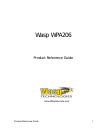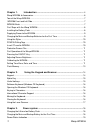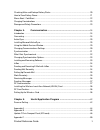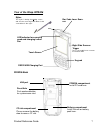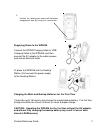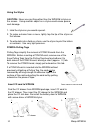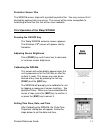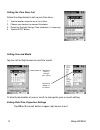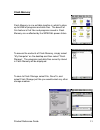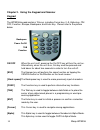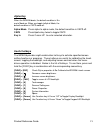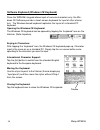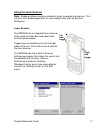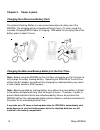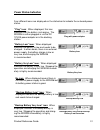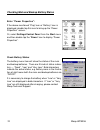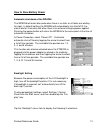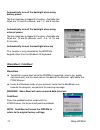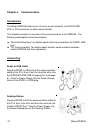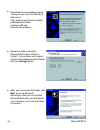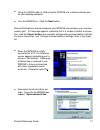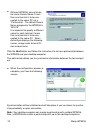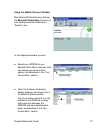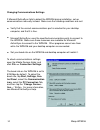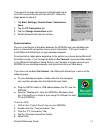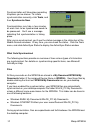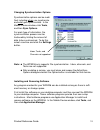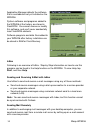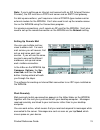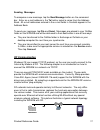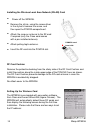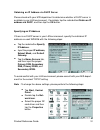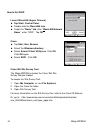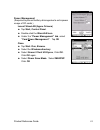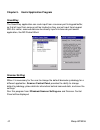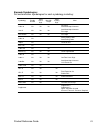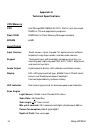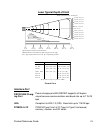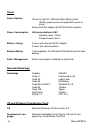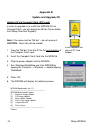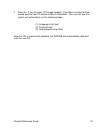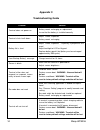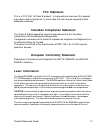- DL manuals
- Wasp
- PDA
- WPA206
- Product Reference Manual
Wasp WPA206 Product Reference Manual
Summary of WPA206
Page 1
1 product reference guide wasp wpa206 product reference guide www.Waspbarcode.Com.
Page 2
2 wasp wpa206 chapter 1. Introduction ............................................................................. 4 wasp wpa206 & accessories ........................................................................................... 6 tour of the wasp wpa206 .........................................
Page 3
3 product reference guide checking main and backup battery status ...................................................................... 20 how to save battery power .............................................................................................. 21 warm boot / cold boot .................
Page 4: Chapter 1. Introduction
4 wasp wpa206 chapter 1. Introduction thank you for purchasing wpa206. Your wpa206 is a rugged, compact and lightweight palm-size computer. It utilizes the windows ce ® operating system, and incorporates an integral bar code scanning laser device, color lcd with touch screen, keypad, irda interface,...
Page 5: Notice
5 product reference guide notice this unit is equipped with a battery pack and backup battery. It is possible that the wasp wpa206 may not power-on due to battery discharge as a result of storage. In the above situation, plug the wpa206 to the rs232 or usb cable which is with dc in port or put the u...
Page 6: Wasp Wpa206 & Accessories
6 wasp wpa206 wasp wpa206 & accessories after opening the box, please make sure the following accessories for the wpa206 are present: stylus pulling-tags rf card cushion wasp wpa206 quick reference guide wpa206 cd wpa206 main body battery pack cf slot drawer for wpa206.
Page 7: Tour of The Wasp Wpa206
7 product reference guide tour of the wasp wpa206 wpa206 back pcmcia compartment install pc card here. Battery compartment install lithium-ion battery pack here. Irda port reset hole push enclosed button for system warm-start keypad stylus this stylus is design for tapping screen and also for access...
Page 8
8 wasp wpa206 first steps with the wasp wpa206 there are three ways to provide power to the wpa206: note: data you enter may not be properly stored until the built-in backup battery has been adequately charged. Please be remided to turn on the back up battery before you charge the terminal. Installi...
Page 9
9 product reference guide or place the wpa206 into the docking station (first connect the power supply to the docking station). Connect the rs232/charging cable or usb/ charging cable to the wpa206, and then connect the ac adapter to the cable’s power jack and an electrical outlet. Supplying power t...
Page 10
10 wasp wpa206 if a pcmcia card is inserted into the wpa206 without previously attaching a pulling tag, the card can be removed by affixing a length of adhesive tape to the surface of the card and pulling the card out by pulling outward on the piece of tape. Pcmcia pulling tags pulling tags simplify...
Page 11
11 product reference guide first operation of the wasp wpa206 pressing the on/off key the wasp wpa206 welcome screen appears. The windows ce ® screen will appear shortly thereafter. Adjusting screen brightness press [ func ] key and cursor key to decrease or increase screen brightness. Calibrating t...
Page 12
12 wasp wpa206 setting the time zone first setting year and month follow the steps below to set up your time zone. 1. Tap the location arrow to see a list of cities. 2. Choose your location (or nearest listed one). 3. Select the daylight savings time check box, if necessary. 4. Tap the apply button....
Page 13: Flash Memory
13 product reference guide flash memory to save to flash storage, select file, save to, and select flash storage just like you would select any other storage medium. Flash memory is a re-writable location in which to store up to 8 mb of programs and data files. The benefit of this feature is that fi...
Page 14: Keypad
14 wasp wpa206 chapter 2. Using the keypad and scanner keypad the wpa206 keypad contains 19 keys, including cursor key, 0~9, alpha key, on/ off, function, escape, backspace, and enter key. Please refer to the picture below. [ent] the enter key is used to initiate a process or confirm a selection mad...
Page 15: Useful Hotkeys
15 product reference guide useful hotkeys the wpa206 provides eight combination hot keys to activate specified screen setting functions or programs. These hotkeys are useful for calibrating the touch screen, toggling the backlight, and adjusting screen contrast when the menu- driven operation is dis...
Page 16
16 wasp wpa206 keying-in characters: after tapping the “keyboard” icon, the windows ce keyboard pops up. Character input is the same as on a standard pc. Simply tap the on-screen button corre- sponding to the character you want to input. Software keyboard (windows ce keyboard) since the wpa206’s key...
Page 17: Using The Laser Scanner
17 product reference guide using the laser scanner note: reading software must be enabled in order to operate the scanner. This can be a user-loaded application or a pre-loaded utility such as scanner setting.Exe. The wpa206 has an integrated laser scanner, which reads all major bar code labels with...
Page 18: Chapter 3.
18 wasp wpa206 chapter 3. Power system note: backing-up data by backup battery only without the main battery installed in the battery compartment may take as long as 6 hours. Therefore, in order to prevent data protection failure due to backup battery failure, do not leave the wpa206 without the rec...
Page 19: Power Status Indication
19 product reference guide “backup battery very low” icon : when displayed indicates the backup battery is very low. Stopping the operation and charg- ing the wpa206 immediately is highly recommended. “battery very low” icon : when displayed indicates the battery is very low. Stopping the operation ...
Page 20
20 wasp wpa206 checking main and backup battery status enter “power properties”: if the above mentioned “plug” icon or “battery” icon is displayed, double tap this icon to bring up the “power properties” screen. Or, select settings/control panel from the start menu and then double tap the “ power ” ...
Page 21: How to Save Battery Power
21 product reference guide tap the “backlight” menu item to display the following 3 selections: how to save battery power because the power consumption of the lcd backlight is high, turn off the backlight function if it is not necessary. If a backlight is required, set “automatically turn off the ba...
Page 22: Warm Boot / Cold Boot
22 wasp wpa206 warm boot / cold boot tap the check box to toggle this function. Available idle times are: 15 and 30 seconds, and 1, 2, and 5 minutes. Automatically turn off the backlight when using battery power: automatically turn off the backlight when using external power: tap the check box to to...
Page 23: Charging Considerations
23 product reference guide storage and safety precautions although charged lithium-ion batteries may be left unused for several months, their capacity may be depleted due to build up of internal resistance. If this happens they will require recharging prior to use. Lithium-ion batteries may be store...
Page 24: Chapter 4.
24 wasp wpa206 chapter 4. Communication connecting introduction the wasp wpa206 allows users to link to a host computer via rs-232,usb, irda, or rf connection for data communication. This chapter provides an overview of the communication of the wpa206. The following subchapters cover these topics: “...
Page 25: Activesync
25 product reference guide activesync in order to exchange data between your desktop computer and the wpa206, microsoft activesync must be installed on your desktop computer. This chapter will introduce microsoft activesync version 3.5. Activesync provides a user-friendly interface and it can be dow...
Page 26
26 wasp wpa206 download the executable program “msasync.Exe” from the microsoft web site at: http://www.Microsoft.Com/mobile/ pocketpc/downloads/ activesync35.Asp. Execute this program. Select the folder into which microsoft activesync will be in- stalled. If you choose not to down- load into the di...
Page 27
27 product reference guide using the rs232 cable or usb, plug the wpa206 into a communication port on your desktop computer. Turn the wpa206 on. Click the next button. Microsoft activesync should recognize your wpa206 and configure your commu- nication port. If a message appears indicating that it i...
Page 28
28 wasp wpa206 when the configuration process is complete, you’ll see the following screen: click the next button and follow the instructions to set up a partnership between the wpa206 and your desktop computer. This partnership allows you to synchronize information between the two comput- ers. Diff...
Page 29
29 product reference guide in the displayed window, you can: select your wpa206 to use microsoft activesync features such as changing synchronization options, as described in the “syn- chronization” section . Use this window, which is the root window to the wpa206, to copy and move files between the...
Page 30
30 wasp wpa206 changing communications settings if microsoft activesync fails to detect the wpa206 during installation, set up communications manually instead. Make sure the following conditions are met: to check communications settings, open the mobile devices folder, and click file => connection s...
Page 31
31 product reference guide synchronization you can synchronize information between the wpa206 and your desktop com- puter to insure both computers have current information. First you’ll need to install microsoft activesync on your desktop computer. Synchronization takes place according to the option...
Page 32
32 wasp wpa206 after you’ve synchronized, you’ll see the status message in the status bar of the mobile devices windows. At any time, you can check the status. Click the tools menu, and click activesync status to display the activesync status window. Synchronization may take a few minutes, as each i...
Page 33
33 product reference guide installing and removing software changing synchronization options synchronization options can be modi- fied, including when you synchronize and what gets synchronized. In the mobile device window, click tools , and then sync options. For each type of information, the synch...
Page 34
34 wasp wpa206 application manager detects the software that is available but not yet installed on the wpa206. System software and programs added to the wpa206 at the factory are stored in flashrom. You cannot remove or modify this software, and you’ll never accidentally lose flashrom contents. Soft...
Page 35
35 product reference guide note: if you’re setting up an internet mail account with an isp (internet service provider), the isp must use a pop3 mail server and an smtp mail gateway. For dial-up connections, you’ll require an internal pcmcia type modem card or external modem for the wpa206. You’ll al...
Page 36
36 wasp wpa206 you can also work offline. Once you’ve downloaded new message headers or partial messages, you can disconnect from the server and then decide which message to download completely. The next time you connect, inbox automati- cally downloads the complete messages you’ve marked for retrie...
Page 37: Rf Communication
37 product reference guide to send your message, tap file and send . Messages are placed in your outbox folder on the wpa206 and will be delivered to their destination in one of two ways: sending messages to compose a new message, tap the new message button on the command bar. Enter an e-mail addres...
Page 38
38 wasp wpa206 installing the wireless local area network (wlan) card rf card cushion remove the protective backing from the sticky side of the rf card cushion and install the cushion along the inside upper edge of the pcmcia cover as shown. The rf card cushion prevents damage to the rf card antenna...
Page 39
39 product reference guide to avoid conflict with your lan environment, please consult with your mis depart- ment for the correct tcp/ip setting. If there is no dhcp server in your lan environment, specify the individual ip address on each wpa206 with the following steps: specifying an ip address ob...
Page 40
40 wasp wpa206 how to set ssid lucent wavelan (agere orinoco) tap start , control panel . Double-click the wavelan icon. Under the “basic” tab , after “ wavelan network name ”, enter “ssid”. Tap ok cisco select ssid . Click ok select aironet client utility.Exe , click ok . Click ok again. Select the...
Page 41
41 product reference guide power management lucent wavelan (agere orinoco) tap start, control panel . Double-click the wavelan icon . Under the “power management” tab , select “card power management” . Tap ok cisco select power save mode . Select maxpsp . Click ok select aironet client utility.Exe ,...
Page 42: Chapter 5.
42 wasp wpa206 chapter 5. Useful application program scanner setting when it is necessary for the user to change the default barcode symbology for a different application, scanner control panel provides the ability to change default symbology, place delimiter characters behind scanned data, and save...
Page 43
43 product reference guide barcode symbologies: set customization symbologies for each symbology including: symbology enable disable send check digit max./min length send leading digit other code 39 yes yes yes full ascii send start/stop character i 2 of 5 yes yes yes send start/stop character fix l...
Page 44: Appendix A
44 wasp wpa206 appendix a technical specifications cpu/memory input/output audio output a piezoelectric buzzer with software controlled volume contrast adjustable by software hotkey display 240 x 320 pixels portrait type, 65535 color lcdwith touch screen and electroluminescent backlight. Dual colors...
Page 45: Laser Typical Depth of Field
45 product reference guide laser typical depth of field interface port pcmcia & cf pcmcia type ii slot & cf type i & type ii slot accept memory, modem, and rf cards rs232/usb/charg- ing port power charging and eia rs232c supports full duplex asynchronous communications and baud rate up to 115.2k bps...
Page 46: Power
46 wasp wpa206 os and software programming tools power power management power consumption indicated on status bar backup battery 1 rechargeable1.2v, 600mah ni-mh battery cell for data backup power options (battery pack can be recharged 500 cycles or more) external ac/dc adapter @12vdc/2a with regula...
Page 47: Pin Assignment of Charge
47 product reference guide pin assignment of charge and communication port mechanical and environmental shock multiple 4.0’ (1.2m) drops to concrete 5% to 95% rh non-condensing humidity weight 15.59 oz. (442g) with battery pack 1.70” (4.33cm) depth: width: 3.49” (8.76cm) dimensions 7.28” (18.5cm) le...
Page 48: Update and Upgrade Os
48 wasp wpa206 update and upgrade os appendix b update os via compact flash (ata card) in order to upgrade or re-install the wpa206 os via compact flash, you will require the nk.Bin file (available from wasp technical support): note: file name must be “nk.Bin” – do not rename it. Caution: users file...
Page 49
49 product reference guide after the os is successfully updated, the wpa206 will automatically cold-start with the new os. Press the ‘2’ key to select “os image update”. Flashrom’s content will be erased and the new os will be written to flashrom. Then you will see the system will automaticlly run t...
Page 50: Appendix C
50 wasp wpa206 appendix c troubleshooting guide problem terminal does not power on terminal shuts itself down battery life is short “low backup battery” message screen is blank terminal either does not respond, or responds inaccu- rately to touch screen input. Bar code does not read terninal will no...
Page 51: Fcc Statement
51 product reference guide fcc statement this is a fcc part 15 class b product. In a domestic environment this product may cause radio interference, in which case the user may be required to take adequate measures. European conformity statement declaration of conformity with regard to the r&tte 1999...