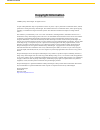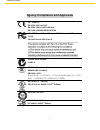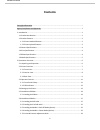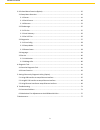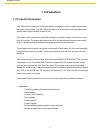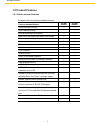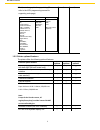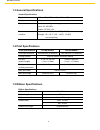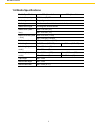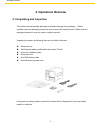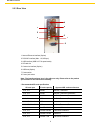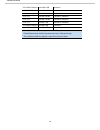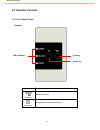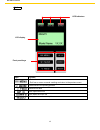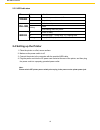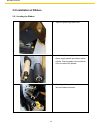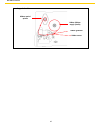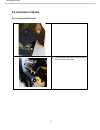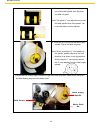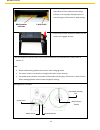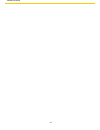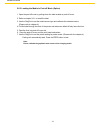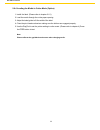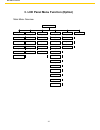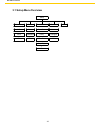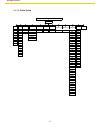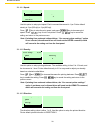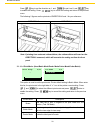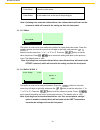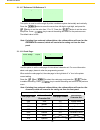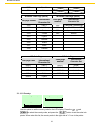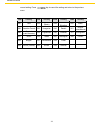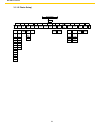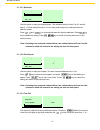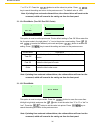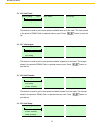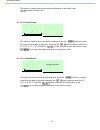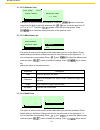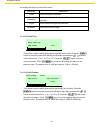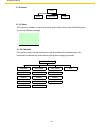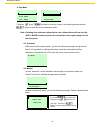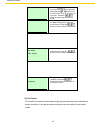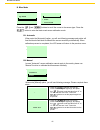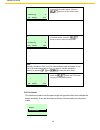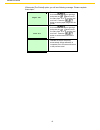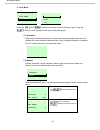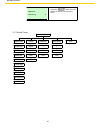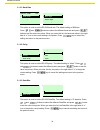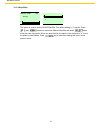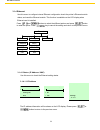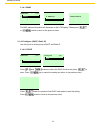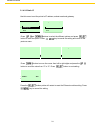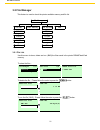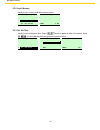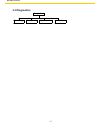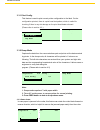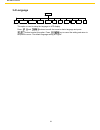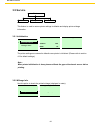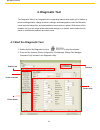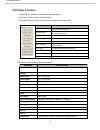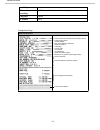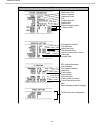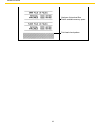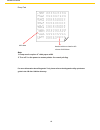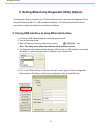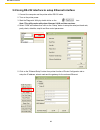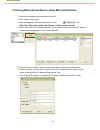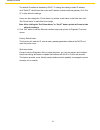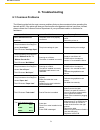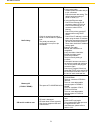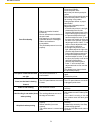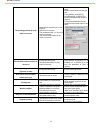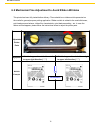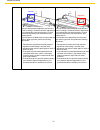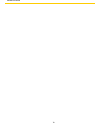- DL manuals
- Wasp
- Printer
- WPL 406
- User Manual
Wasp WPL 406 User Manual
Summary of WPL 406
Page 1
Wpl 406 user manual wpl406.
Page 2: Copyright Information
I wpl 406 user manual copyright information © 2013 by wasp technologies. All rights reserved. No part of this publication may be reproduced or used in any form, or by any electrical or mechanical means, without permission in writing from wasp technologies. This includes electronic or mechanical mean...
Page 3
Ii wpl 406 user manual agency compliance and approvals ce class a en 55022:2006 +a1:2007 en 55024:1998+a1:2001+a2:2003 en 61000-4 series requlations fcc cfr title 47 part 15 subpart b:2009-section 15.107 and 15.109 ices-003 issue 4:2004 class a as/nzs cispr 22:2009 class a gb4953-2001 gb9254-2008 (c...
Page 4: Contents
Iii wpl 406 user manual contents copyright information ................................................................................................................ I agency compliance and approvals ............................................................................................ Ii 1....
Page 5
Iv wpl 406 user manual 3. Lcd panel menu function (option) ...................................................................................... 25 3.1 setup menu overview .................................................................................................... 26 3.1.2 sensor .............
Page 6: 1. Introduction
1 wpl 406 user manual 1. Introduction 1.1 product introduction wpl 406 series of industrial thermal label printers is designed to offer the right features at the best value in the industry. The wpl 406 series features a small footprint and low profile design that fits where larger industrial printer...
Page 7: 1.2 Product Features
2 wpl 406 user manual 1.2 product features 1.2.1 printer standard features the printer offers the following standard features. Product standard feature 203 dpi models 300 dpi models thermal transfer printing ○ ○ direct thermal printing ○ ○ die-cast based print mechanism ○ ○ metal cover with large cl...
Page 8
3 wpl 406 user manual text, barcode, graphics/image printing (please ○ ○ refer to the wpl programming manual for supporting code page) supported barcodes supported image 1d barcode 2d barcode bitmap, bmp, pcx (max. 256 colors graphics) code 39, code 93, code128ucc, code128 subsets a.B.C, codabar, in...
Page 9: 1.3 General Specifications
4 wpl 406 user manual 1.3 general specifications general specifications physical dimensions 286 mm (w) x 259 mm (h) x 434 mm (d) weight 11 kg electrical internal switching power supply input: ac 100-240v output: dc 24v 3.3a environmental condition operation: 5 ~ 40˚c (41 ~ 104˚f), 25~85% non-condens...
Page 10: 1.6 Media Specifications
5 wpl 406 user manual 1.6 media specifications media specifications 203 dpi models 300 dpi models label roll capacity 203.2 mm (8”) od media alignment edge alignment media type continuous, die-cut, black mark, fan-fold, notch media wound type printing face outside wound media width (label + liner) m...
Page 11: 2. Operations Overview
6 wpl 406 user manual 2. Operations overview 2.1 unpacking and inspection this printer has been specially packaged to withstand damage during shipping. Please carefully inspect the packaging and printer upon receiving the barcode printer. Please retain the packaging materials in case you need to res...
Page 12: 2.2 Printer Overview
7 wpl 406 user manual 2.2 printer overview 2.2.1 front view 1 2 6 3 4 7 5 1. Led indicators 2. Lcd 3. Keys for lcd module (option) 4. Paper exit chute 5. Lower front cover 6. Media viewer 7. Printer right side cover opener.
Page 13
8 wpl 406 user manual 2.2.2 interior view 1. Ribbon rewind spindle 2. Ribbon supply spindle 3. Print head pressure adjustment knob 4. Ribbon end sensor 5. Print head release lever 6. Label roll guard 7. Label supply spindle 8. Ribbon guide bar 9. Media guide bar 10. Print head 11. Platen roller 12. ...
Page 14
9 wpl 406 user manual 2.2.3 rear view 1. Internal ethernet interface (option) 2. Rs-232c interface (max. 115,200 bps) 3. Usb interface (usb 2.0/ full speed mode) 4. Sd card slot 5. Centronics interface (option) 6. Usb host (option) 7. Power switch 8. Power jack socket note: the interface picture her...
Page 15
10 wpl 406 user manual v2.0 sdhc class 4 microsd 4 gb panasonic v2.0 sdhc class 6 microsd 4 gb transcend v1.0, v1.1 minisd 128 mb transcend, panasonic v1.0, v1.1 minisd 256 mb transcend, panasonic v1.0, v1.1 minisd 512 mb transcend, panasonic v1.0, v1.1 minisd 1 gb transcend, panasonic v2.0 sdhc cla...
Page 16: 2.3 Operator Controls
11 wpl 406 user manual 2.3 operator controls 2.3.1 front panel & keys standard led indicators feed key pause key keys function feed key advance one label pause key pause/resume the printing process.
Page 17
12 wpl 406 user manual option led indicators lcd display front panel keys keys function 1. Enter the menu 2. Exit from a menu or cancel a setting and return to the previous menu pause/resume the printing process advance one label scroll up the menu list scroll down the menu list enter/select cursor ...
Page 18: Power
13 wpl 406 user manual 2.3.2 led indicators led status indication power off the printer power is turned off on the printer power is turned on on-line on printer is ready blinking pause downloading data into printer error off printer is ready on “carriage open”, “cutter error” or “clearing data” blin...
Page 19
14 wpl 406 user manual 2.5 installation of ribbon 2.5.1 loading the ribbon 1. Open the printer right side cover. 2. Install the ribbon and paper core onto the ribbon supply spindle and ribbon rewind spindle. Push the paper core and ribbon roll to the end of the spindle. 3. Push the print head releas...
Page 20
15 wpl 406 user manual 4. Thread the ribbon leader through the slot between the ribbon sensor and the ribbon guide bar until the ribbon passes through the print head. Place the ribbon leader onto the ribbon rewind spindle. Ribbon leader ribbon sensor ribbon guide bar 5. Stick the ribbon leader onto ...
Page 21
16 wpl 406 user manual loading path for ribbon: ribbon sensor ribbon guide bar ribbon (ribbon supply spindle) ribbon rewind spindle.
Page 22: 2.6 Installation Of Media
17 wpl 406 user manual 2.6 installation of media 2.6.1 loading the roll label 1. Open the printer right side cover. 2. Push the print head release lever to open the print head mechanism..
Page 23
18 wpl 406 user manual 3. Move the label roll guard horizontally to the end of the label spindle, then flip down the label roll guard. Note: the yellow 3” core adjustors are not on the label spindle when first opened. You must slide these onto the spindle. 4. Place the roll of media on the label sup...
Page 24
19 wpl 406 user manual 6. Adjust the label guide to fit the width of the label. Make sure the media sensor triangle indicator is on the paper feed path that can sense the gap or black notch for label sensing. 7. Close the print head mechanism. Make sure the latches are engaged securely. 8. Use the d...
Page 25
20 wpl 406 user manual.
Page 26
21 wpl 406 user manual 2.6.2 loading the fan-fold label fan-fold media feeds through rear external label entrance chute. 1. Open the printer right side cover. 2. Push the print head release lever to open the print head mechanism. 3. Move the label roll guard horizontally to the end of label spindle ...
Page 27
22 wpl 406 user manual 2.6.3 loading the media in peel-off mode (option) 1. Open the peel-off cover by pulling-down the tabs located on peel-off cover. 2. Refer to chapter 2.6.1 to install the label. 3. Use the diagtool to set the media sensor type and calibrate the selected sensor. (please refer to...
Page 28
23 wpl 406 user manual 2.6.4 loading the media in cutter mode (option) 1. Install the label. (please refer to chapter 2.6.1) 2. Lead the media through the cutter paper opening. 3. Adjust the label guide to fit the width of the label. 4. Close the print head mechanism making sure the latches are enga...
Page 29
24 wpl 406 user manual 2.7 print head pressure adjustment knob there are two conditions that will need to adjust the print head pressure. 1. Print with thick media if the media thickness is larger than 0.19 mm, the larger pressure is required to get good quality printout. 2. Print with narrow media ...
Page 30
25 wpl 406 user manual 3. Lcd panel menu function (option) main menu overview main menu setup file manager diagnostics language service exit ↓ ↓ ↓ ↓ ↓ printer setup file list print config. English initialization ↓ ↓ ↓ ↓ ↓ sensor avail. Memory dump mode chinese(tc) mileage info. ↓ ↓ ↓ ↓ ↓ serial comm...
Page 31: 3.1 Setup Menu Overview
26 wpl 406 user manual 3.1 setup menu overview setup printer setup ↓ wpl ↓ zpl2 ↓ sensor serial comm. Ethernet ↓ ↓ ↓ status baud rate status ↓ ↓ ↓ calibration parity configure ↓ ↓ ↓ exit exit exit data bits ↓ stop bit(s) ↓ exit exit.
Page 32
27 wpl 406 user manual speed density direction print mode offset shift x shift y reference x reference y code page country exit ↓ ↓ ↓ ↓ ↓ ↓ ↓ ↓ ↓ ↓ 3.1.1-1 printer setup printer setup wpl 4 0 0 none +000~- +000~-000 +000~-000 000~999 000~999 usa 001 5 1 1 batch mode bri 002 6 2 peeler mode ger 003 7...
Page 33
28 wpl 406 user manual speed 6 density 8 direction 0 3.1.1-1.1 speed: print setup 1/12 > speed density direction use this option to setup print speed. Each increment/decrement is 1 ips. Printer default density is 5 ips (203 dpi) or 3 ips(300 dpi). Press key to raise the print speed, and press key to...
Page 34
29 wpl 406 user manual print mode 2/6 > batch mode peeler mode cutter mode press key to set the direction as 1, and to set it as 0, and key to enable the setting. Press key to cancel the setting and return to the previous menu. The following 2 figures are the printouts of direction 0 and 1 for your ...
Page 35
30 wpl 406 user manual offset +000 shift y +000 cutter mode enable the cutter mode. Cutter batch cut the media once at the end of the printing job. Note: if printing from enclosed software/driver, the software/driver will send out the command, which will overwrite the setting set from the front pane...
Page 36
31 wpl 406 user manual reference y 000 code page 11/41 > 850 852 860 7-bit 8-bit international character set international character set code page name code page number usa usa 437 united states bri british 850 multilingual ger german 852 slavic fre french 860 portuguese dan danish 863 canadian/fren...
Page 37
32 wpl 406 user manual country 1/23 > 001 002 003 swe swedish swi swiss windows code page (sbcs) windows code page (dbcs) international character set code page number international character set code page number 1252 latin 1 950 traditional chinese big5 1250 central europe 936 simplified chinese gbk...
Page 38
33 wpl 406 user manual current setting. Press key to cancel the setting and return to the previous menu. Code country code country code country code country 001 usa 034 spanish (spain) 044 united kingdom 055 brazil 002 canadian-french 036 hungarian 045 danish 061 english (international) 003 spanish ...
Page 39
34 wpl 406 user manual 0 4 +000 ~-000 tear off xxx 1 5 peel off 2 6 cutter 3 7 exit 4 8 5 9 6 10 7 11 8 12 9 10 11 12 13 14 15 feed calibratio n length no motion exit feed +000 ~-000 calibratio n length no motion exit 3.1.1-2 printer setup) printer setup zpl2 dark- ness print speed tear off print mo...
Page 40
35 wpl 406 user manual dankness 16 print speed 6 tear off +000 3.1.1-2.1 darkness: print setup 1/17 > darkness print speed tear off use this option to setup printing darkness. The available setting is from 0 to 30, and the step is 1. Printer default density is 16.You may need to adjust your density ...
Page 41
36 wpl 406 user manual print mode 1/4 > tear off peel off cutter print width 812 dot “-” or “0” to “9”. Press the button to set the value into printer. Press key to cancel the setting and return to the previous menu. The default value is +000. Note: if printing from enclosed software/driver, the sof...
Page 42
37 wpl 406 user manual self test … printing … 1/1 self test … printing … 1/1 self test … printing … 1/1 self test … printing … 1/1 3.1.1-2.6 list fonts: print setup 6/17 > list fonts list images list formats this feature is used to print current printer available fonts list to the label. The fonts s...
Page 43
38 wpl 406 user manual control prefix 7eh format prefix ⋏ > 5eh this feature is used to print current printer configuration to the label. Press button to print the list. 3.1.1-2.10 control prefix: print setup 10/17 list formats list setup > control prefix this option is used to set control prefix ch...
Page 44
39 wpl 406 user manual delimiter char , > 2ch media power u 4/5 length > no motion exit head close 4/5 length > no motion exit 3.1.1-2.12 delimiter char: print setup 12/17 control prefix format prefix > delimiter char this option is used to set delimiter character. Press the button to move the curso...
Page 45
40 wpl 406 user manual label top +000 left position +0000 the setting and return to the previous menu. Selections description feed printer will advance one label calibration printer will calibration the sensor levels, determine length and feed label length printer determine length and feed label no ...
Page 46
41 wpl 406 user manual 3.1.2 sensor 3.1.2.1 status this function is available to check the printer’s sensor status. When enter the [status] option, you will see following message. Paper len. 812 gap size 24 intensity 3 ref. Level 512 3.1.2.2 calibration this option is used to set the media sensor ty...
Page 47
42 wpl 406 user manual gap mode 1/4 > automatic manual pre-printed a. Gap mode calibration 1/4 > gap mode bline mode cont. Mode press the and buttons to scroll the cursor to the media type and press the button to enter the sensor calibration mode. Note: if printing from enclosed software/driver, the...
Page 48
43 wpl 406 user manual gap size 0024 dot gap mode scan backing intensity x ref. Level xxx gap mode scan paper intensity x ref. Level xxx gap mode complete intensity x ref. Level xxx 2. Press the button to move the cursor from left digit to right digit, and press the button to set the value from “0” ...
Page 49
44 wpl 406 user manual paper len. 00812 dot gap siz 0024 dot gap mode pre-printed gap mode 3/4 manual > pre-printed exit when enter [pre-printed] option, you will see following message. Please complete there steps: 1. Press the button to move the cursor from left digit to right digit, and press the ...
Page 50
45 wpl 406 user manual bline mode 1/4 > automatic manual pre-printed paper len. 00151 dot bline size 0024 dot b. Bline mode calibration 2/4 gap mode > bline mode cont. Mode press the and buttons to scroll the cursor to the sensor type. Press the button to enter the black-mark sensor calibration mode...
Page 51
46 wpl 406 user manual bline mode scan mark intensity x ref. Level xxx bline mode scan paper intensity x ref. Level xxx bline mode complete intensity x ref. Level xxx 3. Open the print head mechanism, put the black mark under the media sensor. Press the button to set the value into the printer. 4. T...
Page 52
47 wpl 406 user manual paper len. 00812 dot bline size 0024 dot bline mode pre-printed when enter [pre-printed] option, you will see following message. Please complete there steps: 1. Press the button to move the cursor from left digit to right digit, and press the button to set the value from “0” t...
Page 53
48 wpl 406 user manual cont. Mode 1/3 > automatic manual exit cont. Mode remove label intensity x ref. Level xxx cont. Mode scan paper intensity x ref. Level xxx c. Cont. Mode calibration 3/4 bline mode > cont. Mode exit press the and buttons to scroll the cursor to the sensor type. Press the button...
Page 54
49 wpl 406 user manual cont. Mode complete intensity x ref. Level xxx 3. The sensor calibration is complete. Press the button the lcd screen will return to the previous menu. 3.1.3 serial comm serial comm. Baud rate parity data bits stop bit(s) exit ↓ ↓ ↓ ↓ 1200 bps none 7 1 ↓ ↓ ↓ ↓ 2400 bps odd 8 2...
Page 55
50 wpl 406 user manual baud rate 4/9 > 9600 bps 19200 bps 38400 bps parity 1/4 > none odd even data bits 2/3 7 > 8 exit 3.1.3.1 baud rate serial comm. 1/5 > baud rate parity data bits this option is used to set the rs-232 baud rate. The default setting is 9600 bps. Press and buttons to select the di...
Page 56
51 wpl 406 user manual stop bit(s) 1/3 > 1 2 exit 3.1.3.4 stop bit (s) : serial comm. 4/5 parity data bits > stop bit(s) this option is used to set the rs-232 stop bits. The default setting is “1” stop bit. Press and buttons to select the different stop bits and press button to set the value into pr...
Page 57
52 wpl 406 user manual ip address 0.0.0.0 subnet mask 0.0.0.0 gateway 0.0.0.0 status 1/3 > ip address mac exit 3.1.4 ethernet use this menu to configure internal ethernet configuration check the printer’s ethernet module status, and reset the ethernet module. This function is available on the lcd di...
Page 58
53 wpl 406 user manual mac address 001b82-ff0918 status 2/3 ip address > mac exit configure 1/3 > dhcp static ip exit 3.1.4.1.2 mac ethernet 1/3 > status configure exit the mac address information will be shown on the lcd display. Please press or button to return to the previous menu. 3.1.4.2 config...
Page 59
54 wpl 406 user manual configure 2/3 dhcp > static ip exit gateway 000.000.000.000 subnet mask 000.000.000.000 3.1.4.2.2 static ip use this menu to set the printer’s ip address, subnet mask and gateway. Ethernet 2/3 status > configure exit press and buttons to select the different options and press ...
Page 60: 3.2 File Manager
55 wpl 406 user manual file list 2/4 > flash card exit flash file list > demo.Ttf demo.Bas demo.Ttf 1.75 mb down: delete demo.Bas 406 byte(s) down: delete select: run 3.2 file manager this feature is used to check the printer available memory and file list. File manager file list avail. Memory del. ...
Page 61
56 wpl 406 user manual avail. Memory dram: 256 kb falsh: 6656 kb card: 0 kb file manager 3/4 file list avail. Memory > del. All file file list 1/4 > dram falsh card del. All files select: yes menu: no 3.2.2 avail. Memory use this menu to show available memory space. File manager 2/4 file list > avai...
Page 62: 3.3 Diagnostics
57 wpl 406 user manual 3.3 diagnostics diagnostics print config. Dump mode rotate cutter exit.
Page 63
58 wpl 406 user manual self test … printing … 1/1 printing … 1/1 dump mode up: fwd. Down: rev. Menu: exit 3.3.1 print config. This feature is used to print current printer configuration to the label. On the configuration printout, there is a print head test pattern, which is useful for checking if t...
Page 64: 3.4 Language
59 wpl 406 user manual 3.4 language language english chinese (tc) chinese (sc) japanese german italian french russian polish spanish exit this option is used to setup the language on lcd display. Press and buttons to scroll the curser to desire language and press button to select this option. Press ...
Page 65: 3.5 Service
60 wpl 406 user manual initialization select yes menu no initializing … mileage: (m) xxxx labels: (pcs.) xxxxx 3.5 service service initialization mileage info. Exit this feature is used to restore printer settings to defaults and display printer mileage information. 3.5.1 initialization service 1/3 ...
Page 66: 4. Diagnostic Tool
61 wpl 406 user manual 4. Diagnostic tool the diagnostic utility is an integrated tool incorporating features that enable you to explore a printer’s settings/status; change a printer’s settings; download graphics, fonts and firmware; create a printer bitmap font; and send additional commands to a pr...
Page 67: 4.2 Printer Function
62 wpl 406 user manual 4.2 printer function 1. Select the pc interface connected with barcode printer. 2. Click the “printer function” button to setup. 3. The detail functions in the printer function group are listed as below. Function description calibrate sensor calibrate the sensor specified in t...
Page 68
63 wpl 406 user manual sensitivity bline sensor sensitivity 2 (will be reset. Need to re-calibrate the gap sensor) language english ip address dhcp configuration page self-test printout printer model name & main board firmware version printer serial number printed mileage main board firmware checksu...
Page 69
64 wpl 406 user manual self-test printout (with printer firmware v7.0 and later version) model name f/w version firmware checksum printer s/n configuration file system date system time printed mileage (meter) cutting counter print speed (inch/sec) print darkness label size (inch) gap distance (inch)...
Page 70
65 wpl 406 user manual numbers of download files total & available memory space print head check pattern.
Page 71
66 wpl 406 user manual dump text downloa 0d 0a 44 4f 57 4e 4c 4f 4i d „test2. 44 20 22 54 45 53 54 32 2e dat“,5,cl 44 41 54 22 2c 35 2c 43 4c s downlo 53 0d 0a 44 4f 57 4e 4c 4f ad f,“tes 41 44 20 46 2c 22 54 45 53 t4.Dat“,5 54 34 2e 44 41 54 22 2c 35 ,cls dow 2c 43 4c 53 0d 0a 44 4f 57 nload „te 4e...
Page 72
67 wpl 406 user manual 5. Setting ethernet by diagnostic utility (option) the diagnostic utility is enclosed in the cd disk \utilities directory. Users can use diagnostic tool to setup the ethernet by rs-232, usb and ethernet interfaces. The following contents will instruct users how to configure th...
Page 73
68 wpl 406 user manual 5.2 using rs-232 interface to setup ethernet interface 1. Connect the computer and the printer with a rs-232 cable. 2. Turn on the printer power. 3. Start the diagnostic utility by double clicks on the icon. Note: this utility works with printer firmware v6.00 and later versio...
Page 74
69 wpl 406 user manual 5.3 using ethernet interface to setup ethernet interface 1. Connect the computer and the printer to the lan. 2. Turn on the printer power. 3. Start the diagnostic utility by double clicks on the icon. Note: this utility works with printer firmware v6.00 and later versions. 4. ...
Page 75
70 wpl 406 user manual the default ip address is obtained by dhcp. To change the setting to static ip address, click “static ip” radio button then enter the ip address, subnet mask and gateway. Click “set ip” to take effect the settings. Users can also change the “printer name” by another model name...
Page 76: 6. Troubleshooting
71 wpl 406 user manual 6. Troubleshooting 6.1 common problems the following guide lists the most common problems that may be encountered when operating this barcode printer. If the printer still does not function after all suggested solutions have been invoked, please contact the customer service de...
Page 77
72 wpl 406 user manual not printing * cable is not well connected to serial or usb interface or parallel port. * the serial port cable pin configuration is not pin to pin connected. * re-connect cable to interface. * if using serial cable, - please replace the cable with pin to pin connected. - chec...
Page 78
73 wpl 406 user manual poor print quality * ribbon and media is loaded incorrectly * dust or adhesive accumulation on the print head. * print density is not set properly. * printhead element is damaged. * ribbon and media are incompatible. * the printhead pressure is not set properly. * reload the s...
Page 79
74 wpl 406 user manual the printing position of small label is incorrect * media sensor sensitivity is not set properly. * label size is incorrect. * the parameter shift y in the lcd menu is incorrect. * the vertical offset setting in the driver is incorrect. * calibrate the sensor sensitivity again...
Page 80
75 wpl 406 user manual 6.2 mechanism fine adjustment to avoid ribbon wrinkles this printer has been fully tested before delivery. There should be no ribbon wrinkle presented on the media for general-purpose printing application. Ribbon wrinkle is related to the media thickness, print head pressure b...
Page 81
76 wpl 406 user manual adjust the print head pressure adjustment knob adjust the print head pressure adjustment knob left knob right knob the print head pressure adjustment knob has 5 the print head pressure adjustment knob has 5 levels of settings. Clockwise direction adjustment levels of settings....
Page 82: 7. Maintenance
77 wpl 406 user manual 7. Maintenance this session presents the clean tools and methods to maintain your printer. 1. Please use one of following material to clean the printer. Cotton swab lint-free cloth vacuum / blower brush 100% ethanol 2. The cleaning process is described as following, printer pa...
Page 83
78 wpl 406 user manual.