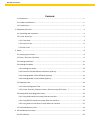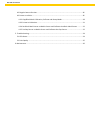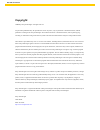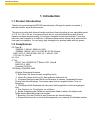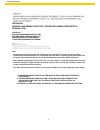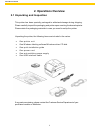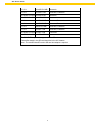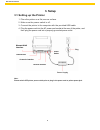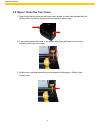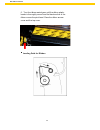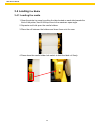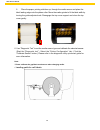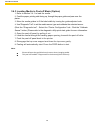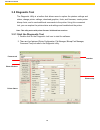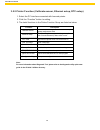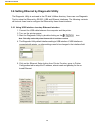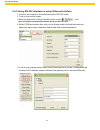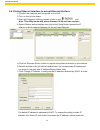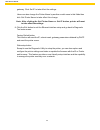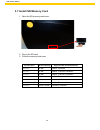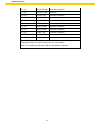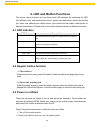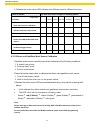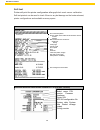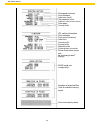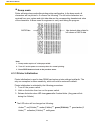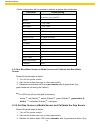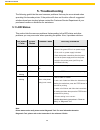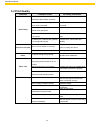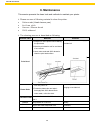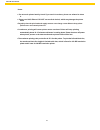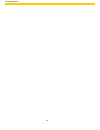Summary of WPL304
Page 1
Wpl304.
Page 2
Wpl 304 user manual contents 1. Introduction ............................................................................................................................. 1 1.1 product introduction..........................................................................................................
Page 3
Wpl 304 user manual 4.2 regular button function ....................................................................................................... 26 4.3 power on utilities ................................................................................................................. 26 4.3.2...
Page 4: Copyright
Wpl 304 user manual copyright © 2013 by wasp technologies. All rights reserved. No part of this publication may be reproduced or used in any form, or by any electrical or mechanical means, without permission in writing from wasp technologies. This includes electronic or mechanical means, such as pho...
Page 5: 1. Introduction
1 wpl 304 user manual 1. Introduction 1.1 product introduction thank you for purchasing the wpl304 barcode printer. Although the printer is compact, it delivers reliable, superior performance. This printer provides both thermal transfer and direct thermal printing at user selectable speed of: 2.0, 3...
Page 6
2 wpl 304 user manual 1. Hazardous moving parts in cutter module. Keep finger and other body parts away. 2. The main board includes real time clock feature has lithium battery cr2032 installed. Risk of explosion if battery is replaced by an incorrect type. 3. Dispose of used batteries according to t...
Page 7: 2. Operations Overview
3 wpl 304 user manual 2. Operations overview 2.1 unpacking and inspection this printer has been specially packaged to withstand damage during shipping. Please carefully inspect the packaging and printer upon receiving the barcode printer. Please retain the packaging materials in case you need to res...
Page 8: 2.2 Printer Overview
4 wpl 304 user manual 2.2 printer overview 2.2.1 front view 1. Ribbon access cover 2. Top cover open lever 3. Media view window 4. Led indic ator 5. Feed button 6. Sd c ard socket * recommended sd card specification. Sd card spec sd card capacity approved sd card manufacturer v1.0, v1.1 128 mb sandi...
Page 9
5 wpl 304 user manual v1.0, v1.1 microsd 512 mb panasonic v1.0, v1.1 microsd 1 gb transcend, panasonic v2.0 sdhc class 4 microsd 4 gb panasonic v2.0 sdhc class 6 microsd 4 gb transcend v1.0, v1.1 minisd 128 mb transcend, panasonic v1.0, v1.1 minisd 256 mb transcend, panasonic v1.0, v1.1 minisd 512 m...
Page 10
6 wpl 304 user manual 2.2.2 interior view 1. Ribbon rewind hub 2. Ribbon rewind gear 3. Gap sensor (receiver) 4. Media holder 5. Media holder lock switch 6. Gap sensor (transmitter) 7. Printhead 8. Ribbon supply hub 9. Top cover support 10. Media guide adjustment knob 11. Black mark sensor 12. Plate...
Page 11
7 wpl 304 user manual 2.2.3 rear view 1. Ethernet interface 2. Usb interfac e 3. Centronics interface 4. Rs-232c interface 5. Power jack socket 6. Power switch 7. Fan-fold paper entrance chute 1 2 3 4 5 6 7.
Page 12: 3. Setup
8 wpl 304 user manual ethernet rj-45 interface plug power switch usb interface centronics interface rs-232c interface 3. Setup 3.1 setting up the printer 1. Place the printer on a flat, secure surface. 2. Make sure the power switch is off. 3. Connect the printer to the computer with the provided usb...
Page 13
9 wpl 304 user manual 3.2 open / close the top cover 1. Open the printer top cover by pulling the tabs located on each side towards the front of the printer, then lift the top cover to the maximum open angle. 2. A top cover support at the rear of the printer will engage with lower inner cover to hol...
Page 14: 3.3 Loading The Ribbon
10 wpl 304 user manual 3.3 loading the ribbon 1. Open the printer ’ s top cover by pulling the top cover open levers located on each side of the printer and lifting the top cover to the maximum open angle. 2. Open the ribbon access cover. Note: • in normal printing mode, ribbon access cover can be o...
Page 15
11 wpl 304 user manual 4. Insert the paper core right side onto the rewind hub. Align the notches on the left side and mount onto the spokes. 5. Stick the ribbon onto the ribbon rewind paper core..
Page 16
12 wpl 304 user manual 6. Turn the ribbon rewind gear until the ribbon plastic leader is thoroughly wound and the black section of the ribbon covers the print head. Close the ribbon access cover and the top cover. • loading path for ribbon.
Page 17: 3.4 Loading
13 wpl 304 user manual 3.4 loading the media 3.4.1 loading the media 1. Open the printer top cover by pulling the tabs located on each side towards the front of the printer, then lift the top cover to the maximum open angle. 2. Separate and hold open the media holders. 3. Place the roll between the ...
Page 18
14 wpl 304 user manual 5. Place the paper, printing side face up, through the media sensor and place the label leading edge onto the platen roller. Move the media guides to fit the label width by turning the guide adjuster knob. Disengage the top cover support and close the top cover gently. 6. Use ...
Page 19
15 wpl 304 user manual 3.4.2 external label roll mount installation (option) 1. Attach an external paper roll mount on the bottom of the printer. 2. Insert a 3 ” label spindle into a paper roll. And install it on the external paper roll mount. 3. Open the printer ’ s top cover and separate the media...
Page 20
16 wpl 304 user manual 3.4.3 loading media in peel-off mode (option) 1. Refer to section 3.4.1 to load the media. 2. Feed the paper, printing side facing up, through the paper guide and pass over the platen. 3. Move the media guides to fit the label width by turning the guide adjuster knob. 4. Use “...
Page 21
17 wpl 304 user manual 3.4.4 loading media in cutter mode (option) 1. Refer to section 3.4.1 to load the media. 2. Lead the media through the cutter paper opening. 3. Move the media guides to fit the label width by turning the guide adjuster knob. 4. Disengage the top cover support and close the top...
Page 22: 3.5 Diagnostic Tool
18 wpl 304 user manual features tab interface printer functions printer setup printer status 3.5 diagnostic tool the diagnostic utility is a toolbox that allows users to explore the printer ’ s settings and status; change printer settings; download graphics, fonts, and firmware; create printer bitma...
Page 23
19 wpl 304 user manual 3.5.2 printer function (calibrate sensor, ethernet setup, rtc setup ) 1. Select the pc interface connected with barcode printer. 2. Click the “function” button to setting. 3. The detail functions in the printer function group are listed as below. Function description calibrate...
Page 24
20 wpl 304 user manual 3.6 setting ethernet by diagnostic utility the diagnostic utility is enclosed in the cd disk \utilities directory. Users can use diagnostic tool to setup the ethernet by rs-232, usb and ethernet interfaces. The following contents will instruct users how to configure the ethern...
Page 25
21 wpl 304 user manual 3.6.2 using rs-232 interface to setup ethernet interface 1. Connect the computer and the printer with a rs-232 cable. 2. Turn on the printer power. 3. Start the diagnostic utility by double clicks on the icon. Note: this utility works with printer firmware v6.00 and later vers...
Page 26
22 wpl 304 user manual 3.6.3 using ethernet interface to setup ethernet interface 1. Connect the computer and the printer to the lan. 2. Turn on the printer power. 3. Start the diagnostic utility by double clicks on the icon. Note: this utility works with printer firmware v6.00 and later versions. 4...
Page 27
23 wpl 304 user manual gateway. Click “ set ip ” to take effect the settings. Users can also change the “ printer name ” by another model name in this fields then click “ set printer name ” to take effect this change. Note: after clicking the “ set printer name ” or “ set ip ” button, printer will r...
Page 28
24 wpl 304 user manual 3.7 install sd memory card 1. Open the sd memory card cover. 2. Plug in the sd card. 3. Close the memory card cover. Sd card spec sd card capacity approved sd card manufacturer v1.0, v1.1 128 mb sandisk, transcend v1.0, v1.1 256 mb sandisk, transcend, panasonic v1.0, v1.1 512 ...
Page 29
25 wpl 304 user manual v1.0, v1.1 microsd 256 mb transcend, panasonic v1.0, v1.1 microsd 512 mb panasonic v1.0, v1.1 microsd 1 gb transcend, panasonic v2.0 sdhc class 4 microsd 4 gb panasonic v2.0 sdhc class 6 microsd 4 gb transcend v1.0, v1.1 minisd 128 mb transcend, panasonic v1.0, v1.1 minisd 256...
Page 30: 4.1 Led Indicator
26 wpl 304 user manual 4. Led and button functions this printer has one button and one three-color led indicator. By indicating the led with different color and pressing the button, printer can feed labels, pause the printing job, select and calibrate the media sensor, print printer self-test report...
Page 31
27 wpl 304 user manual 3. Release the button when led indicates with different color for different functions. Power on utilities the led color will be changed as following pattern: led color functions amber red (5 blinks) amber (5 blinks) green (5 blinks) green/amber (5 blinks) red/amber (5 blinks) ...
Page 32
28 wpl 304 user manual 4.3.2 gap/black mark calibration, self-test and dump mode while calibrate the gap/black mark sensor, printer will measure the label length, print the internal configuration (self-test) on label and then enter the dump mode. To calibrate gap or black mark sensor, depends on the...
Page 33
29 wpl 304 user manual self-test printer will print the printer configuration after gap/black mark sensor calibration. Self-test printout can be used to check if there is any dot damage on the heater element, printer configurations and available memory space. Print head test pattern printer model na...
Page 34
30 wpl 304 user manual print speed (inch/sec) print darkness label size (inch) gap distance (inch) gap/black mark sensor intension code page country code zpl setting information print darkness print speed (inch/sec) label size control prefix format prefix delimiter prefix printer power up motion pri...
Page 35
31 wpl 304 user manual ascii data hex decimal data related to left column of ascii data • dump mode printer will enter dump mode after printing printer configuration. In the dump mode, all characters will be printed in 2 columns as following. The left side characters are received from your system an...
Page 36
32 wpl 304 user manual printer configuration will be restored to defaults as below after initialization. Parameter default setting speed 127 mm/sec (5 ips) (203dpi) 76 mm/sec (3 ips) (300dpi) density 8 label width 4” (101.5 mm) label height 4” (101.5 mm) sensor type gap sensor gap setting 0.12” (3.0...
Page 37
33 wpl 304 user manual red/amber will do during the 5 blinks). • the led color will be changed as following: amber - red (5 blinks) - amber (5 blinks) - green (5 blinks) - green/amber (5 blinks) - red/amber (5 blinks) - solid green 4.3.6 skip auto.Bas wpl programming language allows user to download...
Page 38: 5. Troubleshooting
34 wpl 304 user manual 5. Troubleshooting the following guide lists the most common problems that may be encountered when operating this barcode printer. If the printer still does not function after all suggested solutions have been invoked, please contact the customer service department of your pur...
Page 39: 5.2 Print Quality
35 wpl 304 user manual 5.2 print quality problem possible cause recovery procedure not printing check if interface cable is well connected to the interface connector. Re-connect cable to interface. The serial port cable pin configuration is not pin to pin connected. Please replace the cable with pin...
Page 40: 6. Maintenance
36 wpl 304 user manual 6. Maintenance this session presents the clean tools and methods to maintain your printer. 2. Please use one of following material to clean the printer. • cotton swab (head cleaner pen) • lint-free cloth • vacuum / blower brush • 100% eth an ol 2. The cleaning process is descr...
Page 41
37 wpl 304 user manual notes: • do not touch printer head by hand. If you touch it careless, please use ethanol to clean it. • please use 100% ethenol. Do not use medical alcohol, which may damage the printer head. • regularly clean the print head and supply sensors once change a new ribbon to keep ...
Page 42
38 wpl 304 user manual.