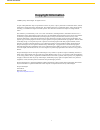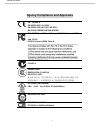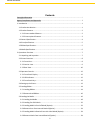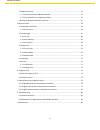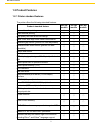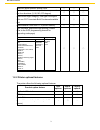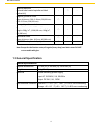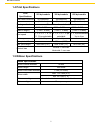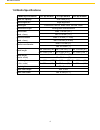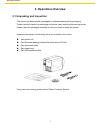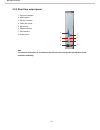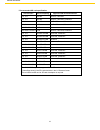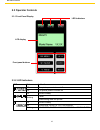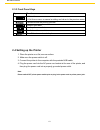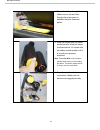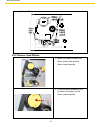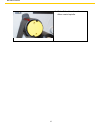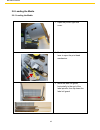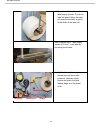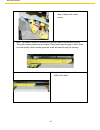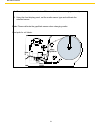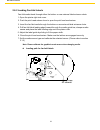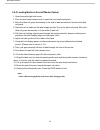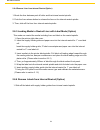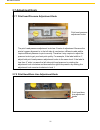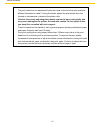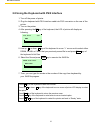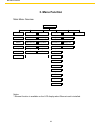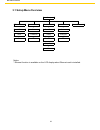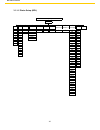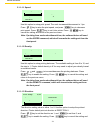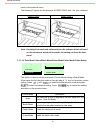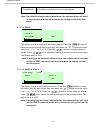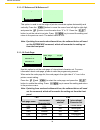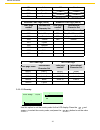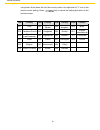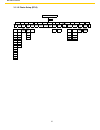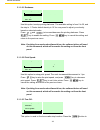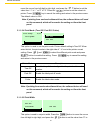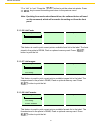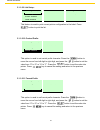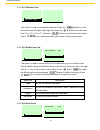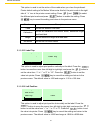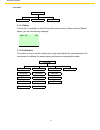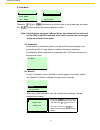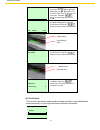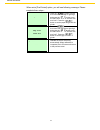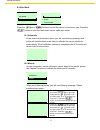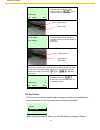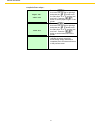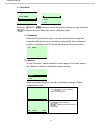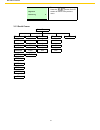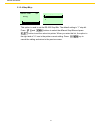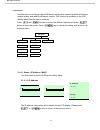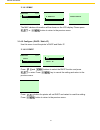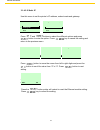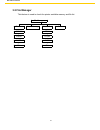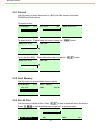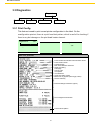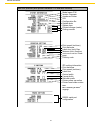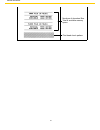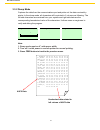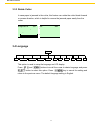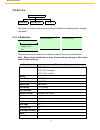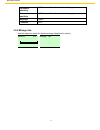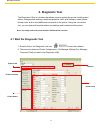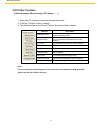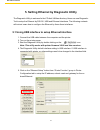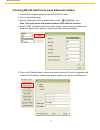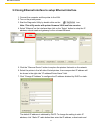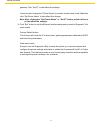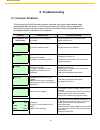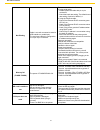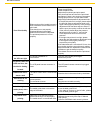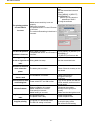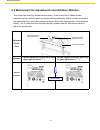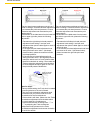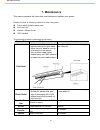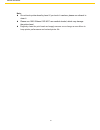- DL manuals
- Wasp
- Printer
- WPL612
- User Manual
Wasp WPL612 User Manual - 2.2 Printer Overview
Summary of WPL612
Page 1
Wasp hc1 user manual wpl 612 user manual wpl612.
Page 2: Copyright Information
I wpl 612 user manual copyright information © 2013 by wasp technologies. All rights reserved. No part of this publication may be reproduced or used in any form, or by any electrical or mechanical means, without permission in writing from wasp technologies. This includes electronic or mechanical mean...
Page 3
Ii wpl 612 user manual agency compliance and approvals ce class a en 55022:2006 +a1:2007 en 55024:1998+a1:2001+a2:2003 en 61000-4 series requlations fcc cfr title 47 part 15 subpart b:2010-section 15.107 and 15.109 ices-003 issue 4:2004 class a as/nzs cispr 22:2009 class a gb-4953-2001 gb9254-2008 (...
Page 4
Iii wpl 612 user manual contents copyright information ................................................................................................................ I agency compliance and approvals ............................................................................................ Ii 1....
Page 5
Iv wpl 612 user manual 2.7 adjustment knob ........................................................................................................... 25 2.7.1 print head pressure adjustment knob ..................................................................... 25 2.7.2 print head burn line adju...
Page 6: 1. Introduction
1 wpl 612 user manual 1. Introduction 1.1 product introduction this printer is designed with a die-casting aluminum chassis and print mechanism, a metal cover with large clear media view window. These components ensure the printer will work in the extreme and heavy-duty industrial environment. With ...
Page 7: 1.2 Product Features
2 wpl 612 user manual 1.2 product features 1.2.1 printer standard features the printer offers the following standard features. Product standard feature 203 dpi models 300 dpi models 600 dpi models thermal transfer printing ○ ○ ○ direct thermal printing ○ ○ ○ high quality die-cast aluminum design ○ ○...
Page 8
3 wpl 612 user manual support barcode support image 1d barcode 2d barcode bitmap, bmp, pcx code 39, code 93, code128ucc, code128 subsets a.B.C, codabar, interleave 2 of 5, ean-8, ean-13, ean-128, upc-a, upc-e, ean and upc 2(5) digits add-on, msi, plessey, postnet, china post, rss-14, code 11 pdf-417...
Page 9: 1.3 General Specification
4 wpl 612 user manual internal rewind kit (include label rewind spindle and label redirect kit) - ○ - regular guillotine cutter (paper thickness: 0.06~ 0.19mm, 500,000 cuts; 0.20~ 0.25mm, 200,000 cuts) ○ - - heavy duty cutter module ○ - - (paper thickness: max 0.25 mm/ max. Paper weight 2 , 1,000,00...
Page 10: 1.4 Print Specifications
5 wpl 612 user manual 1.4 print specifications print specifications 203 dpi models 300 dpi models 600 dpi models print head resolution 203 dots/inch 300 dots/inch 600 dots/inch (8 dots/mm) (12 dots/mm) (24 dots/mm) printing method thermal transfer and direct thermal dot size 0.125 x 0.125 mm 0.084 x...
Page 11: 1.6 Media Specifications
6 wpl 612 user manual 1.6 media specifications media specifications 203 dpi models 300 dpi models 600 dpi models label roll capacity 208.3 mm (8.2”) media alignment edge alignment media type continuous, die-cut, black mark, fan-fold, notch media wound type printing face outside wound media width (la...
Page 12: 2. Operations Overview
7 wpl 612 user manual 2. Operations overview 2.1 unpacking and inspection this printer has been specially packaged to withstand damage during shipping. Please carefully inspect the packaging and printer upon receiving the barcode printer. Please retain the packaging materials in case you need to res...
Page 13: 2.2 Printer Overview
8 wpl 612 user manual 2.2 printer overview 2.2.1 front view 1. Led indicators 2. Lcd display 3. Front panel buttons 4. Paper exit chute 5. Lower front cover 6. Printer right side cover 1 2 3 4 6 5.
Page 14
9 wpl 612 user manual 2.2.2 interior view 13 1. Ribbon rewind spindle 2. Ribbon release button 3. Ribbon guide plate 4. Print head 5. Platen roller 6. Print head release lever 7. Media guide bar 8. Label roll guard 9. Label supply spindle 10. Ribbon supply spindle 11. Damper 12. Media sensor lock le...
Page 15
10 wpl 612 user manual 2.2.3 rear view output panel 1. Centronics interface 2. Usb interface 3. Rs-232c interface 4. Power jack socket 5. Sd card slot 6. Ethernet interface 7. Ps/2 interface 8. Power switch note: the interface picture here is for reference only. Please refer to the product specifica...
Page 16
11 wpl 612 user manual * recommended sd card specification. Sd card spec sd card capacity approved sd card manufacturer v1.0, v1.1 128 mb sandisk, transcend v1.0, v1.1 256 mb sandisk, transcend, panasonic v1.0, v1.1 512 mb sandisk, transcend, panasonic v1.0, v1.1 1 gb sandisk, transcend, panasonic v...
Page 17: 2.3 Operator Controls
12 wpl 612 user manual 2.3 operator controls 2.3.1 front panel display led indicators lcd display front panel buttons 2.3.2 led indicators led status indication off the printer power is turned off on the printer power is turned on on printer is ready blinking pause downloading data into printer. Off...
Page 18
13 wpl 612 user manual 2.3.3 front panel keys keys function 1. Enter the menu 2. Exit from a menu or cancel a setting and return to the previous menu pause/resume the printing process advance one label scroll up the menu list scroll down the menu list enter/select cursor located option 2.4 setting u...
Page 19: 2.5 Loading Ribbon
14 wpl 612 user manual 2.5 loading ribbon 2.5.1 loading ribbon 1. Open the printer right side cover. 2. Push the print head release lever to open the print head mechanism. 3. Install the ribbon onto the ribbon supply spindle..
Page 20
15 wpl 612 user manual 4. Thread the ribbon through the ribbon sensor slot and then through the open space in between the print head and platen. 5. Wrap the ribbon onto the ribbon rewind spindle. Wind the ribbon clockwise about 3-5 circles onto the ribbon rewind spindle until it is smooth and proper...
Page 21
16 wpl 612 user manual loading path for ribbon: 2.5.2 remove used ribbon 1. Break the ribbon between the ribbon guide plate and the ribbon rewind spindle. 2. Push the ribbon release button to release the ribbon on the ribbon rewind spindle..
Page 22
17 wpl 612 user manual 3. Slide off the ribbon from the ribbon rewind spindle..
Page 23
18 wpl 612 user manual 2.6 loading the media 2.6.1 loading the media 1. Open the printer right side cover. 2. Push the print head release lever to open the print head mechanism. 3. Move the label roll guard horizontally to the end of the label spindle, then flip down the label roll guard..
Page 24
19 wpl 612 user manual 4. Place the roll of media on the label supply spindle. Flip up the label roll guard. Move the label roll guard horizontally to gently fit the width of the label roll. Note: replace the 3” label supply spindle to fit the 1” core label by removing two screws. 5. Pull the label ...
Page 25
20 wpl 612 user manual 6. Unlock the media sensor lock lever to adjust the media sensor. Note: the sensor location is marked by a triangle mark at the sensor housing. The media sensor position is moveable. Please make sure the gap or black mark is at the location where media gap/black mark will pass...
Page 26
21 wpl 612 user manual 8. Close the print head mechanism. Make sure the latches are engage securely. 9. Using the front display panel, set the media sensor type and calibrate the selected sensor. Note: please calibrate the gap/black sensor when changing media. Load path for roll labels:.
Page 27
22 wpl 612 user manual 2.6.2 loading fan-fold labels fan-fold media feeds through either the bottom or rear external label entrance chute. 1. Open the printer right side cover. 2. Push the print head release lever to open the print head mechanism. 3. Insert the fan-fold media through the bottom or r...
Page 28
23 wpl 612 user manual 2.6.3 loading media in peel-off mode (option) 1. Open the printer right side cover. 2. Push the print head release lever to open the print head mechanism. 3. Move the label roll guard horizontally to the end of label spindle then flip down the label roll guard. 4. Place the ro...
Page 29
24 wpl 612 user manual 2.6.4 remove liner from internal rewind (option) 1. Break the liner between peel-off roller and the internal rewind spindle. 2. Push the liner release button to release the liner on the internal rewind spindle. 3. Then, slide off the liner from internal rewind spindle. 2.6.5 l...
Page 30: 2.7 Adjustment Knob
25 wpl 612 user manual 2.7 adjustment knob 2.7.1 print head pressure adjustment knob print head pressure adjustment knobs the print head pressure adjustment knob has 5 levels of adjustment. Because the printer’s paper alignment is to the left side of mechanism, different media widths require differe...
Page 31
26 wpl 612 user manual the print head burn line adjustment knobs are used to fine tune the print quality for different thickness of media. Turning the knobs adjusts the print head’s burn line forward or backward as it relates to the platen roller. Caution: incorrectly adjusting these knobs can lead ...
Page 32
27 wpl 612 user manual 2.8 using the keyboard with ps/2 interface 1. Turn off the power of printer. 2. Plug the keyboard with ps/2 interface cable into ps/2 connector on the rear of the printer. 3. Turn on the printer. 4. After pressing the f1 key of the keyboard, the lcd of printer will display as ...
Page 33: 3. Menu Function
28 wpl 612 user manual 3. Menu function main menu overview main menu setup file manager diagnostics language service exit ↓ ↓ ↓ ↓ ↓ printer setup file list print config. English initialization ↓ ↓ ↓ ↓ ↓ sensor avail. Memory dump mode chinese(tc) mileage info. ↓ ↓ ↓ ↓ ↓ serial comm. Del. All files ro...
Page 34: 3.1 Setup Menu Overview
29 wpl 612 user manual 3.1 setup menu overview setup printer setup ↓ wpl ↓ zpl2 ↓ sensor serial comm. Ethernet ↓ ↓ ↓ status baud rate status ↓ ↓ ↓ calibration parity configure ↓ ↓ ↓ exit exit exit data bits ↓ stop bit(s) ↓ exit exit notice: * ethernet function is available on the lcd display when et...
Page 35
30 wpl 612 user manual speed density direction print mode offset shift x shift y reference x reference y code page country exit ↓ ↓ ↓ ↓ ↓ ↓ ↓ ↓ ↓ ↓ 3.1.1-1 printer setup (wpl) printer setup wpl 4 0 0 none +000~- +000~-000 +000~-000 000~999 000~999 usa 001 5 1 1 batch mode bri 002 6 2 peeler mode ger...
Page 36
31 wpl 612 user manual speed 6 density 8 direction 0 3.1.1-1.1 speed: print setup 1/12 > speed density direction use this option to setup print speed. The each increament/decreament is 1 ips. Press key to raise the print speed, and press key to decrease print speed. Press key to set it into printer....
Page 37
32 wpl 612 user manual print mode 2/6 > batch mode peeler mode cutter mode return to the previous menu. The following 2 figures are the printouts of direction 0 and 1 for your reference. Direction 0 direction 1 note: if printing from enclosed software/driver, the software/driver will send out the co...
Page 38
33 wpl 612 user manual offset +000 shift y +000 cutter batch cut the label once at the end of the printing job. Note: if printing from enclosed software/driver, the software/driver will send out the command, which will overwrite the setting set from the front panel. 3.1.1-1.5 offset: print setup 5/1...
Page 39
34 wpl 612 user manual reference y 000 code page 11/41 > 850 852 860 7-bit 8-bit international character set code page number international character set code page name usa usa 437 united states bri british 850 multilingual ger german 852 slavic fre french 860 portuguese dan danish 863 canadian/fren...
Page 40
35 wpl 612 user manual country 1/23 > 001 002 003 ita italian 865 nordic spa spanish swe swedish swi swiss windows code page (sbcs) windows code page (dbcs) code page number international character set code page number international character set 1252 latin 1 950 traditional chinese big5 1250 centra...
Page 41
36 wpl 612 user manual into printer. When enter this list, the country code in the right side of “ >” icon is the printer current setting. Press key to cancel the setting and return to the previous menu. Code country code country code country code country 001 usa 034 spanish (spain) 044 united kingd...
Page 42
37 wpl 612 user manual 0 4 +000 ~-000 tear off xxx 1 5 peel off 2 6 cutter 3 7 exit 4 8 5 9 6 10 7 11 8 12 9 10 11 12 13 14 15 feed calibratio n length no motion exit feed +000 ~-000 calibratio n length no motion exit 3.1.1-2 printer setup (zpl2) printer setup zpl2 dark- ness print speed tear off pr...
Page 43
38 wpl 612 user manual dankness 16 print speed 6 tear off +000 3.1.1-2.1 darkness: print setup 1/17 > darkness print speed tear off use this option to setup printing darkness. The available setting is from 0 to 30, and the step is 1. Printer default density is 16.You may need to adjust your density ...
Page 44
46 wpl 612 user manual print mode 1/4 > tear off peel off cutter print width 812 dot move the cursor from left digit to right digit, and press the button to set the value from “+” to “-” or “0” to “9”. Press the button to set the value into printer. Press key to cancel the setting and return to the ...
Page 45
47 wpl 612 user manual self test … printing … 1/1 self test … printing … 1/1 self test … printing … 1/1 “9” or “dot” to “mm”. Press the button to set the value into printer. Press key to cancel the setting and return to the previous menu. Note: if printing from enclosed software/driver, the software...
Page 46
48 wpl 612 user manual self test … printing … 1/1 control prefix 7eh format prefix ⋏ > 5eh 3.1.1-2.9 list setup: print setup 9/17 > list setup control prefix format prefix this feature is used to print current printer configuration to the label. Press button to print the list. 3.1.1-2.10 control pre...
Page 47
49 wpl 612 user manual delimiter char , > 2ch media power u 4/5 length > no motion exit head close 4/5 length > no motion exit 3.1.1-2.12 delimiter char: print setup 12/17 control prefix format prefix > delimiter char this option is used to set delimiter character. Press the button to move the curso...
Page 48
50 wpl 612 user manual label top +000 left position +0000 this option is used to set the action of the media when you close the printhead. Printer default setting is no motion. When enter this list, the print mode in the right side of “ >” icon is the printer current setting. Press and to select the...
Page 49
51 wpl 612 user manual 3.1.2 sensor sensor status calibration exit 3.1.2.1 status this function is available to check the printer’s sensor status. When enter the [status] option, you will see following message. Paper len. 812 gap size 24 intensity 3 ref. Level 512 3.1.2.2 calibration this option is ...
Page 50
52 wpl 612 user manual gap mode 1/4 > automatic manual pre-printed a. Gap mode calibration 1/4 > gap mode bline mode cont. Mode press the and buttons to scroll the cursor to the media type and press the button to enter the sensor calibration mode. Note: if printing from enclosed software/driver, the...
Page 51
53 wpl 612 user manual gap size 0024 dot gap mode scan backing intensity x ref. Level xxx gap mode scan paper intensity x ref. Level xxx gap mode complete intensity x ref. Level xxx 2. Press the button to move the cursor from left digit to right digit, and press the button to set the value from “0” ...
Page 52
54 wpl 612 user manual paper len. 00812 dot gap size 0024 dot gap mode pre-printed when enter [pre-printed] option, you will see following message. Please complete there steps: 1. Press the button to move the cursor from left digit to right digit, and press the button to set the value from “0” to “9...
Page 53
55 wpl 612 user manual bline mode 1/4 > automatic manual pre-printed paper len. 00151 dot bline size 0024 dot b. Bline mode calibration 2/4 gap mode > bline mode cont. Mode press the and buttons to scroll the cursor to the sensor type. Press the button to enter the black-mark sensor calibration mode...
Page 54
56 wpl 612 user manual bline mode scan mark intensity x ref. Level xxx bline mode scan paper intensity x ref. Level xxx bline mode complete intensity x ref. Level xxx 3. Open the print head mechanism, put the black mark under the media sensor. Press the button to set the value into the printer. Medi...
Page 55
57 wpl 612 user manual paper len. 00812 dot bline size 0024 dot bline mode pre-printed complete there steps: 1. Press the button to move the cursor from left digit to right digit, and press the button to set the value from “0” to “9” and the “dot/ mm/ inch”. Press the button to set the paper length ...
Page 56
58 wpl 612 user manual cont. Mode 1/3 > automatic manual exit cont. Mode remove label intensity x ref. Level xxx cont. Mode scan paper intensity x ref. Level xxx c. Cont. Mode calibration 3/4 bline mode > cont. Mode exit press the and buttons to scroll the cursor to the sensor type. Press the button...
Page 57
59 wpl 612 user manual cont. Mode complete intensity x ref. Level xxx 3. The sensor calibration is complete. Press the button the lcd screen will return to the previous menu. 3.1.3 serial comm. Serial comm. Baud rate parity data bits stop bit(s) exit ↓ ↓ ↓ ↓ 1200 bps none 7 1 ↓ ↓ ↓ ↓ 2400 bps odd 8 ...
Page 58
60 wpl 612 user manual baud rate 4/9 > 9600 bps 19200 bps 38400 bps parity 1/4 > none odd even data bits 2/3 7 > 8 exit 3.1.3.1 baud rate serial comm. 1/5 > baud rate parity data bits this option is used to set the rs-232 baud rate. The default setting is 9600 bps. Press and buttons to select the di...
Page 59
61 wpl 612 user manual stop bit(s) 1/3 > 1 2 exit 3.1.3.4 stop bit (s) : serial comm. 4/5 parity data bits > stop bit(s) this option is used to set the rs-232 stop bits. The default setting is “1” stop bit. Press and buttons to select the different stop bits and press button to set the value into pr...
Page 60
62 wpl 612 user manual ip address 0.0.0.0 subnet mask 0.0.0.0 gateway 0.0.0.0 status 1/3 > ip address mac exit 3.1.4 ethernet use this menu to configure internal ethernet configuration check the printer’s ethernet module status, and reset the ethernet module. This function is available on the lcd di...
Page 61
63 wpl 612 user manual mac address 001b82-ff0918 status 2/3 ip address > mac exit configure 1/3 > dhcp static ip exit 3.1.4.1.2 mac ethernet 1/3 > status configure exit the mac address information will be shown on the lcd display. Please press or button to return to the previous menu. 3.1.4.2 config...
Page 62
64 wpl 612 user manual configure 2/3 dhcp > static ip exit gateway 000.000.000.000 subnet mask 000.000.000.000 3.1.4.2.2 static ip use this menu to set the printer’s ip address, subnet mask and gateway. Ethernet 2/3 status > configure exit press and buttons to select the different options and press ...
Page 63: 3.2 File Manager
65 wpl 612 user manual 3.2 file manager this feature is used to check the printer available memory and file list. File manager file list avail. Memory del. All files ↓ ↓ dram dram ↓ ↓ flash flash ↓ ↓ card card ↓ ↓ exit exit exit.
Page 64
66 wpl 612 user manual file list 2/4 > flash card exit flash file list > demo.Ttf demo.Bas demo.Ttf 1.75 mb down: delete demo.Bas 406 byte(s) down: delete select: run avail. Memory dram: 256 kb falsh: 6656 kb card: 0 kb file manager 3/4 file list avail. Memory > del. All file file list 1/4 > dram fa...
Page 65: 3.3 Diagnostics
67 wpl 612 user manual self test … printing … 1/1 3.3 diagnostics diagnostics print config. Dump mode rotate cutter exit 3.3.1 print config. This feature is used to print current printer configuration to the label. On the sconfiguration printout, there is a print head test pattern, which is useful f...
Page 66
68 wpl 612 user manual self-test printout (with printer firmware v7.0 and later version) model name f/w version firmware checksum printer s/n configuration file system date system time printed mileage (meter) cutting counter print speed (inch/sec) print darkness label size (inch) gap distance (inch)...
Page 67
69 wpl 612 user manual numbers of download files total & available memory space print head check pattern.
Page 68
70 wpl 612 user manual printing … 1/1 dump mode 3.3.2 dump mode captures the data from the communications port and prints out the data received by printer. In the dump mode, all characters will be printed in 2 columns as following. The left side characters are received from your system and right sid...
Page 69: 3.4 Language
71 wpl 612 user manual up: fwd. Down: rev. Menu: exit 3.3.3 rotate cutter in case paper is jammed in the cutter, this feature can rotate the cutter blade forward or reverse direction, which is helpful to remove the jammed paper easily from the cutter. Diagnostics 3/4 print config. Dump mode > rotate...
Page 70: 3.5 Service
72 wpl 612 user manual initialization select yes menu no initializing … 3.5 service service initialization mileage info. Exit this feature is used to restore printer settings to defaults and display printer mileage information. 3.5.1 initialization service 1/3 > initialization mileage info. Exit the...
Page 71
73 wpl 612 user manual mileage: (m) 4016 labels: (pcs.) 51698 gap sensor sensitivity 3 (will be reset. Need to re-calibrate the gap) bline sensor sensitivity 2 (will be reset. Need to re-calibrate the gap) language english ip address dhcp 3.5.2 mileage info . Use this option to check the printed mil...
Page 72: 4. Diagnostic Tool
74 wpl 612 user manual 4. Diagnostic tool the diagnostic utility is a toolbox that allows users to explore the printer’s settings and status; change printer settings; download graphics, fonts, and firmware; create printer bitmap fonts; and to send additional commands to the printer. Using this conve...
Page 73: 4.2 Printer Function
75 wpl 612 user manual 4.2 printer function (calibrate sensor, ethernet setup, rtc setup………) 1. Select the pc interface connected with barcode printer. 2. Click the “function” button to setting. 3. The detail functions in the printer function group are listed as below. Function description calibrate...
Page 74
76 wpl 612 user manual 5. Setting ethernet by diagnostic utility the diagnostic utility is enclosed in the cd disk \utilities directory. Users can use diagnostic tool to setup the ethernet by rs-232, usb and ethernet interfaces. The following contents will instruct users how to configure the etherne...
Page 75
77 wpl 612 user manual 5.2 using rs-232 interface to setup ethernet interface 1. Connect the computer and the printer with a rs-232 cable. 2. Turn on the printer power. 3. Start the diagnostic utility by double clicks on the icon. Note: this utility works with printer firmware v6.00 and later versio...
Page 76
78 wpl 612 user manual 5.3 using ethernet interface to setup ethernet interface 1. Connect the computer and the printer to the lan. 2. Turn on the printer power. 3. Start the diagnostic utility by double clicks on the icon. Note: this utility works with printer firmware v6.00 and later versions. 4. ...
Page 77
79 wpl 612 user manual gateway. Click “set ip” to take effect the settings. Users can also change the “printer name” by another model name in this fields then click “set printer name” to take effect this change. Note: after clicking the “set printer name” or “set ip” button, printer will reset to ta...
Page 78: 6. Troubleshooting
80 wpl 612 user manual 6. Troubleshooting 6.1 common problems the following guide lists the most common problems that may be encountered when operating this barcode printer. If the printer still does not function after all suggested solutions have been invoked, please contact the customer service de...
Page 79
81 wpl 612 user manual not printing * cable is not well connected to serial or usb interface or parallel port. * the serial port cable pin configuration is not pin to pin connected. * re-connect cable to interface. * if using serial cable, - please replace the cable with pin to pin connected. - chec...
Page 80
82 wpl 612 user manual poor print quality * ribbon and media is loaded incorrectly * dust or adhesive accumulation on the print head. * print density is not set properly. * printhead element is damaged. * ribbon and media are incompatible. * the printhead pressure is not set properly. * reload the s...
Page 81
83 wpl 612 user manual the printing position of small label is incorrect * media sensor sensitivity is not set properly. * label size is incorrect. * the parameter shift y in the lcd menu is incorrect. * the vertical offset setting in the driver is incorrect. * calibrate the sensor sensitivity again...
Page 82
84 wpl 612 user manual 6.2 mechanism fine adjustment to avoid ribbon wrinkles this printer has been fully tested before delivery. There should be no ribbon wrinkle presented on the media for general-purpose printing application. Ribbon wrinkle is related to the media thickness, print head pressure b...
Page 83
85 wpl 612 user manual adjust the print head pressure adjustment knob adjust the print head pressure adjustment knob left knob right knob left knob right knob the print head pressure adjustment knob has 5 the print head pressure adjustment knob has 5 levels of settings. Clockwise direction adjustmen...
Page 84: 7. Maintenance
86 wpl 612 user manual 7. Maintenance this session presents the clean tools and methods to maintain your printer. Please use one of following material to clean the printer. Cotton swab ( head cleaner pen ) lint-free cloth vacuum / blower brush 100% ethanol the cleaning process is described as follow...
Page 85
87 wpl 612 user manual note: do not touch printer head by hand. If you touch it careless, please use ethanol to clean it. Please use 100% ethenol. Do not use medical alcohol, which may damage the printer head. Regularly clean the print head and supply sensors once change a new ribbon to keep printer...