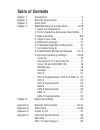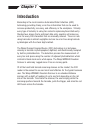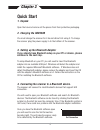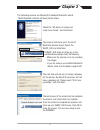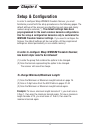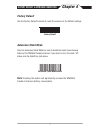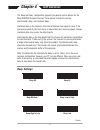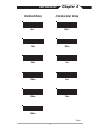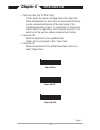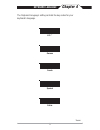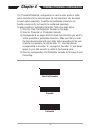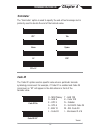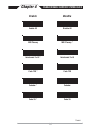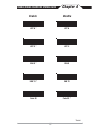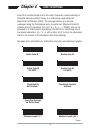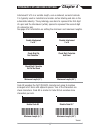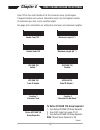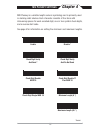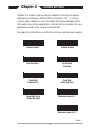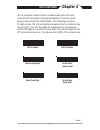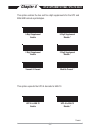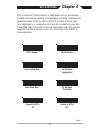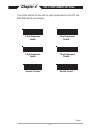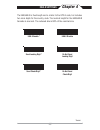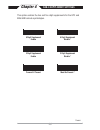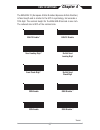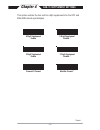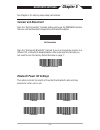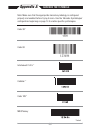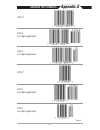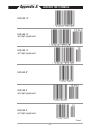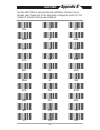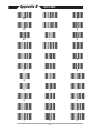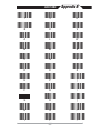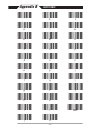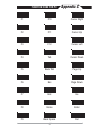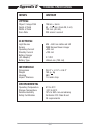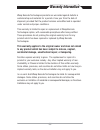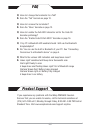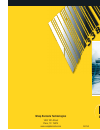- DL manuals
- Wasp
- Scanner
- WWS500
- Programming Manual
Wasp WWS500 Programming Manual
Summary of WWS500
Page 1
Wasp barcode technologies 1400 10th street plano, tx 75074 www.Waspbarcode.Com 1007us wws500 programming guide barcode scanning made easy.
Page 2: Table of Contents
Table of contents chapter 1. Introduction . . . . . . . . . . . . . . . . . . . . . . . . . . .2 chapter 2. Barcode symbologies . . . . . . . . . . . . . . . . . . .3 chapter 3. Quick start . . . . . . . . . . . . . . . . . . . . . . . . . . . .4 chapter 4. Wws500 setup & configuration . . . . . . ....
Page 3: Chapter 1
Chapter 1 2 introduction barcoding is the most common automated data collection (adc) technology providing timely, error-free information that can be used to increase productivity, accuracy, and efficiency in the workplace. Virtually every type of industry is using bar codes to replace keyboard data...
Page 4: Chapter 2
Chapter 2 3 barcodes are symbols consisting of a series of bars and spaces which can be applied to packages, cartons, bottles, and other commercial products. The bars and spaces in each symbol are grouped in such a way to represent a specific ascii character or function. The interpretation of these ...
Page 5: Chapter 3
Chapter 3 4 quick start 1. Unpack open the box and remove all the pieces from their protective packaging. 2. Charging the wws500 you must charge the scanner for 4 hours before first using it. To charge the scanner plug the power supply in to the bottom of the scanner. 3. Setting up the bluetooth ada...
Page 6: Chapter 3
Chapter 3 5 the following screens are microsoft’s standard bluetooth wizard. *most bluetooth wizards will have similar steps. Check the “my device is setup and ready to be found.” and click next. The scanner will show up in the list of bluetooth devices found. Select the wasp_hid and click next. * i...
Page 7: Chapter 4
Chapter 4 6 in order to configure wasp wws500 freedom scanner, you must familiarize yourself with the setup procedures on the following pages. The default settings of the scanners are identified on each page and clearly marked using an asterisk (*). The default settings have been preprogrammed for t...
Page 8: Chapter 4
Chapter 4 7 factory default & keyboard connection use the factory default barcode to reset the scanner to the default settings. Factory default autosense flash mode enable scan this autosense stand mode bar code to enable the hands-free autosense feature of the wws500 freedom scanner. If you desire ...
Page 9: Chapter 4
Chapter 4 8 beep and delay the 'beep and delay' configuration supports the general control options for the wasp wws500 freedom scanner. These options include the volume, intercharacter delay, and interblock delay. Interblock delay is the minimum time interval between two adjacent scans. If the proce...
Page 10: Chapter 4
Chapter 4 9 beep and delay 0ms * 10ms 50ms 100ms 200ms 140us * 500us 1ms 4ms 16ms 500ms interblock delay intercharacter delay *default.
Page 11: Chapter 4
Chapter 4 10 upper/lower case • caps lock auto (for pc xt/at only): in auto mode, the scanner will keep track of the caps lock status automatically. For some pcs, the scanning performance may be compromised because of the auto tracing. If the scanning performance is poor (or cannot scan) or the scan...
Page 12: Chapter 4
Chapter 4 11 keyboard language u.S. * german french spanish italian the ‘keyboard language’ setting controls the key codes for your keyboard’s language. *default.
Page 13: Chapter 4
Chapter 4 12 preamble/postamble configuration the ‘preamble/postamble’ configuration is used to add a prefix or suffix set of characters to the barcode value. Up to 8 characters may be added for each option separately. Preamble and postamble characters can function concurrently, but need to be confi...
Page 14: Chapter 4
Chapter 4 13 terminator/code id o - msi/plessey t - ean 128 s - ean 8 k - code 128 e - upc e n - codabar a - upc a d - full ascii code 39 f - ean 13 m - std. Code 39 l - code 93 i - interleaved 2 of 5 terminator cr * none code id code id on code id off * lf cr + lf tab space esc the ‘terminator’ opt...
Page 15: Chapter 4
Chapter 4 14 enable/disable barcode symbologies enable disable enable all msi plessey interleaved 2 of 5 * code 128 * codabar * code 39 * disable all msi plessey * interleaved 2 of 5 code 128 codabar code 39 *default.
Page 16: Chapter 4
Chapter 4 15 enable/disable barcode symbologies enable disable upc a * upc e * ean 8 * ean 13 * code 93 upc a upc e ean 8 ean 13 code 93 * *default.
Page 17: Chapter 4
Chapter 4 16 code 39 settings enable code 39 * enable code 39 full ascii * check digit do not calculate * check digit calculate but do not send * minimum length (1 *) disable code 39 disable code 39 full ascii check digit calculate and send maximum length (48 *) code 39 is variable length and is the...
Page 18: Chapter 4
Chapter 4 17 interleaved 2 of 5 and code 93 settings enable code 93 disable code 93 * enable interleaved 2 of 5 * check digit do not calculate * check digit calculate but do not send minimum length (6 *) maximum length (48 *) disable interleaved 2 of 5 check digit calculate and send interleaved 2 of...
Page 19: Chapter 4
Chapter 4 18 code 128 and ucc/ean 128 settings code 128 is the most flexible of all the common linear symbologies. It supports alpha and numeric characters easily, has the highest number of characters per inch, and is variable length. See page 6 for information on setting the minimum and maximum len...
Page 20: Chapter 4
Chapter 4 19 msi plessey settings msi plessey is a variable length numeric symbology and is primarily used in marking retail shelves. Each character consists of four bars with intervening spaces for each encoded digit, one or two symbol check digits, and a reverse start code. See page 6 for informat...
Page 21: Chapter 4
Chapter 4 20 codabar settings codabar is a variable length symbology capable of encoding six special alphanumeric characters, capital letters a through d, t, n, *, e, and all numeric digits. Codabar is one of the oldest barcode symbologies and is still used in some library applications. It should no...
Page 22: Chapter 4
Chapter 4 21 upc-a settings upc-a (universal product code-a) is fixed length and is the most common upc barcode for retail product labeling. It is seen in most grocery stores across the united states. The symbology encodes a 12-digit number. The first six digits are assigned from the uniform code co...
Page 23: Chapter 4
Chapter 4 22 upc-a supplement settings / upc-a to ean-13 this option enables the two and five digit supplements for the upc and ean/jan barcode symbologies. 5 digit supplement enable 2 digit supplement enable transmit if present 5 digit supplement disable * this option expands the upc-a barcode to e...
Page 24: Chapter 4
Chapter 4 23 upc-e settings upc-e (universal product code-e) is fixed length and is a compressed six digit code used for marking small packages, including magazines and paperback books. Upc-e symbols are upc-a symbols that have been zero suppressed (i.E. Consecutive zeros are not included in the sym...
Page 25: Chapter 4
Chapter 4 24 upc-e supplement settings this option enables the two and five digit supplements for the upc and ean/jan barcode symbologies. 5 digit supplement enable 2 digit supplement enable transmit if present 5 digit supplement disable * 2 digit supplement disable * must be present * *default.
Page 26: Chapter 4
Chapter 4 25 ean-8 settings the ean/jan-8 is fixed length and is similar to the upc-e code, but includes two more digits for the country code. The nominal height for the ean/jan-8 barcode is one inch. The reduced size is 80% of the nominal size. Ean-8 enable * send leading digit * send check digit *...
Page 27: Chapter 4
Chapter 4 26 ean-8 supplement settings this option enables the two and five digit supplements for the upc and ean/jan barcode symbologies. 5 digit supplement enable 2 digit supplement enable transmit if present 5 digit supplement disable * 2 digit supplement disable * must be present * *default.
Page 28: Chapter 4
Chapter 4 27 ean-13 settings the ean/jan-13 (european article number/japanese article number) is fixed length and is similar to the upc-a symbology, but encodes a 13th digit. The nominal height for the ean/jan-8 barcode is one inch. The reduced size is 80% of the nominal size. Ean-13 enable * send l...
Page 29: Chapter 4
Chapter 4 28 ean-13 supplement settings this option enables the two and five digit supplements for the upc and ean/jan barcode symbologies. 5 digit supplement enable 2 digit supplement enable transmit if present 5 digit supplement disable * 2 digit supplement disable * must be present * *default.
Page 30: Chapter 5
Chapter 5 29 bluetooth settings see chapter 3 for step-by-step setup instructions. Scan the “set connection” barcode before pairing up the wws500 freedom scanner and the bluetooth dongle/internal bluetooth adaptor. Connect and disconnect 1 minute bluetooth power off settings set connection 5 minutes...
Page 31: Appendix A
Appendix a 30 barcode test symbols code 39* interleaved 2 of 5 * codabar * code 128* msi/plessey code 93 note: make sure that the appropriate barcode symbology is configured properly and enabled before trying to scan. Use the 'barcode symbologies' configuration beginning on page 14 to enable specifi...
Page 32: Appendix A
Appendix a 31 barcode test symbols upc-a* upc-e* upc-e w/5 digit supplement upc-e w/2 digit supplement upc-a w/2 digit supplement upc-a w/5 digit supplement *default.
Page 33: Appendix A
Appendix a 32 barcode test symbols ean/jan-8* ean/jan-8 w/5 digit supplement ean/jan-8 w/2 digit supplement ean/jan-13* ean/jan-13 w/2 digit supplement ean/jan-13 w/5 digit supplement *default.
Page 34: Appendix B
Appendix b 33 ascii table use this ascii table to add preamble and postamble characters to your barcode value. Please refer to the appropriate configuration section for the number of characters that can be configured. Nul soh stx etx eot enq ack bel bs ht lf vt ff cr so si dle dc1 dc2 dc3 dc4 nak ca...
Page 35: Appendix B
Appendix b 34 ascii table ! # % ' ) + , - . / 0 1 2 3 4 5 6 7 8 9 : ; = > sp " $ & ( * rs us.
Page 36: Appendix B
Appendix b 35 ascii table h i j k l m n o p q r s t u v w b c d e f g ? @ a x y [ ] _ \ ^ z.
Page 38: Appendix C
Appendix c 37 function code for pc f1 f2 f3 f4 f5 f6 f7 f8 f9 f10 f11 f12 cursor right cursor left cursor up cursor down page up page down tab back tab esc enter end ins home back space del.
Page 39: Model
38 model wws500 optical object / image path 135mm + 5mm depth of field 50 ~ 120 mm (code 39, 5 mil) width of field 120 mm (40 mil) scan rate 230 scans / second electrical light source 625 ~ 660 nm visible red led sensor 2088 element linear imager operating current standby current battery charger (ac...
Page 40: Warranty Information
39 wasp barcode technologies products are warranted against defects in workmanship and materials for a period of one year from the date of shipment, provided that the product remains unmodified and is operated under normal and proper conditions. This warranty is limited to repair or replacement at w...
Page 41: Faq
40 q: how do i change the terminator to a tab? A: scan the “tab” barcode on page 13. Q: how do i remove the terminator? A: scan the “none” barcode on page 13. Q: how do i enable the full ascii character set for the code 39 barcode symbology? A: scan the “enable code 39 full ascii” barcode on page 16...
Page 42: Wasp Barcode Technologies
Wasp barcode technologies 1400 10th street plano, tx 75074 www.Waspbarcode.Com 1007us wws500 programming guide barcode scanning made easy.