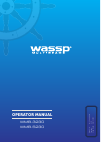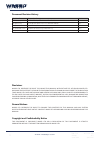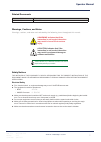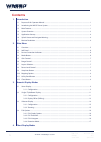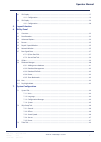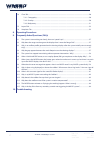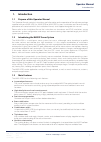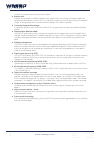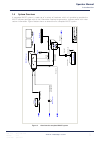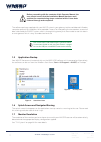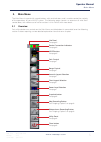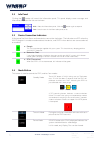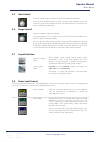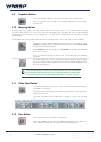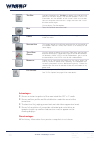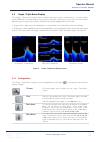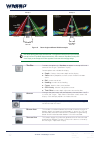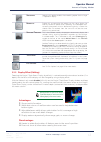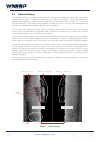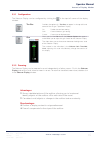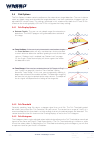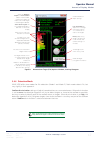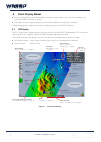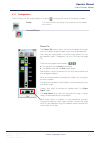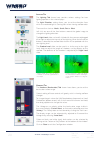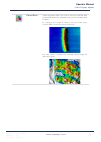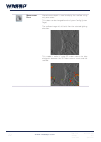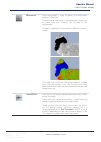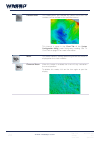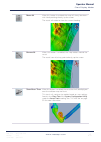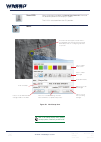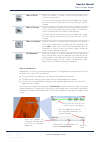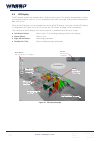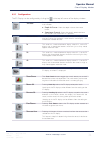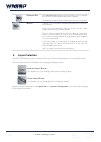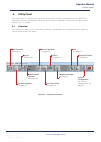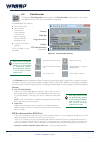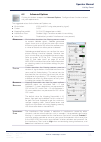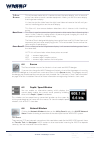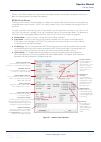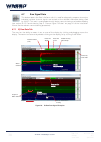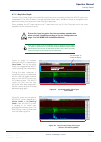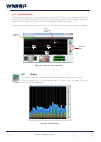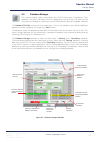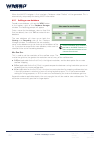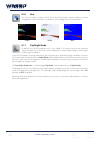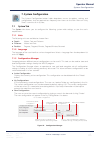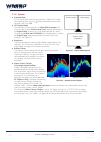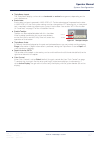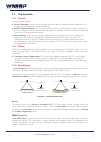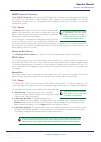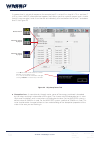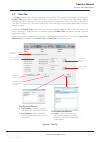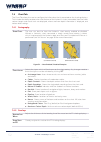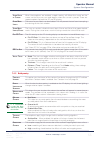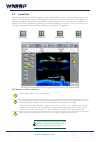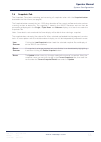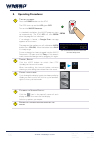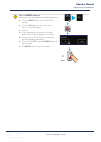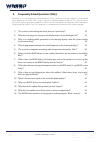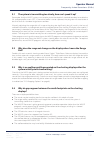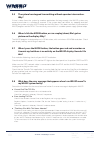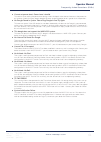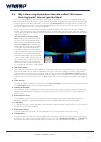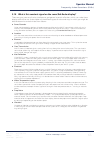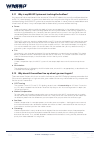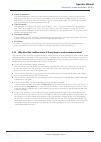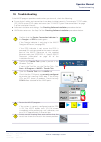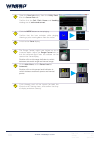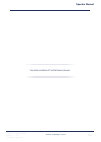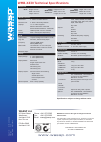- DL manuals
- Wassp
- Sonar
- WMB-3230
- Operator's Manual
Wassp WMB-3230 Operator's Manual
Summary of WMB-3230
Page 1
Doc. P/n : wsp-009-008 v ersion: v1.3 issue da te: april 201 4 operator manual wmb-3230 wmb-5230
Page 2
Doc. P/n: wsp-009-008 version: v1.3 issue date: april 2014 www.Wassp.Com ii revision date reason for change version 27 february 2013 wmb-x230 operator manual first revision v1.0 28 april 2013 changes for wmb-x230 v1.1 software release v1.1 12 june 2013 updated key pulse information v1.1a 11 december...
Page 3: Operator Manual
Doc. P/n: wsp-009-008 version: v1.3 issue date: april 2014 www.Wassp.Com operator manual iii related documents document p/number title wsp-009-009 wmb-x230 installation manual safety notices the installer of the equipment is solely responsible for the correct installation of the equipment. Wassp ltd...
Page 4: Contents
Doc. P/n: wsp-009-008 version: v1.3 issue date: april 2014 www.Wassp.Com iv contents 1. Introduction 1.1 purpose of this operator manual ................................................................................................................................... 1 1.2 introducing the wassp son...
Page 5: Operator Manual
Doc. P/n: wsp-009-008 version: v1.3 issue date: april 2014 www.Wassp.Com operator manual v 4.1 2d display .............................................................................................................................................................................17 4.1.1 configuratio...
Page 6
Doc. P/n: wsp-009-008 version: v1.3 issue date: april 2014 www.Wassp.Com vi 7.4 chart tab ...............................................................................................................................................................................50 7.4.1 cartography .................
Page 7: Operator Manual
Doc. P/n: wsp-009-008 version: v1.3 issue date: april 2014 www.Wassp.Com operator manual introduction 1 1. Introduction 1.1 purpose of this operator manual this operator manual contains instructions and information on the operation of the software package supplied with your wmb-x230 (i.E. Wmb-3230 o...
Page 8
Doc. P/n: wsp-009-008 version: v1.3 issue date: april 2014 www.Wassp.Com 2 navionics to cover almost every part of the world. ► bottom lock. Bottom lock provides a traditional bottom lock mode where the changes in bottom depth are ignored and the bottom is drawn flat. Fish and other echoes are shown...
Page 9: Operator Manual
Doc. P/n: wsp-009-008 version: v1.3 issue date: april 2014 www.Wassp.Com operator manual introduction 3 usb po w er c able ether net ( ca t5) cr osso ver c able usb 29.01.13 4 23. 11. 11 added usb jw sr wassp processor gps btxr keyboard mouse transducer motion sensor m onit ors (x2 o wner supply) wm...
Page 10
Doc. P/n: wsp-009-008 version: v1.3 issue date: april 2014 www.Wassp.Com 4 the software package supplied with your wassp system is your gateway to the world beneath. Modern computer processing capabilities have provided a means for interpreting the tremendous amount of data collected by the wassp sy...
Page 11: Operator Manual
Doc. P/n: wsp-009-008 version: v1.3 issue date: april 2014 www.Wassp.Com operator manual main menu 5 2. Main menu the main menu is a panel with several buttons, dials and indicators, and is used to control the majority of the operations of your wassp system. The following pages contain an overview o...
Page 12
Doc. P/n: wsp-009-008 version: v1.3 issue date: april 2014 www.Wassp.Com 6 2.2 info panel clicking the button will reveal the information panel. This panel displays error messages and information important for the user to know. Hide : hides the information panel. Click the button again to expand. Sa...
Page 13: Operator Manual
Doc. P/n: wsp-009-008 version: v1.3 issue date: april 2014 www.Wassp.Com operator manual main menu 7 2.5 gain control the gain control adjusts the display gain of the received information. Manually adjust by either clicking and then using the scroll wheel on the mouse, or be using the mouse pointer ...
Page 14
Doc. P/n: wsp-009-008 version: v1.3 issue date: april 2014 www.Wassp.Com 8 2.9 snapshots button clicking this button creates a snapshot of ≈1000 pings of a selected area. See “7.6 snapshots tab” on page 55 for detailed procedures on how to play snapshot files. 2.10 mapping options used for interfaci...
Page 15: Operator Manual
Doc. P/n: wsp-009-008 version: v1.3 issue date: april 2014 www.Wassp.Com operator manual acoustic display modes 9 3. Acoustic display modes the wmb-x230 graphical user interface has three acoustic display modes and two chart display modes. These display modes all show acquired data in different ways...
Page 16
Doc. P/n: wsp-009-008 version: v1.3 issue date: april 2014 www.Wassp.Com 10 t ext b ox provides the option of a text box to appear in the top left-hand corner of the sonar display. The text box provides x and y axis information on the location of the cursor within the window. You can the place the c...
Page 17: Operator Manual
Doc. P/n: wsp-009-008 version: v1.3 issue date: april 2014 www.Wassp.Com operator manual acoustic display modes 11 3.2 single / triple beam display the single / triple beam display shows seafloor and water column information in a similar fashion to the traditional fish-finder display. Signal returns...
Page 18
Doc. P/n: wsp-009-008 version: v1.3 issue date: april 2014 www.Wassp.Com 12 t ext b ox provides the option of a text box to appear in the top left-hand corner of the single / triple beam display. Several options are available for display: ► depth : overlays the current depth on the display. ► status...
Page 19: Operator Manual
Doc. P/n: wsp-009-008 version: v1.3 issue date: april 2014 www.Wassp.Com operator manual acoustic display modes 13 s moothing selecting this option enables the smoothing option for the single / triple beam display. N ormalise enable this to normalise the colours on the sonar display for intensity ba...
Page 20
Doc. P/n: wsp-009-008 version: v1.3 issue date: april 2014 www.Wassp.Com 14 3.3 sidescan display the sidescan display is another display type for viewing information generated from sonar data received by the system. The display is drawn on the screen as a waterfall – the newest information appears a...
Page 21: Operator Manual
Doc. P/n: wsp-009-008 version: v1.3 issue date: april 2014 www.Wassp.Com operator manual acoustic display modes 15 3.3.1 configuration the sidescan display can be configured by clicking the in the top left corner of the display window. T ext b ox provides the option of a text box to appear in the to...
Page 22
Doc. P/n: wsp-009-008 version: v1.3 issue date: april 2014 www.Wassp.Com 16 3.4 fish options the fish options window contains preferences for watercolumn target detection. The user is able to select any depth range and threshold for target detections, and view a detection histogram with an adjustabl...
Page 23: Operator Manual
Doc. P/n: wsp-009-008 version: v1.3 issue date: april 2014 www.Wassp.Com operator manual acoustic display modes 17 figure 8. Watercolumn target (fish) options window, showing histogram this line shows the current target threshold fish threshold dial, adjust this to change the lowest intensity of son...
Page 24: 4. Chart Display Modes
Doc. P/n: wsp-009-008 version: v1.3 issue date: april 2014 www.Wassp.Com 18 4. Chart display modes ► each charting display can be zoomed by using the mouse wheel - just click on the display and scroll up or down to zoom in or out. ► the zoom on each acoustic display can be reset by double-clicking o...
Page 25: Operator Manual
Doc. P/n: wsp-009-008 version: v1.3 issue date: april 2014 www.Wassp.Com operator manual chart display modes 19 4.1.1 configuration the 2d display can be configured by clicking the in the top left corner of the display window. L ayers this menu contains the settings that influence how the bottom dat...
Page 26
Doc. P/n: wsp-009-008 version: v1.3 issue date: april 2014 www.Wassp.Com 20 l ighting t ab the lighting tab shown here contains various settings for how lighting operates in the chart displays. The light direction setting allows you to set the direction from which the rendered light is coming from w...
Page 27: Operator Manual
Doc. P/n: wsp-009-008 version: v1.3 issue date: april 2014 www.Wassp.Com operator manual chart display modes 21 c olour d epth colour by depth allows the user to show the seafloor data coloured between the selected values on the configuration windows. By changing this range of colours you can more e...
Page 28
Doc. P/n: wsp-009-008 version: v1.3 issue date: april 2014 www.Wassp.Com 22 m onochrome d epth monochrome depth is used to display the seafloor using only one colour. This colour can be changed from the system config (system page). The seafloor image will still be lit from the selected lighting dire...
Page 29: Operator Manual
Doc. P/n: wsp-009-008 version: v1.3 issue date: april 2014 www.Wassp.Com operator manual chart display modes 23 b ackscatter show backscatter is used to display the backscatter/ hardness information. The backscatter information can be displayed in grey-scale or colour-scale. See “hardness tab” on pa...
Page 30
Doc. P/n: wsp-009-008 version: v1.3 issue date: april 2014 www.Wassp.Com 24 c ontour l ines this mode draws the seafloor by colour and traces the contours of the seafloor at the specified interval. This interval is setup in the chart tab of the system configuration utility under bathymetry heading. ...
Page 31: Operator Manual
Doc. P/n: wsp-009-008 version: v1.3 issue date: april 2014 www.Wassp.Com operator manual chart display modes 25 n orth u p when this button is enabled, the map will always be drawn with north pointing directly up the screen. The vessel will rotate to show the current heading. H eading u p when this ...
Page 32
Doc. P/n: wsp-009-008 version: v1.3 issue date: april 2014 www.Wassp.Com 26 s how cog when this button is enabled, the course over ground of the vessel will be overlayed on the 2d display in yellow. The cog is calculated from the gps position. M arks marks are used to place a user marker at a locati...
Page 33: Operator Manual
Doc. P/n: wsp-009-008 version: v1.3 issue date: april 2014 www.Wassp.Com operator manual chart display modes 27 m ark at v essel when this button is clicked a mark will be placed at the current vessel position. This mark will be identical to the last mark added. To change the mark settings, simply l...
Page 34
Doc. P/n: wsp-009-008 version: v1.3 issue date: april 2014 www.Wassp.Com 28 m ark e nable when this button is enabled all marks will be shown on top of the map/chart. When disabled, all marks will be hidden from the chart display. This allows the user to see the seafloor detail which the mark may ob...
Page 35: Operator Manual
Doc. P/n: wsp-009-008 version: v1.3 issue date: april 2014 www.Wassp.Com operator manual chart display modes 29 show profile window when this button is enabled, the profile window is displayed. The profile window will show a profile of the detected seafloor between the two points determined by the ‘...
Page 36
Doc. P/n: wsp-009-008 version: v1.3 issue date: april 2014 www.Wassp.Com 30 4.2 3d display the 3d display renders the seafloor data in 3-dimensional space. This display also provides an ability to change the vertical scale (1x, 2x, 4x), to rotate the view from any angle, and can draw watercolumn dat...
Page 37: Operator Manual
Doc. P/n: wsp-009-008 version: v1.3 issue date: april 2014 www.Wassp.Com operator manual chart display modes 31 4.2.1 configuration the 3d display can be configured by clicking the in the top left corner of the display window. T ext b ox these options effect what is shown in the text box overlay on ...
Page 38: 5. Layout Selection
Doc. P/n: wsp-009-008 version: v1.3 issue date: april 2014 www.Wassp.Com 32 c entre on s hip with centre on ship enabled, the chart displays will stay centred on the vessel as new position information is received. To disable this mode, click on the icon again or pan the 2d display. 3d f ish enabling...
Page 39: Operator Manual
Doc. P/n: wsp-009-008 version: v1.3 issue date: april 2014 www.Wassp.Com operator manual utility panel 33 6. Utility panel the utility panel is a quick-access panel for a lot of the functions contained within the wassp gui. The panel can be accessed from the main menu, and once enabled, it will rema...
Page 40
Doc. P/n: wsp-009-008 version: v1.3 issue date: april 2014 www.Wassp.Com 34 6.2 data recorder clicking the data recorder button opens the data recorder control panel. This allows raw data from the btxr to be recorded and replayed. Recorded data files contain: ► raw sensor data ► sensor serial inform...
Page 41: Operator Manual
Doc. P/n: wsp-009-008 version: v1.3 issue date: april 2014 www.Wassp.Com operator manual utility panel 35 6.3 advanced options clicking this button to open the advanced options . Configure these functions to best suit your requirements. The suggested values for the advanced options are: ► minimisati...
Page 42
Doc. P/n: wsp-009-008 version: v1.3 issue date: april 2014 www.Wassp.Com 36 6.6 network window clicking the network window button on the utility panel displays the wassp network status window showing an overview of the data input into the wmb-x230 system. Tcp s tatus there are two tcp port network c...
Page 43: Operator Manual
Doc. P/n: wsp-009-008 version: v1.3 issue date: april 2014 www.Wassp.Com operator manual utility panel 37 while in the demo mode, the system does not need network connections to operate correctly as data files are played back through the program. Kp (k ey p ulse ) s ettings the key pulse functions a...
Page 44
Doc. P/n: wsp-009-008 version: v1.3 issue date: april 2014 www.Wassp.Com 38 6.7 raw signal data this button opens the raw info form which is used for diagnostic purposes to analyse individual receiver channel signals and to look at the attitude information being used by wassp. This tool is used pred...
Page 45: Operator Manual
Doc. P/n: wsp-009-008 version: v1.3 issue date: april 2014 www.Wassp.Com operator manual utility panel 39 6.7.1.1 key pulse graph the key pulse graph shows the state of the input key pulse according to how the wassp system has interpreted it. The wassp detects changes between input states, and draws...
Page 46
Doc. P/n: wsp-009-008 version: v1.3 issue date: april 2014 www.Wassp.Com 40 6.7.2 sensor data tab the sensor data tab shows current sensor data used by wassp. The latest 10 seconds of roll, pitch and heave information of the vessel are drawn on the scrolling graph. Vessel heading, speed over ground ...
Page 47: Operator Manual
Doc. P/n: wsp-009-008 version: v1.3 issue date: april 2014 www.Wassp.Com operator manual utility panel 41 6.9 database manager the charting display stores and displays the wassp information in databases. Each database can store information from any geographic area or areas. The areas do not have to ...
Page 48
Doc. P/n: wsp-009-008 version: v1.3 issue date: april 2014 www.Wassp.Com 42 when the wassp navigator is first installed a database called “default” will be generated. This is automatically setup ready for storing wassp information. 6.9.1 adding a new database to add a new database, click on the “ ne...
Page 49: Operator Manual
Doc. P/n: wsp-009-008 version: v1.3 issue date: april 2014 www.Wassp.Com operator manual utility panel 43 6.9.2 database management database management allows you to export recorded databases to an external storage location such as a usb drive, and convert higher resolution databases to a lower reso...
Page 50
Doc. P/n: wsp-009-008 version: v1.3 issue date: april 2014 www.Wassp.Com 44 6.10 hue the hue or colour scheme of the sonar and single beam acoustic displays can be changed by using this button. The button cycles through three (3) hue presets: 6.11 day/night mode by default, the wassp program runs in...
Page 51: Operator Manual
Doc. P/n: wsp-009-008 version: v1.3 issue date: april 2014 www.Wassp.Com operator manual system configuration 45 7. System configuration the system configuration button holds drop-down access to options, settings and configurations that are required less frequently than items on the main menu or uti...
Page 52
Doc. P/n: wsp-009-008 version: v1.3 issue date: april 2014 www.Wassp.Com 46 7.1.4 system ► snapshot path : this is the location where snapshot data is stored. To change the snapshot path, click the button and browse to the new location, then click ‘ ok ’. ► hd display mode : for monitors set to reso...
Page 53: Operator Manual
Doc. P/n: wsp-009-008 version: v1.3 issue date: april 2014 www.Wassp.Com operator manual system configuration 47 figure 27. Tooltips example cursor tooltip ► triple beam layout : the triple beam display can be set to a horizontal or vertical arrangement, depending on the user’s preference. ► backsca...
Page 54
Doc. P/n: wsp-009-008 version: v1.3 issue date: april 2014 www.Wassp.Com 48 7.2 ship setup tab 7.2.1 general general settings provide: ► vessel information : vessel’s name, country and home port may optionally be entered here. This will be recorded inside any raw data recordings. ► wassp hardware se...
Page 55: Operator Manual
Doc. P/n: wsp-009-008 version: v1.3 issue date: april 2014 www.Wassp.Com operator manual system configuration 49 wassp t ransducer t emperature if use wassp transducer is selected, the wassp application software will use temperature data from this sensor. This information is shown adjacent to this o...
Page 56
Doc. P/n: wsp-009-008 version: v1.3 issue date: april 2014 www.Wassp.Com 50 if a power level is set out of sequence, for example level 5 is set to 40 m, level 6 is 70 m and level 7 is 60 m, then a wassp information box appears and informs you that a specific power level is invalid (level 6 in our ex...
Page 57: Operator Manual
Doc. P/n: wsp-009-008 version: v1.3 issue date: april 2014 www.Wassp.Com operator manual system configuration 51 7.3 tides tab the tides window allows you to change the way the wmb-x230 uses tide information. Assuming the disable tides check box is cleared, the wassp system uses the gps positioning ...
Page 58
Doc. P/n: wsp-009-008 version: v1.3 issue date: april 2014 www.Wassp.Com 52 7.4 chart tab the chart tab allows the user to configure the information that is presented on the charting displays. This includes the ability to determine what features of the navionics charts are enabled, how the water col...
Page 59: Operator Manual
Doc. P/n: wsp-009-008 version: v1.3 issue date: april 2014 www.Wassp.Com operator manual system configuration 53 s how d epth at c ursor when these options are enabled, a depth overlay will follow the cursor on the screen so that the user can read depths where the cursor is placed. There are separat...
Page 60
Doc. P/n: wsp-009-008 version: v1.3 issue date: april 2014 www.Wassp.Com 54 7.5 layout tab the user interface of the wassp program is very customisable. Seven (7) acoustic display layouts and four (4) charting display layouts are available to customise to the user’s preference. Each preset has been ...
Page 61: Operator Manual
Doc. P/n: wsp-009-008 version: v1.3 issue date: april 2014 www.Wassp.Com operator manual system configuration 55 7.6 snapshots tab the snapshots tab allows reviewing and renaming of snapshots taken with the snapshot button located on the main menu (see page 8). The snapshot button records the last ~...
Page 62: 8. Operating Procedures
Doc. P/n: wsp-009-008 version: v1.3 issue date: april 2014 www.Wassp.Com 56 8. Operating procedures 1 t urn on the power : press the power button on the btxr. The btxr starts up and the led glows red . Turn on the wassp processor . In standard installations, the wassp program starts up automatically...
Page 63: Operator Manual
Doc. P/n: wsp-009-008 version: v1.3 issue date: april 2014 www.Wassp.Com operator manual operating procedures 57 6 q uit the wassp program : when you have completed your profiling operations: ► click the mode button to set the btxr to standby. ► click the exit button on the main menu. The exit syste...
Page 64
Doc. P/n: wsp-009-008 version: v1.3 issue date: april 2014 www.Wassp.Com 58 9. Frequently asked questions (faqs) following is a list of frequently asked questions (faqs) covering common problems encountered when operating the wmb-x230 system. Note the troubleshooting section of this manual covers mo...
Page 65: Operator Manual
Doc. P/n: wsp-009-008 version: v1.3 issue date: april 2014 www.Wassp.Com operator manual frequently asked questions (faqs) 59 9.1 the system is transmitting too slowly, how can i speed it up? Remember that the wassp system must acquire twice the depth of standard sounders to enable the full seafloor...
Page 66
Doc. P/n: wsp-009-008 version: v1.3 issue date: april 2014 www.Wassp.Com 60 9.5 the system has stopped transmitting without operator intervention. Why? If time is taken from the system by another application for long enough, the wassp system may restart transmission in a number of seconds. If the sy...
Page 67: Operator Manual
Doc. P/n: wsp-009-008 version: v1.3 issue date: april 2014 www.Wassp.Com operator manual frequently asked questions (faqs) 61 ► cannot set power levels. Power level x invalid. This occurs when setting the power level settings when the depth values do not increase as the power lev- els increase. Chec...
Page 68
Doc. P/n: wsp-009-008 version: v1.3 issue date: april 2014 www.Wassp.Com 62 9.9 why is there a ring displayed just above the seafloor? What causes these ‘ring’ marks? How can i get rid of them? This ring is a by-product of the multi-beam technology of your wassp system. It is supposed to be there bu...
Page 69: Operator Manual
Doc. P/n: wsp-009-008 version: v1.3 issue date: april 2014 www.Wassp.Com operator manual frequently asked questions (faqs) 63 9.10 what is this constant signal on the sonar/fish finder display? There are many sources of noise, interference and general acoustic reflections which can make these displa...
Page 70
Doc. P/n: wsp-009-008 version: v1.3 issue date: april 2014 www.Wassp.Com 64 9.11 why is my wassp system not tracking the seafloor? Any source of noise mentioned in the answer to 9.9 and 9.10 above can cause the seafloor detection to fail if it is bad enough. In some cases bad noise can cause the tra...
Page 71: Operator Manual
Doc. P/n: wsp-009-008 version: v1.3 issue date: april 2014 www.Wassp.Com operator manual frequently asked questions (faqs) 65 ► water temperature the water temperature and salinity affect the sound speed and thus the angle at which the sound moves through the water column. This causes the seafloor t...
Page 72
Doc. P/n: wsp-009-008 version: v1.3 issue date: april 2014 www.Wassp.Com 66 9.14 the mode button animates as if pinging but nothing happens. What is wrong? The charting displays will not update without enabling the gps information, seafloor profile information and mapping. Check your gps is on. This...
Page 73: Operator Manual
Doc. P/n: wsp-009-008 version: v1.3 issue date: april 2014 www.Wassp.Com operator manual troubleshooting 67 10. Troubleshooting if the wassp program provides no data when you transmit, check the following: ► ensure that all cables and connections have been installed correctly. For example, tcp/ip ca...
Page 74
Doc. P/n: wsp-009-008 version: v1.3 issue date: april 2014 www.Wassp.Com 68 6 open the raw info display from the utility panel , then the sensor data tab. Confirm that the roll , pitch , heave and heading readings are all active and correct . 7 click the mode button to start pinging. Confirm that th...
Page 75: Operator Manual
Doc. P/n: wsp-009-008 version: v1.3 issue date: april 2014 www.Wassp.Com operator manual 69 this page has been left intentionally blank..
Page 76: Wassp Ltd.
Doc. P/n : wsp-009-008 v ersion: v1.3 issue da te: april 201 4 wmb-x230 technical specifications dimensions btxr : height: 180 mm width: 221.5 mm length: 535 mm 160khz (wmb-3230) transducer : height: 94 ± 2 mm width: 164 ± 2 mm length: 327 ± 2 mm 80khz (wmb-5230) transducer : height: 130 ± 3 mm widt...