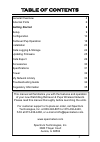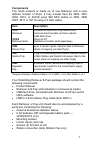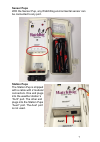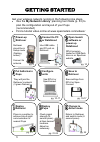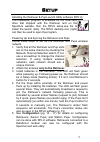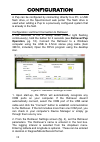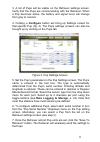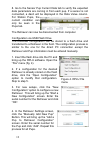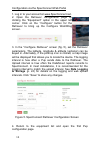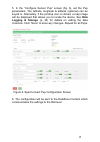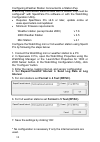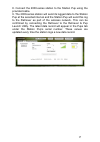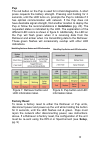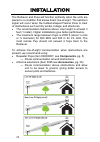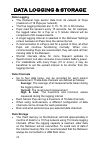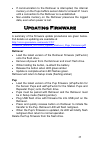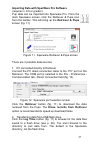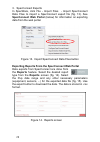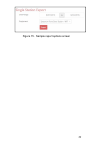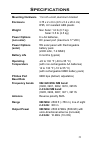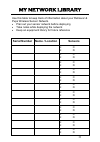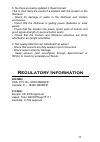- DL manuals
- WatchDog
- Pet Care Product
- 3900
- Product manual
WatchDog 3900 Product manual
Summary of 3900
Page 1
1 retriever & pup wireless network product manual items 3900, 3901, 3902, 3910, 3910s 3905, 3906, 3907, 3911, 3911s.
Page 2: Introduction
2 introduction thank you for purchasing a watchdog retriever & pups wireless sensor network. The watchdog retriever & pups wireless sensor network is a technologically advanced solution that provides growers the ability to capture real-time, site-specific data in various microclimates. The wireless ...
Page 3: Getting Started
3 general overview 4 external ports 6 getting started 8 setup 9 configuration 10 retriever/pup operation 18 installation 20 data logging & storage 24 data export 26 accessories 30 specifications 31 power 32 my network library 33 troubleshooting guide 34 regulatory information 35 updating firmware 25...
Page 4: General Overview
4 general overview wireless mesh network the retriever & pups wireless sensor network uses a mesh style of communication, which allows any pup within the network to wirelessly route data from another pup back to the retriever. The size of a network can vary by growing conditions, topography, and use...
Page 5: Components
5 components the mesh network is made up of one retriever and a user- defined number of pups. It may include item #’s 3900, 3901, 3902, 3910, or 3910s using 900 mhz radios or 3905, 3906, 3907, 3911 or 3911s using 2.4 ghz radios. * requires firmware: weather station ≥ v7.6 (2800 - v3.5), mini station...
Page 6: External Ports
6 external ports retriever the retriever ports are identified in figure 1 1. Dc port for power cord (item 3926 or 3927) or dc adapter to connect solar panel * 2. Usb port for external usb flash drive (external memory & configuration file transfer) 3. 3.5mm stereo port for pc interface cable (item 36...
Page 7: Sensor Pups
7 sensor pups with the sensor pup, any watchdog environmental sensor can be connected to any port. Station pups the station pup is shipped with a cable with 2 modular connectors. One end plugs into the weather station’s “aux” port. The other end plugs into the station pups “aux2” port. The aux1 port...
Page 8: My Network Library
8 get your wireless network running in the following nine steps. Use the my network library planning tool inside (p. 33) to plan the configuration and layout of your pups ( recommended ) find a tutorial video online at www.Specmeters.Com/videos/ getting started power-up retriever retriever should be...
Page 9: Setup
9 setup installing the retriever & pup launch utility software (rplu) the installation program is available on the usb flash drive that shipped with the retriever and on the spectrum website. Run the rplu setup.Exe file to install the launch utility. The rplu desktop icon (right) can then be used to...
Page 10: Retriever/pup
10 a pup can be configured by connecting directly to a pc, a usb flash drive, or the specconnect web portal. The flash drive is used when adding a pup to a previously configured system that is already in the field. Configuration via direct connection to retriever if the retriever is not in setup mod...
Page 11: Configure
11 3. A list of pups will be visible on the retriever settings screen. Verify that the pups are communicating with the retriever. When a pup becomes active, the battery and signal icons will change from gray to colored. 4. Clicking a configure button will bring up settings screen for that specific p...
Page 12
12 8. Go to the sensor pup current data tab to verify the expected data parameters are coming in from each pup. If a sensor is not connected, a dash will be displayed in the data value column. For station pups, the current condition can only be seen in the pups tab. The retriever can now be disconne...
Page 13: Retriever/pup Operation
13 5. The pup(s) will appear in the retriever settings screen and as an option in the pup settings screen. Begin the process as in step 3 of the configuration for a directly connected retriever (p. 10). When all pups have been configured, click the “save configuration as” option from the file menu (...
Page 14: Data Logging
14 configuration via the specconnect web portal 1. Log in to your account at www.Specconnect.Net. 2. Open the retriever configuration page by clicking the “equipment” option in the upper left corner. Click on the “configure” button for the retriever to bring up the configure watchdog screen. 3. In t...
Page 15: Data
15 5. In the “configure sensor pup” screen (fig. 6), set the pup parameters. The latitude, longitude & altitude (optional) can be keyed in. Alternately, if the pindrop icon is clicked, a map image will be displayed that allows you to locate the device. See data logging & storage (p. 24) for details ...
Page 16: Repeat-Transmit Interval
16 configuring weather station connected to a station pup watchdog 2000-series stations used with a station pup must be configured* with specware pro software or with the watchdog configuration utility. Requires specware pro v9.6 or later, update online at www.Specmeters.Com/updates/ minimum firmwar...
Page 17
17 8. Connect the 2000-series station to the station pup using the provided cable. 9. The 2000-series station will send its logged data to the station pup at the selected interval and the station pup will send this log to the retriever as part of the wireless network. This can be confirmed by connec...
Page 18: Retriever/pup Operation
18 retriever/pup operation the led on the retriever or pup is used to convey information about the status and functioning of each device. The small red button can be used to request most of this information. For retrievers, the button can also be used to prompt the device to perform certain actions....
Page 19: Pup
19 figure 7. Retriever button and led information label. Figure 8. Pup button and led information label. Pup the red button on the pup is used for in-field diagnostics. A short press requests the battery strength. Pressing and holding for 2 seconds, until the led turns on, prompts the pup to indicat...
Page 20: Installation
20 installation the retriever and pups will function optimally when the units are placed in a condition that allows direct line-of-sight. The optimum signal will occur when the football-shaped fresnel zone is clear of obstructions such as hilly terrain, foliage, and structures. The recommended clear...
Page 21: Configuration
21 the retriever and pups should be configured before deployment. Configuration should be done while communicating in setup mode (see configuration , pp. 10 - 17). Tools recommended for installation 7/16-inch (11-mm) wrench phillips screwdriver for tightening the mounting bracket screws on back of u...
Page 22: Final Steps
22 5. Mount using provided hardware and tighten screws using a phillips screwdriver (see fig. 10). Although the antenna should be vertical, the housing can be oriented horizontally or vertically. 6. Attach sensors - make sure the cable glands are tightened around the sensor cables final steps 1. Aft...
Page 23
23 adding a sensor or station pup to an established network be sure the retriever is in setup mode (flashing amber). If it isn't, press the button for 2 seconds. It may take up to 5 minutes for the retriever to transition to setup mode. Install batteries in the new pup. The pup will flash amber whil...
Page 24: Data Logging & Storage
24 data logging & storage data logging the retriever logs sensor data from its network of pups (maximum of 16 pups per network). The pup logging intervals are: 5, 10, 15, 30, or 60 minutes. Pups read the sensors every 15 seconds. So, for example, the logged value for a pup on a 5 minute interval wil...
Page 25: Updating Firmware
25 if communication to the retriever is interrupted, the internal memory on the pups buffers sensor data for at least 21 hours until a connection to the retriever is re-established. Non-volatile memory on the retriever preserves the logged data, even when power is lost. Updating firmware a summary o...
Page 26: Data Export
26 data export gathering data on a usb flash drive the usb flash drive can be left in the retriever or temporarily inserted to offload data stored in the retriever’s memory. While the flash drive is inserted, data is automatically saved to it. If the flash drive is inserted only at the time of data ...
Page 27: Retriever & Pups
27 importing data with specware pro software (requires v. 9.6 or greater) pup data can be imported into specware pro. From the main specware screen, click the retriever & pups icon from the toolbar. This will bring up the retriever & pups screen (fig. 11). There are 3 possible data sources 1. Pc con...
Page 28: Specconnect Web Portal
28 3. Specconnect exports in specware, click file - import files - import specconnect data files to import a specconnect export file (fig. 13). See specconnect web portal (below) for information on exporting data from the web portal. Exporting reports from the specconnect web portal data exports fro...
Page 29
29 figure 15. Sample report options screen.
Page 30: Accessories
30 accessories optional accessories tripod, item 3396tp antenna extension 10-ft cable and mounting hardware (item 3925) ac-dc power cord (item 3926) pc direct-connection 50-ft cable kit (item 3297) usb flash drive (item 3388usb) 75’ powered direct connect 75 ft retriever extension cable kit (3927c75...
Page 31: Mounting Hardware
31 mounting hardware 1¼ inch u-bolt, aluminum bracket enclosure 3.75 x 2 x 8 in (9.5 x 5.2 x 20.2 cm) ip65, uv resistant abs plastic weight non solar: 1.6 lb (0.7 kg) solar: 5.5 lb (2.5 kg) power options (non solar) 6 x aa batteries, dc power port (maximum 17 vdc) power options (solar) 5w solar pane...
Page 32: Pups
32 pups standard pups are powered by 6 aa batteries. The battery status can be checked by quickly pressing and releasing the button. Any time the batteries are changed on a pup, it must rejoin the network. This is done when the unit powers on or by holding the button for 8 seconds. The led will rapi...
Page 33: My Network Library
33 my network library use this table to keep track of information about your retriever & pups wireless sensor network. Plan out your sensor network before deploying take notes while deploying the network keep an equipment library for future reference serial number name / location sensors a: c: b: d:...
Page 34: Troubleshooting Guide
34 troubleshooting guide 1. The rplu will not communicate with the retriever. Check your pc’s device manager to see if the computer recognizes the usb cable. The driver should automatically download if the pc is connected to the internet. Also available at www.Specmeters.Com/updates/ only one progra...
Page 35: Regulatory Information
35 5. No pups are being updated in specconnect this is most likely the result of a problem with the modem or the retriever. - check for damage or water in the retriever and modem enclosures. - check that the retriever is getting power (batteries or solar panel). - check that the modem has power (qui...
Page 36: Warranty
36 warranty this product is warranted to be free from defects in material or workmanship for one year from the date of purchase. During the warranty period spectrum will, at its option, either repair or replace products that prove to be defective. This warranty does not cover damage due to improper ...