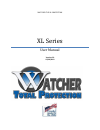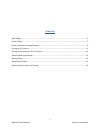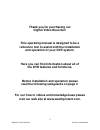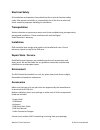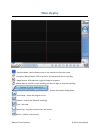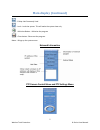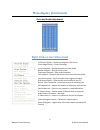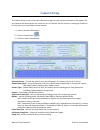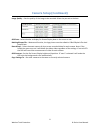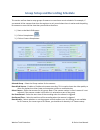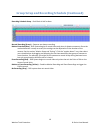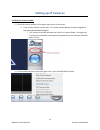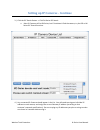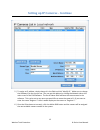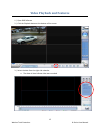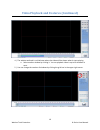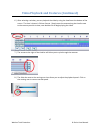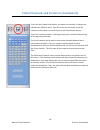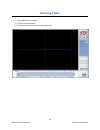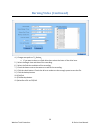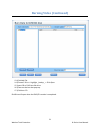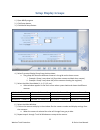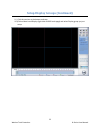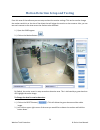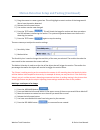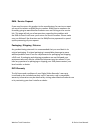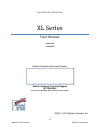Summary of XL Series
Page 1
Watcher total protection xl series user manual version 6.0 12/26/2012.
Page 2
1 watcher total protection xl series user manual contents main display .................................................................................................................................................. 4 camera setup ......................................................................
Page 3: Digital Video Recorder!
2 watcher total protection xl series user manual thank you for purchasing our digital video recorder! This operating manual is designed to be a reference tool to assist with the installation and operation of your dvr system. Here you can find information about all of the dvr features and functions. ...
Page 4
3 watcher total protection xl series user manual electrical safety all installation and operation here should conform to local electrical safety codes. We assume no liability or responsibility for all the fires or electrical shock caused by improper handling or installation. Transportation violent v...
Page 5: Main Display
4 watcher total protection xl series user manual main display - partition mode. Used to display more or less cameras on the main screen. - emergency record button. Will record prior 30 seconds and start a recording. - image capture. Will capture a single still image of a camera. - manual record. Pre...
Page 6: Main Display (Continued)
5 watcher total protection xl series user manual main display (continued) - e-map- not commonly used - lock – locks the system. This will make the system view only. - minimize button – minimize the program - close button. Closes out the program. Menu – brings up the system menu network information p...
Page 7: Main Display (Continued)
6 watcher total protection xl series user manual main display (continued) color and audio adjustment right click on live video feed full screen display – shows the image on a full screen. Close image display – closes the image. Instant playback – quickly playback live video feeds. Review playback – ...
Page 8: Camera Setup
7 watcher total protection xl series user manual camera setup the camera setup screen is to set the individual settings for each camera connected to the system. The only cameras these settings do not control are any ip cameras. See the section on setting up ip cameras for instructions on how to adju...
Page 9: Camera Setup (Continued)
8 watcher total protection xl series user manual camera setup (continued) image quality – sets the quality of the image to be recorded. Select the poorest to the best. Osd date – select whether to display on screen display date on the screen or not. Masking bitmap file – watermark function, the logo...
Page 10
9 watcher total protection xl series user manual group setup and recording schedule this section outlines how to setup groups of cameras to record on a certain schedule. For example, if you wanted all the cameras that show the registers to only record when there is motion and the parking lot cameras...
Page 11
10 watcher total protection xl series user manual group setup and recording schedule (continued) recording schedule setup – each block is half an hour normal recording (green) – cameras are always recording. Motion detection (blue) - dvr system begins to record video only when it detects movement. O...
Page 12: Setting Up Ip Cameras
11 watcher total protection xl series user manual setting up ip cameras verifying the version number 1.) check the version number in the upper right corner of the screen. A. If the version number is lower than 5.71, please contact watcher products upgrade to the newest hybrid ndvr software i. This v...
Page 13
12 watcher total protection xl series user manual setting up ip cameras - continue 3.) click the ipc search button -> click dh series ipc search. A. Most ip cameras will be dh series, but if that doesn’t find the camera, try the dg or nv series ipc search functions. 4.) any connected ip cameras shou...
Page 14
13 watcher total protection xl series user manual setting up ip cameras - continue 5.) to assign an ip address, simply change it in the field and click “modify ip.” make sure to change the gateway ip to the correct one. You can get this address by clicking the network tab on the main screen of the d...
Page 15
14 watcher total protection xl series user manual setting up recording for the ip cameras 1.) from the live view screen, right-click the ip camera window -> ip camera setup -> click the alarm setup tab 2.) make sure the following settings are checked: a. Alarm type: motion detect b. Level: set to th...
Page 16
15 watcher total protection xl series user manual video playback and features 1.) open dvr software 2.) click the playback button at the bottom of the screen. 3.) select the date from the right side calendar. A. The dates in blue indicate video was recorded..
Page 17
16 watcher total protection xl series user manual video playback and features (continued) 4.) the window outlined in red indicates where the video will be shown when it starts playing. A. Select another window by clicking it. You can playback video in up to 16 windows at once. 5.) you can change the...
Page 18
17 watcher total protection xl series user manual video playback and features (continued) 6.) after selecting a window, you can playback the video by using the timeline at the bottom of the screen. The time is shown in 24 hour format. Simply move the mouse along the timeline next to the camera you w...
Page 19
18 watcher total protection xl series user manual video playback and features (continued) if you click the camera panel button, just above the calendar, it changes the calendar to a different menu. From this menu you can select any of the cameras on the system, or use the synchro and smart search op...
Page 20: Burning Video
19 watcher total protection xl series user manual burning video 1.) open ndvr client software. 2.) click on playback button. 3.) click back up and select backup record by time..
Page 21: Burning Video (Continued)
20 watcher total protection xl series user manual burning video (continued) 4.) change save path to c:\_backup_ a. If you want to burn to a flash drive then select the letter of the drive here. 5.) select the begin time and date of the recording. 6.) select the end time and date of the recording. 7....
Page 22: Burning Video (Continued)
21 watcher total protection xl series user manual burning video (continued) 13.) click add file. 14.) choose c drive -> highlight _backup_ -> click open 15.) insert cd or dvd into disk drive. 16.) close out the box that pops up. 17.) click burn cd disk drive will open when the dvd/cd creation is com...
Page 23: Setup Display Groups
22 watcher total protection xl series user manual setup display groups 1.) open ndvr program. 2.) click setup button. 3.) click matrix setup button. 4.) select pre-setup display group from the drop down. A. The groups will show the different cameras in the grids on the home screen. I. Example: group...
Page 24
23 watcher total protection xl series user manual setup display groups (continued) 9.) click the monitor at the bottom and save. 10.) click on matrix and display (right side of ndvr main page) and select display group you just setup..
Page 25
24 watcher total protection xl series user manual motion detection setup and testing from this area of the software you can setup and test the motion settings. This can be used to change the motion sensitivity or the size of the object that will trigger the motion on the cameras. Also, you can test ...
Page 26
25 watcher total protection xl series user manual motion detection setup and testing (continued) 3.) drag the mouse to create a green box. This will highlight a certain section of the image would like to have the motion detected. 4.) release the left mouse button. 5.) you motion area has now changed...
Page 27
26 watcher total protection xl series user manual rma / service request if you need to return this product to the manufacturer for service or repair you must first obtain an rma/service number. Rma/service numbers are issued by going to www.Watcherproducts.Com and clicking on the service link. This ...
Page 28
27 watcher total protection xl series user manual watcher total protection xl series user manual version 6.0 12/26/2012 watcher products authorized distributor watcher products technical support (877)289-2824 please contact distributor before calling technical support ©2003 - 20013 watcher products,...