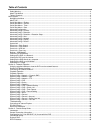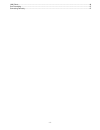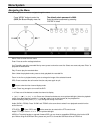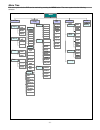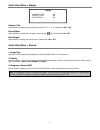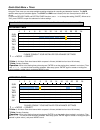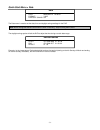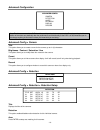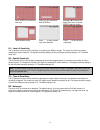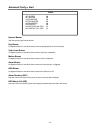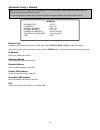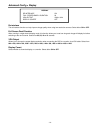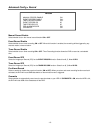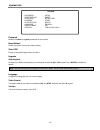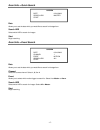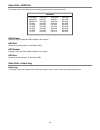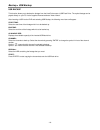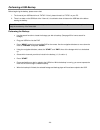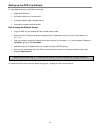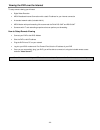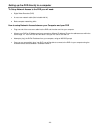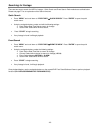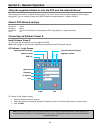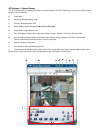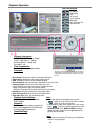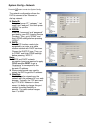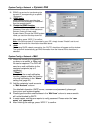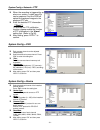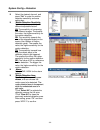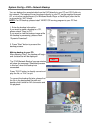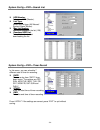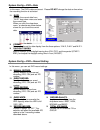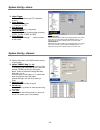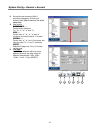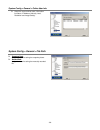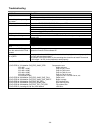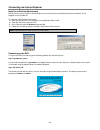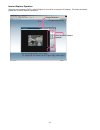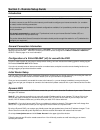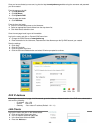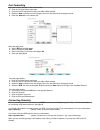- DL manuals
- Watchguard
- Security Camera
- DVR4ENTPACK3
- User manual
Watchguard DVR4ENTPACK3 User manual
- 1 -
MODEL: DVR4ENTPACK3
Professional Surveillance Pack
Digital Video Recorder with 4 Security Cameras
‘USER MANUAL’
N517
www.watchguardalarms.com.au
DVR
4
x
10M
IR
Day/Night
Cameras
- Advanced H.264 Video Compression Technology
- High Quality CCD Image sensor
- Multiplex Operation
- 14 x IR LEDs
- Long Recording Duration
- 480 TVL Resolution
- Intelligent Video Motion Detection Recording
- Remote Network Surveillance & Backup Functions
- Easy to operate like a VCR
- System Auto recovery after power loss (blackout)
Note: The latest version of this manual can be found at:
http://www.watchguardalarms.com.au
Summary of DVR4ENTPACK3
Page 1
- 1 - model: dvr4entpack3 professional surveillance pack digital video recorder with 4 security cameras ‘user manual’ n517 www.Watchguardalarms.Com.Au dvr 4 x 10m ir day/night cameras - advanced h.264 video compression technology - high quality ccd image sensor - multiplex operation - 14 x ir leds -...
Page 2
Safety warning - 2 - caution to reduce the risk of electric shock, do not expose this machine to rain or moisture. Only operate this machine from the type of power source indicated on the label. Rhinoco technology shall not be liable for any damages arising out of any improper use, even if we have b...
Page 3
- 3 - table of contents safety warning....................................................................................................................................................................2 about this manual .................................................................................
Page 4
- 4 - lan clients .......................................................................................................................................................................46 port forwarding....................................................................................................
Page 5: Menu System
Menu system navigating the menu the following buttons are used to navigate through the menu. - 5 - press “menu” button to enter the (osd) on screen display menu list the default admin password is 0000. Enter the default password by pressing “enter” 4 times menu: press to enter the main menu enter: p...
Page 6
- 6 - menu tree the menu system for the dvr can be reached by pressing the menu button. The menu system has the following structure. M m a a n n u u a a l l r r e e c c o o r r d d e e n n a a b b l l e e m m e e n n u u quick start a a d d v v a a n n c c e e d d c c o o n n f f i i g g display c c...
Page 7
Quick start menu > display d i i s s p p l l a a y y channel title on event status on date display on channel title: select whether to display the channel titles onscreen (ie: 1, 2, 3, 4). Select either on or off event status select whether to display the live status icons onscreen ( etc). Select ei...
Page 8
Quick start menu > timer using the timer menu you can setup multiple recording schedules for recording and detection functions. The date specifies what days the schedule applies. The start and end times indicate (in 24 hour format) when the dvr will record. For both the record timer and dection time...
Page 9
Quick start menu > date - 9 - d d a a t t e e date 2006-may-12 16:30:00 format y-m-d daylight saving on the date menu is used to set the date, time and daylight savings settings for the dvr. Note: never change the date and time when the dvr is recording - stop recording before hand. The daylight sav...
Page 10
Advanced configuration - 10 - advanced config > camera title this option allows you to create a name for the camera, up to six (6) characters. Brightness / contrast / saturation / hue this option allows you to modify these four values for the camera. Covert this option allows you to hide a camera fr...
Page 11
Press “enter” to confirm the start area press ◄or ►to choose the width of the area press ▲or ▼to choose the height of the area, and press “enter” again to confirm. Multi-detection areas press “-” to set the whole area under detection press “+” to set the whole undetected ls – level of sensitivity th...
Page 12
Advanced config > alert - 12 - internal buzzer sets the sound of the internal buzzer. Key buzzer configures whether to sound the buzzer when pressing buttons on the front panel. Video loss buzzer configures whether to sound the buzzer when video loss is detected. Motion buzzer configures whether to ...
Page 13
Advanced config > network - 13 - note: if you do not have a thorough understanding of tcp / ip technology it is recommended that you employ the services of a network technician to help you. For more information on setting up the remote connection component, please see section 3 of this manual. N n e...
Page 14
Advanced config > display d d i i s s p p l l a a y y de-interlace on full screen dwell duration 03 vga output 1280 x 1024 display covert off de-interlace the de-interlace function can help improve image quality when using low-resolution cameras. Select either on or off. Full screen dwell duration w...
Page 15
Advanced config > record r r e e c c o o r r d d manual record enable on event record enable on timer record enable off event record ips 25 timer record ips 25 pre-alarm record on overwrite on manual record enable select whether to turn the manual record function on or off event record enable select...
Page 16
System info - 16 - s s y y s s t t e e m m password setup reset default reset clear hdd select hdd upgrade start auto keylock never language english video format pal version 1088-10-k2-04-aa-11 password modifies the admin and guest passwords for the machine. Reset default resets the system to the fa...
Page 17
Event info > quick search s s y y s s t t e e m m date 03/10/2009 search hdd master start date allows you to set the date which you would like to search for footage from. Search hdd select which hdd to search for images. Start begin searching. Event info > event search s s y y s s t t e e m m date 0...
Page 18
Event info > hdd info this section of the menu shows you the remaining capacity of the internal hard drive. - 18 - hdd number displays a list of the master hdds installed in the machine hdd size shows the remaining space on the master hdds hdd number displays a list of the slave hdds installed in th...
Page 19
Backup > usb backup usb backup this function allows you to backup the footage from the hard drives onto a usb flash drive. The copied footage can be played directly on your pc via the supplied licensed software “video viewer” after inserting a usb into the dvr and selecting usb backup, the following...
Page 20
Performing a usb backup before beginning the backup, please ensure that: 1. The format of your usb flash drive is “fat32” if it isn’t; please format it to “fat32” on your pc. 2. There is no data on the usb flash drive. If there is, it is advised to clear all data on the usb flash drive before starti...
Page 21
Setting up the dvr on a network to setup network access to the dvr you will need: digital video recorder an internal network with a router/switch a standard network cable (included with kit) some basic computer networking skills how to setup the network access plug your dvr into your netwo...
Page 22
Viewing the dvr over the internet to setup remote viewing you will need: digital video recorder adsl broadband internet connection with a static ip address for your internet connection a standard network cable (included with kit) adsl modem with port-forwarding. We recommend the dlink dsl-50...
Page 23
- 23 - setting up the dvr directly to a computer to setup network access to the dvr you will need: digital video recorder (dvr) a cross-over network cable (not included with kit) basic computer networking skills how to setup network access between your computer and your dvr plug one end of the...
Page 24
- 24 - setting up the dvr to record motion how to setup the dvr to do motion recording press “menu” and scroll down until you reach “advanced config record” and press “enter” set “manual record enable” to “off” set “event record enable” to “on” press “menu” to return to the main menu. Scro...
Page 25
- 25 - searching for footage there are two ways to search the hdd for footage – quick search and event search. Both methods are outlined below. Please see page 17 for an explanation of the search functions. Quick search press “menu” and scroll down to “event info quick search”. Press “enter” to ...
Page 26
Section 2 – network operation using the supplied software to view the dvr over the network/internet after setting up the dvr on a network, and ensuring you can view it over the internet (refer to pages 21-22 for step by step guides), you can remotely connect to the dvr through the included software ...
Page 27
Ap software – camera screen the ap software works by emulating the buttons on the front panel of the dvr. Anything you can do on the dvr can also be done in the ap software. A) frame rate b) data rate (bandwidth being used) c) connect / disconnect from dvr d) switch display resolution between 320 x ...
Page 28
Playback operation - 28 - • playback information playback information : display information such as “date”, “time”, “resolution”, “ rewind / forward speed”, “status” and “functions”, etc. • time progress bar time progress bar : show the playback progress status. • functions functions : • playback co...
Page 29
System config > network press the button to enter the system config. The network configuration allows the dvr to connect to an ethernet or dial-up network. - 29 - static ip: static ip: enter the “server ip”, “gateway”, “net mask” and “web port”, and then press “apply” to confirm. Pppoe: pppoe: enter...
Page 30
System config > network > dynamic dns ddns is a service for transforming the dynamic ip corresponding to a specific “hostname”. Ddns apply: ddns apply: go to a website which provides free ddns services and apply a “hostname”. See the example below. Enable the ddns function enable the ddns function...
Page 31
System config > network > ftp when the recording is triggered by an alarm or a motion, a video copy file can be captured. And the dvr will upload the captured images to the assigned ftp site. enter the detailed ftp information. ***note***: ***note***: to activate the ftp notification function, p...
Page 32
System config > detection select the desired channel, and press “ e e d d i i t t” to enter the motion detection sensitivity and area setting box. Motion detection sensitivity motion detection sensitivity: set the detection sensitivity in 4 different adjustable factors. Ls: ls: the sensitivity of co...
Page 33
System config > dvr > network backup you can backup the recorded data from the dvr directly to your pc and cd-r disk via the network. The backup file can be played directly in your pc via the supplied licensed ap, or via other media players (ex: windows media player or realplayer) after the file is ...
Page 34
System config > dvr > search list hdd number : hdd number select one hdd (master). List type : list type select one list type (all/ manual/ system/ alarm/ motion). Max list number : max list number maximum number of the list (128) download hdd list : download hdd list press this button to start down...
Page 35
System config > dvr > date in this menu, the dvr’s date can be set. Please do not change the date or time when the recording function is activated. Date : date choose the current date from “date” drop-down menu and enter the current time. When you click the drop-down menu, a calendar as shown below ...
Page 36
System config > alarm alarm trigger : alarm trigger enable or disable email and ftp notification function. Alarm method : alarm method two notification methods — email and / or ftp. Post numbers : post numbers set mjpeg pictures (1-10 pictures). Alarm duration : alarm duration set the duration time ...
Page 37
System config > general > account set up the user’s account (max 5 accounts), password, life time, and authority level ( m m a a x x 5 5 u u s s e e r r s s o o n n l l i i n n e e a a t t t t h h e e s s a a m m e e t t i i m m e e). user’s level: supervisor — — control all the functions (“a”, ...
Page 38
System config > general > online user info get all the current online users’ information list (name, ip address, authority level, resolution and image quality). System config > general > file path - 38 - snapshot path : snapshot path assign the route for saving the snapshot picture. Record path : ...
Page 39
- 39 - troubleshooting problem solution check power cord connection. No power confirm that there is power from the outlet. Not working when pressing any button press any key and then enter the password to exit “key lock” mode. Timer record is not working check if the “timer record enable” is set to ...
Page 40
Connecting via internet explorer install java runtime environment before you can view your dvr in internet explorer you must have the java runtime environment installed. This is supplied on the included cd. To install the java runtime environment: insert the included cd into a computer running win...
Page 41
Internet explorer operation using the core elements of dvr in internet explorer is very similar to using the ap software. For further information, please refer to the ap software instructions - 41 - s s ame as the ap software operation. Ame as the ap software operation. C c hange image quality hange...
Page 42
Pin configuration pin function description 1 rs232-tx dvr can be controlled remotely by the keyboard of pc by using rs-232 serial communication signals. 2 rs232-rx dvr can be controlled remotely by the keyboard of pc by using rs-232 serial communication signals. 3~6 alarm input to connect the wire f...
Page 43
Rs-232 protocol • use pc keyboards to simulate dvr keypads. • data: remote protocol use 8 bit data, 1 start bit, 1 stop bit. Act c0h id function stop (ffh) (7fh) a key_ptz_wiper 0x77 w 0x61 key_4 cut b 0x62 key_9 cut g 0x47 key_ch16 p 0x70 key_ptz_mode j 0x6a key_eject_dvd q 0x71 key_ptz_preset g 0x...
Page 44
Hard drive installation unscrew the two screws respectively on the two sides of the upper cover. Unscrew the four screws on the back side of the upper cover. Make sure your hard drive is set to master. Refer to the hard drive manufacturer’s website if you are unsure. Mount the hard drive in the inte...
Page 45
Section 3 - remote setup guide introduction - 45 - this guide covers how to use the remote connection functionality of your dvr in a local area network (lan). In order to connect to your dvr over the internet you will need to configure your internet connection (i.E. A modem or router) to allow incom...
Page 46
Once you have activated your account, log into the http://www.Dyndns.Org website using the username and password you have created. From the menu on the left: click my services click my hosts click dynamic dns from the page that loads: click add host from the form that loads: enter the a me...
Page 47
Port forwarding log into the router and click on the advanced tab: click on the virtual server menu item from the lan ip drop down list make sure 10.1.1.50 is selected select the user check box from the category list on the left and wait for the page to reload press the add button in the bot...