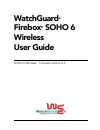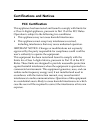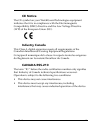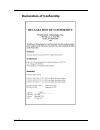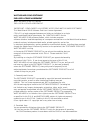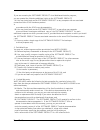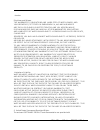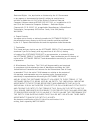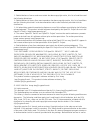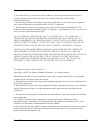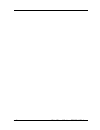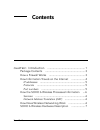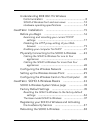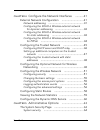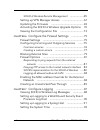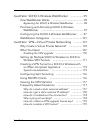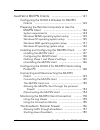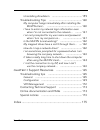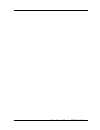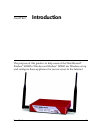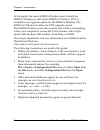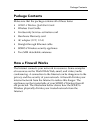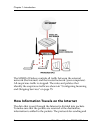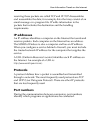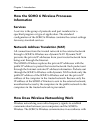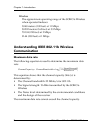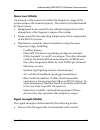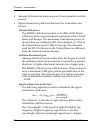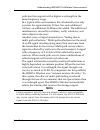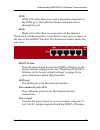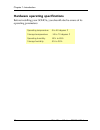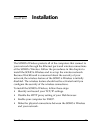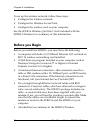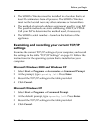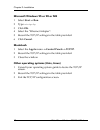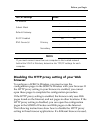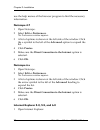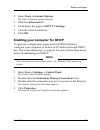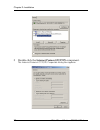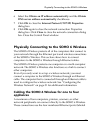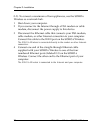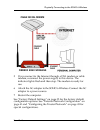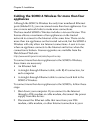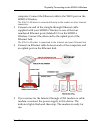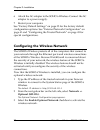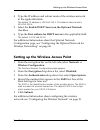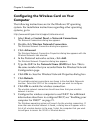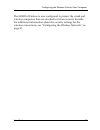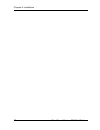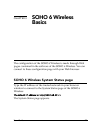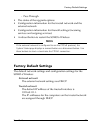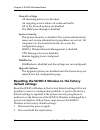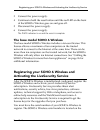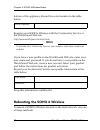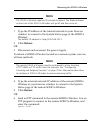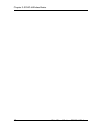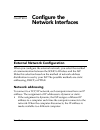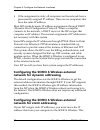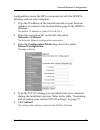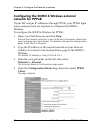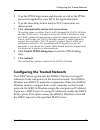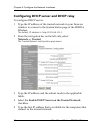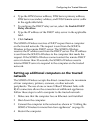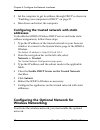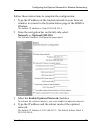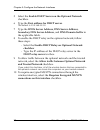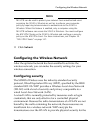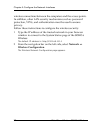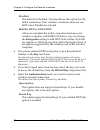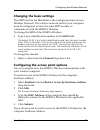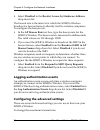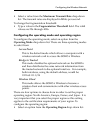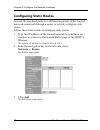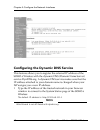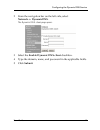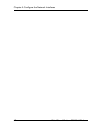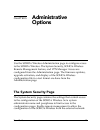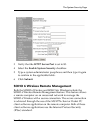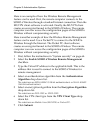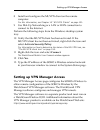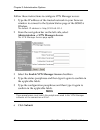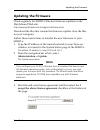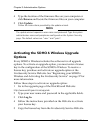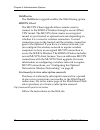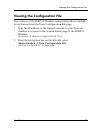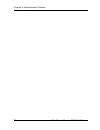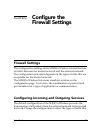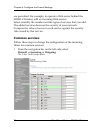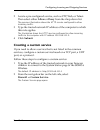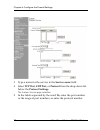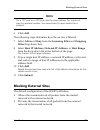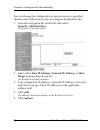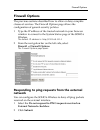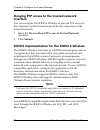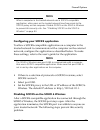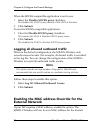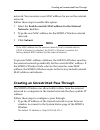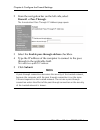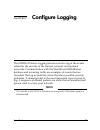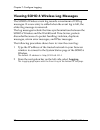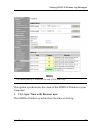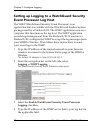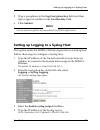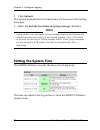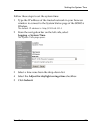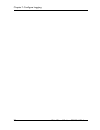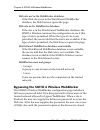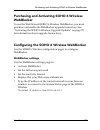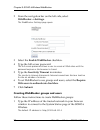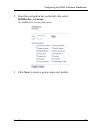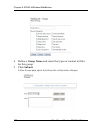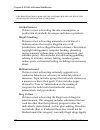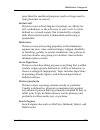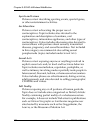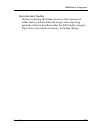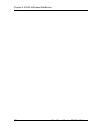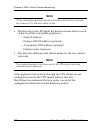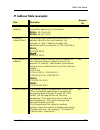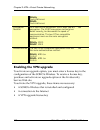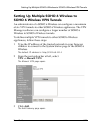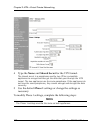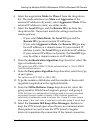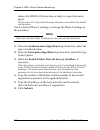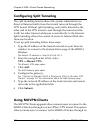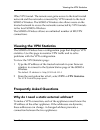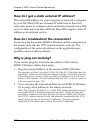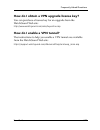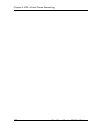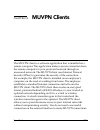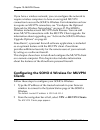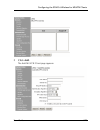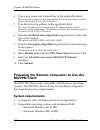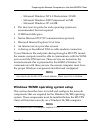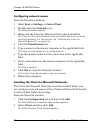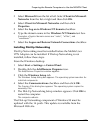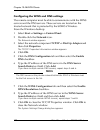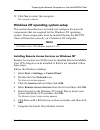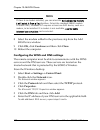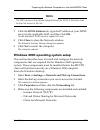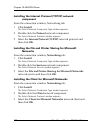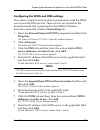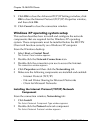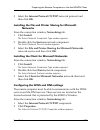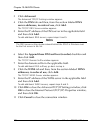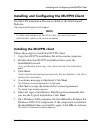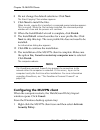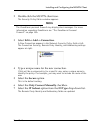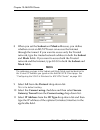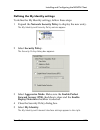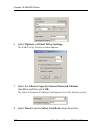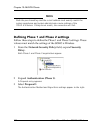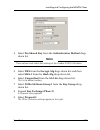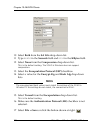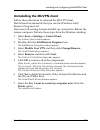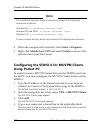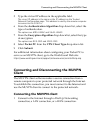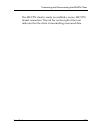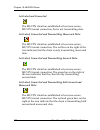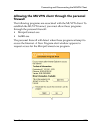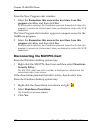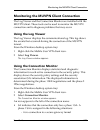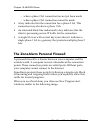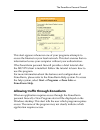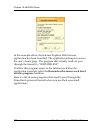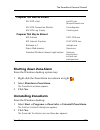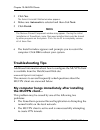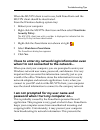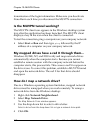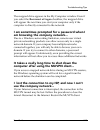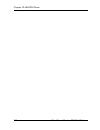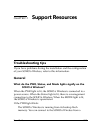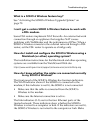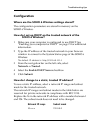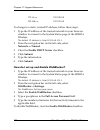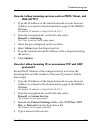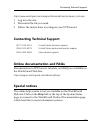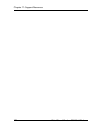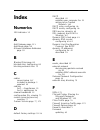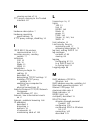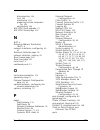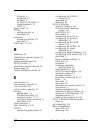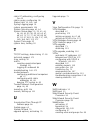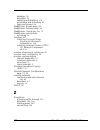- DL manuals
- Watchguard
- Network Router
- Firebox SOHO 6 Wireless
- User Manual
Watchguard Firebox SOHO 6 Wireless User Manual - Click Update.
Chapter 5: Administrative Options
70
WatchGuard Firebox SOHO 6 Wireless
4
Type the location of the firmware files on your computer or
click Browse andlocate the firmware files on your computer.
5
Click Update.
Follow the instructions provided by the update wizard.
N
OTE
The update wizard requests a user name and password. Type the system
administrator name and passphrase configured on the System Security
page. The default values are “user” and “pass”.
Activating the SOHO 6 Wireless Upgrade
Options
Every SOHO 6 Wireless includes the software for all upgrade
options. To activate an upgrade option, you must enter a license
key in the configuration of the SOHO 6 Wireless. To receive a
license key, purchase and activate an upgrade option at the
LiveSecurity Service Web site. See “Registering your SOHO 6
Wireless and Activating the LiveSecurity Service” on page 37 for
more information.
Follow these steps to activate an upgrade option:
1
Go to the upgrade page of the WatchGuard Web site:
http://www.watchguard.com/upgrade
2
Type your user name and password in the applicable fields.
3
Click Log In.
4
Follow the instructions provided on the Web site to activate
your license key.
5
Copy the license key from the LiveSecurity Service Web site.
Summary of Firebox SOHO 6 Wireless
Page 1
Watchguard ® firebox ® soho 6 wireless user guide soho 6 wireless - firmware version 6.3.
Page 2
Ii watchguard firebox soho 6 wireless certifications and notices fcc certification this appliance has been tested and found to comply with limits for a class a digital appliance, pursuant to part 15 of the fcc rules. Operation is subject to the following two conditions: • this appliance may not caus...
Page 3
User guide iii ce notice the ce symbol on your watchguard technologies equipment indicates that it is in compliance with the electromagnetic compatibility (emc) directive and the low voltage directive (lvd) of the european union (eu). Industry canada this class a digital apparatus meets all requirem...
Page 4
Iv watchguard firebox soho 6 wireless vcci notice class a ite france note! En france, ce produit ne peut être installé et opéré qu'à l'intérieur, et seulement sur les canaux 10, 11, 12 , 13 comme défini par ieee 802.11b. L'utilisation de ce produit à l'extérieur ou sur n'importe quel autre canal est...
Page 5
User guide v declaration of conformity.
Page 6
Vi watchguard firebox soho 6 wireless watchguard soho software end-user license agreement watchguard soho software end-user license agreement important - read carefully before accessing watchguard software this watchguard soho software end-user license agreement ("eula") is a legal agreement between...
Page 7
User guide vii if you are accessing the software product via a web based installer program, you are granted the following additional rights to the software product: (a) you may install and use the software product on any computer with an associated connection to the soho hardware product in accordan...
Page 8
Viii watchguard firebox soho 6 wireless election. Disclaimer and release. The warranties, obligations and liabilities of watchguard, and your remedies, set forth in paragraphs 4, 4(a) and 4(b) above are exclusive and in substitution for, and you hereby waive, disclaim and release any and all other w...
Page 9
User guide ix restricted rights. Use, duplication or disclosure by the u.S government or any agency or instrumentality thereof is subject to restrictions as set forth in subdivision (c)(1)(ii) of the rights in technical data and computer software clause at dfars 252.227-7013, or in subdivision (c)(1...
Page 10
X watchguard firebox soho 6 wireless notice to users information in this guide is subject to change without notice. Companies, names, and data used in examples herein are fictitious unless otherwise noted. No part of this guide may be reproduced or transmitted in any form or by any means, electronic...
Page 11
User guide xi 1. Redistributions of source code must retain the above copyright notice, this list of conditions and the following disclaimer. 2. Redistributions in binary form must reproduce the above copyright notice, this list of conditions and the following disclaimer in the documentation and/or ...
Page 12
Xii watchguard firebox soho 6 wireless and binary forms, with or without modification, are permitted provided that the following conditions are met: 1. Redistributions of source code must retain the copyright notice, this list of conditions and the following disclaimer. 2. Redistributions in binary ...
Page 13
User guide xiii 4. The names "mod_ssl" must not be used to endorse or promote products derived from this software without prior written permission. For written permission, please contact rse@engelschall.Com. 5. Products derived from this software may not be called "mod_ssl" nor may "mod_ssl" appear ...
Page 14
Xiv watchguard firebox soho 6 wireless 5. Products derived from this software may not be called "apache", nor may "apache" appear in their name, without prior written permission of the apache software foundation. This software is provided ``as is'' and any expressed or implied warranties, including,...
Page 15
User guide xv liability for, performance of, enforcement of, or damages or other relief on account of, any such warranties or any breach thereof. 2. Remedies. If any product does not comply with the watchguard warranties set forth in section 1 above, watchguard will, at its option, either (a) repair...
Page 16
Xvi watchguard firebox soho 6 wireless advised of the possibility of such damages. This shall be true even in the event of the failure of any agreed remedy. 5. Miscellaneous provisions. This warranty will be governed by the laws of the state of washington, u.S.A., without reference to its choice of ...
Page 17
User guide xvii abbreviations used in this user guide 3des triple data encryption standard des data encryption standard dns domain name service dhcp dynamic host control protocol dsl digital subscriber line ip internet protocol ipsec internet protocol security isdn integrated services digital networ...
Page 18
Xviii watchguard firebox soho 6 wireless.
Page 19
User guide xix contents chapter 1 introduction ..................................................1 package contents .....................................................3 how a firewall works ................................................3 how information travels on the internet .....................
Page 20
Xx watchguard firebox soho 6 wireless understanding ieee 802.11b wireless communication ....................................................8 soho 6 wireless front and rear views ..................... 12 hardware operating specifications .......................... 14 chapter 2 installation ............
Page 21
User guide xxi chapter 4 configure the network interfaces ........... 41 external network configuration .............................41 network addressing ............................................... 41 configuring the soho 6 wireless external network for dynamic addressing .........................
Page 22
Xxii watchguard firebox soho 6 wireless soho 6 wireless remote management .................. 65 setting up vpn manager access ............................ 67 updating the firmware ...........................................69 activating the soho 6 wireless upgrade options 70 viewing the configuratio...
Page 23
User guide xxiii chapter 8 soho 6 wireless webblocker ................. 95 how webblocker works ......................................... 95 bypassing the soho 6 wireless webblocker .......... 96 purchasing and activating soho 6 wireless webblocker ......................................................
Page 24
Xxiv watchguard firebox soho 6 wireless chapter 10 muvpn clients ........................................ 121 configuring the soho 6 wireless for muvpn clients ............................................................... 122 preparing the remote computers to use the muvpn client ....................
Page 25
User guide xxv uninstalling zonealarm ........................................ 159 troubleshooting tips ............................................ 160 my computer hangs immediately after installing the muvpn client... .............................................. 160 i have to enter my network lo...
Page 26
Xxvi watchguard firebox soho 6 wireless.
Page 27
User guide 1 chapter 1 introduction the purpose of this guide is to help users of the watchguard ® firebox ® soho 6 wireless and firebox ® soho 6tc wireless set up and configure these appliances for secure access to the internet..
Page 28
Chapter 1: introduction 2 watchguard firebox soho 6 wireless in this guide, the name soho 6 wireless refers to both the soho 6 wireless as well as the soho 6tc wireless. Vpn is available as an upgrade option for the soho 6 wireless. The soho 6tc wireless includes the vpn upgrade option. The soho 6 w...
Page 29
User guide 3 package contents package contents make sure that the package contains all of these items: • soho 6 wireless quickstart guide • wireless user guide • livesecurity service ® activation card • hardware warranty card • ac adapter (12 v, 1.2 a) • straight-through ethernet cable • soho 6 wire...
Page 30
Chapter 1: introduction 4 watchguard firebox soho 6 wireless the soho 6 wireless controls all traffic between the external network (the internet) and the trusted network (your computers). All suspicious traffic is stopped. The rules and policies that identify the suspicious traffic are shown in “con...
Page 31
User guide 5 how information travels on the internet receiving these packets are called tcp and ip. Tcp disassembles and reassembles the data; for example, data that may consist of an email message or a program file. Ip adds information to the packets that includes the destination and the handling r...
Page 32
Chapter 1: introduction 6 watchguard firebox soho 6 wireless how the soho 6 wireless processes information services a service is the group of protocols and port numbers for a specified program or type of application. The standard configuration of the soho 6 wireless contains the correct settings for...
Page 33: Configuration.
User guide 7 soho 6 wireless hardware description the 802.11b standard defined by the institute of electrical and electronics engineers (ieee). A wireless network must be protected from unauthorized access. Without adequate protection, unauthorized users can compromise the security of your computers...
Page 34: Wireless
Chapter 1: introduction 8 watchguard firebox soho 6 wireless wireless the approximate operating range of the soho 6 wireless when operated indoors: 30.48 meters (100 feet) at 11 mbps 50.292 meters (165 feet) at 5.5 mbps 70.104 (230 feet) at 2 mbps 91.44 (300 feet) at 1 mbps understanding ieee 802.11...
Page 35
User guide 9 understanding ieee 802.11b wireless communication noise level (watts) an increase of the noise level within the frequency range of the system reduces the channel capacity. The noise level is determined by three factors: • background noise caused by the ambient temperature of the atmosph...
Page 36: Transmitted Power
Chapter 1: introduction 10 watchguard firebox soho 6 wireless • amount of directional antenna gain at the transmitter and the receiver • signal attenuation (path-loss) between the transmitter and receiver transmitted power the soho 6 wireless transmits at 15 dbm (0.032 watts), which meets the requir...
Page 37
User guide 11 understanding ieee 802.11b wireless communication path-loss than signals with a higher wavelength in the same frequency range. In a typical office environment, the calculated loss is only accurate for approximately 20 feet. For each additional 100 feet, an additional 30 db must be adde...
Page 38: Pwr
Chapter 1: introduction 12 watchguard firebox soho 6 wireless channel bandwidth the channel bandwidth depends on the modulation scheme that is used. Devices compliant with the 802.11b standard use the cck (11 mbps, 5.5 mbps), dqpsk (2 mbps), and dbpsk (1 mbps) modulation schemes. The soho 6 wireless...
Page 39: Wan
User guide 13 understanding ieee 802.11b wireless communication wan wan is lit while there is an active physical connection to the wan port. The indicator flashes when data flows through the port. Mode mode is lit while there is a connection to the internet. There are five ethernet ports, a reset bu...
Page 40
Chapter 1: introduction 14 watchguard firebox soho 6 wireless hardware operating specifications before installing your soho 6, you should also be aware of its operating parameters: operating temperature 0 to 40 degrees c storage termperature -10 to 70 degrees c operating humidity 10% to 85% storage ...
Page 41
User guide 15 chapter 2 installation the soho 6 wireless protects all of the computers that connect to your network through the ethernet ports and wireless connections of the soho 6 wireless. Follow the procedures in this chapter to install the soho 6 wireless and to set up the wireless network. Bec...
Page 42
Chapter 2: installation 16 watchguard firebox soho 6 wireless to set up the wireless network, follow these steps: • configure the wireless network • configure the wireless access point • configure the wireless card on your computer see the soho 6 wireless quickstart guide included with the soho 6 wi...
Page 43: . Press Enter.
User guide 17 before you begin • the soho 6 wireless must be installed in a location that is at least 20 centimeters from all persons. The soho 6 wireless must not be located near any other antennae or transmitters. • the method of network address assignment used by your isp. The possible methods ar...
Page 44: Select Start => Run.
Chapter 2: installation 18 watchguard firebox soho 6 wireless microsoft windows 95 or 98 or me 1 select start => run. 2 type: winipcfg . 3 click ok. 4 select the “ethernet adapter”. 5 record the tcp/ip settings in the table provided. 6 click cancel. Macintosh 1 select the apple menu => control panel...
Page 45
User guide 19 before you begin n ote if you must connect more than one computer to the trusted network behind the soho 6 wireless, determine the tcp/ip settings for each computer. Disabling the http proxy setting of your web browser to configure a soho 6 wireless, you must access the configuration p...
Page 46: Click Proxies.
Chapter 2: installation 20 watchguard firebox soho 6 wireless use the help menus of the browser program to find the necessary information. Netscape 4.7 1 open netscape. 2 select edit => preferences. The preferences window appears. 3 a list of options is shown at the left side of the window. Click th...
Page 47: Click The Advanced Tab.
User guide 21 before you begin 2 select tools => internet options. The internet options window appears. 3 click the advanced tab. 4 scroll down the page to http 1.1 settings. 5 clear all of the checkboxes. 6 click ok. Enabling your computer for dhcp to open the configuration pages for the soho 6 wir...
Page 48
Chapter 2: installation 22 watchguard firebox soho 6 wireless 5 double-click the internet protocol (tcp/ip) component. The internet protocol (tcp/ip) properties dialog box appears..
Page 49
User guide 23 physically connecting to the soho 6 wireless 6 select the obtain an ip address automatically and the obtain dns server address automatically checkboxes. 7 click ok to close the internet protocol (tcp/ip) properties dialog box. 8 click ok again to close the network connection properties...
Page 50
Chapter 2: installation 24 watchguard firebox soho 6 wireless 0-3). To connect a maximum of four appliances, use the soho 6 wireless as a network hub. 1 shut down your computer. 2 if you connect to the internet through a dsl modem or cable modem, disconnect the power supply to this device. 3 disconn...
Page 51
User guide 25 physically connecting to the soho 6 wireless 5 if you connect to the internet through a dsl modem or cable modem, reconnect the power supply to this device. The indicator lights flash and then stop. The modem is ready for use. 6 attach the ac adapter to the soho 6 wireless. Connect the...
Page 52
Chapter 2: installation 26 watchguard firebox soho 6 wireless cabling the soho 6 wireless for more than four appliances although the soho 6 wireless has only four numbered ethernet ports (labeled 0-3), you can connect more than four appliances. Use one or more network hubs to make more connections. ...
Page 53
User guide 27 physically connecting to the soho 6 wireless computer. Connect the ethernet cable to the wan port on the soho 6 wireless. The soho 6 wireless is connected directly to the modem or other internet connection. 3 connect one end of the straight-through ethernet cable supplied with your soh...
Page 54: Optional (802.11B).
Chapter 2: installation 28 watchguard firebox soho 6 wireless 6 attach the ac adapter to the soho 6 wireless. Connect the ac adapter to a power supply. 7 restart your computer. See “factory default settings” on page 35 for the factory default configuration options. See “external network configuratio...
Page 55: Wireless Configuration.
User guide 29 setting up the wireless access point 4 type the ip address and subnet mask of the wireless network in the applicable fields. The default ip address is 192.168.112.1. The default subnet mask is 255.255.255.0. 5 select the enable dhcp server on the optional network checkbox. 6 type the f...
Page 56: Click Advanced.
Chapter 2: installation 30 watchguard firebox soho 6 wireless configuring the wireless card on your computer the following instructions are for the windows xp operating system. For installation instructions regarding other operating systems, go to: http://www.Watchguard.Com/support/sohoresources/ 1 ...
Page 57
User guide 31 configuring the wireless card on your computer the soho 6 wireless is now configured to protect the wired and wireless computers that are attached to it from security hazards. For additional information about the security settings for the wireless connections, see “configuring the wire...
Page 58
Chapter 2: installation 32 watchguard firebox soho 6 wireless.
Page 59
User guide 33 chapter 3 soho 6 wireless basics the configuration of the soho 6 wireless is made through web pages contained in the software of the soho 6 wireless. You can connect to these configuration page with your web browser. Soho 6 wireless system status page type the ip address of the trusted...
Page 60
Chapter 3: soho 6 wireless basics 34 watchguard firebox soho 6 wireless the system status page is the main configuration page of the soho 6 wireless. A display of information about the soho 6 wireless configuration is shown. This information includes the following: • the firmware version • the seria...
Page 61: External Network
User guide 35 factory default settings - pass through • the status of the upgrade options • configuration information for the trusted network and the external network • configuration information for firewall settings (incoming services and outgoing services) • a reboot button to restart the soho 6 w...
Page 62: Firewall Settings
Chapter 3: soho 6 wireless basics 36 watchguard firebox soho 6 wireless firewall settings all incoming services are blocked. An outgoing service allows all outbound traffic. All of the firewall options are disabled. The dmz pass-through is disabled. System security the system security is disabled. T...
Page 63
User guide 37 registering your soho 6 wireless and activating the livesecurity service 3 connect the power supply. 4 continue to hold the reset button until the red led on the front of the soho 6 wireless goes on and goes off. 5 disconnect the power supply. 6 connect the power supply. The pwr indica...
Page 64
Chapter 3: soho 6 wireless basics 38 watchguard firebox soho 6 wireless bottom of the appliance. Record the serial number in the table below: register your soho 6 wireless with the livesecurity service at the watchguard web site: http://www.Watchguard.Com/activate n ote to activate the livesecurity ...
Page 65: Click Reboot.
User guide 39 rebooting the soho 6 wireless n ote the soho 6 wireless requires 30 seconds to reboot. The mode indicator on the front of the soho 6 wireless will go off and then come on. 1 type the ip address of the trusted network in your browser window to connect to the system status page of the so...
Page 66
Chapter 3: soho 6 wireless basics 40 watchguard firebox soho 6 wireless.
Page 67
User guide 41 chapter 4 configure the network interfaces external network configuration when you configure the external network, you select the method of communication between the soho 6 wireless and the isp. Make this selection based on the method of network address distribution in use by your isp....
Page 68
Chapter 4: configure the network interfaces 42 watchguard firebox soho 6 wireless • if the assignment is static, all computers on the network have a permanently assigned ip address. There are no computers that have the same ip address. Most isps make dynamic ip address assignments through dhcp (dyna...
Page 69: Network => External.
User guide 43 external network configuration configuration causes the isp to communicate with the soho 6 wireless and not your computer. 1 type the ip address of the trusted network in your browser window to connect to the system status page of the soho 6 wireless: the default ip address is: http://...
Page 70: Network => External.
Chapter 4: configure the network interfaces 44 watchguard firebox soho 6 wireless configuring the soho 6 wireless external network for pppoe if your isp assigns ip addresses through pppoe, your pppoe login name and password are required to configure the soho 6 wireless. To configure the soho 6 wirel...
Page 71: Click Submit.
User guide 45 configuring the trusted network 5 type the pppoe login name and domain as well as the pppoe password supplied by your isp in the applicable fields. 6 type the time delay before inactive tcp connections are disconnected. 7 click automatically restore lost connections. This option keeps ...
Page 72: Network => Trusted.
Chapter 4: configure the network interfaces 46 watchguard firebox soho 6 wireless configuring dhcp server and dhcp relay to configure dhcp server: 1 type the ip address of the trusted network in your browser window to connect to the system status page of the soho 6 wireless: the default ip address i...
Page 73: Relay Checkbox.
User guide 47 configuring the trusted network 6 type the wins server address, dns server primary address, dns server secondary address, and dns domain server suffix in the applicable fields. 7 to configure the dhcp relay server, select the enable dhcp relay checkbox. 8 type the ip address of the dhc...
Page 74: Network => Trusted.
Chapter 4: configure the network interfaces 48 watchguard firebox soho 6 wireless 5 set the computer to get its address through dhcp as shown in “enabling your computer for dhcp” on page 21. 6 shut down and restart the computer. Configuring the trusted network with static addresses to disable the so...
Page 75
User guide 49 configuring the optional network for wireless networking follow these instructions to complete the configuration: 1 type the ip address of the trusted network in your browser window to connect to the system status page of the soho 6 wireless: the default ip address is: http://192.168.1...
Page 76: Checkbox
Chapter 4: configure the network interfaces 50 watchguard firebox soho 6 wireless 5 select the enable dhcp server on the optional network checkbox. 6 type the first address for dhcp server. The default is 192.168.112.2. 7 type the wins server address, dns server address, secondary dns server address...
Page 77: 11 Click Submit.
User guide 51 configuring the wireless network n ote muvpn can be used to protect your network from unauthorized users accessing the soho 6 wireless as well as to enforce your corporate policy by requiring telecommuters to authenticate to the soho 6 wireless. When this feature is enabled, only a com...
Page 78: Wireless Configuration.
Chapter 4: configure the network interfaces 52 watchguard firebox soho 6 wireless wireless connections between the computers and the access points. In addition, other lan security mechanisms such as password protection, vpns, and authentication must be used to ensure privacy. Follow these instructio...
Page 79
User guide 53 configuring the wireless network 3 from the encryption drop-down list, select the level of encryption to apply to your wireless connections. The options are disabled, 40/64 bit wep, and 128 bit wep..
Page 80: Disabled
Chapter 4: configure the network interfaces 54 watchguard firebox soho 6 wireless disabled the default is disabled. You should use this option for the initial connection. Your wireless connection does not use wep when disabled is selected. 40/64 bit wep or 128 bit wep after you complete the initial ...
Page 81: Click Edit.
User guide 55 configuring the wireless network changing the basic settings the ssid (service set identifier) is the workgroup name of your wireless network. The wireless network card in your computer must be configured to have the same ssid in order to communicate with the soho 6 wireless. To change...
Page 82
Chapter 4: configure the network interfaces 56 watchguard firebox soho 6 wireless • select disabled in the restrict access by hardware address drop-down list. The beacon rate is the interval at which the soho 6 wireless broadcasts a beacon frame to identify itself to wireless computers. To configure...
Page 83: Access Point
User guide 57 configuring the wireless network • select a value from the maximum transmit rate drop-down list. The transmit rates are displayed in mbits per second. To change the fragmentation threshold: • type a value in the fragmentation threshold field. The valid values are 256 through 4096. Conf...
Page 84: Network => Routes.
Chapter 4: configure the network interfaces 58 watchguard firebox soho 6 wireless configuring static routes to send the specified packets to different segments of the trusted network connected through a router or switch, configure static routes. Follow these instructions to configure static routes: ...
Page 85: Click Submit.
User guide 59 viewing the network statistics 4 from the type drop-down list, select either host or network. 5 type the ip address and the gateway of the route in the applicable fields. The gateway of the route is the local interface of the router. 6 click submit. To remove a route, select the route ...
Page 86
Chapter 4: configure the network interfaces 60 watchguard firebox soho 6 wireless configuring the dynamic dns service this feature allows you to register the external ip address of the soho 6 wireless with the dynamic dns (domain name server) service dyndns.Org. A dynamic dns service makes sure that...
Page 87: Network => Dynamicdns.
User guide 61 configuring the dynamic dns service 2 from the navigation bar on the left side, select network => dynamicdns. The dynamic dns client page opens. 3 select the enable dynamic dns client checkbox. 4 type the domain, name, and password in the applicable fields. 5 click submit..
Page 88
Chapter 4: configure the network interfaces 62 watchguard firebox soho 6 wireless.
Page 89
User guide 63 chapter 5 administrative options use the soho 6 wireless administration page to configure access to the soho 6 wireless. The system security, soho 6 wireless remote management feature, and vpn manager access are configured from the administration page. The firmware updates, upgrade act...
Page 90
Chapter 5: administrative options 64 watchguard firebox soho 6 wireless system security a passphrase prevents access to the configuration of the soho 6 wireless by an unauthorized user on the trusted network. The use of a passphrase is important to the security of your network. N ote record the syst...
Page 91: Click Submit.
User guide 65 the system security page 3 verify that the http server port is set to 80. 4 select the enable system security checkbox. 5 type a system administrator passphrase and then type it again to confirm in the applicable fields. 6 click submit. Soho 6 wireless remote management both the soho 6...
Page 92: Algorithm Drop-Down List.
Chapter 5: administrative options 66 watchguard firebox soho 6 wireless here is an example of how the wireless remote management feature can be used. First, the remote computer connects to the soho 6 wireless through a standard internet connection. Then the muvpn client software is activated. Finall...
Page 93: 12 Click Yes.
User guide 67 setting up vpn manager access 8 install and configure the muvpn client on the remote computer. For this information, see chapter 10 “muvpn clients” on page 121. 9 use dial-up networking or a lan or wan connection to connect to the internet. Perform the following steps from the windows ...
Page 94: Click Submit.
Chapter 5: administrative options 68 watchguard firebox soho 6 wireless follow these instructions to configure vpn manager access: 1 type the ip address of the trusted network in your browser window to connect to the system status page of the soho 6 wireless. The default ip address is: http://192.16...
Page 95: Administration => Update.
User guide 69 updating the firmware updating the firmware check regularly for soho 6 wireless firmware updates on the watchguard web site: http://www.Watchguard.Com/support/sohoresources/ download the files that contain the firmware update. Save the files on your computer. Follow these instructions ...
Page 96: Click Update.
Chapter 5: administrative options 70 watchguard firebox soho 6 wireless 4 type the location of the firmware files on your computer or click browse andlocate the firmware files on your computer. 5 click update. Follow the instructions provided by the update wizard. N ote the update wizard requests a ...
Page 97: Administration => Upgrade.
User guide 71 activating the soho 6 wireless upgrade options 6 type the ip address of the trusted network in your browser window to connect to the system status page of the soho 6 wireless. The default ip address is: http://192.168.111.1 7 from the navigation bar on the left side, select administrat...
Page 98: Webblocker
Chapter 5: administrative options 72 watchguard firebox soho 6 wireless webblocker the webblocker upgrade enables the web filtering option. Muvpn client the muvpn client upgrade allows remote users to connect to the soho 6 wireless through a secure (ipsec) vpn tunnel. The muvpn client creates an enc...
Page 99
User guide 73 viewing the configuration file viewing the configuration file the contents of the soho 6 wireless configuration file is available in text format from the view configuration file page. 1 type the ip address of the trusted network in your browser window to connect to the system status pa...
Page 100
Chapter 5: administrative options 74 watchguard firebox soho 6 wireless.
Page 101
User guide 75 chapter 6 configure the firewall settings firewall settings the configuration settings of the soho 6 wireless control the flow of traffic between the trusted network and the external network. The configuration you select depends on the types of risks that are acceptable for the trusted...
Page 102
Chapter 6: configure the firewall settings 76 watchguard firebox soho 6 wireless are permitted. For example, to operate a web server behind the soho 6 wireless, add an incoming web service. Select carefully the number and the types of services that you add. The added services decrease the security o...
Page 103: Click Submit.
User guide 77 configuring incoming and outgoing services 2 locate a pre-configured service, such as ftp, web, or telnet. Then select either allow or deny from the drop-down list. The previous illustration shows the http service configured to allow incoming traffic. 3 type the trusted network ip addr...
Page 104
Chapter 6: configure the firewall settings 78 watchguard firebox soho 6 wireless 3 type a name for the service in the service name field. 4 select tcp port, udp port, or protocol from the drop-down list below the protocol settings. The custom service page refreshes. 5 in the fields separated by the ...
Page 105: Click Add.
User guide 79 blocking external sites n ote for a tcp port or a udp port, specify a port number. For a protocol, specify a protocol number. You cannot specify a port number for a protocol. 6 click add. The following steps determine how the service is filtered. 7 select allow or deny from the incomin...
Page 106: Firewall => Blocked Sites.
Chapter 6: configure the firewall settings 80 watchguard firebox soho 6 wireless you can change the configuration to prevent access to specified internet sites. Follow these steps to configure the blocked sites: 1 from the navigation bar on the left side, select firewall => blocked sites. The blocke...
Page 107: External Network Checkbox.
User guide 81 firewall options firewall options the previous sections described how to allow or deny complete classes of services. The firewall options page allows the configuration of general security policies. 1 type the ip address of the trusted network in your browser window to connect to the sy...
Page 108: Click Submit.
Chapter 6: configure the firewall settings 82 watchguard firebox soho 6 wireless denying ftp access to the trusted network interface you can configure the soho 6 wireless to prevent ftp access to the computers on the trusted network by the computers on the external network. 1 select the do not allow...
Page 109
User guide 83 firewall options n ote when a computer in the trusted network uses a socks-compatible application, other users on the trusted network have free access to the socks proxy on that computer. Disable socks on the soho 6 wireless to prevent this security risk. See “disabling socks on the so...
Page 110: Click Submit.
Chapter 6: configure the firewall settings 84 watchguard firebox soho 6 wireless when the socks-compatible application is not in use: 1 select the disable socks proxy checkbox. This disables the socks proxy feature of the soho 6 wireless. 2 click submit. To use the socks-compatible application: 1 cl...
Page 111: Network Checkbox.
User guide 85 creating an unrestricted pass through network. You can enter a new mac address for use on the external network. Follow these steps to enable this option: 1 select the enable override mac address for the external network checkbox. 2 type the new mac address for the soho 6 wireless exter...
Page 112: Firewall => Pass Through.
Chapter 6: configure the firewall settings 86 watchguard firebox soho 6 wireless 2 from the navigation bar on the left side, select firewall => pass through. The unrestricted pass through ip address page opens. 3 select the enable pass through address checkbox. 4 type the ip address of the computer ...
Page 113
User guide 87 chapter 7 configure logging the soho 6 wireless logging feature records a log of the events related to the security of the trusted, external, and optional networks. Communication with the watchguard webblocker database and incoming traffic are examples of events that are recorded. The ...
Page 114
Chapter 7: configure logging 88 watchguard firebox soho 6 wireless viewing soho 6 wireless log messages the soho 6 wireless event log records a maximum of 150 log messages. If a new entry is added when the event log is full, the oldest log message is removed. The log messages include the time synchr...
Page 115
User guide 89 viewing soho 6 wireless log messages n ote the newest entry is shown at the top of the event log. This option synchronizes the clock of the soho 6 wireless to your computer: • click sync time with browser now. The soho 6 wireless synchronizes the time at startup..
Page 116: Logging => Wsep Logging.
Chapter 7: configure logging 90 watchguard firebox soho 6 wireless setting up logging to a watchguard security event processor log host the wsep (watchguard security event processor) is an application that is available with the watchguard firebox system package used by a firebox ii/iii. The wsep app...
Page 117: Click Submit.
User guide 91 setting up logging to a syslog host 5 type a passphrase in the log encryption key field and then type it again to confirm in the confirm key field. 6 click submit. N ote use the same encryption key recorded in the wsep application. Setting up logging to a syslog host this option sends ...
Page 118: Click Submit.
Chapter 7: configure logging 92 watchguard firebox soho 6 wireless 5 click submit. This option includes the local time from your browser in the syslog messages: • select the include local time in syslog message checkbox. N ote syslog traffic is not encrypted. Syslog messages that are sent through th...
Page 119: Logging => System Time.
User guide 93 setting the system time follow these steps to set the system time: 1 type the ip address of the trusted network in your browser window to connect to the system status page of the soho 6 wireless. The default ip address is: http://192.168.111.1 2 from the navigation bar on the left side...
Page 120
Chapter 7: configure logging 94 watchguard firebox soho 6 wireless.
Page 121
User guide 95 chapter 8 soho 6 wireless webblocker webblocker is an option for the soho 6 wireless that allows the system administrator to control which web sites the users can access. How webblocker works webblocker uses a database of web site addresses, which is owned and maintained by surfcontrol...
Page 122: Webblocker Users and Groups
Chapter 8: soho 6 wireless webblocker 96 watchguard firebox soho 6 wireless web site not in the webblocker database if the web site is not in the watchguard webblocker database, the web browser opens the page. Web site in the webblocker database if the site is in the watchguard webblocker database, ...
Page 123
User guide 97 purchasing and activating soho 6 wireless webblocker purchasing and activating soho 6 wireless webblocker to use the watchguard soho 6 wireless webblocker, you must purchase and enable the webblocker upgrade license key. See “activating the soho 6 wireless upgrade options” on page 70 f...
Page 124: Webblocker => Settings.
Chapter 8: soho 6 wireless webblocker 98 watchguard firebox soho 6 wireless 2 from the navigation bar on the left side, select webblocker => settings. The webblocker settings page opens. 3 select the enable webblocker checkbox. 4 type the full access password. The full access password allows a user ...
Page 125: Webblocker => Groups.
User guide 99 configuring the soho 6 wireless webblocker 2 from the navigation bar on the left side, select webblocker => groups. The webblocker groups page opens. 3 click new to create a group name and profile..
Page 126: Click Submit.
Chapter 8: soho 6 wireless webblocker 100 watchguard firebox soho 6 wireless 4 define a group name and select the types of content to filter for this group. 5 click submit. A new groups page opens that shows the configuration changes..
Page 127: Click Submit.
User guide 101 webblocker categories 6 to the right of the users field, click new. The new user page opens. 7 type a new user name and passphrase and then type the passphrase again to confirm in the applicable fields. 8 use the group drop-down list to assign the new user to a given group. 9 click su...
Page 128: Alcohol/tobacco
Chapter 8: soho 6 wireless webblocker 102 watchguard firebox soho 6 wireless sites describing how to grow and use marijuana but does not block sites discussing the historical use of marijuana. Alcohol/tobacco pictures or text advocating the sale, consumption, or production of alcoholic beverages and...
Page 129: Satanic/cult
User guide 103 webblocker categories prescribed for medicinal purposes (such as drugs used to treat glaucoma or cancer). Satanic/cult pictures or text advocating devil worship, an affinity for evil, wickedness, or the advocacy to join a cult. A cult is defined as: a closed society that is headed by ...
Page 130: Sports and Leisure
Chapter 8: soho 6 wireless webblocker 104 watchguard firebox soho 6 wireless sports and leisure pictures or text describing sporting events, sports figures, or other entertainment activities. Sex education pictures or text advocating the proper use of contraceptives. Topic includes sites devoted to ...
Page 131: Partial/artistic Nudity
User guide 105 webblocker categories partial/artistic nudity pictures exposing the female breast or full exposure of either male or female buttocks except when exposing genitalia which is handled under the full nudity category. Topic does not include swimsuits, including thongs..
Page 132
Chapter 8: soho 6 wireless webblocker 106 watchguard firebox soho 6 wireless.
Page 133
User guide 107 chapter 9 vpn—virtual private networking this chapter explains how to use the branch office vpn upgrade option for the soho 6 wireless. Why create a virtual private network? Use a vpn tunnel to make an inexpensive and secure connection between the computers in two separate locations. ...
Page 134
Chapter 9: vpn—virtual private networking 108 watchguard firebox soho 6 wireless n ote ipsec-compatible appliances include the watchguard soho 6 wireless, the firebox ii/iii, and the firebox vclass. • the data from your isp about the internet connections for each of the two ipsec-compatible applianc...
Page 135
User guide 109 what you need ip address table (example): item description assigned by external ip address the ip address that identifies the ipsec- compatible appliance to the internet. Isp site a: 207.168.55.2 site b: 68.130.44.15 external subnet mask the bitmask that shows which part of the ip add...
Page 136
Chapter 9: vpn—virtual private networking 110 watchguard firebox soho 6 wireless enabling the vpn upgrade to activate an upgrade option, you must enter a license key in the configuration of the soho 6 wireless. To receive a license key, purchase and activate an upgrade option at the livesecurity ser...
Page 137: Vpn => Manual Vpn.
User guide 111 setting up multiple soho 6 wireless to soho 6 wireless vpn tunnels setting up multiple soho 6 wireless to soho 6 wireless vpn tunnels an administrator of a soho 6 wireless can configure a maximum of six vpn tunnels to other soho 6 wireless appliances. The vpn manager software can conf...
Page 138
Chapter 9: vpn—virtual private networking 112 watchguard firebox soho 6 wireless 4 type the name and shared secret for the vpn tunnel. The shared secret is a passphrase used by two ipsec-compatible appliances to encrypt and decrypt the data that goes through the vpn tunnel. The two appliances use th...
Page 139
User guide 113 setting up multiple soho 6 wireless to soho 6 wireless vpn tunnels 6 select the negotiation mode for phase 1 from the drop-down list. The mode selections are main and aggressive. If the external ip address is dynamic, select aggressive mode. If the external ip address is static, use e...
Page 140: 18 Click Submit.
Chapter 9: vpn—virtual private networking 114 watchguard firebox soho 6 wireless closes, the soho 6 wireless does a rekey to open the tunnel again. The generate ike keep alive messages checkbox is selected in the default configuration. Use the default phase 2 settings, or change the phase 2 settings...
Page 141
User guide 115 creating a vpn tunnel to a soho 6 wireless with an ipsec-compliant appli- creating a vpn tunnel to a soho 6 wireless with an ipsec-compliant appliance instructions that tell how to configure a vpn tunnel between a soho 6 wireless and another ipsec-compatible appliance are available fr...
Page 142: Vpn => Manual Vpn.
Chapter 9: vpn—virtual private networking 116 watchguard firebox soho 6 wireless configuring split tunneling the split tunneling feature allows the system administrator to direct all internet traffic from the trusted network through the vpn tunnel. Without split tunneling, only traffic directed to t...
Page 143
User guide 117 viewing the vpn statistics ipsec vpn tunnel. The remote user gains access to the local trusted network and the networks connected by vpn tunnels to the local soho 6 wireless. The soho 6 wireless also allows users on the trusted network to access the networks connected by vpn tunnels t...
Page 144
Chapter 9: vpn—virtual private networking 118 watchguard firebox soho 6 wireless how do i get a static external ip address? The external ip address for your computer or network is assigned by your isp. Many isps use dynamic ip addresses so that their network is easier to configure and to make the co...
Page 145
User guide 119 frequently asked questions how do i obtain a vpn upgrade license key? You can purchase a license key for an upgrade from the watchguard web site: http://www.Watchguard.Com/sales/buyonline.Asp how do i enable a vpn tunnel? The instructions to help you enable a vpn tunnel are available ...
Page 146
Chapter 9: vpn—virtual private networking 120 watchguard firebox soho 6 wireless.
Page 147
User guide 121 chapter 10 muvpn clients the muvpn client is a software application that is installed on a remote computer. This application makes a secure connection from the remote computer to your protected network through an unsecured network. The muvpn client uses internet protocol security (ips...
Page 148
Chapter 10: muvpn clients 122 watchguard firebox soho 6 wireless if you have a wireless network, you can configure the network to require wireless computers to have an encrypted muvpn connection to access the soho 6 wireless. For information on how to require an muvpn connection, see “configure the ...
Page 149: Click Add.
User guide 123 configuring the soho 6 wireless for muvpn clients 3 click add. The add muvpn client page appears..
Page 150: 10 Click Submit.
Chapter 10: muvpn clients 124 watchguard firebox soho 6 wireless 4 type a user name and a shared key in the applicable fields. The user name is used as the e-mail address and the passphrase is used as the pre-shared key for the muvpn client. 5 type the virtual ip address in the applicable field. The...
Page 151
User guide 125 preparing the remote computers to use the muvpn client - microsoft windows nt 4.0 workstation: 32 mb - microsoft windows 2000 professional: 64 mb - microsoft windows xp: 64 mb • the latest service packs for each operating system are recommended, but not required • 10 mb hard disk spac...
Page 152
Chapter 10: muvpn clients 126 watchguard firebox soho 6 wireless configuring network names from the windows desktop: 1 select start => settings => control panel. 2 double-click the network icon. The network window appears. 3 make sure the client for microsoft networks is installed. The client for mi...
Page 153: Properties.
User guide 127 preparing the remote computers to use the muvpn client 3 select microsoft from the list at left. Select client for microsoft networks from the list at right and then click ok. 4 select client for microsoft networks and then click properties. 5 select the log on to windows nt domain ch...
Page 154: Then Click Properties.
Chapter 10: muvpn clients 128 watchguard firebox soho 6 wireless configuring the wins and dns settings the remote computer must be able to communicate with the wins servers and the dns servers. These servers are located on the trusted network that is protected by the soho 6 wireless. From the window...
Page 155: Add.
User guide 129 preparing the remote computers to use the muvpn client 10 click yes to restart the computer. The computer reboots. Windows nt operating system setup this section describes how to install and configure the network components that are required for the windows nt operating system. These ...
Page 156: Click Properties.
Chapter 10: muvpn clients 130 watchguard firebox soho 6 wireless n ote if there is no modem installed, you can select the don't detect my modem; i will select it from a list checkbox. Select the standard 28800 modem. To install ras, windows nt requires at least one ras device, such as a modem, to be...
Page 157
User guide 131 preparing the remote computers to use the muvpn client n ote the dns server on the private network behind the soho 6 wireless must be the first server in the list. 7 click the wins address tab, type the ip address of your wins server in the applicable field, and then click ok. To add ...
Page 158: Click Install.
Chapter 10: muvpn clients 132 watchguard firebox soho 6 wireless installing the internet protocol (tcp/ip) network component from the connection window, networking tab: 1 click install. The select network component type window appears. 2 double-click the protocol network component. The select networ...
Page 159: Properties.
User guide 133 preparing the remote computers to use the muvpn client configuring the wins and dns settings the remote computer must be able to communicate with the wins servers and the dns servers. These servers are located on the trusted network that is protected by the soho 6 wireless. From the c...
Page 160: And Then Click Ok.
Chapter 10: muvpn clients 134 watchguard firebox soho 6 wireless 9 click ok to close the advanced tcp/ip settings window, click ok to close the internet protocol (tcp/ip) properties window, and then click ok. 10 click cancel to close the connection window. Windows xp operating system setup this sect...
Page 161: Then Click Ok.
User guide 135 preparing the remote computers to use the muvpn client 3 select the internet protocol (tcp/ip) network protocol and then click ok. Installing the file and printer sharing for microsoft networks from the connection window, networking tab: 1 click install. The select network component t...
Page 162: Click Advanced.
Chapter 10: muvpn clients 136 watchguard firebox soho 6 wireless 3 click advanced. The advanced tcp/ip settings window appears. 4 click the dns tab and then, from the section labeled dns server addresses, in order of use, click add. The tcp/ip dns server window appears. 5 enter the ip address of the...
Page 163: Click Next.
User guide 137 installing and configuring the muvpn client installing and configuring the muvpn client the muvpn installation files are available at the watchguard web site: http://www.Watchguard.Com/support n ote to install and configure the muvpn client, you must have local administrator rights on...
Page 164: Click Finish.
Chapter 10: muvpn clients 138 watchguard firebox soho 6 wireless 8 do not change the default selections. Click next. The start copying files window appears. 9 click next to install the files. When the dni_vapmp file is installed, a command prompt window appears. This is normal. When the file has bee...
Page 165: Select The Secure Option.
User guide 139 installing and configuring the muvpn client 2 double-click the muvpn client icon. The security policy editor window appears. N ote the zonealarm personal firewall may display alert messages. For more information regarding zonealarm see “the zonealarm personal firewall” on page 156. 3 ...
Page 166: Mask Fields.
Chapter 10: muvpn clients 140 watchguard firebox soho 6 wireless 8 when you set the subnet and mask addresses, you define whether or not an muvpn user can access the internet through the tunnel. If you want to access only the trusted network, type the trusted network address in both the subnet and m...
Page 167: Select Security Policy.
User guide 141 installing and configuring the muvpn client defining the my identity settings to define the my identity settings, follow these steps. 1 expand the network security policy to display the new entry. The my identity and security policy entries appear. 2 select security policy. The securi...
Page 168: Checkbox and Then Click Ok.
Chapter 10: muvpn clients 142 watchguard firebox soho 6 wireless 6 select options => global policy settings. The global policy settings window appears. 7 select the allow to specify internal network address checkbox and then click ok. The internal network ip address field appears in the my identity ...
Page 169: 13 Click Pre-Shared Key.
User guide 143 installing and configuring the muvpn client 9 select e-mail address from the id type drop-down list and then enter the user name defined on the soho 6 wireless in the applicable field. 10 select disabled from the virtual adapter drop-down list. 11 type 0.0.0.0 in the internal network ...
Page 170: Policy.
Chapter 10: muvpn clients 144 watchguard firebox soho 6 wireless n ote both the pre-shared key and the e-mail address must exactly match the system passphrase and system administrator name settings of the soho 6 wireless. If they do not match, the connection will fail. Defining phase 1 and phase 2 s...
Page 171: Select Proposal 1.
User guide 145 installing and configuring the muvpn client 4 select pre-shared key from the authentication method drop- down list. N ote these values must match the settings of the firebox soho 6 wireless. 5 select des from the encrypt alg drop-down list and then select sha-1 from the hash alg drop-...
Page 172: In The Seconds Field and
Chapter 10: muvpn clients 146 watchguard firebox soho 6 wireless 10 select both from the sa life drop-down list. 11 type 86400 in the seconds field and 8192 in the kbytes field. 12 select none from the compression drop-down list. This is the default setting. The soho 6 wireless does not support comp...
Page 173: Finish Option.
User guide 147 installing and configuring the muvpn client uninstalling the muvpn client follow these directions to uninstall the muvpn client. Watchguard recommends that you use the windows add/ remove programs tool. Disconnect all existing tunnels and dial-up connections. Reboot the remote compute...
Page 174: Click Add.
Chapter 10: muvpn clients 148 watchguard firebox soho 6 wireless n ote the zonealarm personal firewall settings are stored in the following directories by default. Windows 98: c:\windows\internet logs\ windows nt and 2000: c:\winnt\internet logs\ windows xp: c:\windows\internet logs to remove these ...
Page 175: Click Submit.
User guide 149 connecting and disconnecting the muvpn client 5 type the virtual ip address in the applicable field. The virual ip address is the same as the ip address on the trusted network configuration page. This address is used by the remote computer to connect to the soho 6. 6 from the authenti...
Page 176: Security Policy.
Chapter 10: muvpn clients 150 watchguard firebox soho 6 wireless 2 if the muvpn client is not active, right-click the muvpn icon in the windows desktop system tray and select activate security policy. For information about how to determine the status of the muvpn icon, see “the muvpn client icon” on...
Page 177
User guide 151 connecting and disconnecting the muvpn client the muvpn client is ready to establish a secure, muvpn tunnel connection. The red bar on the right of the icon indicates that the client is transmitting unsecured data..
Page 178: Activated And Connected
Chapter 10: muvpn clients 152 watchguard firebox soho 6 wireless activated and connected the muvpn client has established at least one secure, muvpn tunnel connection, but is not transmitting data. Activated, connected and transmitting unsecured data the muvpn client has established at least one sec...
Page 179
User guide 153 connecting and disconnecting the muvpn client allowing the muvpn client through the personal firewall the following programs are associated with the muvpn client. To establish the muvpn tunnel, you must allow these programs through the personal firewall: • muvpnconnect.Exe • ireike.Ex...
Page 180: Security Policy.
Chapter 10: muvpn clients 154 watchguard firebox soho 6 wireless from the new program alert window: 1 select the remember this answer the next time i use this program checkbox and then click yes. With the option selected, the zonealarm personal firewall will allow this program to access the internet...
Page 181: Select Log Viewer.
User guide 155 monitoring the muvpn client connection monitoring the muvpn client connection the log viewer and the connection monitor are installed with the muvpn client. These tools can be used to monitor the muvpn connection and to diagnose problems that may occur. Using the log viewer the log vi...
Page 182
Chapter 10: muvpn clients 156 watchguard firebox soho 6 wireless - when a phase 2 sa connection has not yet been made - when a phase 2 sa connection cannot be made • a key indicates that the connection has a phase 2 sa. This connection may also have a phase 1 sa. • an animated black line underneath ...
Page 183: Zonealarm Help.
User guide 157 the zonealarm personal firewall this alert appears whenever one of your programs attempts to access the internet or your local network. This alert ensures that no information leaves your computer without your authorization. Ithe zonealarm personal firewall provides a brief tutorial af...
Page 184: Use This Program Checkbox.
Chapter 10: muvpn clients 158 watchguard firebox soho 6 wireless in the example above, the internet explorer web browser application has been launched. The application attempts to access the user’s home page. The program that actually needs to pass through the firewall is “iexplore.Exe”. To allow th...
Page 185: Select Shutdown Zonealarm.
User guide 159 the zonealarm personal firewall shutting down zonealarm from the windows desktop system tray: 1 right-click the zonealarm icon shown at right. 2 select shutdown zonealarm. The zonealarm window appears. 3 click yes. Uninstalling zonealarm from the windows desktop: 1 select start => pro...
Page 186: Click Yes.
Chapter 10: muvpn clients 160 watchguard firebox soho 6 wireless 3 click yes. The select uninstall method window appears. 4 make sure automatic is selected and then click next. 5 click finish. N ote the remove shared component window may appear. During the initial installation of zonealarm, some fil...
Page 187: Security Policy.
User guide 161 troubleshooting tips when the muvpn client is not in use, both zonealarm and the muvpn client should be deactivated. From the windows desktop system tray: 1 reboot your computer. 1 right-click the muvpn client icon and then select deactivate security policy. The muvpn client icon with...
Page 188: Select Map Network Drive.
Chapter 10: muvpn clients 162 watchguard firebox soho 6 wireless transmission of the login information. Make sure you deactivate zonealarm each time you disconnect the muvpn connection. Is the muvpn tunnel working? The muvpn client icon appears in the windows desktop system tray after the applicatio...
Page 189
User guide 163 troubleshooting tips the mapped drive appears in the my computer window. Even if you select the reconnect at logon checkbox, the mapped drive will appear the next time you start your computer only if the computer is directly connected to the network. I am sometimes prompted for a pass...
Page 190
Chapter 10: muvpn clients 164 watchguard firebox soho 6 wireless.
Page 191
User guide 165 chapter 11 support resources troubleshooting tips if you have problems during the installation and the configuration of your soho 6 wireless, refer to this information. General what do the pwr, status, and mode lights signify on the soho 6 wireless? When the pwr light is lit, the soho...
Page 192
Chapter 11: support resources 166 watchguard firebox soho 6 wireless computer attached to one of the four ethernet ports (labeled 0- 3) to configure the soho 6 wireless. If the mode light is blinks: the soho 6 wireless cannot connect to the external network. Possible causes of this problem include: ...
Page 193
User guide 167 troubleshooting tips what is a soho 6 wireless feature key? See “activating the soho 6 wireless upgrade options” on page 70. I can't get a certain soho 6 wireless feature to work with a dsl modem. Some dsl routers implement nat firewalls. An external network connection through an appl...
Page 194
Chapter 11: support resources 168 watchguard firebox soho 6 wireless sure that the cable is connected and the computer or hub is connected to a power supply. I can connect to the configuration settings page; why can’t i browse the internet? If you can connect to the configuration page, but not the i...
Page 195: Network => Trusted.
User guide 169 troubleshooting tips configuration where are the soho 6 wireless settings stored? The configuration parameters are stored in memory on the soho 6 wireless. How do i set up dhcp on the trusted network of the soho 6 wireless? 1 make sure your computer is configured to use dhcp. See “ena...
Page 196: Network => Trusted.
Chapter 11: support resources 170 watchguard firebox soho 6 wireless to change to a static, trusted ip address, follow these steps: 1 type the ip address of the trusted network in your browser window to connect to the system status page of the soho 6 wireless: the default ip address is: http://192.1...
Page 197: Firewall => Incoming.
User guide 171 troubleshooting tips how do i allow incoming services such as pop3, telnet, and web (http)? 1 type the ip address of the trusted network in your browser window to connect to the system status page of the soho 6 wireless. The default ip address is: http://192.168.111.1 2 from the navig...
Page 198: Click Submit.
Chapter 11: support resources 172 watchguard firebox soho 6 wireless 5 type the new protocol number in the protocol field. 6 click submit. 7 from the navigation bar on the left side, select firewall => incoming. The firewall incoming traffic page opens. 8 at the bottom of the page, locate the new se...
Page 199
User guide 173 contacting technical support https://www.Watchguard.Com/support/advancedfaqs/sointerop_main.Asp 1 log in to the site. 2 download the file you need. 3 follow the instructions to configure your vpn tunnel. Contacting technical support online documentation and faqs documentation in pdf f...
Page 200
Chapter 11: support resources 174 watchguard firebox soho 6 wireless.
Page 201
User guide 175 index numerics 100 indicator 12 a add gateway page 111 add route page 58 allowed hardware addresses page 55 b blocked sites page 80 blocked sites, configuring 80 blocking external sites 79 c cables correct setup 167 included in package 3 required 16 cabling for 1 - 4 appliances 23 for...
Page 202
176 watchguard firebox soho 6 wireless viewing version of 34 ftp access, denying to the trusted interface 82 h hardware description 7 hardware operating specifications 14 http proxy settings, disabling 19 i ieee 802.11b wireless communication 8–12 incoming service, creating custom 77 indicators 100 ...
Page 203
User guide 177 disconnecting 154 icon 150 monitoring 155 preparing remote computers for 124 uninstalling 146 muvpn client upgrade 72 muvpn clients page 122 n nat 6 network address translation (nat) 6 network interfaces, configuring 41– 61 network statistics page 59 network statistics, viewing 59 new...
Page 204
178 watchguard firebox soho 6 wireless ethernet 13 numbered 13 numbers 5 on soho 6 wireless 13 trusted network 13 wan 13 power input 13 pppoe configuring for 44 described 42 protocols allowing incoming 171 described 5 pwr light 12, 165 r rebooting 38 rebooting on remote system 39 registration 37 rem...
Page 205
User guide 179 static ip addressing, configuring for 42 static routes, configuring 58 status light 12, 165, 166 syslog logging page 91 system requirements 124 system security page 63, 64 system status page 33, 39, 43, 44, 46, 48, 49, 52, 58, 59, 60, 64, 67, 68, 69, 71, 73, 77, 81, 85, 88, 90, 91, 93...
Page 206
180 watchguard firebox soho 6 wireless database 95 described 95 enabling and disabling 170 purchasing and activating 97 users and groups 96 webblocker groups page 99 webblocker settings page 98 webblocker, license key for 72 webblocker, purchasing/ activating 97 windows xp installing file and printe...