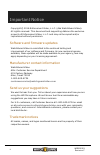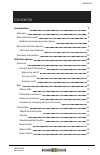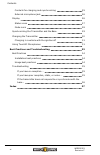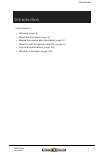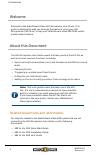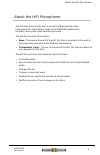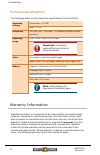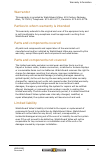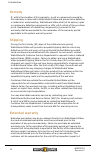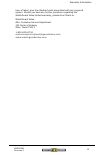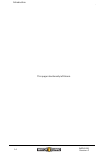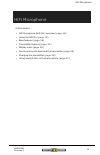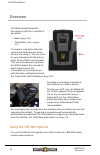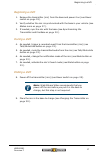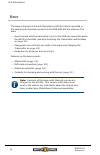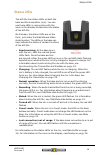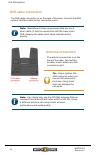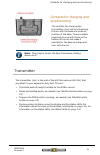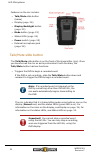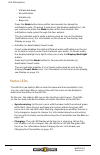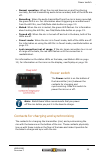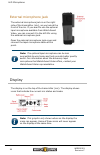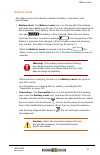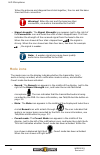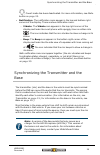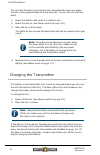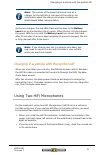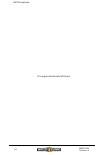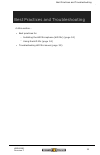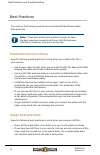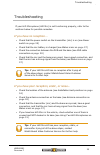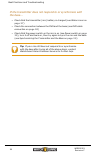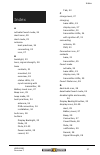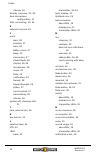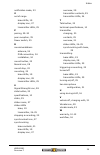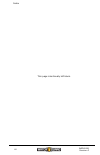Summary of hifi microphone
Page 1
Document revision: f.
Page 2
Important notice copyright © 2016 enforcement video, l.L.C. (dba watchguard video). All rights reserved. This document and supporting data are the exclusive property of enforcement video, l.L.C. And may not be copied and/or reproduced without permission. Software and firmware updates watchguard vide...
Page 3
Fcc and ic notices this equipment complies with part 15 of the fcc rules and industry canada licence-exempt rss standard(s). This equipment should only be used with the antenna supplied by watchguard video. Any changes or modifications not expressly approved by the manufacturer could void the user's...
Page 4
Included in this list, having a gain greater than the maximum gain indicated for that type, are strictly prohibited for use with this device. L antenna type (radio transmitter): watchguard video part number wgp01589 unity gain (0dbi), 50 ohm impedance l antenna type (base): watchguard video part num...
Page 5
Contents contents introduction 7 welcome 8 about this document 8 related documents and information 8 about the hifi microphone 9 technical specifications 10 warranty information 10 hifi microphone 15 overview 16 using the hifi microphone 16 beginning a shift 17 during a shift 17 ending a shift 17 ba...
Page 6
Contents contacts for charging and synchronizing 25 external microphone jack 26 display 26 status icons 27 mode icons 28 synchronizing the transmitter and the base 29 charging the transmitter 30 charging in a vehicle with the ignition off 31 using two hifi microphones 31 best practices and troublesh...
Page 7
Introduction introduction in this section... L welcome ( page 8 ) l about this document ( page 8 ) l related documents and information ( page 8 ) l about the hifi microphone (hifi mic) ( page 9 ) l technical specifications ( page 10 ) l warranty information ( page 10 ) wgd00091 revision f 7.
Page 8
Introduction welcome welcome to the watchguard video hifi microphone user guide. This guide is designed to walk you through the basics of using your hifi microphones (hifi mics) to help your watchguard video 4re dvrs collect quality audio evidence. About this document the hifi microphone user guide ...
Page 9
About the hifi microphone about the hifi microphone the hifi microphone (hifi mic) is one of the watchguard video components for transmitting audio to the 4re dvr (digital video recorder) during the video recording process. The hifi mic consists of two parts: l base: the base is the part of the hifi...
Page 10
Introduction technical specifications the following table lists the technical specifications for the hifi mic: operating voltage transmitter: 4.2 vdc base: 12 vdc frequency 900 mhz (902 – 928 mhz) – 52 channels, digital spread spectrum operating range over 1 mile in open line of sight important! Ope...
Page 11
Warranty information warrantor this warranty is granted by watchguard video, 415 century parkway, allen, tx 75013, telephone: 972-423-9777, facsimile: 972-423-9778. Parties to whom warranty is intended this warranty extends to the original end user of the equipment only and is not transferable. Any ...
Page 12
Introduction remedy if, within the duration of this warranty, a unit or component covered by this warranty is returned to watchguard video and proves to be defective in material or workmanship, watchguard video shall (at its option) repair or replace any defective components or offer a full refund o...
Page 13
Warranty information hour of labor) plus the standard costs associated with any required repairs. Should you have any further questions regarding the watchguard video limited warranty, please direct them to: watchguard video attn: customer service department 415 century parkway allen, texas 75013 1-...
Page 14
14 wgd00091 revision f introduction this page intentionally left blank..
Page 15
Hifi microphone hifi microphone in this section... L hifi microphone (hifi mic) overview ( page 16 ) l using the hifi mic ( page 16 ) l base features ( page 18 ) l transmitter features ( page 21 ) l display icons ( page 26 ) l synchronizing the base and the transmitter ( page 29 ) l charging the tra...
Page 16
Hifi microphone overview the watchguard video hifi microphone (hifi mic) consists of two parts: l base ( page 18 ) l transmitter (mic) ( page 21 ) the base is mounted inside the vehicle and holds the mic when you are not using it. The mic must be synchronized with the base in order for the dvr to re...
Page 17
Beginning a shift beginning a shift 1. Remove the transmitter (mic) from the base and power it on (see power switch on page 25 ). 2. Verify whether the mic is synchronized with the base in your vehicle (see status icons on page 27 ). 3. If needed, sync the mic with the base (see synchronizing the tr...
Page 18
Hifi microphone base the base is the part of the hifi microphone (hifi mic) that is mounted in the vehicle and physically connects to the 4re dvr and the antenna. The base: l synchronizes with the transmitter (mic) so the dvr can record the audio the hifi mic transmits (see synchronizing the transmi...
Page 19
Status leds status leds the hifi mic has status leds on both the base and the transmitter (mic). You can use these leds in conjunction with the icons on the display to determine the status of the hifi mic. On the base, the status leds are on the front, just under the watchguard video shield symbol. ...
Page 20
Hifi microphone dvr cable connection the dvr cable connection is on the back of the base. Connect the dvr system interface cable to this connection point. Note: watchguard video recommends that you use a short cable (3-foot) to connect the hifi mic base to the dvr. Keeping the cable short helps main...
Page 21
Contacts for charging and synchronizing contacts for charging and synchronizing the contacts for charging the transmitter (mic) and synchronizing the mic with the base are inside on the floor of the base. These contacts physically line up with those on the bottom of the mic and make it possible for ...
Page 22
Hifi microphone features on the mic include: l talk/mute slide button (below) l display ( page 26 ) l display backlight button ( page 23 ) l mode button ( page 23 ) l status leds ( page 24 ) l power switch ( page 25 ) l external microphone jack ( page 26 ) talk/mute slide button the talk/mute slide ...
Page 23
Display l mutes the audio being transmitted to the dvr if the dvr is recording, slide the talk/mute button down and hold it to mute any audio being transmitted to the dvr; no audio is recorded while you hold the talk/mute button down. The mic indicates that its audio is muted using both an icon on t...
Page 24
Hifi microphone o vibrate and beep o no notification o vibrate only o beep only press the mode button twice within two seconds to change the notification mode. (pressing it once turns the display backlight on.) as you continue to press the mode button within two seconds, the notification mode cycles...
Page 25
Power switch l normal operation: when the mic and base are on and functioning normally, but not transmitting audio to be recorded, both of the leds are off. L recording: when the audio transmitted from the mic is being recorded, the green led is on. For information about triggering a recorded event ...
Page 26
Hifi microphone external microphone jack the external microphone jack is on the right side of the transmitter (mic), as you look at the front of the mic. If you want to use the optional lapel microphone available from watchguard video, you can connect it to the hifi mic using the external microphone...
Page 27
Status icons status icons the status icons on the display indicate the battery, connection, and signal states. L battery level: the battery level icon is on the top left of the display and looks like a battery on its side. This icon indicates the charged level of the transmitter (mic) battery. When ...
Page 28
Hifi microphone when the antenna and diagonal bars blink together, the mic and the base have lost their connection. Warning! When the mic and the base lose their connection, no audio is transmitted to the dvr. L signal strength: the signal strength icon appears just to the right of the connection ic...
Page 29
Synchronizing the transmitter and the base , covert mode has been deactivated. For more information, see mode button on page 23 . L notification: the notification icons appear in the top and bottom right corners of the display. There are two notification icons: o vibrate: the vibrate icon appears in...
Page 30
Hifi microphone the mic and the base in the vehicle sync automatically when you place the mic in the powered base for a few seconds. To sync the mic with the base: 1. Power the dvr on and verify it is ready to use. 2. Power the mic on (see power switch on page 25 ). 3. Place the mic into the base. T...
Page 31
Charging in a vehicle with the ignition off note: the version of the base that serves only as a charger for the hifi mic is not used in the vehicle. For information about the charge-only base, contact your watchguard video representative. As the mic charges, the red leds flash and the bars in the ba...
Page 32
32 wgd00091 revision f hifi microphone this page intentionally left blank..
Page 33
Best practices and troubleshooting best practices and troubleshooting in this section... L best practices for o installing the hifi microphone (hifi mic) ( page 34 ) o using the hifi mic ( page 34 ) l troubleshooting hifi mic issues ( page 35 ) wgd00091 revision f 33.
Page 34
Best practices and troubleshooting best practices the items in the following sections are considered watchguard video best practices. Note: these best practices are meant to help you have the best experience possible with your hifi microphones (hifi mics); however, they are not required. Installatio...
Page 35
Troubleshooting troubleshooting if your hifi microphone (hifi mic) is not functioning properly, refer to the sections below for possible remedies. If you have no reception... L check that the power switch on the transmitter (mic) is on (see power switch on page 25 ) l check that the mic battery is c...
Page 36
Best practices and troubleshooting if the transmitter does not respond to or synchronize with the base... L check that the transmitter (mic) battery is charged (see status icons on page 27 ) l check the connection between the dvr and the base (see dvr cable connection on page 20 ) l check that the p...
Page 37
Index index a activate covert mode, 24 alert icons, 29 alert mode, 23 antenna best practices, 34 connecting, 20 icon, 27 b backlight, 23 bars, signal strength, 28 base contacts, 21 mounted, 16 overview, 18 status leds, 19 synchronizing with transmitter, 29 battery level icon, 27 beep icon, 29 beep m...
Page 38
Index vibrate, 29 display, overview, 23, 26 dual microphone configuration, 31 dvr, connecting, 20, 34 e external mic jack, 26 i icons alert, 29 antenna, 27 bars, 28 battery level, 27 beep, 29 connection, 27 covert mode, 28 display, 26-29 microphone, 28 mode, 28 mute, 28 notification, 29 record, 28 s...
Page 39
Index notification mode, 23 o out of range base leds, 19 display icon, 27 transmitter leds, 25 p pairing, 29-30 poor reception, 35 power switch, 25 r recommendations antenna, 34 dvr connection, 34 installation, 34 record button, 22 record icon, 28 record stop, 22 recording, 22 base leds, 19 display ...
Page 40
40 wgd00091 revision f index this page intentionally left blank..