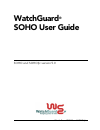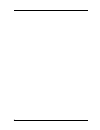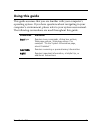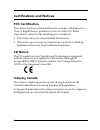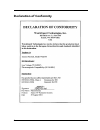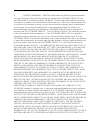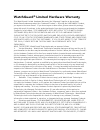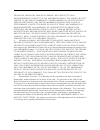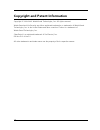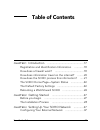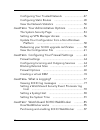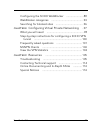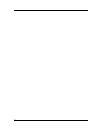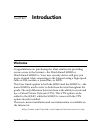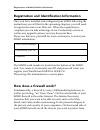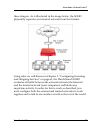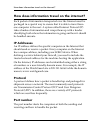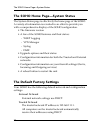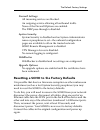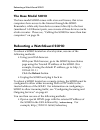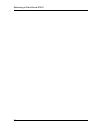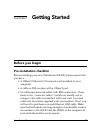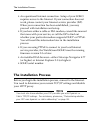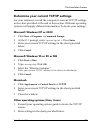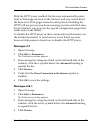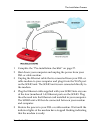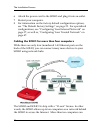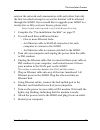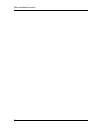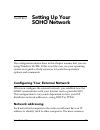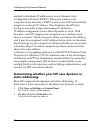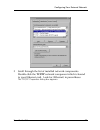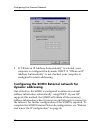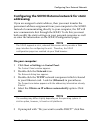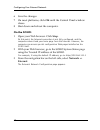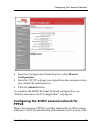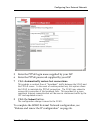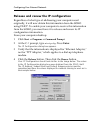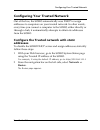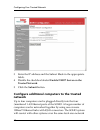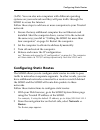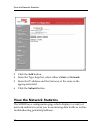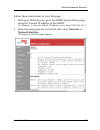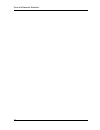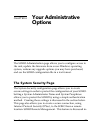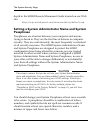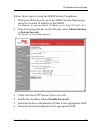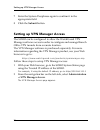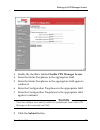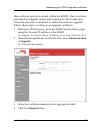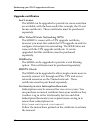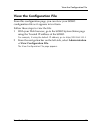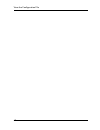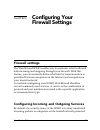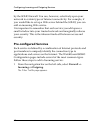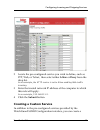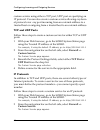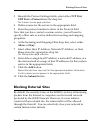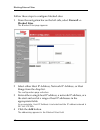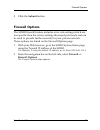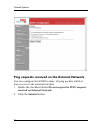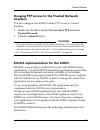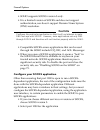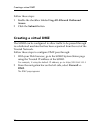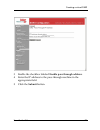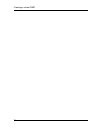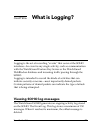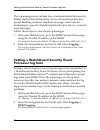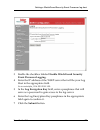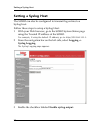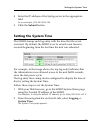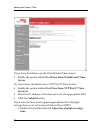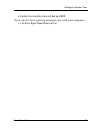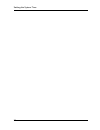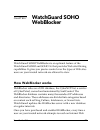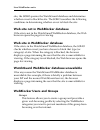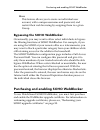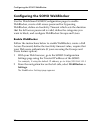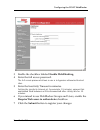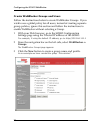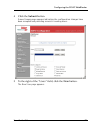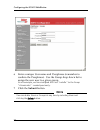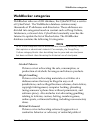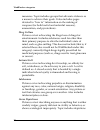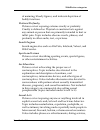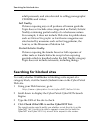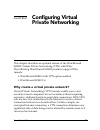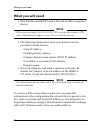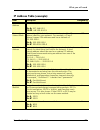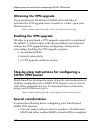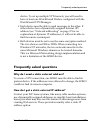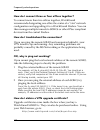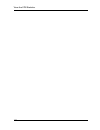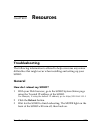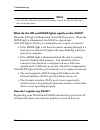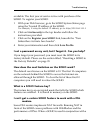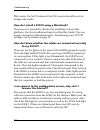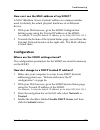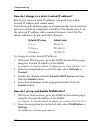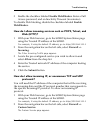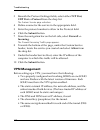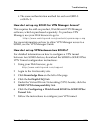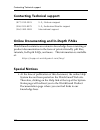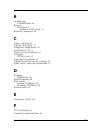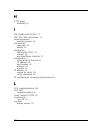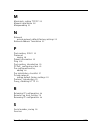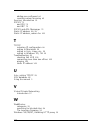- DL manuals
- Watchguard
- Network Router
- SOHO
- User Manual
Watchguard SOHO User Manual - Click The Add Button.
View the Network Statistics
50
3
Click the Add button.
4
From the Type drop list, select either a Host or Network.
5
Enter the IP address and the Gateway of the route in the
appropriate field.
6
Click the Submit button.
View the Network Statistics
The SOHO has a configuration page which displays a variety of
network statistics to assist you in monitoring data traffic as well as
troubleshooting potential problems.
Summary of SOHO
Page 2
2.
Page 3
User guide 5.0 3 using this guide this guide assumes that you are familiar with your computer’s operating system. If you have questions about navigating in your computer’s environment, please refer to your system user manual. The following conventions are used throughout this guide. Convention indic...
Page 4
4 certifications and notices fcc certification this device has been tested and found to comply with limits for a class a digital device, pursuant to part 15 of the fcc rules. Operation is subject to the following two conditions: • this device may not cause harmful interference. • this device must ac...
Page 5
User guide 5.0 5 taiwanese notice vcci notice class a ite.
Page 6
6 declaration of conformity.
Page 7
User guide 5.0 7 watchguard ® end-user license agreement important - read carefully before accessing watchguard software this watchguard end-user license agreement (“eula”) is a legal agreement between you (either an individual or a single entity) and watchguard technologies, inc. (“watchguard”) for...
Page 8
8 4. Limited warranty. Watchguard makes the following limited warranties for a period of ninety (90) days from the date you obtained the software product from watchguard or an authorized dealer; (a) media. The disks and documentation will be free from defects in materials and workmanship under norma...
Page 9
User guide 5.0 9 such damages. This shall be true even in the event of the failure of an agreed remedy. 5. United states government restricted rights. The enclosed software product and documentation are provided with restricted rights. Use, duplication or disclosure by the u.S government or any agen...
Page 10
10 watchguard ® limited hardware warranty this watchguard limited hardware warranty (the "warranty") applies to the enclosed watchguard hardware product (the "hardware product"). By using the hardware product, you agree to the terms hereof. If you do not agree to these terms, please return this pack...
Page 11
User guide 5.0 11 or implied, arising by law or otherwise, with respect to any nonconformance or defect in the hardware product (including, but not limited to, any implied warranty of merchantability or fitness for a particular purpose, any implied warranty arising from course of performance, course...
Page 12
12 copyright and patent information copyright © 1999-2001 watchguard technologies, inc. All rights reserved. Watchguard and livesecurity are either registered trademarks or trademarks of watchguard technologies, inc. In the united states and other countries. Firebox is a trademark of watchguard tech...
Page 13
User guide 2.4 13 table of contents chapter 1 introduction ................................................17 registration and identification information ............18 how does a firewall work? ......................................18 how does information travel on the internet? ........20 how does...
Page 14
14 configuring your trusted network .........................47 configuring static routes .......................................49 view the network statistics .....................................50 chapter 4 your administrative options ....................53 the system security page .................
Page 15
User guide 5.0 15 configuring the soho webblocker .......................88 webblocker categories ...........................................93 searching for blocked sites .....................................96 chapter 8 configuring virtual private networking ..97 what you will need ..................
Page 16
16.
Page 18
Registration and identification information 18 registration and identification information once you have installed and configured your soho following the instructions you will find in the upcoming chapters, you will need to register the unit at our web site. When the registration is complete you can...
Page 19
User guide 5.0 19 how does a firewall work? These dangers. As is illustrated in the image below, the soho physically seperates your trusted network from the internet. Using rules we will discuss in chapter 3: “configuring incoming and outgoing services” on page 63, the watchguard soho evaluates all ...
Page 20
How does information travel on the internet? 20 how does information travel on the internet? Each packet of information transported over the internet must be packaged in a special way to ensure that it is able to travel from one computer to the next. A system called internet protocol (ip) takes chun...
Page 21
User guide 5.0 21 how does the soho process this information? How does the soho process this information? Services a service is the combination of protocol(s) and port numbers associated with a specific application or communication type. To facilitate configuration of your soho, watchguard lets you ...
Page 22: External Network
The soho home page—system status 22 the soho home page—system status the system status page is effectively the home page of the soho. A variety of information is revealed in an effort to provide you with a comprehensive display of the soho configuration. • the firmware version • a few of the soho fe...
Page 23: Firewall Settings
User guide 5.0 23 the default factory settings firewall settings all incoming services are blocked. An outgoing service allowing all outbound traffic. None of the firewall options are enabled. The dmz pass-through is disabled. System security system security is disabled and no system administrator n...
Page 24: Click The Reboot Button.
Rebooting a watchguard soho 24 the base model soho the base model soho comes with a ten seat license, that is ten computers have access to the internet through the soho. Remember, while only four devices connect directly to the four (numbered 1-4) ethernet ports, one or more of these devices can be ...
Page 25
User guide 5.0 25 rebooting a watchguard soho • send an ftp command to the remote soho device. Use an ftp application to connect to the soho device, then enter the command: quote rebt.
Page 26
Rebooting a watchguard soho 26.
Page 27
User guide 5.0 27 chapter 2 getting started before you begin pre-installation checklist before installing your new watchguard soho please ensure that you have: • a 10baset ethernet i/o network card installed in your computer. • a cable or dsl modem with a 10baset port. • two ethernet network cables ...
Page 28
The installation process 28 • an operational internet connection. Setup of your soho requires access to the internet. If your connection does not work, please contact your internet service provider (isp). When your connection has been established, you may proceed with installation and setup. • if yo...
Page 29
User guide 5.0 29 the installation process determine your current tcp/ip settings for your reference, record the computer’s current tcp/ip settings in the chart provided at the end of this section. Different operating systems will supply different information. To locate your settings: microsoft wind...
Page 30
The installation process 30 3 exit the tcp/ip configuration screen. N ote if you are connecting more than one computer to the trusted network behind the soho, obtain the configuration tcp/ip information for each computer. Disable your browser’s http proxy to configure a watchguard soho after it is i...
Page 31
User guide 5.0 31 the installation process with the http proxy enabled, the browser automatically points itself to web pages located on the internet, and you cannot direct the browser to web pages located in other places. Disabling the http will not prevent you from accessing your favorite web sites...
Page 32
The installation process 32 5 verify that the direct connection to the internet option is enabled. 6 click ok to save the settings. Internet explorer 5.0/5.5 and 6.0 1 open internet explorer. 2 click tools => internet options . The internet options screen displays. 3 click the advanced tab. 4 scroll...
Page 33
User guide 5.0 33 the installation process 1 complete the “pre-installation checklist” on page 27. 2 shut down your computer and unplug the power from your dsl or cable modem. 3 unplug the ethernet cable that is connected from your dsl or cable modem to your computer and plug it into the wan port on...
Page 34
The installation process 34 6 attach the power cord to the soho and plug it into an outlet. 7 restart your computer. 8 for information on the factory default configuration options, see “the default factory settings” on page 22. For specialized configurations, see “configuring your external network” ...
Page 35
User guide 5.0 35 the installation process exist on the network and communicate with each other, but only the first ten which attempt to access the internet will be allowed through the soho. If you would like to upgrade your soho to a twenty-five or fifty-seat user license, please visit: http://www....
Page 36
The installation process 36.
Page 37
User guide 5.0 37 chapter 3 setting up your soho network the configuration instructions in this chapter assume that you are using windows 98/me. If this is not the case, see your operating system user guide or help resources to locate the equivalent options and commands. Configuring your external ne...
Page 38: => Settings =>
Configuring your external network 38 method to distribute ip addresses is to use dynamic host configuration protocol (dhcp). When you connect your computer to the network, a dhcp server at your isp automatically assigns it a network ip address. This eliminates the isp from having to manually assign ...
Page 39
User guide 5.0 39 configuring your external network 3 scroll through the list of installed network components. Double-click the tcp/ip network component which is bound to your ethernet card. Look for (ethernet) in parentheses. The tcp/ip properties dialog box appears..
Page 40
Configuring your external network 40 4 if “obtain an ip address automatically” is selected, your computer is configured for dynamic dhcp. If “obtain an ip address automatically” is not checked, your computer is configured for static addressing. Configuring the soho external network for dynamic addre...
Page 41: => Settings =>
User guide 5.0 41 configuring your external network configuring the soho external network for static addressing if you are assigned a static address, then you must transfer the permanent address assignment from your computer to the soho. Instead of communicating directly to your computer, the isp wi...
Page 42: External.
Configuring your external network 42 6 save the changes. 7 on most platforms, click ok until the control panel window closes. 8 shut down and reboot the computer. On the soho: 1 open your web browser. Click stop. At this point, the internet connection is not fully configured, and the computer cannot...
Page 43: Configuration.
User guide 5.0 43 configuring your external network 4 from the configuration mode drop list, select manual configuration. 5 enter the tcp/ip settings you copied from the computer when you started the install process. 6 click the submit button. To complete the soho external network configuration, see...
Page 44: External.
Configuring your external network 44 isp to see if they use pppoe. If you cannot find this information, contact your isp and ask. You will need your pppoe login name and password. To configure the soho for pppoe: 1 open your web browser and click stop. At this point, the internet connection is not f...
Page 45
User guide 5.0 45 configuring your external network 5 enter the pppoe login name supplied by your isp. 6 enter the pppoe password supplied by your isp 7 click automatically restore lost connections. This enables a constant flow of “heartbeat” traffic between the soho and the pppoe server. In the eve...
Page 46: . Press Enter.
Configuring your external network 46 release and renew the ip configuration regardless of what type of addressing your computer used originally, it will now obtain this information from the soho using dhcp. To enable your computer to receive this information from the soho, you must force it to relea...
Page 47: Routes.
User guide 5.0 47 configuring your trusted network configuring your trusted network out of the box, the soho automatically uses dhcp to assign addresses to computers on your trusted network. In other words, every time you connect a computer to the soho, either directly or through a hub, it automatic...
Page 48: Trusted Network.
Configuring your trusted network 48 3 enter the ip address and the subnet mask in the appropriate fields. 4 disable the checkbox labeled enable dhcp server on the trusted network. 5 click the submit button. Configure additional computers to the trusted network up to four computers can be plugged dir...
Page 49: Routes.
User guide 5.0 49 configuring static routes (lan). You can also mix computers with different operating systems on your network and they will pass traffic through the soho to access the internet. Follow these steps to add one or more computers to your trusted network: 1 ensure that any additional com...
Page 50: Click The Add Button.
View the network statistics 50 3 click the add button. 4 from the type drop list, select either a host or network. 5 enter the ip address and the gateway of the route in the appropriate field. 6 click the submit button. View the network statistics the soho has a configuration page which displays a v...
Page 51: Network Statistics.
User guide 5.0 51 view the network statistics follow these instructions to view this page: 1 with your web browser, go to the soho system status page using the trusted ip address of the soho. For example, if using the default ip address, go to: http://192.168.111.1 2 from the navigation bar on the l...
Page 52
View the network statistics 52.
Page 53
User guide 5.0 53 chapter 4 your administrative options the soho administration page allows you to configure access to the unit, update the firmware from a non-windows operating system, redeem any upgrade options you may have purchased, and see the soho configuration file in a text format. The syste...
Page 54
The system security page 54 depth in the soho remote monument guide located on our web site: http://help.Watchguard.Com/documentation/default.Asp setting a system administrator name and system passphrase passphrases are a barrier between your computer and anyone trying to break in. They are the firs...
Page 55: => System Security.
User guide 5.0 55 the system security page follow these steps to setup the soho system passphrase: 1 with your web browser, go to the soho system status page using the trusted ip address of the soho. For example, if using the default ip address, go to: http://192.168.111.1. 2 from the navigation bar...
Page 56: => Vpn Manager Access.
Setting up vpn manager access 56 7 enter the system passphrase again to confirm it in the appropriate field. 8 click the submit button. Setting up vpn manager access the soho can be configured to allow the watchguard vpn manager software access in order to configure and manage branch office vpn tunn...
Page 57
User guide 5.0 57 setting up vpn manager access 3 enable the checkbox labeled enable vpn manager access. 4 enter the status passphrase in the appropriate field. 5 enter the status passphrase in the appropriate field again to confirm it. 6 enter the configuration passphrase in the appropriate field. ...
Page 58: => Update.
Update your configuration from a non-windows platform 58 update your configuration from a non- windows platform if you are managing your soho from a computer running a operating system platform other than windows (such as a macintosh or linux os), you must update your firmware from this configuratio...
Page 59: => Upgrade.
User guide 5.0 59 redeeming your soho upgrade certificates these software options is stored within the soho. Once you have purchased an upgrade option and redeemed it, the feature key stored on your unit is modified to enable the software upgrade. Follow these steps to redeem your upgrade certificat...
Page 60: Seat Licenses
Redeeming your soho upgrade certificates 60 upgrade certificates seat licenses the soho can be upgraded to provide for more seats than are available with the base model (for example, the 25 seat license certificate). These certificates must be purchased separately. Ipsec virtual private networking (...
Page 61
User guide 5.0 61 view the configuration file view the configuration file from this configuration page, you can view your soho configuration file as it appears in text form. Follow these steps to view the file: 1 with your web browser, go to the soho system status page using the trusted ip address o...
Page 62
View the configuration file 62.
Page 63
User guide 5.0 63 chapter 5 configuring your firewall settings firewall settings the watchguard soho enables you to customize what is allowed both incoming and outgoing through your firewall. With this feature, you can narrowly define what kind of communication is permitted between computers on the ...
Page 64: Incoming Or Outgoing.
Configuring incoming and outgoing services 64 by the soho firewall. You can, however, selectively open your network to certain types of internet connectivity. For example, if you would like to set up a web server behind the soho, you can add an incoming web service. It is important to remember that ...
Page 65
User guide 5.0 65 configuring incoming and outgoing services 2 locate the pre-configured service you wish to define, such as ftp, web, or telnet, then select either allow or deny from the drop list. In our example, the http service is set to allow enabling web traffic incoming. 3 enter the trusted n...
Page 66: Custom Service.
Configuring incoming and outgoing services 66 custom service using either a tcp port, udp port or specifying an ip protocol. You can also create a custom service allowing any form of protocol over any port incoming from an external address to a trusted host or outgoing from a trusted host to an exte...
Page 67: Allow Or Deny.
User guide 5.0 67 blocking external sites 3 beneath the protocol settings fields, select either tcp port, udp port or protocol from the drop list. The custom service page refreshes. 4 define a name for the service in the appropriate field. 5 enter the protocol number to allow in the protocol field. ...
Page 68: Blocked Sites.
Blocking external sites 68 follow these steps to configure blocked sites: 1 from the navigation bar on the left side, select firewall => blocked sites. The blocked sites page appears. 2 select either host ip address, network ip address, or host range from the drop list. The configuration page refres...
Page 69: Firewall Options.
User guide 5.0 69 firewall options 5 click the submit button. Firewall options the soho firewall feature includes a few rule settings which are less specific then the service settings discussed previously and can be used to provide further security for your private network. These options are found o...
Page 70
Firewall options 70 ping requests received on the external network you can configure the soho to deny all ping packets which it may receive on the external interface. 1 enable the checkbox labeled do not respond to ping requests received on external network. 2 click the submit button..
Page 71: Trusted Network.
User guide 5.0 71 firewall options denying ftp access to the trusted network interface you can configure the soho to deny ftp access to trusted interface. 1 enable the checkbox labeled do not allow ftp access to trusted network. 2 click the submit button. C aution when performing an update of the sy...
Page 72
Firewall options 72 • soho supports socks version 5 only. • it is a limited version of socks and does not support authentication, nor does it support domain name system (dns) resolution. C aution configure the particular application so that it will not attempt to make dns look-ups with socks. Howeve...
Page 73
User guide 5.0 73 firewall options • for the socks proxy, enter the url or ip address of the soho trusted network. The default ip address is 192.168.111.0. Disabling socks on the soho once you have used a socks-compliant application through the soho, the primary socks port is available to anyone on ...
Page 74: Access.
Creating a virtual dmz 74 follow these steps: 1 enable the checkbox labeled log all allowed outbound access. 2 click the submit button. Creating a virtual dmz the soho can be configured to allow traffic to be passed through to a dedicated machine that has been separated from the rest of the trusted ...
Page 75
User guide 5.0 75 creating a virtual dmz 3 enable the checkbox labeled enable pass through address. 4 enter the ip address to the pass through machine in the appropriate field. 5 click the submit button..
Page 76
Creating a virtual dmz 76.
Page 77
User guide 5.0 77 chapter 6 what is logging? Logging is the act of recording “events” that occur at the soho interfaces. An event is any single activity, such as communication with the watchguard feature key server or the watchguard webblocker database and incoming traffic passing through the soho. ...
Page 78: Wsep Logging.
Setting a watchguard security event processor log host 78 the log messages may include time synchronizations between the soho and the watchguard key server, discarded packets for a packet handling violation, duplicate messages, time-outs for attempting to open the watchguard feature key server, or r...
Page 79: Event Processor Logging.
User guide 5.0 79 setting a watchguard security event processor log host 3 enable the checkbox labeled enable watchguard security event processor logging. 4 enter the ip address of the wsep server that will be your log host in the appropriate field. In our example, 206.253.208.100. 5 in the log encr...
Page 80: Syslog Logging.
Setting a syslog host 80 setting a syslog host the soho can also be configured to transmit log entries to a syslog host. Follow these steps to setup a syslog host: 1 with your web browser, go to the soho system status page using the trusted ip address of the soho. For example, if using the default i...
Page 81: The Submit Button.
User guide 5.0 81 setting the system time 4 enter the ip address of the syslog server in the appropriate field. In our example, 206.253.208.100. 5 click the submit button. Setting the system time the soho stamps each log entry with the time that the event occurred. By default, the soho is set to rec...
Page 82: Server.
Setting the system time 82 if you have decided to use the watchguard time server: 3 enable the option labeled get time from watchguard time server. Or, if you have decided to use a tcp port 37 time server: 4 enable the option labeled get time from tcp port 37 time server at. 5 enter the ip address o...
Page 83
User guide 5.0 83 setting the system time • enable the checkbox labeled set to gmt. If you want to have your log messages sync with your computer: • click the sync time now button..
Page 84
Setting the system time 84.
Page 86: Groups
How webblocker works 86 site, the soho queries the watchguard database and determines whether or not to block the site. The soho considers the following conditions in determining whether or not to block the site: web site not in webblocker database if the site is not in the watchguard webblocker dat...
Page 87: Users
User guide 5.0 87 purchasing and enabling soho webblocker users this feature allows you to create an individual user account, with a unique username and password, and restrict their web browsing by assigning them to a given group. Bypassing the soho webblocker occasionally, you may want to allow sel...
Page 88: Settings.
Configuring the soho webblocker 88 configuring the soho webblocker use the watchguard soho configuration pages to enable webblocker, create a full access password for bypassing webblocker, define an inactivity timeout which sets the duration that the full access password is valid, define the categor...
Page 89
User guide 5.0 89 configuring the soho webblocker 3 enable the checkbox labeled enable webblocking. 4 enter the full access password. The full access password allows a user a to bypasses otherwise blocked sites. 5 enter the inactivity timeout in minutes. Setting the inactivity timeout at, for exampl...
Page 90: Groups.
Configuring the soho webblocker 90 create webblocker groups and users follow the instructions below to create webblocker groups. If you wish to use a global policy for all users, instead of creating separate group policies, ignore this section and follow the instructions to enable webblocker without...
Page 91
User guide 5.0 91 configuring the soho webblocker 4 click the submit button. A new groups page appears indicating the configuration changes have been accepted and providing access to creating users. 5 to the right of the “users” field, click the new button. The new user page appears..
Page 92
Configuring the soho webblocker 92 6 enter a unique user name and passphrase (remember to confirm the passphrase). Use the group drop down list to assign the new user to a given group. In our example, we have assigned the user “rodolfo” to the group “chicosmalos” created previously. 7 click the subm...
Page 93: Alcohol/tobacco
User guide 5.0 93 webblocker categories webblocker categories webblocker relies on a url database, the cybernot list, a service of cyberpatrol. The webblocker database contains many thousands of ip addresses and directories. These addresses are divided into categories based on content such as drug c...
Page 94: Drug Culture
Webblocker categories 94 measures. Topic includes groups that advocate violence as a means to achieve their goals. It also includes pages devoted to “how to” information on the making of weapons (for both lawful and unlawful reasons), ammunition, and pyrotechnics. Drug culture pictures or text advoc...
Page 95: Violence/profanity
User guide 5.0 95 webblocker categories of maiming, bloody figures, and indecent depiction of bodily functions. Violence/profanity pictures or text exposing extreme cruelty or profanity. Cruelty is defined as: physical or emotional acts against any animal or person that are primarily intended to hur...
Page 96: Full Nudity
Searching for blocked sites 96 adult personals, and sites devoted to selling pornographic cd-roms and videos. Full nudity pictures exposing any or all portions of human genitalia. Topic does not include sites categorized as partial/artistic nudity containing partial nudity of a wholesome nature. For...
Page 97
User guide 5.0 97 chapter 8 configuring virtual private networking this chapter describes an optional feature of the watchguard soho: virtual private networking (vpn) with ipsec. The following watchguard soho products support ipsec tunnels: • watchguard soho with vpn option enabled • watchguard soho...
Page 98
What you will need 98 what you will need • one watchguard soho with vpn and an ipsec-compliant device. N ote while you can create a soho to soho vpn, you can also create a vpn with a watchguard firebox or other ipsec-compliant devices. • the following information from your internet service provider ...
Page 99
User guide 5.0 99 what you will need ip address table (example): item description assigned by external ip address the ip address that identifies the soho to the internet. Isp site a: 207.168.55.2 site b: 68.130.44.15 external subnet mask the overlay of bits that determines which part of the ip addre...
Page 100
Step-by-step instructions for configuring a soho vpn tunnel 100 obtaining the vpn upgrade if you purchased a watchguard soho and would like to purchase the vpn upgrade from a reseller or e-tailer, open your web browser to: http://www.Watchguard.Com/sales/buyonline.Asp enabling the vpn upgrade whethe...
Page 101
User guide 5.0 101 frequently asked questions device. To set up multiple vpn tunnels, you will need to have at least one watchguard firebox configured with the watchguard vpn manager. • each device must be able to send messages to the other. If either device has a dynamically assigned internet (ip) ...
Page 102
Frequently asked questions 102 how do i connect three or four offices together? To connect more than two offices together, watchguard recommends designating one office the center of a “star” network configuration and upgrading it to a watchguard firebox. You can then manage multiple tunnels to sohos...
Page 103
User guide 5.0 103 muvpn clients how do i enable a vpn tunnel? Full instructions for enabling a vpn tunnel can be found online at: http://www.Watchguard.Com/advancedfaqs/ sointerop_main.Asp muvpn clients the soho can be upgraded to use the muvpn clients option. This feature allows single remote user...
Page 104
View the vpn statistics 104.
Page 105
User guide 5.0 105 chapter 9 resources troubleshooting the following information is offered to help overcome any minor difficulties that might occur when installing and setting up your soho. General how do i reboot my soho? 1 with your web browser, go to the soho system status page using the trusted...
Page 106
Troubleshooting 106 n ote you can also reboot by removing the power source for ten seconds, and then restoring power. What do the on and mode lights signify on the soho? When the on light is illuminated, the soho has power. When the mode light is illuminated, the soho is operational. If the on light...
Page 107: Instructions Provided.
User guide 5.0 107 troubleshooting available. The first year of service is free with purchase of the soho. To register your soho: 1 with your web browser, go to the soho system status page using the trusted ip address of the soho. For example, if using the default ip address, go to: http://192.168.1...
Page 108
Troubleshooting 108 dsl router, the nat feature of the dsl router should be set for bridge-only mode. How do i install a soho using a macintosh? The process is essentially identical to installing on any other platform. Use the installation chapter within this guide. The one unique element for macint...
Page 109: Trusted.
User guide 5.0 109 troubleshooting how can i see the mac address of my soho? A mac (medium access control) address is a unique number used to identify the actual physical hardware of an ethernet device. 1 with your web browser, go to the soho configuration settings page using the trusted ip address ...
Page 110: Trusted.
Troubleshooting 110 how do i change to a static trusted ip address? Before you can use a static ip address, you must have a base trusted ip address and subnet mask. The following ip address ranges and subnet masks are set aside for private networks in compliance with rfc 1918. Replace the xs in the ...
Page 111: Webblocker.
User guide 5.0 111 troubleshooting 3 enable the checkbox labeled enable webblocker. Enter a full access password, and an inactivity timeout (in minutes). To disable web blocking, disable the checkbox labeled enable webblocker. How do i allow incoming services such as pop3, telnet, and web (http)? 1 ...
Page 112: Incoming.
Troubleshooting 112 3 beneath the protocol settings fields, select either tcp port, udp port or protocol from the drop list. The custom service page refreshes. 4 define a name for the service in the appropriate field. 5 enter the protocol number to allow in the protocol field. 6 click the submit but...
Page 113: Tunnel Link.
User guide 5.0 113 troubleshooting • the same authentication method for each end (md-5 or sha-1). How do i set up my soho for vpn manager access? This requires the add-on product, watchguard vpn manager software, which is purchased separately. To purchase vpn manager, use your web browser to go to: ...
Page 114
Contacting technical support 114 contacting technical support online documenting and in-depth faqs watchguard maintains an extensive knowledge base consisting of product documentation in the form of printer friendly .Pdf files, tutorials, in-depth faqs, and more. This information is available at: ht...
Page 115
User guide 5.0 115 b blocked sites in webblocker 96 browser netscape 4.0 disabling http proxy 31 browsers, supported 28 c cables, required 27 cabling, new soho 32 categories, webblocker 93 certification, fcc 4 checklist, pre-installation 27 configure pppoe client 43 copyright information 12 custom i...
Page 116
116 h http proxy disabling 30 i icq, enable with socks 71 icq, irc, aol messenger 72 incoming service creating custom 65 information copyright 12 patent 12 installation cabling the soho 32 manual 28 pre-installation checklist 27 introduction 3 information & internet 63 ip address 20 port number 20 p...
Page 117
User guide 5.0 117 m macintosh, setting tcp/ip 29 manual installation 28 masquerading 21 n network private network default factory settings 22 network address translation 21 p part number, soho 12 password saving 18 patent information 12 ping 102 port number, introduction 20 pppoe, configuring clien...
Page 118
118 adding pre-configured 64 creating custom incoming 65 services, introduction 21 socks 71 and icq 72 and irc 72 socks and aol messenger 72 static ip address 98, 99 static ip address, reason for 101 t tcp/ip releasing ip configuration 46 setting in macintosh 29 setting in unix, linux, etc. 29 setti...