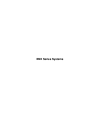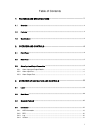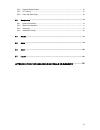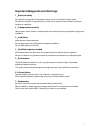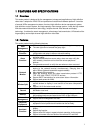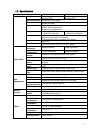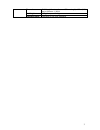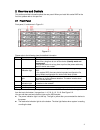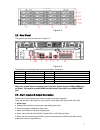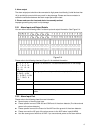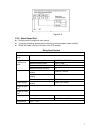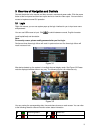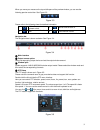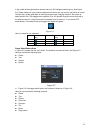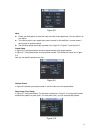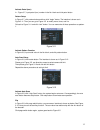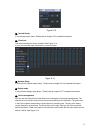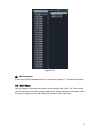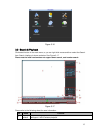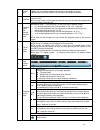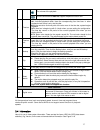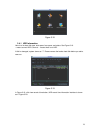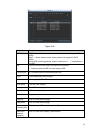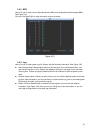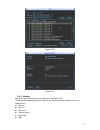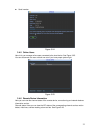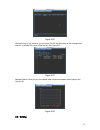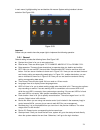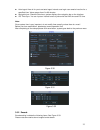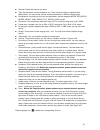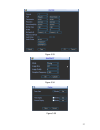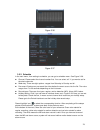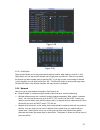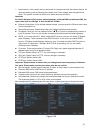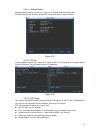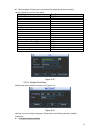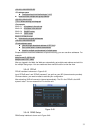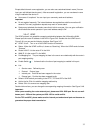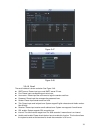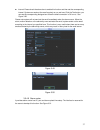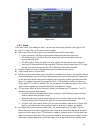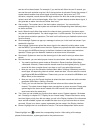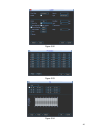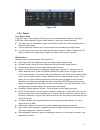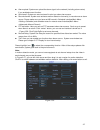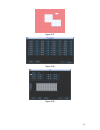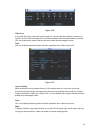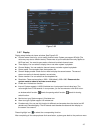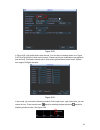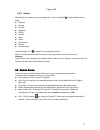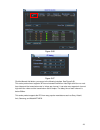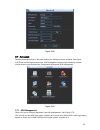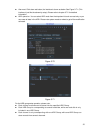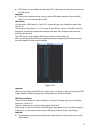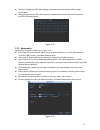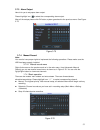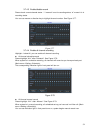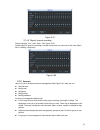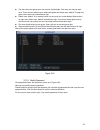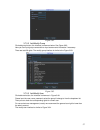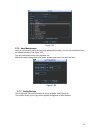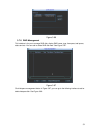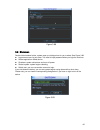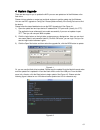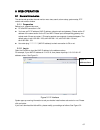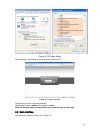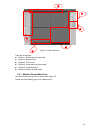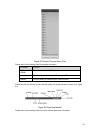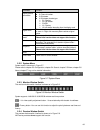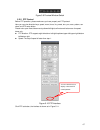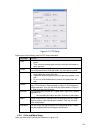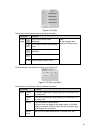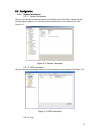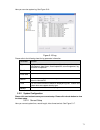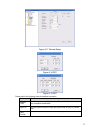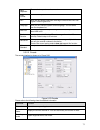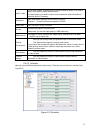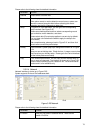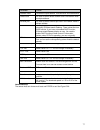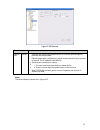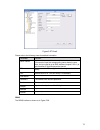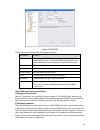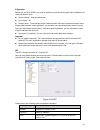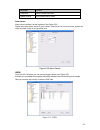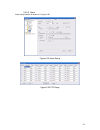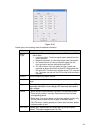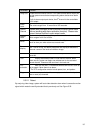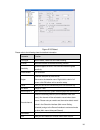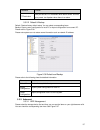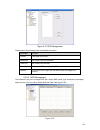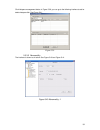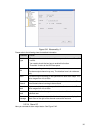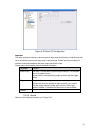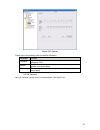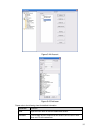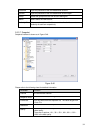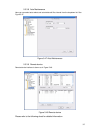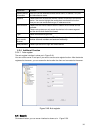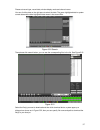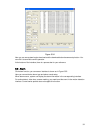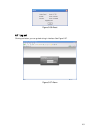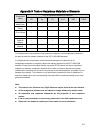- DL manuals
- WatchNet
- DVR
- ENX Series
- Manual
WatchNet ENX Series Manual
Summary of ENX Series
Page 1
Enx series systems.
Page 2
I table of contents 1 features and specifications .................................................................. 1 1.1 overview ................................................................................................................................................. 1 1.2 features ..........
Page 3
Ii 3.4.5 online users .................................................................................................................................... 22 3.4.6 remote device information ........................................................................................................... 22...
Page 4
Iii 5.2.4 preview window switch ................................................................................................................. 66 5.2.5 ptz control.........................................................................................................................................
Page 5: Welcome
Iv welcome thank you for purchasing our nvr! This user ’s manual is designed to be a reference tool for the installation and operation of your system. Here you can find information about this series nvr features and functions, as well as a detailed menu tree. Before installation and operation please...
Page 6
V important safeguards and warnings 1 .electrical safety all installation and operation here should conform to your local electrical safety codes. We assume no liability or responsibility for all the fires or electrical shock caused by improper handling or installation. 2 .transportation security he...
Page 7
1 1features and specifications 1.1overview this series product is designed for the management, storage and applications of high definition video data. It adopts the linux os and professional customized hardware platform. It consists of several hdds management systems, front-end high definition devic...
Page 8
2 1.3specifications specifications 128-channel series 64-channel series main processor sandybridge i5 socket 1155- pin 32nm cpu sandybridge i3 socket 1155- pin 32nm cpu operation system embedded linux system power support hot swap fan redundant dual ball bearing fan mtbf>100 thousand hours support o...
Page 9
3 dimensions 516.5mm(without the lcd length)×485mm(with ear)×133.2mm(l*w*h) net weight 20kg (front panel:0.4kg) installation mode standard 19-inch rack installation.
Page 10
4 2overview and controls this section provides information about the rear panel. When you install this series nvr for the first time, please refer to this part first. 2.1front panel front panel, it is shown as in figure 2-1. Figure 2-1 please refer to the following sheet for detailed information. Sn...
Page 11
5 figure 2-2 2.2rear panel the general rear panel is shown as in figure 2-3. Figure 2-3 please refer to the following sheet for rear panel button information. Sn function sn function 1 power socket 6 video vga output 2 audio input 7 esata port 3 audio output 8 usb port 4 bidirectional talk input 9 h...
Page 12
6 2. Alarm output the alarm output port should not be connected to high power load directly (it shall be less than 1a) to avoid high current which may result in relay damage. Please use the co contactor to realize the connection between the alarm output port and the load. 3. Please make sure the fro...
Page 13
7 figure 2-5 2.3.3 alarm output port provide power to peripheral alarm device. to avoid overloading, please read the following relay parameters sheet carefully. rs485 a/b cable is for the a/b cable of the ptz decoder. Relay specification model: jrc-27f material of the touch silver rating (resi...
Page 14
8 3overview of navigation and controls connect the device to the monitor and then connect a mouse and power cable. Click the power button at the front panel and then boot up the device to view the video output. You can use the mouse to implement some gui operation. 3.1login right click mouse, you ca...
Page 15
9 when you move your mouse on the top middle pane of the preview window, you can see the following preview control bar. See figure 3-3. Figure 3-3 please refer to the following sheet for detailed information. 1 main stream and extra stream switch 3 monitor source zoom in 2 front-end bidirectional ta...
Page 16
10 in the middle of the eight direction arrows, there is a 3d intelligent positioning key. See figure 3-6. X please make sure your protocol supports this function and you need to use mouse to control. Click this key, system goes back to the single screen mode. Drag the mouse in the screen to adjust ...
Page 17
11 figure 3-8 note: preset, tour and pattern all need the value to be the control parameter. You can define it as you require. you need to refer to your speed dome user ’s manual for aux definition. In some cases, it can be used for special process. the following setups are usually operated in...
Page 18
12 activate patrol (tour) in x341h341h 341h figure 3-7, input patrol (tour) number in the no. Blank and click patrol button pattern setup in figure 3-7 , click pattern button and then click “begin” button. The interface is shown as in figure 3-11. Then you can go to figure 3-5 to modify zoom, focus,...
Page 19
13 figure 3-13 ⑤:record search it is a shortcut search menu. Please refer to chapter 3.3 for detailed information. ⑥:event info the event information is shown as below. See figure 3-14. It is for you to set the alarm information of current channel. Figure 3-14 ⑦:network setup it is the shortcut netw...
Page 20
14 figure 3-15 ⑩ :hdd management it is the shortcut hdd management button. Please refer to chapter 3.7.1 for detailed information. 3.2main menu after you logged in, the system main menu is shown as below. See figure 3-16. There are total seven icons: search, information, setting, remote device, back...
Page 21
15 figure 3-16 3.3search & playback click search button in the main menu, or you can right click mouse and then select the search item. Search interface is shown as below. See figure 3-17. Please note the initial version does not support smart search, card number search. Figure 3-17 please refer to ...
Page 22
16 2 search type here you can select to search extra stream, main stream or picture. select play from read-write disk or play from thee peripheral devices. 3 calendar the blue highlighted date means there is picture or file. Otherwise, there is no picture or file. in any play mode, click the dat...
Page 23
17 the volume of the playback current series device does not support snapshoot function now. 8 time bar it is to display the record type and its period in current search criteria. in 4-window playback mode, there are corresponding four time bars. In other playback mode, there is only one time bar....
Page 24
18 figure 3-18 3.4.1 hdd information here is to list hard disk type, total space, free space, and status. See figure 3-19. ○ means current hdd is normal.. - means there is no hdd. If disk is damaged, system shows as “?”. Please remove the broken hard disk before you add a new one. Figure 3-19 in fig...
Page 25
19 figure 3-20 parameter function hdd port sata 1-16: 1-16 here means current series product max supports 16 hdds. Raid:1-6 here means current series product max supports 6 sata hdds. When hdd is working properly, system is shown as o. . “_” means there is no hdd. Sn you can view the hdd amount the ...
Page 26
20 3.4.2 bps here is for you to view current video data stream (kb/s) and occupied hard disk storage (mb/h). See figure 3-21. You can click pgup/pgdn to view information of more channels. Figure 3-21 3.4.3 log here is for you to view system log file. System lists the following information. See figur...
Page 27
21 figure 3-22 figure 3-23 3.4.4 version here is for you to view some version information. See figure 3-24. Please note the following interface is based on the 128-channel series product and it is for reference only. channel alarm in alarm out system version: build date web.
Page 28
22 serial number figure 3-24 3.4.5 online users here is for you manage online users connected to the local device. See figure 3-25. You can disconnect one user or block one user if you have proper system right. Figure 3-25 3.4.6 remote device information here you can view the channel status of the...
Page 29
23 figure 3-26 connection log: in this interface, you can search the ipc log information of the corresponding channel. It includes ipc online, offline and etc. See figure 3-27. Figure 3-27 network balance: here you can view network data transmission speed, receive speed. See figure 3-28. Figure 3-28...
Page 30
24 in main menu, highlight setting icon and double click mouse. System setting interface is shown as below. See figure 3-29. Figure 3-29 important please note you need to have the proper right to implement the following operation. 3.5.1 general general setting includes the following items. See figur...
Page 31
25 auto logout: here is for you to set auto logout interval once login user remains inac tive for a specified time. Value ranges from 0 to 60 minutes. navigation bar: check the box here, system displays the navigation bar on the interface. ipc time sync: you can input an interval here to synch...
Page 32
26 channel: select the channel you want. type: please select from the dropdown list. There are three options: regular/motion detect/alarm. You can set the various encode parameters for different record types. compression: according to the front-end parameter, system supports mpeg4, ms_mpeg4, m...
Page 33
27 figure 3-33 figure 3-34 figure 3-35.
Page 34
28 figure 3-36 figure 3-37 3.5.3 schedule in the main menu, from setting to schedule, you can go to schedule menu. See figure 3-38. channel: please select the channel number first. You can select “all” if you want to set for the whole channels. week day: there are eight options: ranges from satu...
Page 35
29 figure 3-38 figure 3-39 3.5.3.1 quick setup copy function allows you to copy one channel setup to another. After setting in channel 1, click copy button, you can see current channel name is grey such as channel 1. Now you can select the channel you wan to paste such as channel 5/6/7. If you wan t...
Page 36
30 load balance: in this mode, device uses bond0 to communicate with the external device. All cards are working now and bearing the network load. Their network load are general the same. The system is shown as offline once these cards are all offline. Important for the ip address of ipv6 version, ...
Page 37
31 3.5.4.1 network setting network setting interface is shown as in figure 3-41. Please draw a circle to enable corresponding function and then double click current item to go to setup interface. Figure 3-41 3.5.4.2 ip filter ip filter interface is shown as in figure 3-42. You can add ip in the foll...
Page 38
32 manual update: it allows you to synchronize the time with the server manually. Here is a sheet for your time zone setup. City /region name time zone london gmt+0 berlin gmt+1 cairo gmt+2 moscow gmt+3 new deli gmt+5 bangkok gmt+7 beijing (hong kong) gmt+8 tokyo gmt+9 sydney gmt+10 hawaii gmt-10 ...
Page 39
33 -224.0.0.0-239.255.255.255 - “d” address space the higher four-bit of the first byte= ”1110” reserved local multiple cast group address -224.0.0.0-224.0.0.255 -ttl=1 when sending out telegraph -for example 224.0.0.1 all systems in the sub-net 224.0.0.2 all routers in the sub-net 224.0.0.4 dvm...
Page 40
34 you need a pc of fixed ip in the internet and there is the ddns software running in this pc. In other words, this pc is a dns (domain name server). In network ddns, please select ddns type and highlight enable item. And then please input your pppoe name you get from you ips and server ip (pc with...
Page 41
35 except default domain name registration, you can also use customized domain name (you can input your self-defined domain name.) after successful registration, you can use domain name to login installed of the device ip. user name: it is optional. You can input your commonly used email address. ...
Page 42
36 figure 3-47 figure 3-48 3.5.4.8 email the email interface is shown as below. See figure 3-49. smtp server: please input your email smtp server ip here. port: please input corresponding port value here. user name: please input the user name to login the sender email box. password: please i...
Page 43
37 interval: please check the above box to enable this function and then set the corresponding interval. System can send out the email regularly as you set here. Click the test button, you can see the corresponding dialogue box to see the email connection is ok or not. See figure 3-50. Please note...
Page 44
38 figure 3-51 3.5.5 alarm in the main menu, from setting to alarm, you can see alarm setup interface. See figure 3-52. alarm in: here is for you to select channel number. event type: there are four types. Local input/ipc external/ipc offline alarm. local input alarm: the alarm signal system d...
Page 45
39 and etc will not be activated. For example, if you set the anti-dither time as 10 second, you can see the each activation may last 10s if the local alarm is activated. During the process, if system detects another local alarm signal at the fifth second, the b uzzer, tour, ptz activation, snapshot...
Page 46
40 figure 3-52 figure 3-53 figure 3-54.
Page 47
41 figure 3-55 3.5.6 detect go to detect menu in the main menu, from setting to detect, you can see motion detect interface. See figure 3-56.There is three detection types: motion detection, video loss, camera masking. the video loss has no detection region and sensitivity setup and camera masking...
Page 48
42 alarm upload: system can upload the alarm signal to the network (including alarm centre) if you enabled current function. send email: system can send out email to alert you when alarm occurs. record channel: system auto activates motion detection channel(s) to record once an alarm occurs. P...
Page 49
43 figure 3-57 figure 3-58 figure 3-59.
Page 50
44 figure 3-60 video loss in figure 3-56, select video loss from the type list. You can see the interface is shown as in figure 3-61.This function allows you to be informed when video loss phenomenon occurred. You can enable alarm output channel and then enable show message function. Tips: you can e...
Page 51
45 figure 3-62 3.5.7 display display setup interface is shown as below. See figure 3-63. channel name: here is for you to modify channel name. System max support 25-digit (the value may vary due to different series). Please note all your modification here only applies to nvr local end. You need to...
Page 52
46 figure 3-63 in figure 3-63, click modify button after channel. You can see an interface shown as in figure 3-64. Click pgup/pgdn to view more channels. Please note all your modification here applies to local end only. You need to refresh web or client-end to get the latest channel name. System ma...
Page 53
47 figure 3-65 3.5.8 default click default icon, system pops up a dialogue box. You can highlight to restore default factory setup. select all general encode schedule rs232 network alarm detect pan/tilt/zoom display channel name please highlight icon to select the corresponding...
Page 54
48 figure 3-66 figure 3-67 click the manual add button; you can go to the following interface. See figure 3-68. This series product max supports 32-channel standard definition video/high definition non-real- time video and the transmission rate is 1mbps per channel. It can also max supports 4-channe...
Page 55
49 figure 3-68 3.7advanced double click advanced icon in the main window, the interface is shown as below. See figure 3-69.There are total eight function keys: hdd management, alarm output, abnormity, manual record, account, auto maintenance, configuration backup and raid management. Figure 3-69 3.7...
Page 56
50 alarm set: click alarm set button, the interface is shown as below. See figure 3-71. (this interface is just like the abnormity setup). Please refer to chapter 3.7.2 for detailed information. hdd operation: you can select hdd mode from the dropdown list such as read-only or you can erase all ...
Page 57
51 hdd group is only available for read-write hdd, other types of hard disks cannot be set as hdd group. Important: current series software version can only set the hdd group operation of the read-write hdds. It is not for the redundancy hdd. Hdd setting click the button “hdd setting” in figure ...
Page 58
52 once you change the hdd group settings, system will pack the records and then begin record again! after you removed one hdd channel group, corresponding channel record will be saved on the hdd of the same group. Figure 3-73 3.7.2 abnormality abnormality interface is shown as in figure 3-74. ...
Page 59
53 3.7.3 alarm output here is for you to set proper alarm output. Please highlight icon to select the corresponding alarm output. After all the setups please click ok button, system goes back to the previous menu. See figure 3-75. Figure 3-75 3.7.4 manual record note: you need to have proper rights ...
Page 60
54 3.7.4.3 enable/disable record please check current channel status: “○” means it is not in recording status, “●” means it is in recording status. You can use mouse or direction key to highlight channel number. See figure 3-77. Figure 3-77 3.7.4.4 enable all channel recording highlight ○ below all,...
Page 61
55 figure 3-79 3.7.4.5 stop all channel recording please highlight “all” after “stop”. See figure 3-80. System stops all channel recording no matter what mode you have set in the menu (main menu->setting->schedule) figure 3-80 3.7.5 account here is for you to implement account management. See figure...
Page 62
56 the user name and group name can consist of eight bytes. One name can only be used once. There are four default users: admin/user/guest and hidden user “default”. Except user guest, other users have administrator right. hidden user “default” is for system interior use only and can not be dele...
Page 63
57 figure 3-82 3.7.5.2 add/modify group click add group button, the interface is shown as below. See figure 3-83. Here you can input group name and then input some memo information if necessary. There are total 29 rights. The modify group interface is similar to the figure 3-83. Figure 3-83 3.7.5.3 ...
Page 64
58 figure 3-84 3.7.6 auto maintenance here you can set auto-reboot time and auto-delete old files setup. You can set to delete the files for the specified days. See figure 3-85. You can select proper setup from dropdown list. After all the setups please click save button, system goes back to the pre...
Page 65
59 figure 3-86 3.7.8 raid management this interface is for you to manage raid disk, display raid name, type, free space, total space, status and etc. You can add or delete raid disk here. See figure 3-87. Figure 3-87 click hotspare management button in figure 3-87, you can go to the following interf...
Page 66
60 figure 3-88 3.8shutdown double click shutdown button, system pops up a dialogue box for you to select. See figure 3-89. logout menu user: log out menu. You need to input password when you login the next time. restart application: reboot device. shutdown: system shuts down and turns off powe...
Page 67
61 4system upgrade there are two ways for you to update the nvr: you can use update tool of the windows or the flash drive. Please visit our website or contact our technical engineer to get the update tool for windows. You can use rec upgrade or configtool. Please update manually if the configtool c...
Page 68
62 5web operation 5.1general introduction the device web provides channel monitor menu tree, search, alarm setup, system setup, ptz control and monitor window. 5.1.1 preparation before log in, please make sure: pc and nvr connection is ok. you have set pc ip address, nvr ip address, subnet mask ...
Page 69
63 figure 5-2 ie safety setup after installation, the interface is shown as below. See figure 5-3. Figure 5-3 login interface please input your user name and password. Default factory name is admin and password is admin. Note: for security reasons, please modify your password after you first login. ...
Page 70
64 figure 5-4 main interface there are six sections: section 1: monitor channel menu tree section 2: system menu section 3: ptz control section 4: video setup and other setup section 5: preview window section 6: monitor window switch 5.2.1 monitor channel menu tree the monitor channel me...
Page 71
65 figure 5-5 monitor channel menu tree please refer to the following sheet for detailed information. Parameter function cam 1 to cam 128(64) channel 1 to channel 128(64). Local play click local play button to select file to play in pc. Refresh click this button to refresh monitor channel name. Plea...
Page 72
66 parameter function display device information 1: nvr ip address. 2: channel number. 3: bit stream. 4: bit stream decode type. s1: overlay. s2: off stream. s3:gd1 h1: overlay h2: off stream decoding from the display card. Digital zoom click this button and then left drag the mous...
Page 73
67 figure 5-9 preview window switch 5.2.5 ptz control before ptz operation, please make sure you have properly set ptz protocol. Here you can view direction keys, speed, zoom, focus, iris, preset, tour, pan, scan, pattern, aux close, and ptz setup button. Please note: open menu/close menu/up/down/le...
Page 74
68 figure 5-11 ptz setup please refer to the following sheet for ptz setup information. Parameter function scan move the camera to you desired location and then click left limit button. then move the camera again and then click right limit button to set a right limit. Preset use direction keys t...
Page 75
69 figure 5-12 color please refer to the following sheet for detailed information. Parameter function video setup it is to adjust monitor video brightness. Note: all the operation here applies to web end only. It is to adjust monitor video contrast ness. It is to adjust monitor video saturation. It ...
Page 76
70 5.3configuration 5.3.1 system information 5.3.1.1 version information here you can view device hardware feature and software version information. Please note the following figure is based on our 128-channel series product and it is for reference only. See figure 5-14. Figure 5-14 version informat...
Page 77
71 here you can view system log. See figure 5-16. Figure 5-16 log please refer to the following sheet for log parameter information. Parameter function type log types include: system operation, configuration operation, data management, alarm event, record operation, user management, log clear and fi...
Page 78
72 figure 5-17 general setup figure 5-18 dst figure 5-19 dst please refer to the following sheet for detailed information. Parameter function system time here is for you to modify system time. Please click save button after your completed modification sync pc you can click this button to save the sy...
Page 79
73 data separator please select separator such as – or /. Time format there are two options: 24-h and 12-h. Dst here you can set day night save time begin time and end time. See figure 5-18and figure 5-19. Language here you can view the system current language. You can select from the dropdown list....
Page 80
74 audio / video for the main stream, recorded file only contains video by default. You need to draw a circle here to enable audio function. For extra stream, you need to draw a circle to select the video first and then select the audio if necessary. Resolution main code stream types are d1/hd1/bcif...
Page 81
75 figure 5-22 schedule time figure 5-23 copy figure 5-24.
Page 82
76 please refer to the following sheet for detailed information. Parameter function channel please select a channel first. Pre-record please input pre-record value here. When alarm record or motion detection record occurs, system can record the several seconds video before activating the record oper...
Page 83
77 parameter function network mode it includes multiple-address, fault tolerance and load balance. Default card you need to select default network card if the network mode is multiple-address. Ethernet port you need to select ethernet port here if the network mode is multiple-address. Dhcp it is to ...
Page 84
78 \ figure 5-26 network parameter function remote host pppoe input the user name and password which isp(internet service supplier) provided and chose enable. Reboot system after configuration is saved and the device will auto connect to internet. The ip address is the wan ip. There are two conditio...
Page 85
79 figure 5-27 email please refer to the following sheet for detailed information. Parameter function smtp server input server address and then enable this function. You can also input the corresponding server domain name here, but you need to go to dns interface (chapter 5.3.2.4.) to set the server...
Page 86
80 figure 5-28 ddns please refer to the following sheet for detailed information. Parameter function server type you can select ddns protocol from the dropdown list and then enable ddns function. The private ddns protocol means you use our self-defined private protocol to realize ddns function. Serv...
Page 87
81 3) operation before you use quick ddns, you need to enable this service and set proper server address, port value and domain name. server address:www.Quickddns.Com port number:80 domain name:there are two modes: default domain name and customized domain name. Except default domain name regi...
Page 88
82 parameter function time zone device current time zone. Update interval time update interval value. Alarm centre alarm centre interface is shown as below. See figure 5-30. Please input alarm centre server ip, port number. Once there is an alarm occurred, system can notify the alarm centre as you s...
Page 89
83 5.3.2.5 alarm alarm setup interface is shown as in figure 5-32. Figure 5-32 alarm setup figure 5-33 ptz setup.
Page 90
84 figure 5-34 please refer to the following sheet for detailed information. Parameter function event type event type: there are four types. Local input/ipc external/ipc offline alarm. local input alarm: the alarm signal system detects from the alarm input port. network input alarm: it is the ...
Page 91
85 parameter function relay out enable alarm activation function. You need to select alarm output port so that system can activate corresponding alarm device when alarm occurs. For 6-ch alarm output port device, the 6 th channel is the controllable +12v output. Alarm latch system can delay the alarm...
Page 92
86 figure 5-35 detect please refer to the following sheet for detailed information. Parameter function event type motion detect, video loss and video masking channel select the channel to activate recording function sensitivity system supports 6 levels. The sixth level has the highest sensitivity. E...
Page 93
87 parameter function ptz activation here you can set ptz movement when alarm occurs. Such as go to preset, tour &pattern when there is an alarm. 5.3.2.2 default & backup default: restore factory default setup. You can select corresponding items. Backup: export current configuration to local pc or i...
Page 94
88 figure 5-37 hdd management please refer to the following sheet for detailed information. Parameter function format clear data in the hdd. Read/write set current hdd as read/write read only set current hdd as read. Redundant set current hdd as redundant hhd. Recover fix the hdd error. Right now th...
Page 95
89 click hotspare management button in figure 5-38, you can go to the following interface to add or delete hotspare disk. See figure 5-41. Figure 5-39 5.3.3.3 abnormaliity the interface is shown as in below. See figure 5-40 and figure 5-41. Figure 5-40 abnormality -1.
Page 96
90 figure 5-41 abnormality -2 please refer to the following sheet for detailed information. Parameter function event type the abnormal events include: no disk, no space, disk error, offline, ip conflict. You need to check the box here to enable this function. Threshold: it refers to the hdd free spa...
Page 97
91 figure 5-42 alarm i/o configuration important the alarm output port should not be connected to high power load directly (it shall be less than 1a) to avoid high current which may result in relay damage. Please use the co contactor to realize the connection between the alarm output port and the lo...
Page 98
92 figure 5-43 record please refer to the following sheet for detailed information. Parameter function schedule system enables auto record function as you set in schedule setup (chapter 5.3.2.3). Manual enable corresponding channel to record no matter what period applied in the record setup. Stop st...
Page 99
93 figure 5-44 account figure 5-45 add user please refer to the following sheet for detailed information. Parameter function user input the user name of the new established account. Reusable the reusable account means that this account can be used in more than one pc at the same time..
Page 100
94 password input the password of the new established account. Confirm input the password of the new established account again. Group select the group which the new account belongs to. Memo memo about the new account authority/all user can select all to entitle this account to all authorities or set...
Page 101
95 5.3.3.8 auto maintenance here you can select auto reboot and auto delete old files interval from the dropdown list. See figure 5-47. Figure 5-47 auto maintenance 5.3.3.9 remote device remote device interface is shown as in figure 5-48. Figure 5-48 remote device please refer to the following sheet...
Page 102
96 parameter function remote device information here you can see searched remote device name, ip address, tcp port and manufacturer name. Channel please select the local device channel number to connect to the remote device. You need to highlight the enable item to activate this function. Now you ca...
Page 103
97 please set record type, record date, window display mode and channel name. You can click the date on the right pane to select the date. The green highlighted date is system current date and the blue highlighted date means it has record files. Figure 5-50 search then please click search button, yo...
Page 104
98 figure 5-52 load more it is for you to search record or picture. You can select record channel, record type and record time to download. See figure 5-53. Figure 5-53 remote backup in figure 5-53, there is a remote back pane at the left bottom of the pane. It allows you to backup the record or pic...
Page 105
99 figure 5-54 now you can see system begins download and the download button becomes stop button. You can click it to terminate current operation. At the bottom of the interface, there is a process bar for your reference. 5.5alarm click alarm function, you can see an interface is shown as in figure...
Page 106
100 figure 5-55 alarm please refer to the following sheet for detailed information. Type parameter function alarm type video loss system alarms when video loss occurs. Motion detection system alarms when motion detection alarm occurs, disk full system alarms when disk is full. Disk error system alar...
Page 107
101 figure 5-56 about 5.7log out click log out button, you can go back to log in interface. See figure 5-57. Figure 5-57 alarm.
Page 108
102 appendix h toxic or hazardous materials or elements component name toxic or hazardous materials or elements pb hg cd cr vi pbb pbde sheet metal(case) ○ ○ ○ ○ ○ ○ plastic parts (panel) ○ ○ ○ ○ ○ ○ circuit board ○ ○ ○ ○ ○ ○ fastener ○ ○ ○ ○ ○ ○ wire and cable/ac adapter ○ ○ ○ ○ ○ ○ packing materia...