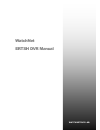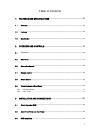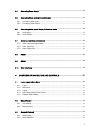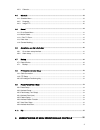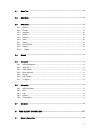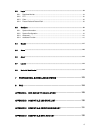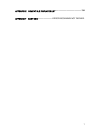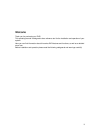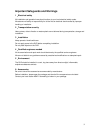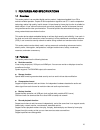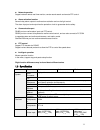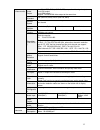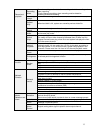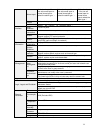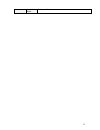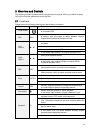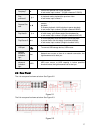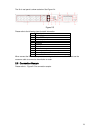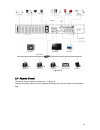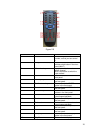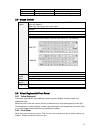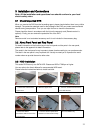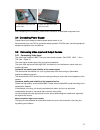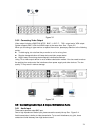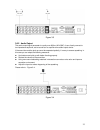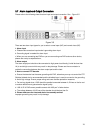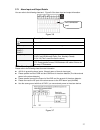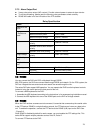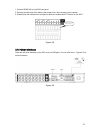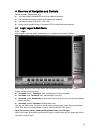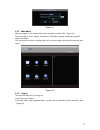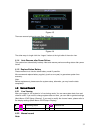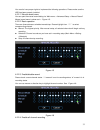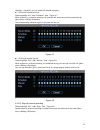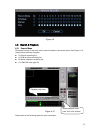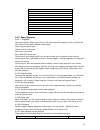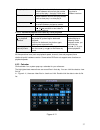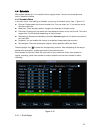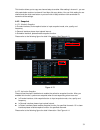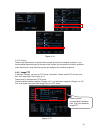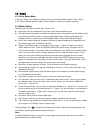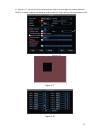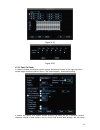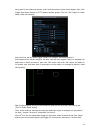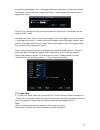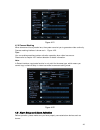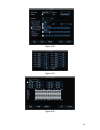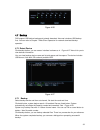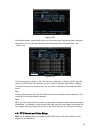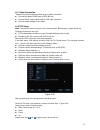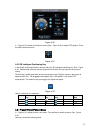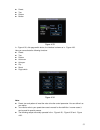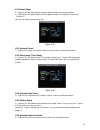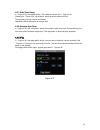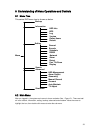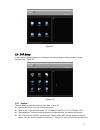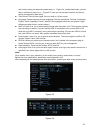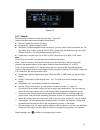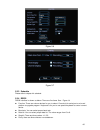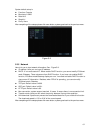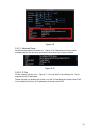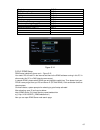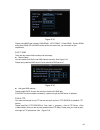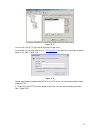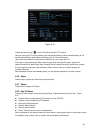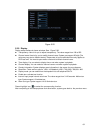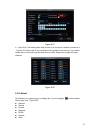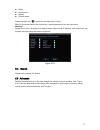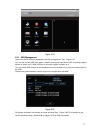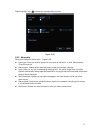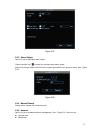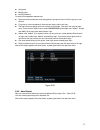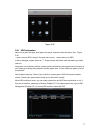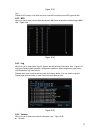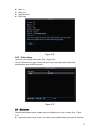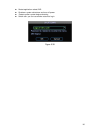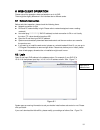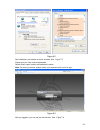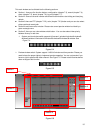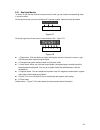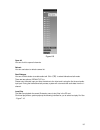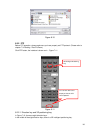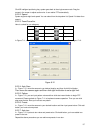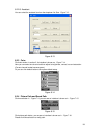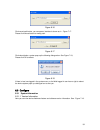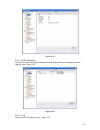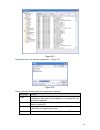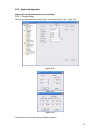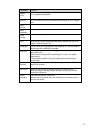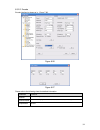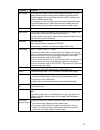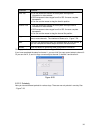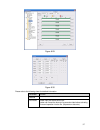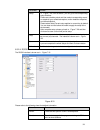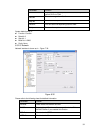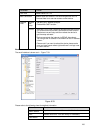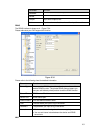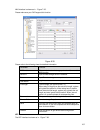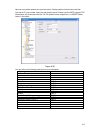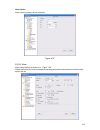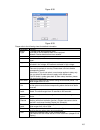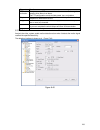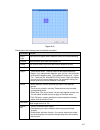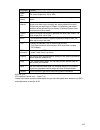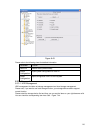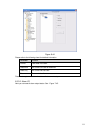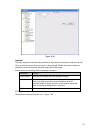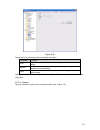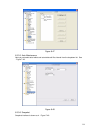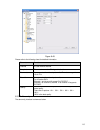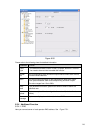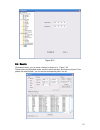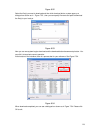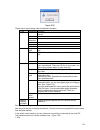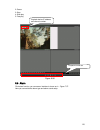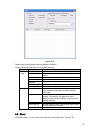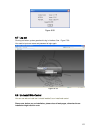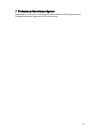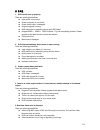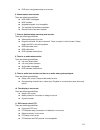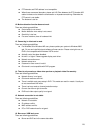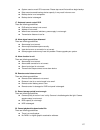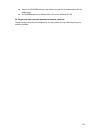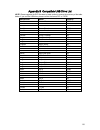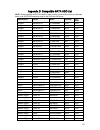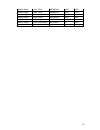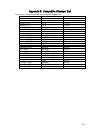- DL manuals
- WatchNet
- DVR
- ERTSH
- Manual
WatchNet ERTSH Manual
Summary of ERTSH
Page 1
1 watchnet ertsh dvr manual watchnetdvr lab..
Page 2
2 table of contents 1 features and specifications ................................................................ 10 1.1 overview ............................................................................................................................................... 10 1.2 features ............
Page 3
3 3.4 connecting power supply .................................................................................................................. 23 3.5 connecting video input and output devices .................................................................................. 23 3.5.1 connecting vid...
Page 4
4 4.3.3 calendar ........................................................................................................................................... 37 4.4 schedule ..................................................................................................................................
Page 5
5 5.1 menu tree ............................................................................................................................................ 56 5.2 main menu .................................................................................................................................
Page 6
6 6.2 login ...................................................................................................................................................... 81 6.2.1 real-time monitor .................................................................................................................
Page 7
7 appendix e compatible displayer list ................................................. 134 appendix f earthing ............................ Error! Bookmark not defined..
Page 8: Welcome
8 welcome thank you for purchasing our dvr! This operating manual is designed to be a reference tool for the installation and operation of your system. Here you can find information about this series dvr features and functions, as well as a detailed menu tree. Before installation and operation pleas...
Page 9
9 important safeguards and warnings 1 .electrical safety all installation and operation here should conform to your local electrical safety codes. We assume no liability or responsibility for all the fires or electrical shock caused by improper handling or installation. 2 .transportation security he...
Page 10
10 1 features and specifications 1.1overview this series product is an excellent digital monitor product. It adopts embedded linux os to maintain reliable operation. Popular h.264 compression algorithm and g.711 audio compression technology realize high quality, low bit stream. Unique frame by frame...
Page 11
11 network operation support network remote real-time monitor, remote record search and remote ptz control. alarm activation function several relay alarm outputs to realize alarm activation and on-site light control. The alarm input port and output has the protection circuit to guarantee device ...
Page 12
12 video monitor video output 1-ch pal/ntsc, bnc (1.0vp- p, 75Ω) composite video signal output. 1-ch vga output. 1-ch hdmi output. Support tv/vga/hdmi video output at the same time. Video standard pal (625 line, 50f/s), ntsc (525 line, 60f/s) record speed real-time mode: pal 1f/s to 25f/s per channe...
Page 13
13 record and playback recording mode manual recording, motion detection recording, schedule recording and alarm recording priority: manual recording> alarm recording>motion detection recording>schedule recording. Recording length 1 to 120 minutes single record duration (default setup is 60 minutes)...
Page 14
14 alarm input 4-ch alarm input(you can set normal open or normal close type to select the alarm type. ) 8-ch alarm input(you can set normal open or normal close type to select the alarm type. ) 16-ch alarm input (you can set normal open or normal close type to select the alarm type. ) alarm output ...
Page 15
15 installation mode desktop installation.
Page 16
16 2overview and controls this section provides information about front panel and rear panel. When you install this series dvr for the first time, please refer to this part first. 2.1 front panel please refer to the following sheet for front panel button information. Name icon function power button ...
Page 17
17 fast play/7 various fast speeds and normal playback. In text mode, input number 7 (english character p/q/r/s). Play previous/0 in playback mode, playback the previous video in text mode, input number 0. Reverse/pau se/6 in normal playback or pause mode, click this button to reverse playback in re...
Page 18
18 the 16-ch real panel is shown as below. See figure 2-4. Figure 2-3 please refer to the following sheet for detail information. 1 video input 2 audio input 3 video cvbs output 4 audio output 5 network port 6 usb port 7 hdmi port 8 rs232 port 9 video vga output 10 alarm input/alarm output/rs485 por...
Page 19
19 figure 2-4 2.4remote control the remote control interface is shown as in x282h282h282h figure 2-6 x . Please note remote control is not our standard accessory and it is not included in the accessory bag..
Page 20
20 figure 2-5 serial number name function 1 address click it to input device serial number, so that you can control it. 2 multiple-window switch please refer to the multiple- window switch button in the front panel (mult) 3 0-9 number key input password, channel or switch channel. Shift is the butto...
Page 21
21 button in the front panel. 16 to end jump to the end. 17 to beginning jump to the beginning. 2.5mouse control left click mouse system pops up password input dialogue box if you click “setup” button and have not logged in. After login, you can go to the main menu. When you have selected one menu i...
Page 22
22 3installation and connections note: all the installation and operations here should conform to your local electric safety rules. 3.1check unpacked dvr when you receive the dvr from the forwarding agent, please check whether there is any visible damage. The protective materials used for the packag...
Page 23
23 after completing hdd installation, please check connection of data ribbon and power cord. 3.4connecting power supply please check input voltage and device power button match or not. We recommend you use ups to guarantee steady operation, dvr life span, and other peripheral equipments operation su...
Page 24
24 figure 3-1 3.5.2 connecting video output video output includes a t bnc(pal/ntsc bnc(1.0vp- p, 75Ω)output and a vga output. System supports bnc, vga and hdmi output at the same time. See x284h284h284h figure 3-2 x. When you are using pc-type monitor to replace the monitor, please pay attention to ...
Page 25
25 figure 3-3 3.6.2 audio output the audio output signal parameter is usually over 200mv 1kΩ (bnc). It can directly connect to low impedance earphone, active sound box or amplifier-drive audio output device. If the sound box and the pick-up cannot be separated spatially, it is easy to arouse squeaki...
Page 26
26 3.7alarm input and output connection please refer to the following sheet for alarm input and output connection. See x287h287h 287h figure 3-5. X figure 3-5 there are two alarm input types for you to select: normal open (no) and normal close (nc). 1. Alarm input a. Please make sure alarm input mod...
Page 27
27 3.7.1 alarm input and output details you can refer to the following sheet and x288h288h288h figure 3-6 x for alarm input and output information. Figure 3-6 parameter grounding alarm ground line alarm input 1, 2, …, 8. It becomes valid in low voltage. 1-no c, 2-no c, 3-no c three no activation out...
Page 28
28 3.7.3 alarm output port 3 ways relay alarm output (no contact). Provide external power to external alarm device. to avoid overloading, please read the following relay parameters sheet carefully. rs485 a/b cable is for the a/b cable of the ptz decoder. Relay specification model: jrc-27f mate...
Page 29
29 1. Connect rs485 a,b on the dvr rear panel. 2. Connect the other end of the cable to the proper pins in the connector on the camera. 3. Please follow the instructions to configure a camera to enable each ptz device on the dvr. Figure 3-8 3.10 other interfaces there are still other interfaces on t...
Page 30
30 4overview of navigation and controls before operation, please make sure: you have properly installed hdd and all the cable connections. the provided input power and the device power are matched. the external power shall be dc +12v 3.3a. always use the stable current, if necessary ups is a...
Page 31
31 figure 4-1 4.1.2 main menu after you logged in, the system main menu is shown as below. See x292h292h292h figure 4-2 .X there are total six icons: search, information, dvr setup, backup, advanced setup and system shutdown. You can move the cursor to highlight the icon, and then single click mouse...
Page 32
32 figure 4-3 there are several options for you. See x294h294h294h figure 4-4 x . Figure 4-4 the other ways is single click the “logout” button at the right side of the main view. 4.1.4 auto resume after power failure the system can automatically backup video and resume previous working status after...
Page 33
33 you need to have proper rights to implement the following operations. Please make sure the hdd has been properly installed. 4.2.2.1 manual record menu you can open the manual record dialog via “main menu -> advanced setup -> manual record” manual record menu is shown as in x295h295h295h figure 4-...
Page 34
34 highlight ○ below all, you can enable all channel recording. all channel schedule record please highlight “all” after “schedule”. See x297h297h297h figure 4-7 x . When system is in schedule recording, all channels will record as you have previously set (main menu->setting->schedule). The corres...
Page 35
35 figure 4-9 4.3 search & playback 4.3.1 search menu click search button in the main menu, search interface is shown as below. See figure 4-10. Usually there are three file types: r: regular recording file. a: external alarm recording file. m: motion detection recording file c: atm/pos vide...
Page 36
36 function play backward stop slow play fast play previous frame next frame volume previous file next file search backup 4.3.2 basic operation 4.3.2.1 playback open the calendar, select a day, they all the video record will mapping in the grid about this day, different color means different record ...
Page 37
37 fast play button in playback mode, click this button to switch between various fast play modes such as fast play 1,fast play 2 and more. Frame rate may vary due to different versions. Slow play button ► in playback mode, click this button to switch between various slow play modes such as slow p...
Page 38
38 4.4schedule after system booted up, it is in default 24-hour regular mode. You can set record type and time in schedule interface. 4.4.1 schedule menu in the main menu, from setting to schedule, you can go to schedule menu. See x301h301h301h figure 4-12 x . channel: please select the channel nu...
Page 39
39 this function allows you to copy one channel setup to another. After setting in channel 1, you can click paste button and turn to channel 2 and then click copy button. You can finish setting for one channel and then click save button or you can finish all setup and then click save button to memor...
Page 40
40 figure 4-14 4.4.2.3 priority please note the activation snapshot has the higher priority than schedule snapshot. If you have enabled these two types at the same time, system can activate the activation snapshot when alarm occurs, and otherwise system just operates the schedule snapshot. 4.4.3 ima...
Page 41
41 4.5detect 4.5.1 go to detect menu in the main menu, from setting to detect, you can see motion detect interface. See x302h302h302h figure 4-16 x . There are three detection types: motion detection, video loss, camera masking. 4.5.2 motion detect detection menu is shown as below. See x303h303h303h...
Page 42
42 in x309h309h309h figure 4-17 x , you can left click mouse and then drag it to set a region for motion detection. Click fn to switch between arm/withdraw motion detection. After setting, click enter button to exit. Figure 4-16 figure 4-17 figure 4-18.
Page 43
43 figure 4-19 figure 4-20 4.5.2.1 point to zoom in “detect” window, there have a option named “reference camera” at the right top corner, mouse single click and enable it, then a “set” button appear, looks like following : if enable this option, that means current channel has been set as a referenc...
Page 44
44 many area for the reference camera, and if some area have motion event happen, then it will trigger other dome camera or ptz camera execute preset. Click the “set” button for detail setup, looks like following: at the first line, we can select trigger camera, for example, we select camera 2. At t...
Page 45
45 have motion event happen, then it will trigger these alarm input active. It looks like following. For example, here we set area 1 trigger alarm input 1, area 2 trigger alarm input 2, area 3 trigger alarm input 3. At the 5 th line, here we can setup a simple schedule for this function, for example...
Page 46
46 figure 4-21 4.5.4 camera masking when someone viciously masks lens, the system can alert you to guarantee video continuity. Camera masking interface is shown as in x312h312h312h figure 4-22 x . Tips: you can enable preset/tour/pattern activation operation when video loss occurs. Please refer to c...
Page 47
47 4.6.1 go to alarm setup interface in the main menu, from setting to alarm, you can see alarm setup interface. See x313h313h313h figure 4-23 x 4.6.2 alarm setup alarm interface is shown as below. See x314h314h314h figure 4-23 x alarm in: here is for you to select channel number. event type: th...
Page 48
48 figure 4-23 figure 4-24 figure 4-25.
Page 49
49 figure 4-26 4.7backup dvr support usb device backup and network download. Here we introduce usb backup first. You can refer to chapter 7 web client operation for network download backup operation. 4.7.1 detect device click backup button, you can see an interface is shown as in x319h319h319h figur...
Page 50
50 figure 4-28 click backup button, system begins burning. At the same time, the backup button becomes stop button. You can view the remaining time and process bar at the left bottom. See x321h321h32 1h figure 4-29 x figures 4-29 x the file name format usually is: sn_ch+channel number+time y+m+d+h+m...
Page 51
51 4.8.1 cable connection please follow the procedures below to go on cable connection connect the dome rs485 port to dvr 485 port. connect dome video output cable to dvr video input port. connect power adapter to the dome. 4.8.2 ptz setup note: the camera video should be in the current screen...
Page 52
52 figure 4-30 in x325h325h 325h figure 4-32 x , please click direction arrows (see x326h326h326h figure 4-33 x ) to adjust ptz position. There are total 8 direction arrows. Figure 4-31 4.8.3 3d intelligent positioning key in the middle of the eight direction arrows, there is a 3d intelligent positi...
Page 53
53 preset tour pattern border figure 4-33 in x330h330h 330h figure 4-32 x , click page switch button, the interface is shown as in x331h331h331h figure 4-36 x . Here you can activate the following functions: preset tour pattern auto scan auto pan flip reset page switch figure...
Page 54
54 4.9.1preset setup in x335h335h 335h figure 4-32 x , use eight direction arrows to adjust camera to the proper position. In x336h336h 336h figure 4-35 x , click preset button and input preset number. The interface is shown as in x337h337h33 7h figure 4-37 x . Now you can add this preset to one tou...
Page 55
55 4.9.7 auto scan setup in x347h347h 347h figure 4-35 x , click border button. The interface is shown as in x348h348h348h figure 4-30 x . Please go to x349h349h349h figure 4-32 x , use direction arrows to select camera left limit then please go to and click left limit button repeat the above proced...
Page 56
56 5understanding of menu operations and controls 5.1menu tree this series dvr menu tree is shown as below. Backup information hdd info bps log version online users default setting general encode schedule rs232 menu network alarm detect pan/ tilt/zoom display search advanced hdd management alarm out...
Page 57
57 figure 5-1 5.3dvr setup in main menu, highlight setting icon and double click mouse. System setting interface is shown as below. See x356h356h356h figure 5-2. X figure 5-2 5.3.1 system general setting includes the following items. See x357h357h357h figure 5-3 x . system time: here is for you to...
Page 58
58 end time by setting corresponding week setup. In x359h359h359h figure 5-4 x , enable date button, you can see an interface is shown as in x360h360h360h figure 5-5 x . Here you can set start time and end time by setting corresponding date setup. time format: there are two types: 24-hour mode or ...
Page 59
59 figure 5-5 5.3.2 encode encode setting includes the following items. See x361h361h361 h figure 5-6. X please note some series do not support extra stream. channel: select the channel you want. compression: system supports h.264. resolution: system supports various resolutions, you can selec...
Page 60
60 figure 5-6 figure 5-7 5.3.3 schedule please refer to chapter 4.4 schedule. 5.3.4 rs232 rs232 interface is shown as below. There are five items. See x363h363h363h figure 5-8 function: there are various devices for you to select. Console is for serial port or min-end platform to upgrade program. ...
Page 61
61 system default setup is: function: console baud rate:115200 data bit:8 stop bit:1 parity: none after completing all the setups please click save button, system goes back to the previous menu. Figure 5-8 5.3.5 network here is for you to input network information. See x364h364h364h figure...
Page 62
62 figure 5-9 5.3.5.1 advanced setup advanced setup interface is shown as in x365h365h365h figure 5-10 x . Please draw a circle to enable corresponding function and then double click current item to go to setup interface. Figure 5-10 5.3.5.2 ip filter ip filter interface is shown as in x366h366h366h...
Page 63
63 figure 5-11 5.3.5.3 multiple cast setup multiple-cast setup interface is shown as in x367h367h367h figure 5-12 x . Figure 5-12 here you can set a multiple cast group. Please refer to the following sheet for detailed information. ip multiple cast group address -224.0.0.0-239.255.255.255 - “d” ad...
Page 64
64 administrative scoped addressees -239.0.0.0-239.255.255.255 -private address space like the single broadcast address of rfc1918 cannot be used in internet transmission used for multiple cast broadcast in limited space. Except the above mentioned addresses of special meaning, you can use o...
Page 65
65 bangkok gmt+7 beijing (hong kong) gmt+8 tokyo gmt+9 sydney gmt+10 hawaii gmt-10 alaska gmt-9 pacific time(p.T) gmt-8 american mountain time(m.T) gmt-7 american central time(c.T) gmt-6 american eastern time(e.T) gmt-5 atlantic time gmt-4 brazil gmt-3 middle atlantic time gmt-2 figure 5-14 5.3.5.6 ...
Page 66
66 figure 5-15 please note nnds type includes: cn99 ddns、no-ip ddns、private ddns、dyndns ddns and sysdns ddns. All the ddns can be valid at the same time, you can select as you requirement. 5.3.5.7 dns there are two modes: manual setup and auto setup manual setup you can double click dns to set dns...
Page 67
67 figure 5-17 you can use a pc or ftp login tool to test setup is right or not. For example, you can login user zhy to h140h140h1 40htu ftp://10.10.7.7 uth and then test it can modify or delete folder or not. See x373h373h373h figure 5-19 x . Figure 5-18 system also supports upload multiple dvrs to...
Page 68
68 figure 5-19 please highlight the icon in front of enable to activate ftp function. Here you can input ftp server address, port and remote directory. When remote directory is null, system automatically create folders according to the ip, time and channel. User name and password is the account info...
Page 69
69 figure 5-20 5.3.9 display display setup interface is shown as below. See x377h377h377h figure 5-22 x . transparency: here is for you to adjust transparency. The value ranges from 128 to 255. channel name: here is for you to modify channel name. System max support 25-digit (the value may vary ...
Page 70
70 figure 5-21 in x378h378h 378h figure 5-22 x , click modify button after channel. You can see an interface is shown as in x379h379h37 9h figure 5-23 x . Please note all your modification here applies to local end only. You need to refresh web or client-end to get the latest channel name. System ma...
Page 71
71 detect pan/tilt/zoom display channel name please highlight icon to select the corresponding function. After all the setups please click save button, system goes back to the previous menu. Warning! System menu color, language, time display mode, video format, ip address, user account will ...
Page 72
72 figure 5-24 5.5.1 hdd management here is for you to view and implement hard disk management. See x383h383h383h figure 5-27 x . You can see current hdd type, status, capacity and record time. When hdd is working properly, system is shown as o. When hdd error occurred, system is shown as x. You can...
Page 73
73 please highlight icon to select the corresponding function. Figure 5-26 5.5.2 abnormity abnormity interface is shown as in x385h385h385h figure 5-29 x . event type: there are several options for you such as disk error, no disk, disconnection, ip conflict and etc. alarm output: please select a...
Page 74
74 figure 5-27 5.5.3 alarm output here is for you to set proper alarm output. Please highlight icon to select the corresponding alarm output. After all the setups please click ok button, system goes back to the previous menu. See x386h386h386h figure 5-30 x . Figure 5-28 5.5.4 manual record please r...
Page 75
75 add group modify group modify password. For account management please note: system account adopts two-level management: group and user. No limit to group or user amount. for group or user management, there are two levels: admin and user. the user name and group name can consist of eig...
Page 76
76 figure 5-30 5.5.7 tv adjust here is for you to adjust tv output setup. See x389h389h389h figure 5-33 x . Please drag slide bar to adjust each item. After all the setups please click ok button, system goes back to the previous menu. Figure 5-31 5.6information here is for you to view system informa...
Page 77
77 figure 5-32 5.6.1 hdd information here is to list hard disk type, total space, free space, video start time and status. See x391h391h391h figure 5-35 x . ○ means current hdd is normal. X means there is error. - means there is no hdd. If disk is damaged, system shows as “?”. Please remove the brok...
Page 78
78 figure 5-33 tips: please click fn button or left click mouse to view hdd record time and hdd type and time. 5.6.2 bps here is for you to view current video data stream (kb/s) and occupied hard disk storage (mb/h). See x392h392h392h figure 5-36 x . Figure 5-34 5.6.3 log here is for you to view sys...
Page 79
79 alarm in alarm out system version: build date figure 5-36 5.6.5 online users here is for you manage online users. See x395h395h395h figure 5-39 x . You can disconnect one user or block one user if you have proper system right. Max disconnection setup is 65535 seconds. Figure 5-37 5.7shutd...
Page 80
80 restart application: reboot dvr. shutdown: system shuts down and turns off power. restart system: system begins rebooting. switch user: you can use another account to log in. Figure 5-38.
Page 81
81 6web client operation please note all the operations here are based on our 4-ch dvr. There might be slightly difference in the interface due to different series. 6.1network connection before web client operation, please check the following items: network connection is right dvr and pc network...
Page 82
82 figure 6-2 after installation, the interface is shown as below. See x430h430h430h figure 7-3 x . Please input your user name and password. Default factory name is admin and password is admin. Note: for security reasons, please modify your password after you first login. Figure 6-3 after you logge...
Page 83
83 this main window can be divided into the following sections. section 1: there are five function buttons: configuration (chapter 7.3), search (chapter 7.4), alarm (chapter 7.5), about (chapter 7.6), log out (chapter 7.7). section 2: there are channel number and three function buttons: start di...
Page 84
84 6.2.1 real-time monitor in section 2, left click the channel name you want to view, you can see the corresponding video in current window. On the top left corner, you can view device ip, channel number, network monitor bit stream. Figure 6-7 on the top right corer, there are six unction buttons. ...
Page 85
85 figure 6-9 open all you can click it to open all channels. Refresh you can use button to refresh camera list. Start dialogue you can click this button to enable audio talk. Click 【▼】 to select bidirectional talk mode. There are two options: default/g711a. Please note, the audio input port from th...
Page 86
86 figure 6-10 6.2.2 ptz before ptz operation, please make sure you have properly set ptz protocol. (please refer to chapter 7.3.2 setting-> pan/tilt/zoom). Click ptz button, the interface is shown as in x437h437h437h figure 7-11 x . Figure 6-11 6.2.2.1 direction key and 3d positioning key in figure...
Page 87
87 click 3d intelligent positioning key, system goes back to the single screen mode. Drag the mouse in the screen to adjust section size. It can realize ptz automatically. 6.2.2.2 speed system supports eight-level speed. You can select from the dropdown list. Speed 2 is faster than speed 1. 6.2.2.3 ...
Page 88
88 6.2.2.8 assistant you can select the assistant item from the dropdown list. See x443h443h443h figure 7-13 x . Figure 6-13 6.2.3 color click color button in section 3, the interface is shown as x444h444h44 4h figure 7-14 x . Here you can select one channel and then adjust its brightness, contrast,...
Page 89
89 figure 6-16 click record path button, you can see an interface is shown as in x448h448h448h figure 7-17 x . Please click choose button to modify path. Figure 6-17 click reboot button, system pops up the following dialogue box. See figure 7-18, please click ok to reboot. Figure 6-18 if there is lo...
Page 90
90 figure 6-19 6.3.1.2 hdd information here you can view local storage status and network status including, free capacity and total capacity. See x450h450h450h figure 7-20 x . Figure 6-20 6.3.1.3 log here you can view system log. See x451h451h451h figure 7-21 x ..
Page 91
91 figure 6-21 click backup button, the interface is shown as in x452h452h452h figure 7-22 x . Figure 6-22 please refer to the following sheet for log parameter information. Parameter function type log types include: system operation, configuration operation, data management, alarm event, record ope...
Page 92
92 6.3.2 system configuration please click save button to save your current setup. 6.3.2.1 general setup here you can set system time, record length, video format and etc. See x453h453h453h figure 7-23 x. Figure 6-23 figure 6-24 figure 6-25 please refer to the following sheet for detailed informatio...
Page 93
93 parameter function system time here is for you to modify system time. Please click save button after your completed modification sync pc you can click this button to save the system time as your pc current time. Data format here you can select data format from the dropdown list. Data separator pl...
Page 94
94 6.3.2.2 encode encode interface is shown as in x454h454h454h figure 7-26 x . Figure 6-26 figure 6-27 please refer to the following sheet for detailed information. Parameter function channel here is for you to select a monitor channel. Channel name here is to display current channel name. You can ...
Page 95
95 parameter function main stream it includes main stream, motion stream and alarm stream. You can select different encode frame rates form different recorded events. System supports active control frame function (acf). It allows you to record in different frame rates. For example, you can use high ...
Page 96
96 parameter function time title you can enable this function so that system overlays time information in video window. Osd transparent value ranges from 0 to 255. 0 means complete transparent. You can use the mouse to drag the time tile position. Channel title you can enable this function so that s...
Page 97
97 figure 6-29 figure 6-30 please refer to the following sheet for detailed information. Parameter function channel please select a channel first. Pre-record please input pre-record value here. System can record the three to five seconds video before activating the record operation into the file. (d...
Page 98
98 parameter function setup in x458h458h 458h figure 7-29 x , click set button, you can go to the corresponding setup interface. Please set schedule period and then select corresponding record or snapshot type: schedule/snapshot, motion detection/snapshot, and alarm/snapshot. Please select date (cur...
Page 99
99 parameter function keyboard: com control protocol. You can use keyboard to control dvr via com. Data bit the value ranges from 5 to 8. Stop bit there are three options: 1/2. Baud bit you can select corresponding baud bit here. Parity there are four options: none/odd/even. System default setup is:...
Page 100
100 parameter function udp port default value is 37778. Max connection network user max amount. The value ranges from 0 to 10. O means there is no user can access current device. Remote host multiple cast group set mulcast address and port. Enable mulcast function. Pppoe input the pppoe user name an...
Page 101
101 parameter function password the sender email account password. Sender sender email address. Subject input email subject here. Address input receiver email address here. Max input three addresses. Ddns the ddns interface is shown as in x464h464h464h figure 7-34 x . Please make sure your dvr suppo...
Page 102
102 nas interface is shown as in x465h465h465h figure 7-35 x . Please make sure your dvr support this function. Figure 6-35 please refer to the following sheet for detailed information. Parameter function nas enable please select network storage protocol and then enable nas function. Server ip input...
Page 103
103 here you can realize network time synchronization. Please enable current function and then input server ip, port number, time zone and update interval. Please note the sntp supports tcp transmission only and its port shall be 123.The update interval ranges from 1 to 65535. Default value is 10 mi...
Page 104
104 alarm centre alarm centre interface is shown as below. Figure 6-37 6.3.2.6 alarm alarm setup interface is shown as in x467h467h467h figure 7-38 x . Please make sure you have connected the corresponding alarm output device such as the light, buzzer and etc..
Page 105
105 figure 6-38 figure 6-39 please refer to the following sheet for detailed information. Parameter function event type it includes local alarm/network alarm. Local alarm: device detects alarm from input port. Network: device detects alarm from network. Alarm in select corresponding alarm channel. E...
Page 106
106 parameter function ptz activation here you can set ptz movement when alarm occurs. Such as go to preset x when there is an alarm. The ptz configuration events include preset, tour, and pattern. Capture you need to input capture channel number so that system can backup snapshot file when alarm oc...
Page 107
107 figure 6-41 please refer to the following sheet for detailed information. Parameter function event type there are three types: motion detection/video loss/camera masking. Channel select channel name from the dropdown list. Enable you need to draw a circle to enable motion detection function. Sen...
Page 108
108 parameter function alarm latch system can delay the alarm output for specified time after alarm ended. The value ranges from 10s to 300s. Alarm upload system can upload the alarm signal to the centre (including alarm centre. Record channel system auto activates motion detection channel (multiple...
Page 109
109 figure 6-42 please refer to the following sheet for detailed information. Parameter function channel you can select monitor channel from the dropdown list. . Protocol select the corresponding dome protocol.(such as pelcod) address set corresponding dome address. Default value is 1. Please note y...
Page 110
110 figure 6-43 please refer to the following sheet for detailed information. Parameter function select all restore factory default setup. Export configuration export system configuration to local pc. Import configuration import configuration from pc to the system. 6.3.3 advanced 6.3.3.1 hdd managem...
Page 111
111 figure 6-44 please refer to the following sheet for detailed information. Parameter function format clear data in the disk. Read/write set current sd card as read/write read only set current card as read. Recover recover dada after error occurs. Please note system needs to reboot to activate cur...
Page 112
112 figure 6-45 important the alarm output port should not be connected to high power load directly (it shall be less than 1a) to avoid high current which may result in relay damage. Please use the co contactor to realize the connection between the alarm output port and the load. Please refer to the...
Page 113
113 figure 6-46 please refer to the following sheet for detailed information. Parameter function auto system enables auto record function as you set in record schedule setup. Manual enable corresponding channel to record no matter what period applied in the record setup. Stop stop current channel re...
Page 114
114 figure 6-47 6.3.3.5 auto maintenance here you can select auto reboot and auto delete old files interval from the dropdown list. See x476h476h47 6h figure 7-48 x . Figure 6-48 6.3.3.6 snapshot snapshot interface is shown as in x477h477h477h figure 7-49 x ..
Page 115
115 figure 6-49 please refer to the following sheet for detailed information. Parameter function channel it is the monitor channel. Snapshot mode there are two modes: timing and activation. Frame rate you can select from the dropdown list. The value ranges from 1f/s to 7f/s. Resolution you can selec...
Page 116
116 figure 6-50 please refer to the following sheet for detailed information. Parameter function event type the abnormal events include: no disk, no space, disk error, net error. You need to draw a circle to enable this function. Normal out the corresponding alarm activation output channel when alar...
Page 117
117 figure 6-51 6.4search click search button, you can see an interface is shown as in x479h479h479h figure 7-52 x . Please select record playback mode, and then select start time, end time and channel. Then please click search button, you can see the corresponding files in the list..
Page 118
118 figure 6-52 select the file(s) you want to download and then click download button, system pops up a dialogue box shown as in x480h480h480h figure 7-53 x , then you can specify file name and path to download the file(s) to your local pc. Figure 6-53 now you can see system begins download and the...
Page 119
119 figure 6-55 please refer to the following sheet for detailed information. Type parameter function type record search general record, alarm record and motion detection record. Alarm search alarm record. Motion detection search motion detection record. Local search local record. Snapshot search sn...
Page 120
120 2: pause 3: stop 4: slow play 5: fast play figure 6-56 6.5alarm click alarm function, you can see an interface is shown as in x483h483h483h figure 7-57 x . Here you can set device alarm type and alarm sound setup. Playback device ip address and channel number. Playback control bar.
Page 121
121 figure 6-57 please refer to the following sheet for detailed information. Please make sure current device can upload the alarm. Type parameter function alarm type video loss system alarms when video loss occurs. Motion detection system alarms when motion detection alarm occurs, disk full system ...
Page 122
122 figure 6-58 6.7log out click log out button, system goes back to log in interface. See x485h485h485h figure 7-59 x . You need to input user name and password to login again. Figure 6-59 6.8un-install web control you can use web un-install tool “uninstall web.Bat” to un-install web control. Pleas...
Page 123
123 7professional surveillance system besides web, you can use our professional surveillance software (pss) to login the device. For detailed information, please refer to pss user’s manual..
Page 124
124 8faq 1. Dvr cannot boot up properly. There are following possibilities: input power is not correct. power connection is not correct. power switch button is damaged. program upgrade is wrong. hdd malfunction or something wrong with hdd ribbon. seagate db35.1,db35.2,sv35 or maxtor 17-g...
Page 125
125 dvr color or brightness setup is not correct. 6. Cannot search local records. There are following possibilities: hdd ribbon is damaged. hdd is broken. upgraded program is not compatible. the recorded file has been overwritten. record function has been disabled. 7. Video is distorted ...
Page 126
126 ptz decoder and dvr address is not compatible. when there are several decoders, please add 120 ohm between the ptz decoder a/b cables furthest end to delete the reverberation or impedance matching. Otherwise the ptz control is not stable. the distance is too far. 12. Motion detection funct...
Page 127
127 system uses too much cpu resources. Please stop record first and then begin backup. data amount exceeds backup device capacity. It may result in burner error. backup device is not compatible. backup device is damaged. 17. Keyboard cannot control dvr. There are following possibilities: ...
Page 128
128 there is no divx503bundle.Exe control when you play the file transformed to avi via media player. no divx503bundle.Exe or ffdshow-2004 1012 .Exe in windows xp os. 23. Forget local menu operation password or network password please contact your local service engineer or our sales person for h...
Page 129
129 appendix a hdd capacity calculation calculate total capacity needed by each dvr according to video recording (video recording type and video file storage time). Step 1: according to formula (1) to calculate storage capacity i q that is the capacity of each channel needed for each hour, unit mbyt...
Page 130
130 appendix b compatible usb drive list note: please upgrade the dvr firmware to latest version to ensure the accuracy of the table below. If you use the usb drive, please confirm the format fat or fat32. Manufacturer model capacity sandisk cruzer micro 512m sandisk cruzer micro 1g sandisk cruzer m...
Page 131
131 appendix c compatible cd/dvd burner list note: please upgrade the dvr firmware to latest version to ensure the accuracy of the table below. And you can use the usb cable with the model recommended to set usb burner. Manufacturer model port type type sony drx-s50u usb dvd-rw sony drx-s70u usb dvd...
Page 132
132 appendix d compatible sata hdd list note: please upgrade the dvr firmware to latest version to ensure the accuracy of the table below. And sata hdd should be used for the dvr with sata port. Manufacturer series model capacity port mode seagate barracuda.10 st3750640as 750g sata seagate barracuda...
Page 133
133 western digital cariar se16 wd5000ks2 500g sata western digital cariar se16 wd4000kd2 400g sata western digital cariar se16 wd3200ks2 320g sata western digital cariar se16 wd2500ks2 250g sata western digital re series wd5000abys 500g sata western digital caviar green series wd20eads 2t sata sams...
Page 134
134 appendix e compatible displayer list please refer to the following sheet form compatible displayer list. Brand model dimension (unit: inch) benq(lcd) et-0007-ta 19-inch (wide screen) dell(lcd) e178fpc 17-inch benq(lcd) q7t4 17-inch benq(lcd) q7t3 17-inch lenovo(lcd) lxb-l17c 17-inch sangsung(lcd...