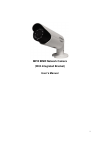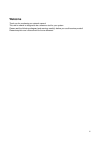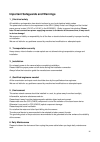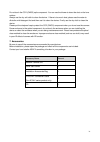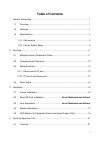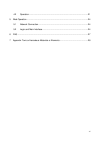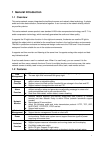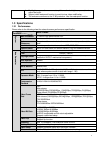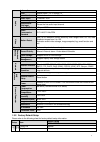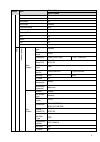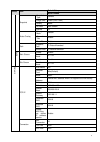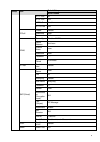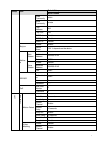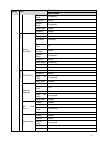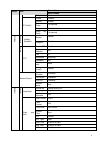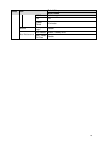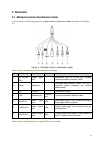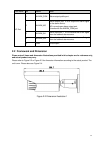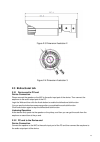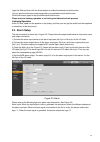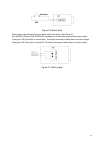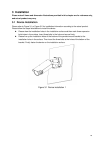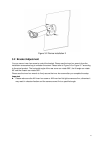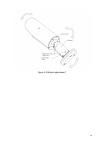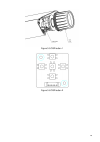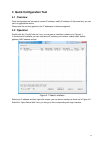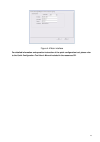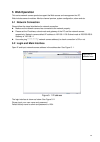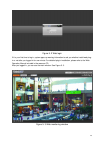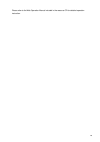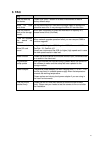- DL manuals
- WatchNet
- Security Camera
- MPIX-21BIMR
- User Manual
WatchNet MPIX-21BIMR User Manual
Summary of MPIX-21BIMR
Page 1
I mpix bimr network camera (with integrated bracket) user’s manual.
Page 2: Welcome
Ii welcome thank you for purchasing our network camera! This user’s manual is designed to be a reference tool for your system. Please read the following safeguard and warnings carefully before you use this series product! Please keep this user’s manual well for future reference!.
Page 3
Iii important safeguards and warnings 1 .electrical safety all installation and operation here should conform to your local electrical safety codes. The power shall conform to the requirement in the selv (safety extra low voltage) and the limited power source is rated 12v dc or 24v ac in the iec6095...
Page 4
Iv do not touch the ccd (cmos) optic component. You can use the blower to clean the dust on the lens surface. Always use the dry soft cloth to clean the device. If there is too much dust, please use the water to dilute the mild detergent first and then use it to clean the device. Finally use the dry...
Page 5: Table Of Contents
V table of contents 1 general introduction ...................................................................................................... 1 1.1 overview ........................................................................................................... 1 1.2 features ...................
Page 6
Vi 4.2 operation ........................................................................................................ 21 5 web operation ............................................................................................................ 24 5.1 network connection ...........................
Page 7: 1 General Introduction
1 1 general introduction 1.1 overview this series network camera integrates the traditional camera and network video technology. It adopts audio and video data collection, transmission together. It can connect to the network directly without any auxiliary device. This series network camera product u...
Page 8: 1.3 Specifications
2 backlight compensation: screen auto split to realize backlight compensation to adjust the bright. support video watermark function to avoid vicious video modification. the enclosure conforms to the ip 66 protection. Has the waterproof function. 1.3 specifications 1.3.1 performance please ref...
Page 9
3 information lens manual zoom 3.3-12 mm@f1.4 lens interface Φ14 interface. Lens is the default accessories a ud io audio input 1-channel. Rca audio output 1-channel. Rca bidirectional talk input reuse the first audio input channel audio bit rate 16kbps 16bit audio compression standard g.711a/g.711m...
Page 10
4 setup item default setup mpix-21bimr contrast 50 saturation 50 sharpness 50 anti-flicker outdoor exposure mode auto scene mode auto day/night mode auto blc off mirror off flip off profile management normal v ideo v ideo b it st ream main stream bit stream type general encode mode h.264 resolution ...
Page 11
5 setup item default setup mpix-21bimr snapshot snapshot type general image size 1080p(1920*1080) quality better bit rate main stream interval 1s video overlay privacy mask disable channel title enable time title enable path snapshot path c:\picturedownload record path c:\recorddownload a ud io main...
Page 12
6 setup item default setup mpix-21bimr http port 80 rtsp port 554 https on disable https port 443 pppoe enable disable username none password n/a ddns server type disable,dvrid.Com server address dvrid.Com domain name none username none password **** update period 10 minutes ip filter trusted sites ...
Page 13
7 setup item default setup mpix-21bimr read community public write community private trap address n/a trap port 162 snmp v1 disable snmp v2 disable snmp v3 disable bonjour enable enable server name “sn”. It depends on the device. Multica st main stream enable enable multicast address 239.255.42.42 p...
Page 14
8 setup item default setup mpix-21bimr record delay 10 seconds relay out enable record delay 10 seconds send email disable snapshot disable a larm alarm activation enable disable relay in alarm 1 anti-dither 0 seconds sensor type no record channel enable record delay 10 seconds relay out enable alar...
Page 15
9 setup item default setup mpix-21bimr delay ip conflict enable disable record enable record delay 10 seconds relay out enable relay out delay 10 seconds s torag e s ch edu le holiday schedule record disable snapshot disable s torag e ftp enable ftp disable server address n/a port 21 username anonym...
Page 16
10 setup item default setup mpix-21bimr ntp server clock.Isc.Org port 123 update period 10 minutes account anonymous login disable auto maintenance auto reboot enable, tuesday 02:00 auto delete old files disable.
Page 17: 2 Structure
11 2 structure 2.1 multiple-function combination cable you can refer to the following figure for multiple-function combination cable information. See figure 2-1 . Figure 2-1 multiple-function combination cable please refer to the following sheet for detailed information. Sn port name function connec...
Page 18
12 port name sn name note i/o port 1 alarm_com alarm output public port. 2 alarm_no alarm output port. It is to output the alarm signal to the alarm device. No: normal open alarm output port. It works with the alarm_com port. 3 alarm_in1 alarm input port 1. It is to receive the on-off signal from th...
Page 19: 2.3 Bidirectional Talk
13 figure 2-3 dimension illustration 2 figure 2-4 dimension illustration 3 2.3 bidirectional talk 2.3.1 device-end to pc-end device connection please connect the speaker or the mic to the audio input port of the device. Then connect the earphone to the audio output port of the pc. Login the web and ...
Page 20: 2.4 Alarm Setup
14 login the web and then click the audio button to enable the bidirectional talk function. You can see the button becomes orange after you enabled the audio talk function. Click audio button again to stop the bidirectional talk function. Please note the listening operation is null during the bidire...
Page 21
15 figure 2-6 alarm input please refer to the following figure for alarm output information. See figure 2-7. Port alarm_com and port alarm_no composes an on-off button to provide the alarm output. If the type is no, this button is normal open. The button becomes on when there is an alarm output. If ...
Page 22: 3 Installation
16 3 installation please note all frame and dimension illustrations provided in this chapter are for reference only, and actual product may vary. 3.1 device installation please refer to figure 3-1 or figure 3-2 for installation information according to the actual product. Please follow the steps lis...
Page 23: 3.2 Bracket Adjustment
17 figure 3-2 device installation 2 3.2 bracket adjustment you can use an inner hex screw to control the bracket. Please use the inner hex wrench from the installation accessories bag to unfasten the screw. Please refer to figure 3-6 or figure 3-7 according to the actual product. The horizontal angl...
Page 24
18 figure 3-3 bracket adjustment 1.
Page 25: 3.3 Osd Buttons
19 figure 3-4 bracket adjustment 2 3.3 osd buttons please refer to the following contents for detailed information. See figure 3-5 and figure 3-6. top button: focus zoom in bottom button: focus zoon out. left button: far. right button: near. middle button: auto focus. It is to get clear vi...
Page 26
20 figure 3-5 osd button 1 figure 3-6 osd button 2.
Page 27: 4.1 Overview
21 4 quick configuration tool 4.1 overview quick configuration tool can search current ip address, modify ip address. At the same time, you can use it to upgrade the device. Please note the tool only applies to the ip addresses in the same segment. 4.2 operation double click the “configtools.Exe” ic...
Page 28
22 figure 4-2 search interface 2 if you want to modify the device ip address without logging in the device web interface, you can go to the configuration tool main interface to set. In the configuration tool search interface (figure 4-1), please select a device ip address and then double click it to...
Page 29
23 figure 4-4 main interface for detailed information and operation instruction of the quick configuration tool, please refer to the quick configuration tool user’s manual included in the resources cd..
Page 30: 5 Web Operation
24 5 web operation this series network camera products support the web access and management via pc. Web includes several modules: monitor channel preview, system configuration, alarm and etc. 5.1 network connection please follow the steps listed below for network connection. make sure the network...
Page 31
25 figure 5- 2 web login if it is your first time to log in, system pops up warning information to ask you whether install web plug- in or not after you logged in for one minute. For detailed plug-in installation, please refer to the web operation manual included in the resource cd. After you logged...
Page 32
26 please refer to the web operation manual included in the resource cd for detailed operation instruction..
Page 33: 6 Faq
27 6 faq bug i can not boot up the device. Please click reset button for at least five seconds to restore factory default setup. Micro sd card write times do not set the micro sd card as the storage media to storage the schedule record file. It may damage the micro sd card duration. I can not use th...
Page 34
28 7 appendix toxic or hazardous materials or elements component name toxic or hazardous materials or elements pb hg cd cr vi pbb pbde circuit board component ○ ○ ○ ○ ○ ○ case ○ ○ ○ ○ ○ ○ wire and cable ○ ○ ○ ○ ○ ○ packing components ○ ○ ○ ○ ○ ○ accessories ○ ○ ○ ○ ○ ○ o: indicates that the concentr...