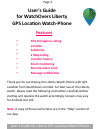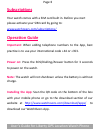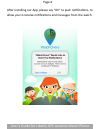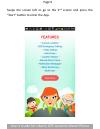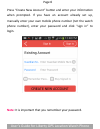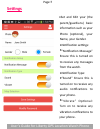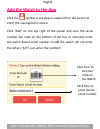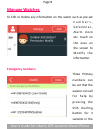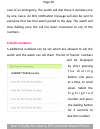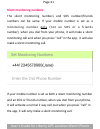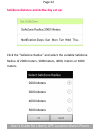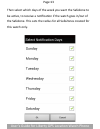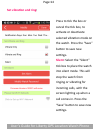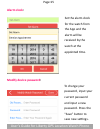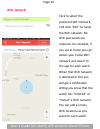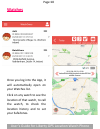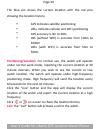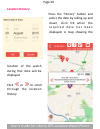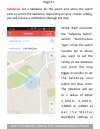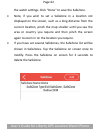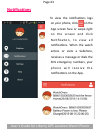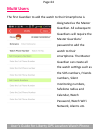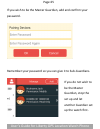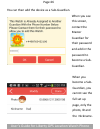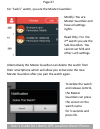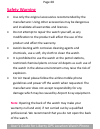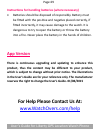- DL manuals
- WatchOvers
- GPS
- Liberty
- User Manual
WatchOvers Liberty User Manual - Subscrip9Ons
Page:3
Subscrip9ons
Your watch comes with a SIM card built in. Before you start
please ac>vate your SIM card by going to:
www.watchovers.com/subscrip>ons/
Opera9on Guide
Important
: When adding telephone numbers to the App, best
prac>ce is to use your interna>onal code +44 or +353.
Power on
: Press the SOS/Dialling/Answer buQon for 3 seconds
to power on the watch.
Note:
The watch will not shutdown unless the baQery is without
charge.
Installing the App
: Scan the QR code on the boQom of the box
with your mobile phone or go to the download sec>on of our
website at
hQp://www.watchovers.com/download/apps/
to
download our WatchOvers App.
User’s Guide for Liberty GPS Loca>on Watch Phone
Summary of Liberty
Page 1
Page:1 user's guide for watchovers liberty gps loca9on watch-‐phone features • sos emergency calling • loca9on • safezones • 2 way calling • loca9on history • silent monitoring • remote alarm clock • message no9fica9on thank you for purchasing the liberty watch-‐phone with gps loca>on from watchove...
Page 2
Page:2 speaker : do not cover the speaker when calling. Mic : do not cover the mic when calling. Charging : pivot open the cover to connect power lead. Power bulon : the watch can be powered off by pressing the pinhole behind the charging door using a pin. Sos/dialling/answer : this is mul>-‐func>on...
Page 3: Subscrip9Ons
Page:3 subscrip9ons your watch comes with a sim card built in. Before you start please ac>vate your sim card by going to: www.Watchovers.Com/subscrip>ons/ opera9on guide important : when adding telephone numbers to the app, best prac>ce is to use your interna>onal code +44 or +353. Power on : press ...
Page 4
Page:4 aaer installing our app, please say “ok” to push no>fica>ons, to allow you to receive no>fica>ons and messages from the watch. User’s guide for liberty gps loca>on watch phone.
Page 5
Page:5 swipe the screen lea to go to the 2 nd screen and press the “start” buqon to enter the app. User’s guide for liberty gps loca>on watch phone.
Page 6
Page:6 press “create new account” buqon and enter your informa>on when prompted. If you have an account already set up, manually enter your own mobile phone number (not the watch phone number), enter your password and click “sign in” to login. Note : it is important that you remember your password. ...
Page 7: Seqngs
Page:7 seqngs •set and edit your (the parent/guardians) basic informa>on such as your photo (op>onal), your name, your gender. •no>fica>on seings: ■“no>fica>on message” ensure this is turned on to receive any messages from the watch. •no>fica>on type: ■“sound” ensure this is turned on to receive any au...
Page 8
Page:8 add the watch to the app click the symbol in the app or swipe lea on the screen to enter the management screen. Click “add” on the top right of the screen and scan the serial number bar code on the boqom of the box or manually enter the watch device serial number to add the watch (do not ente...
Page 9: Manage Watches
Page:9 manage watches to edit or delete any informa>on on the watch such as pre-‐set n u m b e r s , s a f e z o n e s , alarm clock etc. Touch on the area on the screen to modif y the informa>on. Emergency numbers : three primary numbers can be set that the wearer can call for help by pressing the...
Page 10
Page:10 case of an emergency. The watch will dial these 3 numbers one by one, twice. An sos no>fica>on message will also be sent to everyone that has that watch paired to the app. The watch will stop dialling once the call has been connected to any of the numbers. Friend’s numbers : 5 addi>onal numbe...
Page 11
Page:11 silent monitoring numbers : the silent monitoring numbers and sos number/friends numbers can be same. If your mobile number is set as a monitoring number only (not an sos or a friends number), when you dial from your phone, it will make a silent monitoring call and when you press "call" in t...
Page 12
Page:12 safezone distance and ac9ve day set up: click the “safezone radius” and select the suitable safezone radius of 2000 meters, 3000meters, 4000, meters or 5000 meters. User’s guide for liberty gps loca>on watch phone.
Page 13
Page:13 then select which days of the week you want the safezone to be ac>ve, to receive a no>fica>on if the watch goes in/out of the safezone. This sets the radius for all safezones created for this watch only. User’s guide for liberty gps loca>on watch phone.
Page 14
Page:14 set vibra9on and ring : press to >ck the box or cancel the >ck box, to ac>vate or deac>vate selected vibra>on mode on the watch. Press the “save” buqon to save new seings. Silent : select the “silent” >ck box to place the watch into silent mode. This will stop the watch from ringing or vibra...
Page 15
Page:15 alarm clock : set the alarm clock for the watch from the app and the alarm will be received by the watch at the appointed >me. Modify device password : to change your password, input your current password and input a new password. Press the “save” buqon to save new seings. User’s guide for l...
Page 16
Page:16 wifi network : click to select the preferred wifi network, and click “edit” to name the wifi network. No wifi passwords are required. For example, if you are at home you can detect your home wifi network and save it to the app for each watch. When that wifi network is detected or lost you wi...
Page 17
Page:17 safe list : only the phone numbers you pre-‐set in the app are allowed to call the watch. The watch can also see these numbers in the contacts list and call them. The app will allow more than 10 sub-‐guardians for the same watch, but other sub-‐guardians besides the 10 pre-‐set numbers c...
Page 18: Watches
Page:18 watches once you log into the app, it will automa>cally open on your watches list. Click on any watch to see the loca>on of that watch, to call the watch, to check the loca>on history and to set your safezones. User’s guide for liberty gps loca>on watch phone.
Page 19
Page:19 the blue pin shows the current loca>on with the red pins showing the loca>on history. • gps indicates satellite posi>oning • lbs+ indicates cellular and wifi posi>oning • gps accuracy is 3m to 30m, • lbs (without wifi) is accurate from 100m to 1000m • lbs+ (with wifi) is accurate from 50m to...
Page 20
Page:20 loca9on history : press the “history” buqon and select the date by rolling up and down, click ok when the r e q u i r e d d a t e h a s b e e n displayed. A map showing the loca>on of the watch during that date will be displayed. Click or to scroll through the loca>on history. User’s guide f...
Page 21
Page:21 safezone : set a safezone for the watch and when the watch exits or enters the safezone, depending on your chosen seing, you will receive a no>fica>on through the app. •click “add” and enter the “safezone name”. Select “no>fica>on type”, move the watch loca>on pin to where you want to set the ...
Page 22
Page:22 the watch seings. Click “done” to save the safezone. • note, if you wish to set a safezone in a loca>on not displayed on the screen, such as a long distance from the current loca>on, pinch the map smaller un>l you see the area or country you require and then pinch the screen again to zoom in...
Page 23: No9fica9Ons
Page:23 no9fica9ons to view the no>fica>ons logs on your phone, click on the app screen face or swipe right on the screen and click no>fica>on, to view all no>fica>ons. When the watch enters or exits a safezone, receives a message or dials the sos emergency numbers, your p h o n e w i l l re c e i ve t ...
Page 24: Mul9 Users
Page:24 mul9 users the first guardian to add the watch to their smartphone is designated as the master guardian. All subsequent guardians will require the master guardians' password to add the watch to their smartphone. The master guardian can create all the watch seings such as the sos numbers, frie...
Page 25
Page:25 if you wish to be the master guardian, add and confirm your password. Remember your password so you can give it to sub-‐guardians. If you do not wish to be the master guardian, stop the set up and let another guardian set up the watch first. User’s guide for liberty gps loca>on watch phone.
Page 26
Page:26 you can then add the device as a sub-‐guardian. When you see this screen, contact the master guardian for their password and add in the password to become a sub-‐ guardian. When you become a sub-‐ guardian, you cannot see the full set up page, only the photo, id and the nickname. User’s g...
Page 27
Page:27 for “jack’s” watch, you are the master guardian: modify: you are master guardian and have all seings rights. Read only: for the 2 nd watch you are the sub-‐guardian. You cannot set sos and other such seings. Alterna>vely the master guardian can delete the watch from their smartphone which w...
Page 28: Safety Warning
Page:28 safety warning • use only the original accessories recommended by the manufacturer. Using other accessories may be dangerous and invalidate all warran>es and licences. • do not aqempt to repair the watch yourself, as any modifica>on to the product will affect the use of the product and affect t...
Page 29: App Version
Page:29 instruc9ons for handling baleries (where necessary) • baqeries should be disposed of responsibly. Baqery must be fiqed with the posi>ve and nega>ve placed correctly, if fiqed incorrectly, it may cause damage to the watch. It is dangerous to try to open the baqery or throw the baqery into a fire...