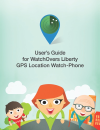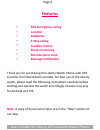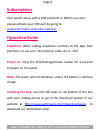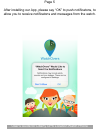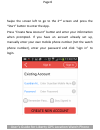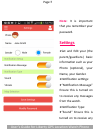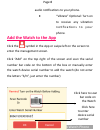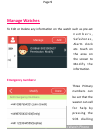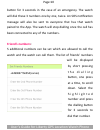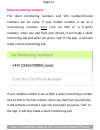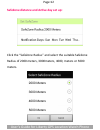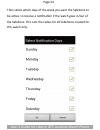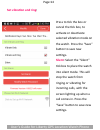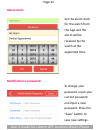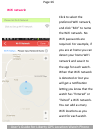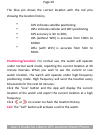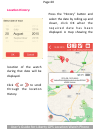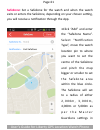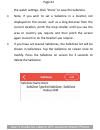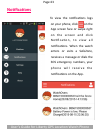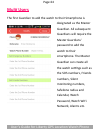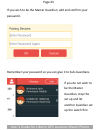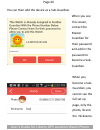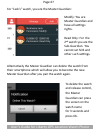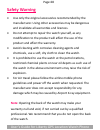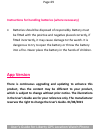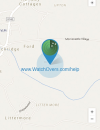- DL manuals
- WatchOvers
- GPS
- Liberty
- User Manual
WatchOvers Liberty User Manual - Safe List
Page:17
Safe list
:
Only the phone numbers you pre-‐set in the App are
allowed to call the watch. The watch can also see these
numbers in the contacts list and call them.
The App will allow more than 10 Sub-‐Guardians for the same
watch, but other Sub-‐Guardians besides the 10 pre-‐set numbers
cannot call or silent monitor the watch. However they will have
all of the func9onality of the App such as checking the loca9on,
seeing the Loca9on history, seing SafeZones and receiving
no9fica9ons on the App.
User’s Guide for Liberty GPS Loca9on Watch Phone
Summary of Liberty
Page 1
Page:1 user’s guide for liberty gps loca9on watch phone.
Page 2: Features
Page:2 features • sos emergency calling • loca5on • safezones • 2 way calling • loca5on history • silent monitoring • remote alarm clock • message no5fica5on thank you for purchasing the liberty watch-‐phone with gps loca9on from watchovers limited. For best use of the liberty watch, please read the...
Page 3: Speaker
Page:3 speaker : do not cover the speaker when calling. Mic : do not cover the mic when calling. Charging : pivot open the cover to connect power lead. Power bufon : the watch can be powered off by pressing the pinhole behind the charging door using a pin. Sos/dialling/answer : this is mul9-‐func9on...
Page 4: Subscrip5Ons
Page:4 subscrip5ons your watch comes with a sim card built in. Before you start please ac9vate your sim card by going to: www.Watchovers.Com/subscrip9ons/ opera5on guide important : when adding telephone numbers to the app, best prac9ce is to use your interna9onal code +44 or +353. Power on : press ...
Page 5
Page 5 after installing our app, please say “ok” to push notificatons, to allow you to receive notificatons and messages from the watch. User’s guide for liberty gps location watch phone.
Page 6
Page:6 swipe the screen lea to go to the 2 nd screen and press the “start” buron to enter the app. Press “create new account” buron and enter your informa9on when prompted. If you have an account already set up, manually enter your own mobile phone number (not the watch phone number), enter your pas...
Page 7: Note
Page:7 note : it is important that you remember your password. Semngs •set and edit your (the parent/guardians) basic informa9on such as your photo (op9onal), your name, your gender. •no9fica9on seings: ■“no9fica9on message” ensure this is turned on to receive any messages from the watch. •no9fica9on t...
Page 8
Page:8 audio no9fica9ons to your phone. ● “vibrate” op9onal: turn on to receive any vibra9on n o 9 fi c a 9 o n s t o y o u r phone. Add the watch to the app click the symbol in the app or swipe lea on the screen to enter the management screen. Click “add” on the top right of the screen and scan the s...
Page 9: Manage Watches
Page:9 manage watches to edit or delete any informa9on on the watch such as pre-‐set n u m b e r s , s a f e z o n e s , alarm clock etc. Touch on the area on the screen to modif y the informa9on. Emergency numbers : three primary numbers can be set that the wearer can call for help by pressing the...
Page 10: Friend’S Numbers
Page:10 buron for 3 seconds in the case of an emergency. The watch will dial these 3 numbers one by one, twice. An sos no9fica9on message will also be sent to everyone that has that watch paired to the app. The watch will stop dialling once the call has been connected to any of the numbers. Friend’s ...
Page 11
Page:11 silent monitoring numbers : the silent monitoring numbers and sos number/friends numbers can be same. If your mobile number is set as a monitoring number only (not an sos or a friends number), when you dial from your phone, it will make a silent monitoring call and when you press "call" in t...
Page 12
Page:12 safezone distance and ac5ve day set up: click the “safezone radius” and select the suitable safezone radius of 2000 meters, 3000meters, 4000, meters or 5000 meters. User’s guide for liberty gps loca9on watch phone.
Page 13
Page:13 then select which days of the week you want the safezone to be ac9ve, to receive a no9fica9on if the watch goes in/out of the safezone. This sets the radius for all safezones created for this watch only. User’s guide for liberty gps loca9on watch phone.
Page 14: Set Vibra5On And Ring
Page:14 set vibra5on and ring : press to 9ck the box or cancel the 9ck box, to ac9vate or deac9vate selected vibra9on mode on the watch. Press the “save” buron to save new seings. Silent : select the “silent” 9ck box to place the watch into silent mode. This will stop the watch from ringing or vibra...
Page 15: Alarm Clock
Page:15 alarm clock : set the alarm clock for the watch from the app and the alarm will be received by the watch at the appointed 9me. Modify device password : to change your password, input your current password and input a new password. Press the “save” buron to save new seings. User’s guide for l...
Page 16: Wifi Network
Page:16 wifi network : click to select the preferred wifi network, and click “edit” to name the wifi network. No wifi passwords are required. For example, if you are at home you can detect your home wifi network and save it to the app for each watch. When that wifi network is detected or lost you wi...
Page 17: Safe List
Page:17 safe list : only the phone numbers you pre-‐set in the app are allowed to call the watch. The watch can also see these numbers in the contacts list and call them. The app will allow more than 10 sub-‐guardians for the same watch, but other sub-‐guardians besides the 10 pre-‐set numbers c...
Page 18: Watches
Page:18 watches once you log into the app, it will automa9cally open on your watches list. Click on any watch to see the loca9on of that watch, to call the watch, to check the loca9on history and to set your safezones. User’s guide for liberty gps loca9on watch phone.
Page 19: Posi5Oning/loca5On
Page:19 the blue pin shows the current loca9on with the red pins showing the loca9on history. • gps indicates satellite posi9oning • lbs+ indicates cellular and wifi posi9oning • gps accuracy is 3m to 30m, • lbs (without wifi) is accurate from 100m to 1000m • lbs+ (with wifi) is accurate from 50m to...
Page 20: Loca5On History
Page:20 loca5on history : press the “history” buron and select the date by rolling up and down, click ok when the r e q u i r e d d a t e h a s b e e n displayed. A map showing the loca9on of the watch during that date will be displayed. Click or to scroll through the loca9on history. User’s guide f...
Page 21: Safezone
Page:21 safezone : set a safezone for the watch and when the watch exits or enters the safezone, depending on your chosen seing, you will receive a no9fica9on through the app. •click “add” and enter the “safezone name”. Select “no9fica9on type”, move the watch loca9on pin to where you want to set the ...
Page 22
Page:22 the watch seings. Click “done” to save the safezone. • note, if you wish to set a safezone in a loca9on not displayed on the screen, such as a long distance from the current loca9on, pinch the map smaller un9l you see the area or country you require and then pinch the screen again to zoom in...
Page 23: No5fica5Ons
Page:23 no5fica5ons to view the no9fica9ons logs on your phone, click on the app screen face or swipe right on the screen and click no9fica9on, to view all no9fica9ons. When the watch enters or exits a safezone, receives a message or dials the sos emergency numbers, your p h o n e w i l l re c e i ve t ...
Page 24: Mul5 Users
Page:24 mul5 users the first guardian to add the watch to their smartphone is designated as the master guardian. All subsequent guardians will require the master guardians' password to add the watch to their smartphone. The master guardian can create all the watch seings such as the sos numbers, frie...
Page 25
Page:25 if you wish to be the master guardian, add and confirm your password. Remember your password so you can give it to sub-‐guardians. If you do not wish to be the master guardian, stop the set up and let another guardian set up the watch first. User’s guide for liberty gps loca9on watch phone.
Page 26
Page:26 you can then add the device as a sub-‐guardian. When you see this screen, contact the master guardian for their password and add in the password to become a sub-‐ guardian. When you become a sub-‐ guardian, you cannot see the full set up page, only the photo, id and the nickname. User’s g...
Page 27
Page:27 for “jack’s” watch, you are the master guardian: modify: you are master guardian and have all seings rights. Read only: for the 2 nd watch you are the sub-‐guardian. You cannot set sos and other such seings. Alterna9vely the master guardian can delete the watch from their smartphone which w...
Page 28: Safety Warning
Page:28 safety warning • use only the original accessories recommended by the manufacturer. Using other accessories may be dangerous and invalidate all warran9es and licences. • do not arempt to repair the watch yourself, as any modifica9on to the product will affect the use of the product and affect t...
Page 29: App Version
Page:29 instruc5ons for handling baferies (where necessary) • bareries should be disposed of responsibly. Barery must be fired with the posi9ve and nega9ve placed correctly, if fired incorrectly, it may cause damage to the watch. It is dangerous to try to open the barery or throw the barery into a fire...
Page 30
Page:30 user’s guide for liberty gps loca9on watch phone.