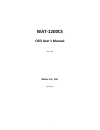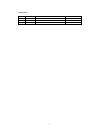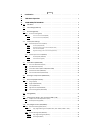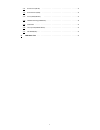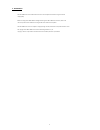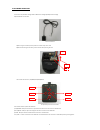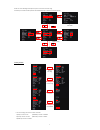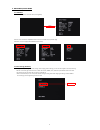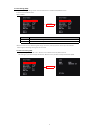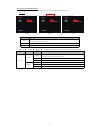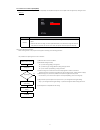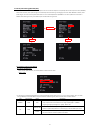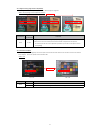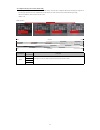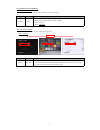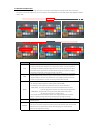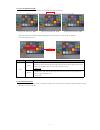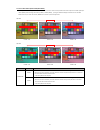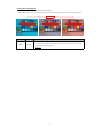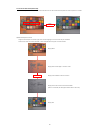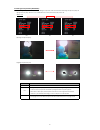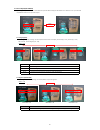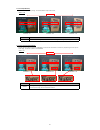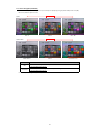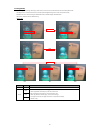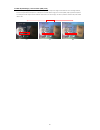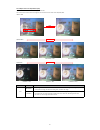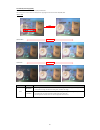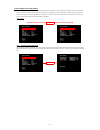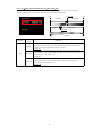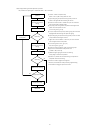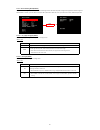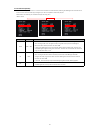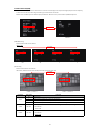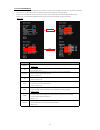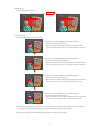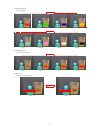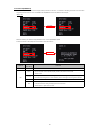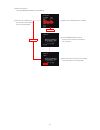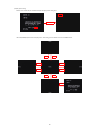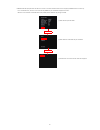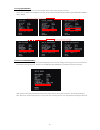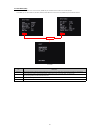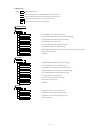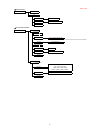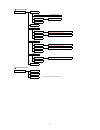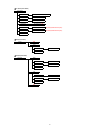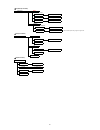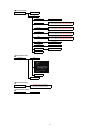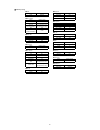- DL manuals
- Watec
- Camcorder
- WAT-1200CS
- Osd Users Manual
Watec WAT-1200CS Osd Users Manual
Summary of WAT-1200CS
Page 1
Wat-1200cs rev. 1.00 osd user's manual 2017/4/18 watec co., ltd. 1.
Page 2
Change history remarks rev. No. Date changes 1.00 initial release 2017/4/18 2.
Page 3
1. Introduction ・・・・・・・・・・・・・・・・・・・・・・・・・・・・・・・・・・・・・・・ 5 2. Osd menu operation ・・・・・・・・・・・・・・・・・・・・・・・・・・・・・・・・・・ 6 3. Main menu/setup menu ・・・・・・・・・・・・・・・・・・・・・・・・・・・・・・ 8 osd menu ・・・・・・・・・・・・・・・・・・・・・・・・・・・・・・・・・・・・・・ 8 save settings(save all) ・・・・・・・・・・・・・・・・・・・・・・・・・・・・・・・・ 8 lens settings(len...
Page 4
Ir led control(ir led) ・・・・・・・・・・・・・・・・・・・・・・・・・・・・・・・・ 33 noise reduction(dnr) ・・・・・・・・・・・・・・・・・・・・・・・・・・・・・・・・ 34 privacy mask(privacy) ・・・・・・・・・・・・・・・・・・・・・・・・・・・・・・ 35 camera id setting(camera id) ・・・・・・・・・・・・・・・・・・・・・・・・・・・・ 38 language ・・・・・・・・・・・・・・・・・・・・・・・・・・・・・・・・・・・・・・ 42 factory reset(ca...
Page 5
1. Introduction ・the wat-1200cs user's manual describes the functions and the adjustment methods using the on screen display (osd). ・when the settings of the wat-1200cs is changed according to the wat-1200cs user's manual, check to see that the operation and the effects of the changes made to the ca...
Page 6
2.Osd menu operation the functions and parameter settings of wat-1200cs can be changed by osd(on screen display). Operate osd with the controller. A)when using the controller,vertically insert the connector fully until it clicks. B)when disconnecting the controller, pull the connector while pinching...
Page 7
Please refer to the following model operation pictures on the basic controller usage. The below picture shows the osd operation when white bal(atw) is selected as the defaulf position. ↑ *default setting switching the menu * from the next page, each button is written as follows. 1)up key is written ...
Page 8
3. Main menu/setup menu 3.1 osd menu setup menu will appear on the screen when pressing enter, move the cursor to exit with up/down buttoms and press the enter to display the exit page. Osd menu is consist of 3 pages (setup menu1/2-2/2 and exit). 3.2 save settings (save all) saving (save all) the ch...
Page 9
3.3 lens settings (lens) change the lens setting according to the lens to be used. Move the cursor to lens with up/down and use the left/right to switch manual and dc. Default : manual *when you select dc in the lens setting while using a manual lens, ordinary exposure control may not be available. ...
Page 10
3.3.1.1 dc iris lens control mode (mode) set the dc iris lens control mode (mode). Use left/right to select the mode (lens aperture control) default : auto * this function will be the following control state by combining with shutter/agc of "3.4 shutter /agc setting( shutter / agc)" open open dc iri...
Page 11
3.3.1.2 dc iris lens iris control speed(speed) set the lens apperture control speed of auto iris lens(speed). Use left/right to adjust the control speed of the lens apperture by moving the cursor. Default : 67 ○dc iris lens adjustment procedures when mounting the dc iris lens, adjust the lens appert...
Page 12
3.4 shutter/gain settings(shutter/agc) set the exposure control. There are two modes of exposure control: the automatic exposure control (auto) and the manual exposure control (manual). When auto is selected, shutter speed and gain are automatically controlled according to the imaging environment. W...
Page 13
3.4.1.2 brightness settings, high luminance side(ae level) set the brightness in the screen (ae level). Use the left / right to adjust the brightness. *default: vary depending on the fine adjustment at factory 3.4.1.3 auto gain control(agc) set the auto gain control setting (agc). Gain controls expo...
Page 14
3.4.1.4 brightness settings, low luminance side (ae level) set the brightness of exposure control at low luminace side(ae level) . Apart from 『3.4.1.2 brightness adjustment (ae level)』, the brightness at the time of gain operation can be set independently. For dark subjects, you could reduce the noi...
Page 15
3.4.2 manual exposure control(manual) 3.4.2.1 shutter speed (shutter) set the shutter speed (shutter) settings. Use the left/right to select the shutter speed. 3.4.2.2 gain value settings (agc) set the gain value (agc) settings. Use the left/right to set the gain value. *default : min (0db) operatio...
Page 16
3.5 white balance(white bal) set the white balance (white bal) settings. This function is to correct white colored subjects to be shown as white under the illumination environment of various color temperatures . Use the left / right to select the white bal from atw, push, user1, user2, manual, push ...
Page 17
3.5.1 auto trace white balance(atw) atw maintains color reproducibility even when the color temperature of the light source changes. When atw is selected, press the enter to display the white bal menu. Move the cursor up or down with the up / down and use the left / right to adjust items. 3.5.2 push...
Page 18
3.5.3 preset white balance(usre1 5100k/user2 6300k) for the preset white balance, you can select the white balance correction value from the predetermined color temperature of user 1 (5100 k) or user 2 (6300 k). When selecting either user 1 (5100 k) or user 2 (6300 k), pressing the enter will displa...
Page 19
3.5.4 manual white balance(manual) manual wb enables to set the white balance correction value arbitrarily. When manual is selected, press the enter to display the manual white balance setting menu. Please use the left / right to adjust items. Position = 46 position = 60 when the set value is decrea...
Page 20
3.5.5 push lock white balance(push lock) push lock adjusts the white balance under actual illumination and it can be corrected accurately even if the color temperature is unknown. ○push lock adjustment method image a achromatic object such as white paper under the actual lighting in the entire scree...
Page 21
3.6 back light compensation (backlight) set the backlight compensation mode (backlight). Backlight compensation mode can be selected from backlight compensation (blc) and highlight correction (hlc). Move the cursor on backlight and use left / right to select off, blc or hlc. *default : off ○back lig...
Page 22
3.7 picture adjust(pict adjust) adjust image quality. Move the cursor to pict adjust and press the enter to display the pict adjust menu. Move the cursor up or down with up / down and select the item you want to adjust. 3.7.1 image flip(flip) set the image flip(flip) processing. Use the left/right t...
Page 23
3.7.3 contrast(contrast) set the contrast (contrast) settings. Use the left/right to adjust the contrast. *default : 128 3.7.4 edge enhancement(sharpness) sets the intensity of edge enhancement (sharpness). It enhances the visual effects of resolution by emphasizing the outline portion of the image....
Page 24
3.7.5 chroma settings(hue,color gain) set the chroma level (hue, color gain). You can set your arbitrary color by adjusting color gain (color - gain) and color hue (hue). Use the left / right to adjust the chroma. ○hue ○color gain * the above explanation is a guide only, make adequate evaluation in ...
Page 25
3.8 defog(defog) set the defog (defog) settings. When fog or smoke occurs, the contrast of the screen decreases and the visibility deteriorates. The defog function can improve the contrast of visually impaired images with fog and or smoke and improve visibility. Selectable from off or auto. Pressing...
Page 26
3.9 wide dynamic range / tone correction (wdr / atr) set the wide dynamic range / tone correction function. When you take a subject with a large contrast difference such as a backlight condition, some of the subjects will be overexposure or underexposure. The wide dynamic range / tone correction (wd...
Page 27
3.9.1 adaptive tone-curve reproduction (atr) press the enter when atr is selected to display the atr menu. You can select the correction amount of brightness and contrast of tone correction from low, mid, high. *default : mid ○brightness ○contrast left/right set the brightness correction amount of t...
Page 28
3.9.2 wide dynamic range (wdr) press the enter when wdr is selected to display the wdr menu. You can select the correction amount of wide dynamic range brightness and contrast from low, mid, high. *default : mid ○brightness ○contrast contrast set the contrast correction amount of the wide dynamic ra...
Page 29
3.10 day & night function (day/night) set the day / night (day / night) function.It is a new type of mechaless day & night function that does not use the icr (infrared cut filter removal) mechanism.When the ambient illuminance decreases like a nighttime, imaging with near-infrared wavelengths enable...
Page 30
3.10.1.1 day⇔night switching control(delay cnt / day→night / night→day) set the threshold and transition determination time of the day / night switching control. Illuminance is used for judgment of brightness. Use the left / right to move the cursor to adjust the threshold and transition judgment ti...
Page 31
○day ⇔ night switching threshold adjustment procedure the procedures for adjusting day → night and night → day is as follows. (1) set day → night = 255 (max. Value) night → day = 0 (min. Value), delay ctl = 001. (2) adjust the lighting and reproduce the brightness you want to switch to the night mod...
Page 32
3.10.2 manual switching mode(manual) set the manual switching mode (manual). The manual switching mode can be fixed to day mode or night mode regardless of ambient brightness. When manual is selected, press the enter to display the day / night menu. Move the cursor up or down and use left / right to...
Page 33
3.11 ir led control(ir led) set the ir led control (ir led) function. It is a function that modulates the infrared emitter by combining the pwm signal from the ir led control connector and the infrared emitter equips the digital input. Use the left/right to select auto, fix, off. When auto or fix is...
Page 34
3.12 noise reduction(dnr) set the noise reduction (dnr) function. Noise reduction is a function to reduce image noise to improve the image quality of the camera. Especially, it reduces the noise that occurs when the gain becomes high in low illumination environment. Move the cursor to dnr and press ...
Page 35
3.13 privacy mask(privacy) set the privacy mask (privacy). The privacy mask can hide areas that you do not want to display on the screen. Up to 16 masks can be displayed on the screen. You can set the display area, color, darkness and mosaic processing for each mask independently. Move the cursor to...
Page 36
○area sel settings select the masking area number to be set. ○ masking area settings use the up/down/left/right to select the maksing area. (1) move the cursor to top with up/down and use left/right to adjust the the position of the top side of the masking area. *when you set the top value close to ...
Page 37
○masking color setting set the masking color. ○transparency setting. Set the transparency setting. ○mosaic setting set the mosaic processing on / off 1.00 0.00 1 (red) 4 (yellow) left/right left/right 8 (black) 3 (blue) left/right mosaic:off mosaic:on 7 (white) left/right 0.75 6 (magenta) 2 (green) ...
Page 38
3.14 camera id(camera id) set the camera id (camera id). This function displays arbitrary characters on the screen. It is effective for identifying the camera on the screen when using multiple cameras. Move the cursor to camera id with up/down and use the left/right to select on / off. *default : of...
Page 39
○character entering setting use the up/down/left/right/enter to set the camera id. (4) move the cursor to camera id and (1) move the cursor to camera id and press the enter. Press the enter so that the camera id menu will be displayed again. (2) use the up/down/left/right to select the charater you ...
Page 40
○display position setting move the cursor to pos and press the enter to display the display position setting menu. Use the up/down/left/right to set the display postion. After setting, press the enter to return to the camera id menu. Up down down enter up *default position left left right right ente...
Page 41
*camera id will be displayed when the osd menu screen is turned off. While the osd menu is displayed, camera id does not show up. To turn off the osd menu, move the cursor to exit with up/ down and press the enter to display the exit menu. Move the cursor to save all or not save with the up / down, ...
Page 42
3.15 language(language) set the language of the osd menu. You can choose from english, german, french, russian, portuguese, and spanish. Move the cursor to language with up/down and use the left / right to select from english, deutsch, francais, русский, portuguÊs and espaÑol. *default : english 3.1...
Page 43
3.17 exit menu (exit) exit the osd menu. Move the cursor to exit with up / down and press the enter so that the exit menu will be displayed. In exit menu, you can select save all, not save, cancel, return. Move the cursor with the up / down and press the enter to execute. Exit menu enter save the os...
Page 44
4.Osd menu tree legend: represents osd menu item represents the operation by up, down and enter key of the remote control represents the operation by right, left and enter key of the remote control represents a selectable mode and setting value of each menu item represents the title on the osd and n...
Page 45
Default : in red ○lens(setup menu) lens manual dc lens mode auto , open, close speed 000-255(default: 067 ) return ○shutter/agc(setup menu) shutter/agc auto auto setup high luminance mode shut , shut+dc iris, dc iris *except for shut, the others can be set only when the dc lens is selected in the le...
Page 46
○white bal(setup menu) white bal atw white bal speed 001-255(default: 128 ) delay cnt 001-255(default: 008 ) return push user1 user1 wb b-gain 000-255(default: * ) *the factory default value may vary. R-gain 000-255(default: * ) *the factory default value may vary. Return user2 user2 wb b-gain 000-2...
Page 47
○pict adjust(setup menu) pict adjust pict adjust flip off , h-flip, v-flip, hv-flip brightness 000-063(default: 128 ) contrast 000-015(default: 128 ) sharpness 000-255(default: 064 ) hue 000-180(default: * ) *the factory default value may vary. Color gain 000-255(default: * ) *the factory default va...
Page 48
○day/night(setup menu) day/night auto day/night auto delay cnt 000-255(default: 1 ) day→night 000-255(default: 64 ) night→day 000-255(default: 110 ) manual day/night manual day/night color , b/w burst on , off * off is valid only when day / night is in night mode. ○ir led(setup menu) ir led auto ir ...
Page 49
○privacy(setup menu) privacy off on privacy area sel 1/16 -16/16 ntsc : 000-480(default: mask 1:160, mask 2-16:000 ) top pal: 000-576(default: mask 1:192, mask 2-16:000 ) ntsc : 000-480(default: mask 1:320, mask 2-16:000 ) bottom pal: 000-576(default: mask 1:384, mask 2-16:000 ) left ntsc : 000-1184...
Page 50
○osd factory settings ■lens ■wdr/atr name default setting name default setting lens manual wdr/atr off brightness mid ■shutter/agc contrast mid name default setting shutter/agc auto ■day/night mode shut name default setting ae level (high luminance) *vary depending on the fine adjustment at factory ...