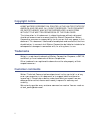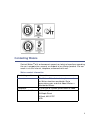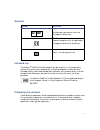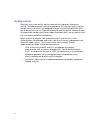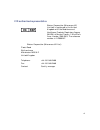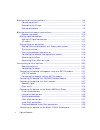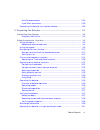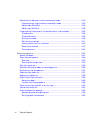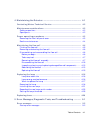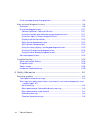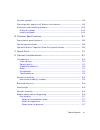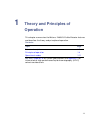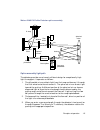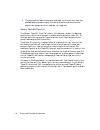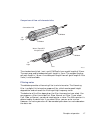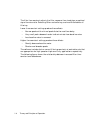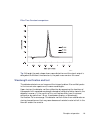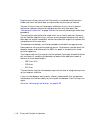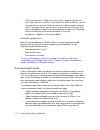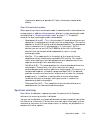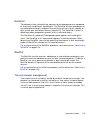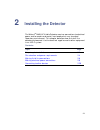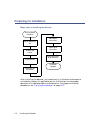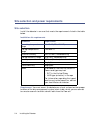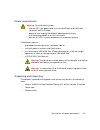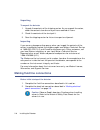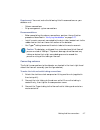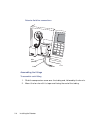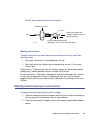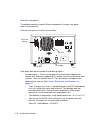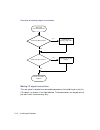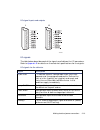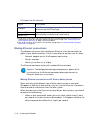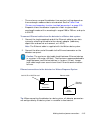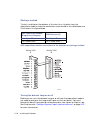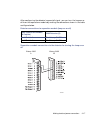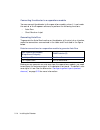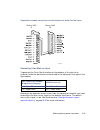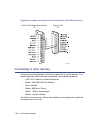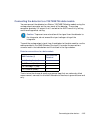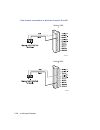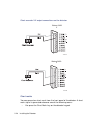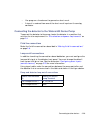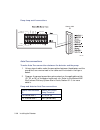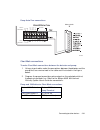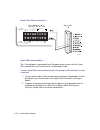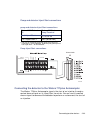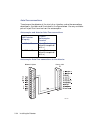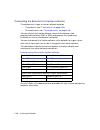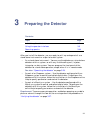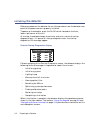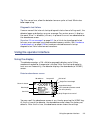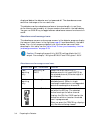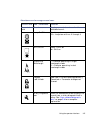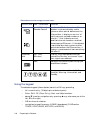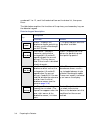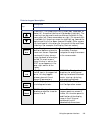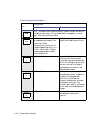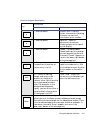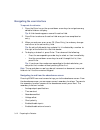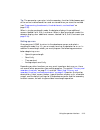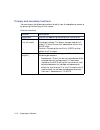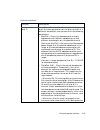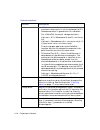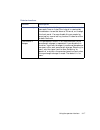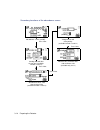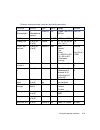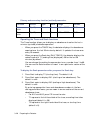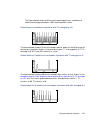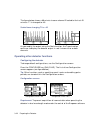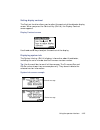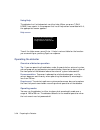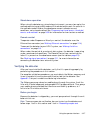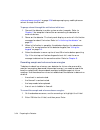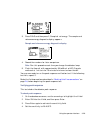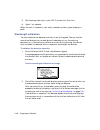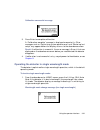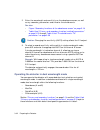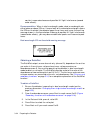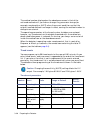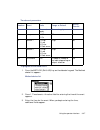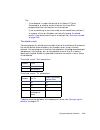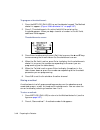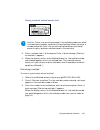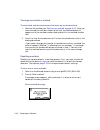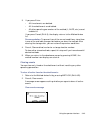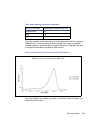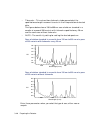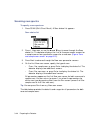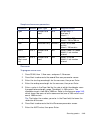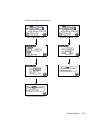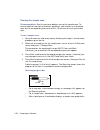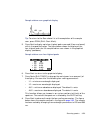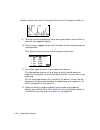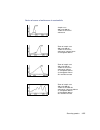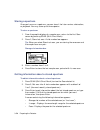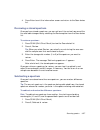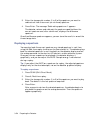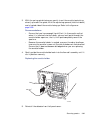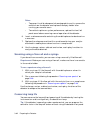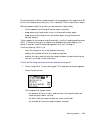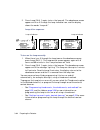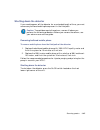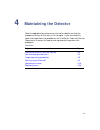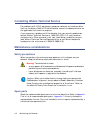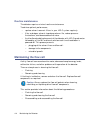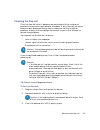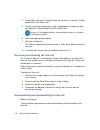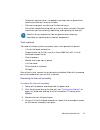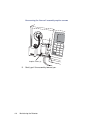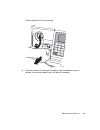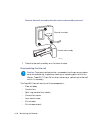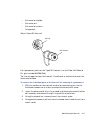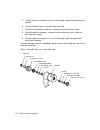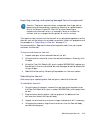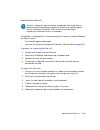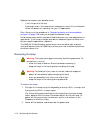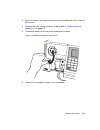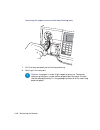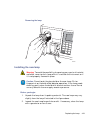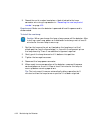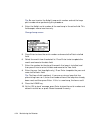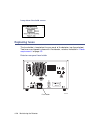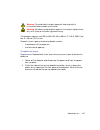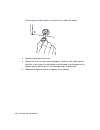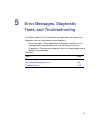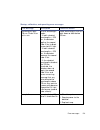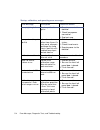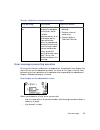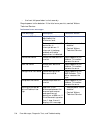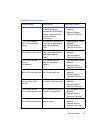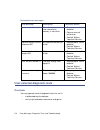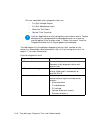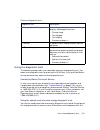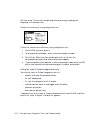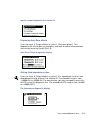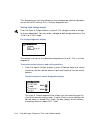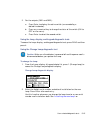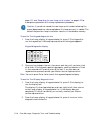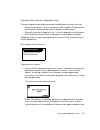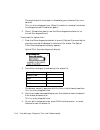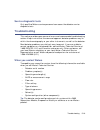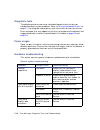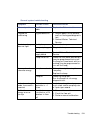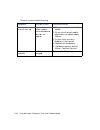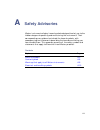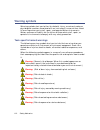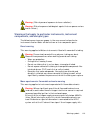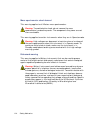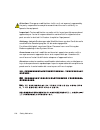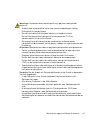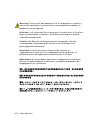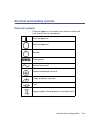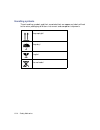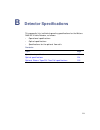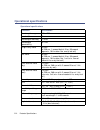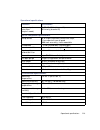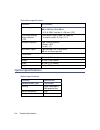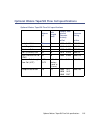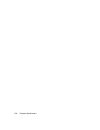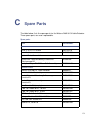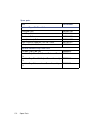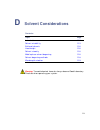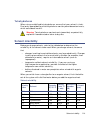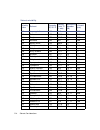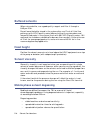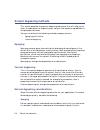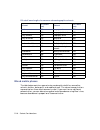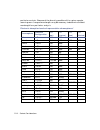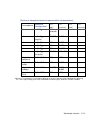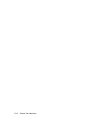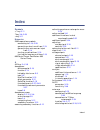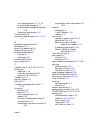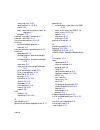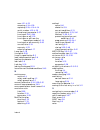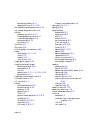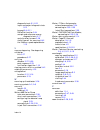- DL manuals
- Waters
- Security Sensors
- 2489
- Operator's Manual
Waters 2489 Operator's Manual
Summary of 2489
Page 1
Waters 2489 uv/visible detector operator’s guide 71500142102 / revision a copyright © waters corporation 2007. All rights reserved..
Page 2: Copyright Notice
Ii copyright notice © 2007 waters corporation. Printed in the united states of america and ireland. All rights reserved. This document or parts thereof may not be reproduced in any form without the written permission of the publisher. The information in this document is subject to change without not...
Page 3: Contacting Waters
Iii contacting waters contact waters ® with enhancement requests or technical questions regarding the use, transportation, removal, or disposal of any waters product. You can reach us via the internet, telephone, or conventional mail. Waters contact information contacting medium information internet...
Page 4: Safety Considerations
Iv safety considerations some reagents and samples used with waters ® instruments can pose chemical, biological, and radiological hazards. Be sure you are aware of the potentially hazardous effects of all substances you work with. Always observe good laboratory practice (glp) guidelines, published b...
Page 5: Symbols
V symbols intended use the waters ® 2489 uv/visible detector can be used for in vitro diagnostic testing to analyze many compounds, including diagnostic indicators and therapeutically monitored compounds. However, only professionally trained and qualified laboratory personnel should use the instrume...
Page 6: Quality Control
Vi quality control routinely run three quality-control samples that represent subnormal, normal, and above-normal levels of a compound. Ensure that quality-control sample results fall within an acceptable range, and evaluate precision from day to day and run to run. Data collected when quality contr...
Page 7
Vii ivd authorized representative waters corporation (micromass uk limited) is registered in the united kingdom with the medicines and healthcare products regulatory agency (mhra) at market towers, 1 nine elms lane, london, sw8 5nq. The reference number is ivd000167. Waters corporation (micromass uk...
Page 8
Viii.
Page 9: Table of Contents
Table of contents ix 1 theory and principles of operation .................................................. 1-1 detector description ........................................................................................ 1-2 features ...................................................................
Page 10
X table of contents making fluid line connections ....................................................................... 2-6 connecting columns .................................................................................... 2-7 assembling the fittings .............................................
Page 11
Table of contents xi auto zero connections ............................................................................... 2-34 inject start connections ............................................................................ 2-35 connecting the detector to a fraction collector.....................
Page 12
Xii table of contents operating the detector in dual wavelength mode ........................................ 3-32 changing from single to dual wavelength mode ..................................... 3-33 obtaining a ratioplot ..............................................................................
Page 13
Table of contents xiii 4 maintaining the detector ..................................................................... 4-1 contacting waters technical service .......................................................... 4-2 maintenance considerations .....................................................
Page 14
Xiv table of contents error messages preventing operation............................................................. 5-5 user-selected diagnostic tests ........................................................................ 5-8 overview................................................................
Page 15
Table of contents xv caution symbol .................................................................................................. A-5 warnings that apply to all waters instruments ......................................... A-5 electrical and handling symbols ........................................
Page 16
Xvi table of contents solvent degassing methods ............................................................................ D-8 sparging ........................................................................................................... D-8 vacuum degassing ....................................
Page 17: Theory and Principles of
1-1 1 theory and principles of operation this chapter summarizes the waters ® 2489 uv/visible detector features and describes the theory and principles of operation. See also: appendix b for system specifications and appendix d for information on high-performance liquid chromatography (hplc) solvent...
Page 18: Detector Description
1-2 theory and principles of operation detector description the waters 2489 uv/visible detector is a two-channel ultraviolet/visible (uv/vis) detector designed for high-performance liquid chromatography (hplc) applications. Waters 2489 uv/visible detector the detector can operate either as a stand-a...
Page 19
Detector description 1-3 the detector has the following capabilities: • stand-alone programmability – stores up to five user-defined programs (or methods) consisting of up to 50 programmable timed events and two threshold events each. • single or dual wavelength – monitors absorbance at one or two d...
Page 20: Principles Of Operation
1-4 theory and principles of operation principles of operation to use the detector effectively, you should be familiar with its optical and electronic design and the theory and principles of its operation. This section describes the following parts and functions of the detector: • optics • wavelengt...
Page 21
Principles of operation 1-5 waters 2489 uv/visible detector optics assembly optics assembly light path the detector provides an extremely efficient design for exceptionally high light throughput. It operates as follows: 1. The ellipsoidal mirror collects light from the lamp and focuses it through th...
Page 22
1-6 theory and principles of operation 4. The preamplifier board integrates and digitizes the currents from the photodiodes for processing by the signal processing electronics and output to a computer, chart recorder, or integrator. Waters taperslit flow cell the waters taperslit flow cell used in t...
Page 23
Principles of operation 1-7 comparison of flow cell characteristics the standard analytical, inert, and lc/ms cells have a path length of 10 mm. The semi-prep and microbore cell path length is 3 mm. The autopurification cell path length is 1.0 mm. A variable path length flow cell (path length 0.15 t...
Page 24
1-8 theory and principles of operation the filter time constant adjusts the filter response time to achieve an optimal signal-to-noise ratio. Selecting other and entering a value of 0.0 disables all filtering. Lower time constant settings produce these effects: • narrow peaks with minimal peak disto...
Page 25
Principles of operation 1-9 filter time constant comparison tip: although the peak shape shows some distortion and the signal output is delayed with different time constants, the peak area remains the same. Wavelength verification and test the detector deuterium arc lamp and the integral erbium filt...
Page 26
1-10 theory and principles of operation requirement: always ensure that the cuvette is removed and the cuvette holder and front left panel door are secured during startup verification. You can initiate a manual wavelength calibration at any time. A manual calibration replaces the previous calibratio...
Page 27: Operational Modes
Operational modes 1-11 operational modes the detector operates in single or dual wavelength mode, allows spectrum scanning using a flow cell or a cuvette, and provides ratioplot, difference plot, and maxplot functions. Single wavelength mode single wavelength is the default mode of operation for the...
Page 28: Dual Wavelength Mode
1-12 theory and principles of operation • filter time constant – programs a filter time in seconds. Options are fast, slow, normal, or other. If you select fast, slow, or normal, you do not need to enter a value. The filter constant is determined by the data rate. If you select other, you can enter ...
Page 29: Spectrum Scanning
Operational modes 1-13 inaccuracies because of possible uv light interference (second order effects). Chart out selection modes when operating in dual wavelength mode, the detector offers these choices for analog output in addition to the selections offered in single wavelength mode and explained in...
Page 30: Cuvette Operations
1-14 theory and principles of operation the major difference between the detector and a double-beam spectrophotometer is that the detector employs only one flow cell or cuvette, rather than a simultaneous sample and a reference pair. Recommendation: use a matched pair of cuvettes for the zero and sa...
Page 31: Ratioplot
Operational modes 1-15 ratioplot the detector allows ratio plotting: comparing the absorbances of a compound or analyte at two different wavelengths. The ratioplot divides absorbances at two selected wavelengths and plots the resulting ratio on a chart recorder or data system over one output channel...
Page 32
1-16 theory and principles of operation.
Page 33: Installing The Detector
2-1 2 installing the detector the waters ® 2489 uv/visible detector requires connections to electrical power and to sample and waste lines to operate in any standard laboratory environment. This chapter describes how to install the detector and connect it to the electrical supplies and to other equi...
Page 34: Preparing For Installation
2-2 installing the detector preparing for installation major steps in installing the detector after installing the detector, you should verify its functions and keep the verified chart output (if applicable) on file. Verification ensures proper operation of the detector optics and electronics. For p...
Page 35
Preparing for installation 2-3 detector dimensions caution: do not access the instrument through the top cover. Access the instrument through the front left panel where the lamp housing, flow cell assembly, and cuvette holder are located. Tp02804 28.4 cm (11.2 inches) 50.3 cm (19.8 inches) 20.8 cm (...
Page 36: Site Selection
2-4 installing the detector site selection and power requirements site selection install the detector in an area that meets the requirements listed in the table below. Requirement: you must mount the detector on a level surface to allow proper function of the drip management system (drain tube), whi...
Page 37: Power Requirements
Site selection and power requirements 2-5 power requirements the detector requires • grounded alternating current (ac) power source. • minimal power transients and fluctuations. • a line voltage of 100 to 240 vac. (power consumption is 185 volt amps.) • operation in nominal voltage range of 100 to 2...
Page 38
2-6 installing the detector unpacking to unpack the detector 1. Unpack the contents of the shipping carton. As you unpack the carton, check the contents to make sure you have received all items. 2. Check the contents of the startup kit. 3. Save the shipping carton for future transport or shipment. I...
Page 39
Making fluid line connections 2-7 requirement: you must make the following fluid line connections on your detector unit: • column connections • drip management system connections recommendations: • before completing the column connections, perform the verification procedures described in “verifying ...
Page 40
2-8 installing the detector detector fluid line connections assembling the fittings to assemble each fitting 1. Slide the compression screw over the tubing end, followed by the ferrule. 2. Mount the ferrule with its taper end facing the end of the tubing. Tp02810 inlet outlet (labeled).
Page 41
Making electrical power connections 2-9 ferrule and compression screw assembly making connections to make connections at the column outlet and detector inlet, and at the detector outlet 1. Seat each tubing end in the appropriate fitting. 2. Seat each ferrule by tightening the compression screw 1/2-t...
Page 42
2-10 installing the detector detector rear panel the detector connects to other waters components through rear panel electrical connections. Detector rear panel electrical connections rear panel connections enable the following signals: • analog outputs – there are two pairs of attenuated analog cha...
Page 43: Making Signal Connections
Making electrical power connections 2-11 example: an aufs setting of 2.0000 provides a traditional 1-v/au output. An aufs setting of 4.0000 provides a 0.5-v/au output, which supports chromatography above 2 au. • switched outputs – there are two switch contact closures you can program to turn on, off...
Page 44
2-12 installing the detector overview of making signal connections making i/o signal connections the rear panel includes two removable connectors that hold the pins for the i/o signals, as shown in the figure below. These connectors are keyed so that you can insert them one way only. Yes signal conn...
Page 45
Making electrical power connections 2-13 i/o signal inputs and outputs i/o signals the table below describes each of the signals available on the i/o connectors. Refer to appendix b for details on the electrical specifications for the signals. I/o signals for the detector signal description inject s...
Page 46: Making Ethernet Connections
2-14 installing the detector making ethernet connections the detector rear panel also includes one ethernet interface connector for digital signal communications. Use this connector for devices such as these: • network adapter card in the empower workstation • solvent manager • masslynx version 4.1 ...
Page 47
Making electrical power connections 2-15 • the maximum range of the detector time constant setting depends on the wavelength mode and data rate selected. See the table titled “primary and secondary function (method) parameters” on page 3-19 . • empower allows the detector to operate in both single a...
Page 48
2-16 installing the detector starting a method to start a method on the detector at the start of an injection from the separations module, make the connections summarized in the table below and illustrated in the figure below. 2695 separations module connections to the detector for starting a method...
Page 49
Making electrical power connections 2-17 after configuring the detector lamp on/off signal, you can turn the lamp on or off from the separations module by making the connections shown in the table and figure below. Separations module connections to the detector for turning the lamp on or off detecto...
Page 50
2-18 installing the detector connecting the detector to a separations module you can connect the detector to the separations module, when it is not under the control of the empower software, to perform the following functions: • auto zero • chart mark on inject generating auto zero to generate the a...
Page 51
Making electrical power connections 2-19 separations module connections to the detector for auto zero on inject generating chart mark on inject to generate the chart mark function on the detector at the start of an injection, make the connections summarized in the table and illustrated in the figure...
Page 52
2-20 installing the detector separations module connections to the detector for chart mark on inject connecting to other devices you can connect the detector to a wide range of hplc system devices. This section describes how to connect the detector to the following devices: • e-sat/in™ module (inste...
Page 53
Connecting to other devices 2-21 required materials when connecting cables to the terminals on the rear panel of the detector, you need the following tools: • small flat-blade screwdriver • electrical insulation stripping tool connecting the cables to connect cables from other hplc system devices to...
Page 54
2-22 installing the detector e-sat/in module (front panel) to connect the detector to the empower workstation: 1. Connect the detector to the e-sat/in module. (see “connecting the detector to the e-sat/in module” on page 2-23 .) caution: • the e-sat/in module does not have a power switch. To prevent...
Page 55
Connecting to other devices 2-23 connecting the detector to the e-sat/in module the e-sat/in module connects to the detector through the b (inputs and outputs) terminal on the rear panel of the detector, as shown in the figure below. To connect the detector to the e-sat/in module: 1. Using the elect...
Page 56
2-24 installing the detector e-sat/in module channel 2 connection to detector 5. Configure the serial port for the e-sat/in module as described in the empower 2 installation and configuration guide. The table below summarizes the detector connections to the e-sat/in module. Detector connections to a...
Page 57
Connecting to other devices 2-25 connecting the detector to a 745/745b/746 data module you can connect the detector to a waters 745/745b/746 data module using the analog output connector on the rear panel of the detector. The analog connector provides 2-v output that is scaled to the aufs sensitivit...
Page 58
2-26 installing the detector data module connections to detector channels a and b waters 2489 i tp01485 waters 2489 i tp01486.
Page 59
Connecting to other devices 2-27 connecting the detector to a chart recorder recorder signal the a and b terminals on the rear panel of the detector provide 2-v analog output signals that you can use to connect the detector to a chart recorder. To send 2-v signals from the detector to a chart record...
Page 60
2-28 installing the detector chart recorder 2-v output connections on the detector chart marks you can generate a chart mark from the front panel of the detector. A chart mark signal is generated whenever one of the following occurs: • you press the chart mark key on the detector keypad. Waters 2489...
Page 61
Connecting to other devices 2-29 • you program a timed event to generate a chart mark. • a signal is received from one of the chart mark inputs on the analog connector. Connecting the detector to the waters 600 series pump to connect the detector to the pump, locate the detector in a position that s...
Page 62
2-30 installing the detector pump lamp on/off connections auto zero connections to make auto zero connections between the detector and the pump: 1. Using a signal cable, make the connections between the detector and the pump that are summarized in the table and illustrated in the figure below. 2. Pr...
Page 63
Connecting to other devices 2-31 pump auto zero connections chart mark connections to make chart mark connections between the detector and pump: 1. Using a signal cable, make the connections between the detector and the pump that are summarized in the table and illustrated in the figure below. 2. Pr...
Page 64
2-32 installing the detector pump chart mark connections inject start connections tip: if the detector is connected to an empower data system, use the inject start connections to initiate the start of data acquisition. To make inject start connections between the pump and the detector to start a met...
Page 65
Connecting to other devices 2-33 pump and detector inject start connections pump inject start connections connecting the detector to the waters 717plus autosampler the waters 717plus autosampler signals the start of an injection through a contact closure signal on its inject start terminals. You can...
Page 66
2-34 installing the detector auto zero connections to auto zero the detector at the start of an injection, make the connections described in the table and illustrated in the figure below. Use any available pair of inject start terminals on the autosampler. Autosampler auto zero connections to the de...
Page 67
Connecting to other devices 2-35 inject start connections you can also use the inject start connections on the autosampler to connect to the inject start signals on the detector to program the start of the active method. To program an inject start, make the connections described in the table and ill...
Page 68
2-36 installing the detector connecting the detector to a fraction collector the detector can trigger a fraction collector based on • timed events (see “timed events” on page 3-36 ). • threshold levels (see “threshold events” on page 3-39 ). You can connect the fraction collector to one of the detec...
Page 69: Preparing The Detector
3-1 3 preparing the detector after you install the detector, you are ready to set it up and operate it as a stand-alone instrument or as part of a data system. • as a stand-alone instrument − you can use the detector as a stand-alone detector within a system, or with any fluid-handling unit, injecto...
Page 70: Initializing
3-2 preparing the detector initializing the detector before you power-on the detector, be sure the connector from the detector rear panel to the power source is properly installed. To power-on the detector, press the on/off switch located on the front, lower-right corner of the unit. At startup, the...
Page 71: Using The Display
Using the operator interface 3-3 tip: for normal use, allow the detector to warm up for at least 30 minutes before operating. Diagnostic test failure if one or more of the internal startup diagnostic tests show a failing result, the detector beeps and displays an error message. For serious errors, i...
Page 72
3-4 preparing the detector displayed before the detector was last powered-off. The absorbance screen continues to change as the run continues. The detector monitors absorbance of one or two wavelengths in real time, while allowing you to modify all the parameters discussed in the table below. You ca...
Page 73
Using the operator interface 3-5 numerical field absorbance displays current absorbance for the selected channel. Lamp on/off on = lamp icon off = lamp icon with an x through it shift on/off blank = shift off ▲ = shift on single/dual wavelength λ = detector operating in single wavelength mode λλ = d...
Page 74: Using The Keypad
3-6 preparing the detector using the keypad the detector keypad (shown below) consists of 24 keys providing • full numeric entry (10 digits plus a decimal point). • enter, shift, ce (clear entry), next, and help functions. • ▲ and ▼ (used for navigation only; pressing ▲ may also move you to the left...
Page 75
Using the operator interface 3-7 • primary function keys (chart mark, auto zero, and run/stop). • secondary function keys (scale, single or dual wavelength, reset clock, lamp, lock, calibrate, system information, contrast, previous, cancel, + /–, and clear field). Detector keypad primary function ke...
Page 76
3-8 preparing the detector numbered 11 or 12, scroll to the desired item on the choice list, then press enter. The table below explains the functions of the primary and secondary keys on the detector keypad. Detector keypad description key description unshifted shifted home – displays the absorbance...
Page 77
Using the operator interface 3-9 arrow keys − on screens with entry fields (edit, check box, or choice list), the active field has a thick border (highlight). The arrow keys can be used to make a different field active. (up moves up or left; down moves down or right.) on screens with a scrollable li...
Page 78
3-10 preparing the detector shift – enables the shifted functions (identified by the text at the top of most keys). The shifted state is temporary, and is reset after the next keystroke. 0-9 – enters the corresponding number into the current field. Also positions the cursor at the corresponding entr...
Page 79
Using the operator interface 3-11 4 – see 0-9 above. System info – displays system information including firmware version and instrument serial number. 6 – see 0-9 above. Contrast – permits adjustment of contrast (viewing angle) of the liquid crystal display. 0 – see 0-9 above. Cancel – in some mode...
Page 80
3-12 preparing the detector navigating the user interface to operate the detector: 1. Press the enter key or the up and down arrow keys to navigate among editable fields on a display. Tip: a thick border appears around the active field. 2. Press enter to advance the active field once you have comple...
Page 81
Using the operator interface 3-13 tip: the parameters you enter into the secondary function fields become part of the current method conditions and are stored when you store the method (see “programming timed events, threshold events, and methods” on page 3-35 ). When in single wavelength mode, the ...
Page 82
3-14 preparing the detector primary and secondary functions you can access the following functions directly from the absorbance screen or by pressing the next key on that screen. Detector functions function description wavelength defines the operating wavelength for the channel. Aufs (absorbance uni...
Page 83
Using the operator interface 3-15 analog out (dual λ ) in addition to the selections for single l above, you can chart the same parameters on the other channel at a different wavelength, and you can chart the following parameters: • maxplot – charts the absorbance of multiple compounds with differen...
Page 84
3-16 preparing the detector – maximum ratio: an actual ratio equal to the maximum ratio results in a full-scale output of 2 v. Absorbance offset is ignored with this selection. For a ratioplot, the actual voltage charted is volts out = 0 v if absorbance a and b minimum au volts out = (absorbance rat...
Page 85
Using the operator interface 3-17 auto zero on inject selected by default, this parameter results in an auto zero each time an inject start signal is received by the detector via contact closure, ethernet, or through the front panel. You can disable this parameter by pressing any numerical key to cl...
Page 86
3-18 preparing the detector secondary functions of the absorbance screen minimum au, minimum ratio, and maximum ratio (available only for λλ) analog rate and filter tie constant (available for both λ and λλ) absorbance offset, and auto zero on inject (available for both λ and λλ) absorbance screen (...
Page 87
Using the operator interface 3-19 primary and secondary function (method) parameters function screen type units range default λ (wavelength) 1 (absorbance screen) numeric nm integer 190 nm to 700 nm 254 nm aufs 1 numeric aufs 0.0001 to 4.0000 2.0000 analog rate 2 (of 4) or 2 (of 5) choice hz ( λ ): ...
Page 88
3-20 preparing the detector operating the trace and scale functions the trace function allows you to display an absorbance trace for the last n minutes (up to 60) of detector operation. • when you press the trace key, the detector displays the absorbance acquired over the last 30 minutes by default....
Page 89
Using the operator interface 3-21 the figure below shows a 60-minute trace of continuous injections of caffeine and propyl paraben in 50% methanol/50% water. Scaled trace of continuous injections with t1 changed to –60 the figure below shows a 5-minute scaled trace (or zoom) of the 60 minutes of con...
Page 90
3-22 preparing the detector the figure below shows a 60-minute trace on channel b scaled to the last 45 minutes. T1 is changed to –45. Scaled trace changing t1 to –45 as you modify the output using the scale function, the trace function continues to display the detector output in real time on either...
Page 91
Using the operator interface 3-23 or a masslynx system, you must select a data sampling rate of 1 point per second. Configuring event inputs (contact closures) you also use the configure key to edit event input settings and specify switched output settings. Using the enter key and the numeric keypad...
Page 92
3-24 preparing the detector – low – auto zero the channel when contact closure changes from on (closed) to off (open). – ignore – do not respond to auto zero input. • lamp– you can configure the lamp input level to turn the deuterium lamp on or off from an external device as follows: – high – turn l...
Page 93
Using the operator interface 3-25 setting display contrast the contrast function allows you to adjust the contrast of the detector display screen. When you press the contrast key (shift 6), the display contrast screen appears. Display contrast screen use the ▲ and ▼ keys to adjust the contrast of th...
Page 94: Operating The Detector
3-26 preparing the detector using help the detector has limited context-sensitive help. When you press ? (shift home) from a point in the program that has a help screen associated with it, the appropriate screen appears. Help screen to exit the help screen, press enter. If help is not available for ...
Page 95: Verifying The Detector
Using the operator interface 3-27 stand-alone operation when using the detector as a stand-alone instrument, you can store up to five methods containing up to 50 timed and 2 threshold events each. An asterisk in the method number field on the absorbance screen indicates current conditions, not a sto...
Page 96
3-28 preparing the detector reference beam energies” on page 3-28 before pumping any mobile phase or solvent through the flow cell. To pump solvent through the unit before initial use: 1. Connect the detector to a data system or chart recorder. Refer to chapter 2 for complete information on connecti...
Page 97
Using the operator interface 3-29 3. Press diag and then press 2, sample & ref energy. The sample and reference energy diagnostic display appears. Sample and reference energy diagnostic display 4. Record the numbers for later comparison. Rule: run this procedure each time you change the detector lam...
Page 98: Wavelength Calibration
3-30 preparing the detector 5. Set the pump flow rate in your hplc system to 1.0 ml/min. 6. Inject 1 µ l acetone. When the test is successful, your chart recorder or data system displays a peak. Wavelength calibration you can calibrate the detector manually from the keypad. You can use the manual ca...
Page 99
Using the operator interface 3-31 calibration successful message 3. Press enter to complete calibration. A “calibration complete” message is displayed momentarily. Other messages such as “optimizing system performance” and “restoring last setup” may appear before the display returns to the absorbanc...
Page 100
3-32 preparing the detector 2. Enter the wavelength and sensitivity on the absorbance screen, as well as any secondary parameters and timed or threshold events. See also: • figure “secondary functions of the absorbance screen” on page 3-18 • table titled “primary and secondary function (method) para...
Page 101
Using the operator interface 3-33 changing from single to dual wavelength mode to change from single to dual wavelength mode: 1. From the absorbance (or home) screen when in single wavelength mode (the wavelength icon shows λ ), press the λ/λλ key (shift auto zero). This key toggles between single a...
Page 102
3-34 preparing the detector contain inaccuracies because of possible uv light interference (second order effects). Recommendation: when in dual wavelength mode, select a wavelength pair either below or above 370 nm. If one or both of the selected wavelengths spans the 370 nm threshold, the detector ...
Page 103
Using the operator interface 3-35 6. Enter the minimum au, then press enter. Tip: the minimum au field contains a threshold value. The ratioplot function does not plot if either wavelength does not exceed the minimum au threshold. 7. Enter the minimum ratio for the ratioplot, then press enter. 8. En...
Page 104
3-36 preparing the detector the method number displayed on the absorbance screen is that of the retrieved method until you make a change. Any parameter change (for example, wavelength or aufs) alters the current conditions so that the original recalled method is no longer in effect, causing the meth...
Page 105
Using the operator interface 3-37 to program a new timed event: 1. Press the method (shift a/b) key on the detector keypad. The method choice list appears. Method choice list 2. Press 1, timed events. An active field for entering the time of the event appears. 3. Enter the time for the event. When y...
Page 106
3-38 preparing the detector timed events screen 4. Press enter to enter the time. To advance to the set field (events choice list), press the ▼ key. 5. Press enter again to display the choice list, or, if you know the event number, press the number for the event you are programming ( table titled “t...
Page 107
Using the operator interface 3-39 tip: • if the detector is under the control of the waters 717plus autosampler or another external device, the inject start programmed from that device runs the method. • if you are working in real time under current conditions (method *), at a power failure or shutd...
Page 108
3-40 preparing the detector to program a threshold event: 1. Press the method (shift a/b) key on the detector keypad. The method choice list appears ( figure “method choice list” on page 3-37 ). 2. Press 2, threshold events. An active field (au) for entering the threshold appears. When you begin to ...
Page 109
Using the operator interface 3-41 storing a method, method number field 3. Enter a number from 1 to 5 and press enter. A brief message (“storing * as method n”) appears. 4. When the display returns to the method choice list, the method number you selected appears within the method icon. That method ...
Page 110
3-42 preparing the detector viewing events within a method to view timed and threshold events that make up a stored method: 1. Retrieve the method (see “retrieving a method” on page 3-41 ). Once you have entered the method number to retrieve, the method choice list appears with the method number dis...
Page 111
Using the operator interface 3-43 3. If you press enter: • all timed events are deleted. • all threshold events are disabled. • all other operating parameters of the method ( λ , aufs, etc.) are set to defaults. If you press cancel (shift 0), the display returns to the method choice list. Recommenda...
Page 112: Scanning Spectra
3-44 preparing the detector 3. If you press enter: • all timed and threshold events in the method are cleared. • all other operating parameters of the method ( λ , aufs, etc.) are unaffected. If you press cancel (shift 0), the display returns to the method choice list. 4. When you return to the abso...
Page 113
Scanning spectra 3-45 the figure below shows two scans of anthracene overlaid. At a pace of 1000 nm/min, the overlaid scan (with dotted line) shows a reduced number of points scanned, lowering the resolution in comparison with the original scan done at a pace of 100 nm/min. Scan of anthracene at 100...
Page 114
3-46 preparing the detector • tickmarks – this value allows tickmarks to be generated at the specified wavelength increment to assist in the interpretation of charted data. The figures below show a 190 to 600-nm scan of erbium standard in a cuvette at a pace of 200 nm/min with tickmarks specified ev...
Page 115
Scanning spectra 3-47 when you select a zero scan: • the detector displays three additional screens, labeled 2 of 4, 3 of 4, and 4 of 4. • you can change all parameters on these screens, including starting and ending wavelength, and the pace parameter. When you select a sample scan: • the detector d...
Page 116: Scanning New Spectra
3-48 preparing the detector scanning new spectra to specify a new spectrum: 1. Press scan (shift chart mark). A scan choice list appears. Scan choice list 2. Press 1, new scan, or use the ▲ and ▼ keys to move through the scan choice list. The detector displays the first of three parameter screens fo...
Page 117
Scanning spectra 3-49 zero scan to program a zero scan: 1. Press scan, then 1, new scan, and press 2, zero scan. 2. Press next to advance to the second zero scan parameter screen. 3. Enter the starting wavelength for the zero scan, then press enter. 4. Enter the ending wavelength for the zero scan, ...
Page 118
3-50 preparing the detector 8. To specify tickmarks, enter a number from 10 nm to 100 nm, then press enter. 9. Press ce to disable tickmarks (changes the value to off). Refer to the figures on page 3-46 for examples of scans made with tickmarks on or off. 10. Press run to start the zero scan, or pre...
Page 119
Scanning spectra 3-51 zero and sample scan screen sample scan (screen 1 of 3) sample scan (screen 2 of 3) sample scan (screen 3 of 3) zero scan (screen 3 of 4) zero scan (screen 4 of 4) zero scan (screen 2 of 4) zero scan (screen 1 of 4).
Page 120
3-52 preparing the detector running the sample scan recommendation: run the zero scan before running the sample scan. To ensure identical flow cell and solvent conditions, you should run the sample scan for the corresponding zero scan within 15 minutes of running the zero scan. To run a sample scan:...
Page 121
Scanning spectra 3-53 sample erbium scan graphical display tip: to return to the scan choice list at the completion of the sample scan, press scan (shift chart mark). 5. Press next to display up to four highest peaks scanned (if four are found) within the specified range. The figure below shows the ...
Page 122
3-54 preparing the detector sample erbium scan with l1 changed to 225 nm and l2 changed to 600 nm 9. Once you have changed one or more scaling parameters, press enter to reformat the graphical display. 10. Once the scan reappears press next to display the four highest peaks of the scaled scan. Four ...
Page 123
Scanning spectra 3-55 series of scans of anthracene in acetonitrile sample scan 200 nm to 400 nm –0.001 au to 0.5 au anthracene zoom of sample scan 200 nm to 300 nm –0.001 au to 0.5 au anthracene, 230 to 270 nm zoom of sample scan 230 nm to 270 nm –0.001 au to 0.5 au anthracene, 250 nm zoom of sampl...
Page 124: Storing A Spectrum
3-56 preparing the detector storing a spectrum once you have run a spectrum, you can store it for later review, subtraction, or playback. You may store up to three spectra. To store a spectrum: 1. From the graphic display of a sample scan, return to the first scan screen by pressing scan (shift char...
Page 125: Subtracting A Spectrum
Scanning spectra 3-57 4. Press enter to exit the information screen and return to the scan choice list. Reviewing a stored spectrum once you have stored a spectrum, you can retrieve it for review from one of the five available storage slots by selecting the review option from the scan choice list. T...
Page 126: Replaying A Spectrum
3-58 preparing the detector 3. Enter the storage slot number (1 to 3) of the spectrum you want to subtract out from the current (or retrieved) spectrum. 4. Press enter. The message “subtracting spectrum n” appears. The detector reviews and subtracts the spectrum specified from the current spectrum a...
Page 127: Scanning Using The Cuvette
Scanning spectra 3-59 scanning using the cuvette the detector cuvette option allows the operator ease of use in: • sample handling • instrument verification and qualification the detector uses a standard 10-mm path length spectrophotometric cell (quartz cuvette). You insert the cuvette with a froste...
Page 128
3-60 preparing the detector before you begin recommendation: to ensure accurate results, use a 10-mm path length quartz cuvette and matched pairs (from the same manufacturing lot) of quartz cuvettes for your zero and sample scans. Before beginning a scan using the cuvette: 1. Flush the flow cell wit...
Page 129
Scanning spectra 3-61 3. With the spring guide facing you, gently insert the cuvette (containing eluent) up under the guide, with the cap facing upward (into the holder) and a frosted side of the cuvette facing up. Refer to the figure on page 3-59 . Recommendations: • ensure that you have enough liq...
Page 130: Conserving Lamp Life
3-62 preparing the detector rules: • to prevent invalid subsequent chromatographic results, remove the cuvette from the detector and replace the empty holder after running your cuvette scans. • to maintain optimum system performance, replace the front left panel cover before resuming normal operatio...
Page 131
Scanning spectra 3-63 recommendation: waters recommends that you program the lamp to shut off or turn the lamp off manually only if the “lamp off” time is more than 4 hours. Without powering off the system, you can conserve lamp life by • turning power to the lamp off and on again manually. • progra...
Page 132
3-64 preparing the detector 2. Press lamp (shift 1) again to turn the lamp off. The absorbance screen appears with an x through the lamp indicator icon, and the display shows the words “lamp off.” lamp off/on sequence to turn on the lamp manually: 1. When there is an x through the lamp icon on the a...
Page 133: Shutting Down The Detector
Scanning spectra 3-65 shutting down the detector if you need to power-off the detector for an extended length of time, you must remove any buffered mobile phase present in the fluid path. Removing buffered mobile phase to remove mobile phase from the fluid path of the detector: 1. Replace the buffer...
Page 134
3-66 preparing the detector.
Page 135: Maintaining The Detector
4-1 4 maintaining the detector read the appropriate maintenance instructions before starting the procedures for any of the tasks in this chapter. If you are uncertain about how to perform the procedures, call the waters technical service department to have a trained service representative perform th...
Page 136: Maintenance Considerations
4-2 maintaining the detector contacting waters technical service for problems with hplc equipment, computer software, or hardware other than for the waters 2489 uv/visible detector, consult the documentation for the applicable instrument or program. If you encounter a problem with the detector that ...
Page 137: Proper Operating Procedures
Proper operating procedures 4-3 proper operating procedures removing the front left panel cover to remove the front left panel cover: 1. Holding on to the top of the cover, gently pull the bottom away from the unit. 2. Gently remove the top of the cover and store it nearby. The figure below illustra...
Page 138: Routine Maintenance
4-4 maintaining the detector routine maintenance the detector requires minimal routine maintenance. To achieve optimal performance, • replace solvent reservoir filters in your hplc system regularly. • filter and degas solvents to prolong column life, reduce pressure fluctuations, and decrease baseli...
Page 139: Flushing The Flow Cell
Maintaining the flow cell 4-5 flushing the flow cell flush the flow cell when it becomes contaminated with the residues of previous runs and after each detector shutdown. A dirty flow cell can cause baseline noise, decreased energy levels, calibration failure, and other problems. Always flush and pu...
Page 140
4-6 maintaining the detector 4. Pump 100% methanol through the flow cell to clean it internally. Do not exceed 3447 kpa (34 bar, psi). 5. Pump a strong cleaning solvent, such as isopropanol, through the flow cell (optional). Do not exceed 3447 kpa (34 bar, psi). 6. Resume pumping mobile phase. 7. Re...
Page 141
Maintaining the flow cell 4-7 • to prevent contamination, use powder-free finger cots or gloves when touching the flow cell lenses or window. • take care to prevent scratching of the flow cell parts. • use a clean nonparticulating cloth or a similar clean surface in the work area where you are remov...
Page 142
4-8 maintaining the detector unscrewing the flow cell assembly captive screws 5. Gently pull the assembly toward you. Captive screws (3).
Page 143
Maintaining the flow cell 4-9 removing the flow cell assembly 6. Once you remove the flow cell assembly from the detector chassis, remove the cuvette holder from the flow cell assembly. Tp02813.
Page 144
4-10 maintaining the detector detector flow cell assembly with the cuvette subassembly removed 7. Place the flow cell assembly on a flat clean surface. Disassembling the flow cell the taperslit flow cell consists of these components: • flow cell body • cuvette lens • split ring (cuvette lens holder)...
Page 145
Maintaining the flow cell 4-11 • entrance lens holder • entrance lens • entrance lens mount • two gaskets waters taperslit flow cell for replacement parts for the taperslit flow cell, use the flow cell rebuild kit (part numberwas081346). Tip: use nitrogen to clean the flow cell. Use ethanol or metha...
Page 146
4-12 maintaining the detector 5. Using the plastic tweezers or the lint-free swab, remove the clear plastic gasket. 6. Flip the flow cell over to the entrance lens side. 7. Using the flat-blade screwdriver, remove the entrance lens screw. 8. Using the plastic tweezers, remove the entrance lens from ...
Page 147
Maintaining the flow cell 4-13 inspecting, cleaning, and replacing damaged flow cell components to inspect or clean the parts of the flow cell or to replace damaged parts of the flow cell such as the lenses, exit window, or gaskets, follow this procedure and the procedure in “rebuilding the flow cel...
Page 148
4-14 maintaining the detector 5. With the tan-colored entrance lens holder curve facing down, use the torque wrench to tighten the entrance lens screw into the flow cell body to 0.904 nm (128 in-oz or 8 in-lb). 6. Flip the flow cell body over to the exit window side. 7. Using plastic tweezers, inspe...
Page 149
Maintaining the flow cell 4-15 replacing the flow cell the detector is shipped with a standard analytical flow cell installed. Replace the flow cell when • the flow cell becomes damaged. • you want to use one of the optional flow cells (see the table on page b-5 ). To prepare for replacing the flow ...
Page 150: Replacing The Lamp
4-16 maintaining the detector replacing the lamp recommendation: waters recommends that you change the detector lamp when it repeatedly fails to ignite, or when the detector fails to calibrate. See also: the tables titled “start up, calibration and operating error messages” ( page 5-3 ), “instrument...
Page 151
Replacing the lamp 4-17 the waters 2489 detector uses a combination of front-end electronics and lamp optimization software that makes the best use of the energy present to optimize instrument performance. The design also compensates for the lamp energy changes that occur across the deuterium spectr...
Page 152: Removing The Lamp
4-18 maintaining the detector replace the lamp on your detector when • it fails to ignite at startup. • the energy level in the lamp causes a decrease in sensitivity to the point where the baseline is too noisy for your lc application. Rule: always run the procedure in “recording sample and referenc...
Page 153
Replacing the lamp 4-19 3. After the lamp is extinguished, allow the lamp to cool for a minimum of 30 minutes. 4. Remove the front left panel cover, as described in “proper operating procedures” on page 4-3 . 5. Disconnect power to the lamp and disconnect the cord. Lamp assembly and power connector ...
Page 154
4-20 maintaining the detector loosening the captive screws at the lamp housing base 7. Pull the lamp assembly out of the lamp housing. 8. Gently pull the lamp out. Caution: lamp gas is under slight negative pressure. To prevent shattering the glass, use care when disposing of the lamp. Cushion the o...
Page 155: Installing The New Lamp
Replacing the lamp 4-21 removing the lamp installing the new lamp before you begin: 1. Unpack the lamp from its packing material. The new lamp may vary slightly from the lamp illustrated in the figure above. 2. Inspect the new lamp for particles or dirt. If necessary, clean the lamp with a gas duste...
Page 156
4-22 maintaining the detector 3. Record the serial number located on a label attached to the lamp connector wire using the procedure in “recording the new lamp serial number” on page 4-23 . Requirement: make sure the detector is powered-off and the power cord is disconnected. To install the new lamp...
Page 157
Replacing the lamp 4-23 aligning the lamp recording the new lamp serial number the detector software allows you to record and store the serial number and date of installation of a new lamp so that you can periodically check its age and its number of ignitions. To record the new lamp serial number: 1...
Page 158
4-24 maintaining the detector tip: be sure to enter the 9-digit lamp serial number and not the lamp part number when performing this procedure. 4. Enter the 9-digit serial number of the new lamp in the active field. This field accepts numeric entries only. Change lamp screen 5. Press enter to store ...
Page 159: Setting The Lamp Threshold
Replacing the lamp 4-25 lamp serial number ok to store message 11. When the confirmation message appears, press enter. Lamp serial number confirmation message 12. Perform a manual wavelength calibration (see “wavelength calibration” on page 3-30 ). Requirement: to run the verification procedures wit...
Page 160: Replacing Fuses
4-26 maintaining the detector lamp alarm threshold screen replacing fuses the fuse holder is located on the rear panel of the detector (see figure below). Two fuses are shipped in place with the detector, rated as indicated in “power requirements” on page 2-5 . Detector rear panel fuse holder tp0280...
Page 161
Replacing fuses 4-27 the detector requires two 100 to 240-vac, 50 to 60-hz, f 3.15-a, 250-v fast blo, 5 × 20 mm (iec) fuses. Suspect a fuse is open or otherwise defective when • the detector fails to power-on. • the fans do not operate. To replace the fuses: requirement: replace both fuses, even whe...
Page 162
4-28 maintaining the detector removing and replacing the rear panel fuses and fuse holder 3. Remove and discard the fuses. 4. Make sure that the new fuses are properly rated for your requirements, and then insert them into the holder and the holder into the power entry module, gently pushing until t...
Page 163: Error Messages, Diagnostic
5-1 5 error messages, diagnostic tests, and troubleshooting the waters 2489 uv/visible detector provides both user and service diagnostic tests to troubleshoot system problems. • error messages – describe powerup, calibration, and other error messages and recommended actions for correcting the error...
Page 164: Error Messages
5-2 error messages, diagnostic tests, and troubleshooting error messages startup error messages startup diagnostic tests are executed automatically when the detector is powered on. These tests verify the proper operation of the detector electronics. If one or more of the internal startup diagnostic ...
Page 165
Error messages 5-3 startup, calibration, and operating error messages error message description corrective action wavelengths span 370 nm: order filter not in use in dual wavelength mode: • if both selected wavelengths > 370 nm, the detector applies the second order filter to block unwanted uv light...
Page 166
5-4 error messages, diagnostic tests, and troubleshooting lamp lighting failure the lamp failed to ignite. 1. Recycle power to the detector. 2. Check lamp power connection. 3. Replace lamp. Lamp external input conflict a timed event or action from the unit’s front panel attempts to change the lamp s...
Page 167
Error messages 5-5 error messages preventing operation during initialization, calibration, and operation, the detector may display the word on the absorbance screen. An error of this type is usually fatal, preventing further operation of the detector and suspending the absorbance display. Absorbance...
Page 168
5-6 error messages, diagnostic tests, and troubleshooting • the front left panel door is shut securely. Recycle power to the detector. If the fatal error persists, contact waters technical service. Instrument error messages error message description corrective action electronic a/d failure lamp opti...
Page 169
Error messages 5-7 system cannot respond error occurs while unit is positioning next wavelength or changing modes. Occurs during initialization or calibration. 1. Recycle power to the detector. 2. Contact waters technical service. Filter initialization failure: no reference energy unit sensors canno...
Page 170: Overview
5-8 error messages, diagnostic tests, and troubleshooting user-selected diagnostic tests overview you may operate several diagnostic tests for use in • troubleshooting the detector. • verifying the detector electronics and optics. System not calibrated. The calibration read from nonvolatile memory i...
Page 171
User-selected diagnostic tests 5-9 to perform user-selectable diagnostic tests: 1. Press the diag key from the detector front panel. The detector displays the diagnostic tests choice list. Diagnostic tests choice list 2. To access a specific diagnostic test, press the up or down arrow key to highlig...
Page 172
5-10 error messages, diagnostic tests, and troubleshooting the user-selectable sticky diagnostic tests are: – fix (set) voltage output – fix (set) absorbance input – generate test peaks – optical filter override the table below lists the detector diagnostic tests by their number on the choice list, ...
Page 173: Using The Diagnostic Tests
User-selected diagnostic tests 5-11 using the diagnostic tests the detector employs both user-selectable and service diagnostic tests. You access user diagnostic tests by pressing the diag key. Only qualified waters service personnel can access service diagnostic tests. Contacting waters technical s...
Page 174
5-12 error messages, diagnostic tests, and troubleshooting au time trace. The current sample and reference energy readings are displayed in nanoamps (na). Sample and reference energy diagnostic test to use the sample and reference energy diagnostic test: 1. Press diag, and then press 2. 2. To change...
Page 175
User-selected diagnostic tests 5-13 input & output diagnostic test choice list displaying auto zero offsets from the input & output choice list, press 1 (auto zero offsets). This diagnostic test also allows you to display and reset the offset to zero on both channels by pressing cancel (shift 0). Au...
Page 176
5-14 error messages, diagnostic tests, and troubleshooting this diagnostic test sets the voltages on the analog output channels based on the current aufs setting. This is a sticky diagnostic test. Setting fixed voltage output from the input & output choice list, press 3 (fix voltage) to select a vol...
Page 177
User-selected diagnostic tests 5-15 2. For the outputs (sw1 and sw2): a. Press enter to display the active switch (surrounded by a dotted-line border). B. Press any numerical key to change the status of the switch (on to off or vice versa). C. Press enter to select the second switch. Using the lamp,...
Page 178
5-16 error messages, diagnostic tests, and troubleshooting page 4-21 and “recording the new lamp serial number” on page 4-23 for a complete explanation of the lamp replacement procedure. To use the test keypad diagnostic test 1. From the lamp, display & keypad choice list, press 2 (test keypad) to r...
Page 179
User-selected diagnostic tests 5-17 using the other detector diagnostic tests the user diagnostic test display provides two additional features. You can: • generate test peaks – use this diagnostic test to specify the generation of test peaks to calibrate your chart recorder or data system. • manual...
Page 180
5-18 error messages, diagnostic tests, and troubleshooting the amplitude of the test peaks is affected by your choice of filter time constant. This is a sticky diagnostic test. When this routine is selected, the choice list changes to read “disable test peaks.” 2. Press 1 (disable test peaks) from t...
Page 181: Service Diagnostic Tests
Troubleshooting 5-19 service diagnostic tests only qualified waters service personnel can access the detector service diagnostic tests. Troubleshooting this section provides some causes of errors and recommended troubleshooting actions. Keep in mind that the source of apparent detector problems may ...
Page 182: Diagnostic Tests
5-20 error messages, diagnostic tests, and troubleshooting diagnostic tests the detector performs some user-selected diagnostic tests to help you troubleshoot basic system problems. Refer to “using the diagnostic tests” on page 5-11 , for diagnostic descriptions and instructions on how to use them. ...
Page 183
Troubleshooting 5-21 ethernet problems bad ethernet cable. Replace the ethernet cable. Keypad not functioning keypad defective 1. Recycle power to the detector and run the keypad diagnostic test. 2. Contact waters technical service. Deuterium lamp does not light faulty lamp replace the lamp. Lamp no...
Page 184
5-22 error messages, diagnostic tests, and troubleshooting peak out of range error at start up cuvette in cuvette holder; mobile phase absorbance too high; air bubbles 1. Remove cuvette from cuvette holder. 2. Be sure the flow cell mobile phase does not absorb above 250 nm. 3. Ensure there are no ai...
Page 185: Safety Advisories
A-1 a safety advisories waters instruments display hazard symbols designed to alert you to the hidden dangers of operating and maintaining the instruments. Their corresponding user guides also include the hazard symbols, with accompanying text statements describing the hazards and telling you how to...
Page 186: Warning Symbols
A-2 safety advisories warning symbols warning symbols alert you to the risk of death, injury, or seriously adverse physiological reactions associated with an instrument’s use or misuse. Heed all warnings when you install, repair, and operate waters instruments. Waters assumes no liability for the fa...
Page 187
Warning symbols a-3 warnings that apply to particular instruments, instrument components, and sample types the following warnings can appear in the user manuals of particular instruments and on labels affixed to them or their component parts. Burst warning this warning applies to waters instruments ...
Page 188
A-4 safety advisories mass spectrometer shock hazard this warning applies to all waters mass spectrometers. This warning applies to certain instruments when they are in operate mode. Biohazard warning this warning applies to waters instruments that can be used to process material that might contain ...
Page 189: Caution Symbol
Caution symbol a-5 chemical hazard warning this warning applies to waters instruments that can process corrosive, toxic, flammable, or other types of hazardous material. Caution symbol the caution symbol signifies that an instrument’s use or misuse can damage the instrument or compromise a sample’s ...
Page 190
A-6 safety advisories attention: changes or modifications to this unit not expressly approved by the party responsible for compliance could void the user’s authority to operate the equipment. Important: toute modification sur cette unité n’ayant pas été expressément approuvée par l’autorité responsa...
Page 191
Warnings that apply to all waters instruments a-7 warning: use caution when working with any polymer tubing under pressure: • always wear eye protection when near pressurized polymer tubing. • extinguish all nearby flames. • do not use tubing that has been severely stressed or kinked. • do not use n...
Page 192
A-8 safety advisories attenzione: prestare attenzione durante l’utilizzo dei tubi di polimero pressurizzati: • indossare sempre occhiali da lavoro protettivi nei pressi di tubi di polimero pressurizzati. • estinguere ogni fonte di ignizione circostante. • non utilizzare tubi soggetti che hanno subit...
Page 193
Warnings that apply to all waters instruments a-9.
Page 194
A-10 safety advisories warning: the user shall be made aware that if the equipment is used in a manner not specified by the manufacturer, the protection provided by the equipment may be impaired. Attention: l’utilisateur doit être informé que si le matériel est utilisé d’une façon non spécifiée par ...
Page 195
Warnings that apply to all waters instruments a-11 warning: to protect against fire hazard, replace fuses with those of the same type and rating. Attention: remplacez toujours les fusibles par d’autres du même type et de la même puissance afin d’éviter tout risque d’incendie. Vorsicht: zum schutz ge...
Page 196
A-12 safety advisories warning: to avoid possible electrical shock, disconnect the power cord before servicing the instrument. Attention: afin d’éviter toute possibilité de commotion électrique, débranchez le cordon d’alimentation de la prise avant d’effectuer la maintenance de l’instrument. Vorsich...
Page 197: Electrical Symbols
Electrical and handling symbols a-13 electrical and handling symbols electrical symbols – these can appear in instrument user manuals and on the instrument’s front or rear panels. Electrical power on electrical power off standby direct current alternating current protective conductor terminal frame,...
Page 198: Handling Symbols
A-14 safety advisories handling symbols these handling symbols and their associated text can appear on labels affixed to the outer packaging of waters instrument and component shipments. Keep upright! Keep dry! Fragile! Use no hooks!.
Page 199: Detector Specifications
B-1 b detector specifications this appendix lists individual operating specifications for the waters 2489 uv/visible detector, as follows: • operational specifications • optical specifications • specifications for the optional flow cells contents: topic page operational specifications b-2 optical sp...
Page 200: Operational Specifications
B-2 detector specifications operational specifications operational specifications condition specification wavelength range 190 to 700 nm bandwidth wavelength accuracy +1.0 nm wavelength repeatability +0.1 nm single λ dry noise µ au (at 230 nm, 1-second digital filter, 30-second segments, 10-hz data ...
Page 201
Operational specifications b-3 analog output data rates (single λ mode) 10, 20, 40, 80 hz (channel a) 10 hz only (channel b) optical component specifications lamp source 30-w high brightness deuterium lamp, 0.5 nm aperture, pre-aligned 2000-hour warranty, front accessible photodiodes 2 silicon photo...
Page 202: Optical Specifications
B-4 detector specifications fuse ratings two fuses: 100 to 240-vac, 50 to 60-hz f 3.15-a 250-v fast blo, 5 × 20 mm (iec) attenuated analog output channel: 2 vfs attenuation range: 0.0001 to 4.000 au 2-v output range: –0.1 to + 2.1 v two event outputs type: contact closure voltage: + 30 v current: 1 ...
Page 203
Optional waters taperslit flow cell specifications b-5 optional waters taperslit flow cell specifications optional waters taperslit flow cell specifications volume ( µ l) path length (mm) sample tube internal diameter (inches) pressure rating in/out psi/bar analytical cell 10 10 0.009 0.009 1000/70 ...
Page 204
B-6 detector specifications.
Page 205: Spare Parts
C-1 c spare parts the table below lists the spare parts for the waters 2489 uv/visible detector. These spare parts are user-replaceable. Spare parts item part number fuses fuse, 3.15 a, 5 × 20 mm was163-16 fuse holder wat055426 optical parts/assemblies deuterium lamp assembly/preventive maintenance ...
Page 206
C-2 spare parts optional taperslit flow cells analytical cell was081140 semi-prep cell wat081158 microbore cell wat081159 inert (titanium) cell wat081157 high pressure (3000 psi) cell for lcms wat081321 autopurification cell 289000614 optional variable prep flow cells variable prep flow cell 7000009...
Page 207: Solvent Considerations
D-1 d solvent considerations contents: topic page introduction d-2 solvent miscibility d-3 buffered solvents d-6 head height d-6 solvent viscosity d-6 mobile phase solvent degassing d-6 solvent degassing methods d-8 wavelength selection d-9 warning: to avoid chemical hazards, always observe good lab...
Page 208: Introduction
D-2 solvent considerations introduction clean solvents clean solvents provide reproducible results and permit you to operate with minimal instrument maintenance. A dirty solvent can cause baseline noise and drift. It can also block the solvent filters with particulate matter. Solvent quality use hpl...
Page 209: Tetrahydrofuran
Solvent miscibility d-3 tetrahydrofuran when using unstabilized tetrahydrofuran, ensure that your solvent is fresh. Previously opened bottles of tetrahydrofuran contain peroxide contaminants, which cause baseline drift. Solvent miscibility before you change solvents, refer to the table below to dete...
Page 210
D-4 solvent considerations 2.2 isopropyl ether 0.33 68.3 –– 220 2.3 toluene 0.59 100.6 23 285 2.4 p-xylene 0.70 138.0 24 290 3.0 benzene 0.65 80.1 21 280 3.3 benzyl ether 5.33 288.3 –– –– 3.4 methylene chloride 0.44 39.8 20 245 3.7 ethylene chloride 0.79 83.5 20 –– 3.9 butyl alcohol 3.00 117.7 ––- –...
Page 211
Solvent miscibility d-5 how to use miscibility numbers use miscibility numbers (m-numbers) to predict the miscibility of a liquid with a standard solvent (see “solvent miscibility” on page d-3 .) to predict the miscibility of two liquids, subtract the smaller m-number value from the larger m-number ...
Page 212: Buffered Solvents
D-6 solvent considerations buffered solvents when using a buffer, use a good quality reagent and filter it through a 0.45-µm filter. Do not leave the buffer stored in the system after use. Flush all fluid line pathways with hplc-quality water before shutting the system down and leave distilled water...
Page 213: Gas Solubility
Mobile phase solvent degassing d-7 • stable pump operation. Gas solubility only a finite amount of gas can be dissolved in a given volume of liquid. This amount depends on • the chemical affinity of the gas for the liquid. • the temperature of the liquid. • the pressure applied to the liquid. Change...
Page 214: Solvent Degassing Methods
D-8 solvent considerations solvent degassing methods this section describes the solvent degassing techniques that will help you to attain a stable baseline. Degassing your solvent also improves reproducibility and pump performance. You can use either of the following methods to degas solvents: • spa...
Page 215: Wavelength Selection
Wavelength selection d-9 method to retard oxidation when you are using tetrahydrofuran or other peroxide-forming solvents. Vacuum degassing the longer the solvent is exposed to the vacuum, the more dissolved gases are removed. Two factors affect the amount of time the solvent is exposed to the vacuu...
Page 216: Mixed Mobile Phases
D-10 solvent considerations mixed mobile phases the table below contains approximate wavelength cutoffs for some other solvents, buffers, detergents, and mobile phases. The solvent concentrations represented are those most commonly used. If you want to use a different concentration, you can determin...
Page 217
Wavelength selection d-11 wavelength selection for chromophore detection certain functional groups found in most compounds absorb light selectively. These groups, known as chromophores, and their behavior can be used to categorize the detection of sample molecules. The table below lists some common ...
Page 218
D-12 solvent considerations particular analysis. Because of the diversity possible within a given sample, scanning over a range of wavelengths may be necessary to determine the best wavelength for a particular analysis. Electronic absorption bands of representative chromophores* chromophore chemical...
Page 219
Wavelength selection d-13 *willard, h. H. And others. Instrumental methods of analysis, 6th ed. Litton educational publishing, inc., 1981. Reprinted by permission of wadsworth publishing co., belmont, california, 94002. Nitrate —ono2 270 (shoulde r) 12 allene —(c=c)2— (acyclic) 210-230 21,000 allene...
Page 220
D-14 solvent considerations.
Page 221: Index
Index-1 symbols +/- key 3-11 ? Key 3-8 , 3-26 • key 3-11 numerics 2695 separations module connecting to 2-18 – 2-20 generating a chart mark from 2-19 generating an auto zero on inject from 2-18 starting a method from 2-16 turning the lamp on or off from 2-16 600 series pump. See waters 600 series pu...
Page 222
Index-2 on inject parameter 3-17 , 3-19 on wavelength changes 3-17 on wavelength changes parameter 3-19 timed event parameter 3-37 auto zero key 3-8 automatic second order filter 1-3 , 1-4 , 1-11 b bandwidth specification b-2 beamsplitter 1-4 benefits of degassing d-8 biohazard warning a-4 buffered ...
Page 223
Index-3 i connecting to 2695 separations module 2-18 – 2-20 chart recorder 2-27 – 2-28 column 2-7 electrical power 2-9 – 2-11 empower 2-21 – 2-24 esat/in module 2-21 – 2-24 external devices 2-11 fraction collector 2-36 hplc system 2-6 – 2-9 other equipment 2-20 – 2-36 other systems using ethernet 2-...
Page 224
Index-4 operating 3-26 – 3-65 operating under remote control 3-36 optics 1-5 powering-off 3-65 setting up to run 3-13 site requirements for 2-4 specifications b-1 – b-5 startup procedures 3-2 troubleshooting 5-19 unpacking and inspecting 2-5 warming up 3-28 deuterium lamp installing 4-21 optics 1-4 ...
Page 225
Index-5 i empower, controlling the detector using 2-15 enabling chart mark event inputs 3-23 external events 3-12 inputs 3-12 ending wavelength 3-44 enter key 3-11 entering negative numbers 3-11 entrance slit 1-4 environmental specifications 2-4 , b-3 erbium scan 3-46 error messages 5-1 – 5-21 error...
Page 226
Index-6 scanning 3-44 , 3-62 specifications 4-15 , b-5 static 3-62 tools required to remove, clean, or replace 4-7 window 4-13 flow cell assembly, removing 4-7 flow cell rebuild kit 4-11 fluid line connections 2-6 – 2-9 flushing buffered mobile phase 4-4 flow cell 4-5 fraction collector, connecting ...
Page 227
Index-7 i inject start waters 600 series pump connections 2-32 waters 717plus autosampler connections 2-35 input and output diagnostic tests 5-10 , 5-12 inputs disabling 3-12 enabling 3-12 signals 2-13 inspecting detector 2-5 flow cells 4-4 installation site selection 2-4 installing a new lamp 4-21 ...
Page 228
Index-8 new 4-21 – 4-23 removing 4-18 – 4-20 replacing 3-28 , 4-16 – 4-18 serial number 4-23 – 4-25 timed event parameter 3-37 turning off 3-62 – 3-64 turning on or off 3-10 turning on or off from the separations module 2-16 turning on or off manually 3-63 use statistics 3-10 warranty 4-23 when to r...
Page 229
Index-9 i filtering 1-7 , 3-16 numerical keys 3-10 o obtaining maxplot 3-35 ratioplot 3-34 stored spectrum information 3-56 offset absorbance 3-12 auto zero offset diagnostic test 5-10 voltage 3-12 operating as a stand-alone instrument 3-27 detector 3-26 – 3-65 in dual wavelength mode 1-12 , 3-32 – ...
Page 230
Index-10 performing verification procedures 3-27 – 3-30 photodiodes 1-4 plus/minus key 3-11 polarity timed event parameter 3-36 polarity, chart 3-12 power requirements 2-5 surges 5-20 powering-off the detector 3-65 preventing loss of current method conditions 3-43 previous key 3-9 primary functions ...
Page 231
Index-11 i resolution, reduction in 3-44 retrieving a method 3-41 returning to initial conditions 3-8 reviewing a scan 3-57 routine maintenance 4-4 run clock, stopping 3-8 run time icon 3-6 run/stop key 3-8 running new scan 3-48 – 3-54 sample scan 3-52 solvent degasser 3-26 zero scan 3-49 s safety a...
Page 232
Index-12 contacting waters 5-11 diagnostic tests 5-11 , 5-19 set absorbance diagnostic test 5-10 set voltage diagnostic test 5-10 setting detector up to run 3-13 fixed absorbance value 5-13 fixed voltage output 5-14 pulse periods 3-24 switches 5-14 shift icon 3-5 shift key 3-10 shutting down the det...
Page 233
Index-13 i wavelength 3-44 startup diagnostic tests 3-2 diagnostic tests failure 3-3 errors 3-30 , 5-2 kit 2-25 , 2-27 sticky diagnostic icon 3-5 sticky diagnostic tests 5-9 stopping the run clock 3-8 stored spectra obtaining information 3-56 reviewing information 3-57 storing methods 3-35 , 3-40 sp...
Page 234
Index-14 diagnostic tests 5-1 – 5-21 input and output diagnostic tests 5-12 keypad 3-6 – 3-11 ratioplot function 3-34 sample and reference energy diagnostic tests 5-11 scale function to zoom 3-20 static flow cell for scanning 3-62 the 2489 as a spectrophotometer 1-13 v vacuum degassing. See degassin...