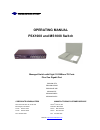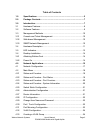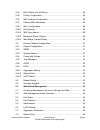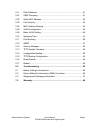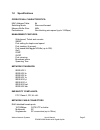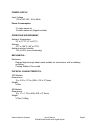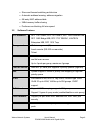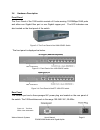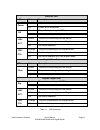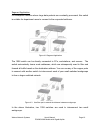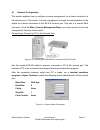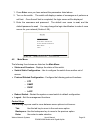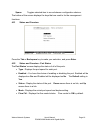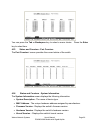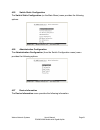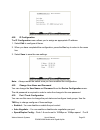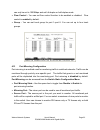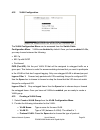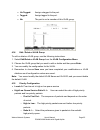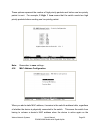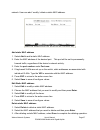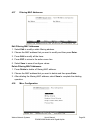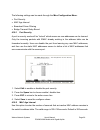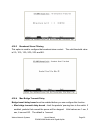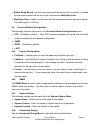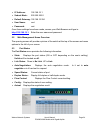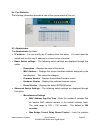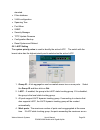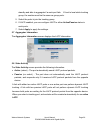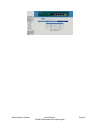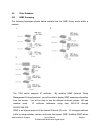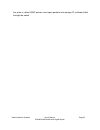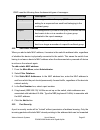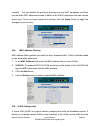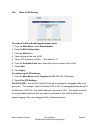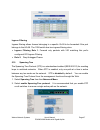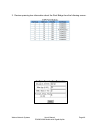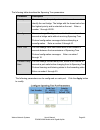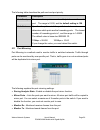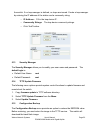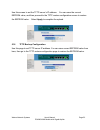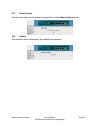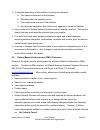- DL manuals
- Waters Network Systems
- Switch
- MS1008-GLXSC
- Operating Manual
Waters Network Systems MS1008-GLXSC Operating Manual
1
2
OPERATING MANUAL
PSX1008 and MS1008 Switch
Managed Switch with Eight 10/100Base-TX Ports
Plus One Gigabit Port
PSX1008-GTX
PSX1008-GSXSC
PSX1008-GLXSC
MS1008-GTX
MS1008-GSXSC
MS1008-GLXSC
CORPORATE
HEADQUATERS MANUFACTURING/CUSTOMER
SERVICE
5001 American Blvd. W., Suite 605
945 37
th
Avenue, NW
Bloomington, MN 55437
Rochester, MN 55901
Phone: 800.441.5319
Phone: 800.328.2275
Phone: 952.831.5603
Phone: 507.252.1951
Fax: 952.831.5605
Fax: 507.285.1952
Web site:
http://www.watersnet.com
Summary of MS1008-GLXSC
Page 1
1 2 operating manual psx1008 and ms1008 switch managed switch with eight 10/100base-tx ports plus one gigabit port psx1008-gtx psx1008-gsxsc psx1008-glxsc ms1008-gtx ms1008-gsxsc ms1008-glxsc corporate headquaters manufacturing/customer service 5001 american blvd. W., suite 605 945 37 th avenue, nw ...
Page 2
Waters network systems user’s manual page 2 psx/ms1008 models with gigabit uplink table of contents 1.0 specifications .....................................................................................5 2.0 package contents.............................................................................
Page 3
Waters network systems user’s manual page 3 psx/ms1008 models with gigabit uplink 4.34 edit / delete a vlan group ................................................................ 25 4.35 priority configuration .......................................................................... 25 4.36 mac add...
Page 4
Waters network systems user’s manual page 4 psx/ms1008 models with gigabit uplink 5.9 filter database ................................................................................... 41 5.91 igmp snooping .................................................................................. 41 5.92 s...
Page 5
Waters network systems user’s manual page 5 psx/ms1008 models with gigabit uplink 1.0 specifications operational characteristics: mac address table: 8k switching mode: store-and-forward memory buffer size: 4mb performance: non-blocking wire speed (up to 3.8gbps) management features: web-based, telne...
Page 6
Waters network systems user’s manual page 6 psx/ms1008 models with gigabit uplink power supply: input voltage 110 to 240 vac, 50 to 60hz power consumption 17 watts maximum 19 watts maximum (gigabit models) operating environment: ambient temperature: 32° to 113°f (0° to 45°c) storage: -40° to 158°f (...
Page 7
Waters network systems user’s manual page 7 psx/ms1008 models with gigabit uplink 2.0 package contents examine the shipping container for obvious damage prior to installing this product. Notify the carrier of any damage that you believe occurred during shipment. Ensure that the items listed below ar...
Page 8
Waters network systems user’s manual page 8 psx/ms1008 models with gigabit uplink providing the 100mbps bandwidth required for multimedia applications. All rj45 ports support the auto mdi/mdix function. With the built-in web-based management functionality, managing and configuring the switch is easy...
Page 9
Waters network systems user’s manual page 9 psx/ms1008 models with gigabit uplink store-and-forward switching architecture automatic address learning, address migration 8k-entry mac address table 2mbit memory buffer sharing performs non-blocking full wire speed 3.2 software features rfc standard rfc...
Page 10
Waters network systems user’s manual page 10 psx/ms1008 models with gigabit uplink broadcast control none, 5%, 10%, 15%, 20%, 25% spanning tree ieee802.1d support 3.3 management methods the 1008 switch series supports following management methods: console and telnet management web-based management s...
Page 11
Waters network systems user’s manual page 11 psx/ms1008 models with gigabit uplink 3.4 hardware description front panel the front panel of the 1008 switch consists of 8 auto-sensing 10/100mbps rj45 ports and either one gigabit fiber port or one gigabit copper port. The led indicators are also locate...
Page 12
Waters network systems user’s manual page 12 psx/ms1008 models with gigabit uplink the console port can be used to perform management functions. Console connection requires a direct connection between the switch and an workstation with a rs-232 cable. Hardware ports one port either 1000base-sx, lx o...
Page 13
Waters network systems user’s manual page 13 psx/ms1008 models with gigabit uplink ethernet port led status description green power on power off power is not connected green the port is operating at 100mbps. 100 off port is operating at 10mbps or no device attached green the port is connecting with ...
Page 14
Waters network systems user’s manual page 14 psx/ms1008 models with gigabit uplink 3.6 desktop installation choose a surface for your switch that is clean, smooth, level, sturdy and with a power outlet nearby. Make sure there is enough clearance around the switch to allow attachment of cables, power...
Page 15
Waters network systems user’s manual page 15 psx/ms1008 models with gigabit uplink 4.0 network applications this section provides samples of network topology in which the 1008 switch can be used. The 1008 series of switches are generally used as a desktop, workgroup or edge segment switch. Desktop a...
Page 16
Waters network systems user’s manual page 16 psx/ms1008 models with gigabit uplink segment application for enterprise networks where large data packets are constantly processed, this switch is suitable for department users to connect to the corporate backbone. Figure 4-2 segment application the 1008...
Page 17
Waters network systems user’s manual page 17 psx/ms1008 models with gigabit uplink 4.1 network configuration this section explains how to configure console management via a direct connection to the console port of the switch. Console management involves the administration of the switch via a direct ...
Page 18
Waters network systems user’s manual page 18 psx/ms1008 models with gigabit uplink 1. Press enter once you have entered the parameters listed above. 2. Turn on the switch. The switch will display a series of messages as it performs a self test. Once the self test is completed, the login screen will ...
Page 19
Waters network systems user’s manual page 19 psx/ms1008 models with gigabit uplink space: toggles selected item to move between configuration choices. The bottom of the screen displays the keys that are used to for the management functions. 4.21 status and counters press the tab or backspace key to ...
Page 20
Waters network systems user’s manual page 20 psx/ms1008 models with gigabit uplink you can press the tab or backspace key to select a menu choice. Press the enter key to select item. 4.23 status and counters - port counters the port counters’ screen provides the current status of the switch 4.24 sta...
Page 21
Waters network systems user’s manual page 21 psx/ms1008 models with gigabit uplink 4.25 switch static configuration the switch static configuration (on the main menu) menu provides the following options: 4.26 administration configuration the administration configuration (from the switch configuratio...
Page 22
Waters network systems user’s manual page 22 psx/ms1008 models with gigabit uplink 4.28 ip configuration the ip configuration menu allows you to assign an appropriate ip address. 1. Select edit to configure all items. 2. When you have completed the configuration, press the esc key to return to the m...
Page 23
Waters network systems user’s manual page 23 psx/ms1008 models with gigabit uplink can only be set to 1000mbps and set full-duplex or half-duplex mode. Flow control – you can set flow control function to be enabled or disabled. Flow control is enabled by default. Group – you can set trunk group for ...
Page 24
Waters network systems user’s manual page 24 psx/ms1008 models with gigabit uplink 4.32 vlan configuration the vlan configuration menu can be accessed from the switch static configuration menu. Vlans are disabled by default. Once you have enabled vlans, you may choose between the following: 802.1q 8...
Page 25
Waters network systems user’s manual page 25 psx/ms1008 models with gigabit uplink un-tagged: assign untagged to the port. Tagged: assign tagged to the port. No: the port is not a member of this vlan group. 4.34 edit / delete a vlan group to edit or delete a vlan group, use the following instruction...
Page 26
Waters network systems user’s manual page 26 psx/ms1008 models with gigabit uplink these options represent the number of high priority packets sent before one low priority packet is sent. For example, 2 high: 1 low means that the switch sends two high priority packets before sending one low priority...
Page 27
Waters network systems user’s manual page 27 psx/ms1008 models with gigabit uplink network. User can add / modify / delete a static mac address. Add static mac address 1. Select add to add a static mac address. 2. Enter the mac address of the desired port. This port will be set to permanently forwar...
Page 28
Waters network systems user’s manual page 28 psx/ms1008 models with gigabit uplink 4.37 filtering mac addresses edit filtering mac addresses 1. Select edit to modify a static filtering address. 2. Choose the mac address that you want to modify and then press enter. 3. Press edit to modify all the it...
Page 29
Waters network systems user’s manual page 29 psx/ms1008 models with gigabit uplink the following settings can be made through the misc configuration menu: port security mac age interval broadcast storm filtering bridge transmit delay bound 4.38.1 port security a port in security mode will be “locked...
Page 30
Waters network systems user’s manual page 30 psx/ms1008 models with gigabit uplink 4.38.3 broadcast storm filtering this option is used to configure the broadcast storm control. The valid threshold value is 5%, 10%, 15%, 20%, 25% and no. 4.38.4 max bridge transmit delay bridge transit delay bound mu...
Page 31
Waters network systems user’s manual page 31 psx/ms1008 models with gigabit uplink enable delay bound - limit the low priority packets queuing time in switch. If enabled, the low priority packet will be sent once it exceeds the max delay time. Max delay time - used to set the time that low priority ...
Page 32
Waters network systems user’s manual page 32 psx/ms1008 models with gigabit uplink community name - enter the name of current strings. Write access – determine the rights. Choose between: o read only - read only enables requests accompanied by this string to display mib-object information. O read/wr...
Page 33
Waters network systems user’s manual page 33 psx/ms1008 models with gigabit uplink responds only when it receives lacp protocol packets from the opposite device. 4.46.3 lacp status this screen provides the status of the lacp configuration. 4.5 reboot switch rebooting the switch provides two choices....
Page 34
Waters network systems user’s manual page 34 psx/ms1008 models with gigabit uplink ip address: 192.168.16.1 subnet mask: 255.255.255.0 default gateway: 192.168.16.254 user name: root password: root once these settings have been made, access your web browser and type in: http://192.168.16.1 . Enter t...
Page 35
Waters network systems user’s manual page 35 psx/ms1008 models with gigabit uplink 5.4 port statistics the following information provides a view of the current status of the unit. 5.5 administrator the administrator functions: ip address – you can modify the ip address from this option. You must res...
Page 36
Waters network systems user’s manual page 36 psx/ms1008 models with gigabit uplink queuing time in the switch. If enabled, the packets exceeding the queue will be dropped. Valid values are 1, 2 or 4 seconds and off. The default is 1 second. Broadcast storm filter - this option is used to configure t...
Page 37
Waters network systems user’s manual page 37 psx/ms1008 models with gigabit uplink recommendation is to enable stp. Enable internet group multicast protocol – this option allows you to enable igmp protocol vlan operation mode – you can make the selection between 802.1q (port based) without gvrp vlan...
Page 38
Waters network systems user’s manual page 38 psx/ms1008 models with gigabit uplink standard. Filter database vlan configuration spanning tree port mirror snmp security manager tftp update firmware configuration backup reset system and reboot. 5.6 lacp setting the system priority value is used to ide...
Page 39
Waters network systems user’s manual page 39 psx/ms1008 models with gigabit uplink standby and able to aggregate if a work port fails. If it set to local static trunking group, the number must be the same as group ports. 5. Select the ports to join the trunking group 6. If lacp enabled, you can conf...
Page 40
Waters network systems user’s manual page 40 psx/ms1008 models with gigabit uplink.
Page 41
Waters network systems user’s manual page 41 psx/ms1008 models with gigabit uplink 5.9 filter database 5.91 igmp snooping the following topologies shown below indicate how the igmp query works within a network: 1. 2. 3. The 1008 switch supports ip multicast. By enabling igmp (internet group manageme...
Page 42
Waters network systems user’s manual page 42 psx/ms1008 models with gigabit uplink the ports to detect igmp queries and report packets and manage ip multicast traffic through the switch..
Page 43
Waters network systems user’s manual page 43 psx/ms1008 models with gigabit uplink igmp uses the following three fundamental types of messages: message description query a message sent from the query (igmp router or switch) asking for a response from each host belonging to the multicast group. Repor...
Page 44
Waters network systems user’s manual page 44 psx/ms1008 models with gigabit uplink normally. You can disable the port from learning any new mac addresses, and then use the static mac addresses screen to define a list of mac addresses that can use the secure port. Once you have entered the settings, ...
Page 45
Waters network systems user’s manual page 45 psx/ms1008 models with gigabit uplink same vlan members. Basically, creating a vlan from a switch is logically equivalent of reconnecting a group of network devices to another layer 2 switch. However, all the network devices are still plugged into the sam...
Page 46
Waters network systems user’s manual page 46 psx/ms1008 models with gigabit uplink 5.96 basic vlan setting to create a vlan and add tagged member ports: 1. From the main menu, select administrator. 2. Select vlan configuration. 3. Click the add button. 4. Type a name for the new vlan. 5. Type a vid ...
Page 47
Waters network systems user’s manual page 47 psx/ms1008 models with gigabit uplink ingress filtering ingress filtering allows frames belonging to a specific vlan to be forwarded if the port belongs to that vlan. The 1008 switch has two ingress filtering rules: ingress filtering rule 1: forward only ...
Page 48
Waters network systems user’s manual page 48 psx/ms1008 models with gigabit uplink 3. Review spanning tree information about the root bridge from the following screen..
Page 49
Waters network systems user’s manual page 49 psx/ms1008 models with gigabit uplink the following table describes the spanning tree parameters. Parameter description priority you can change the priority value which is a value used to identify the root bridge. The bridge with the lowest value has the ...
Page 50
Waters network systems user’s manual page 50 psx/ms1008 models with gigabit uplink the following table describes the path cost and port priority. Parameter description port priority you can make a port more or less likely to become the root port. The range is 0-255, and the default setting is 128. P...
Page 51
Waters network systems user’s manual page 51 psx/ms1008 models with gigabit uplink 5.12 snmp snmp is a protocol that governs the transfer of information between management and agent. The 1008 switch supports snmp v1. Any network running simple network management protocol (snmp) can manage the switch...
Page 52
Waters network systems user’s manual page 52 psx/ms1008 models with gigabit uplink the switch. If no trap manager is defined, no traps are issued. Create a trap manager by entering the ip address of the station and a community string. O ip address: fill in the trap device ip. O community strings: th...
Page 53
Waters network systems user’s manual page 53 psx/ms1008 models with gigabit uplink use this screen to set the tftp server’s ip address. You can save the current eeprom value, and then proceed to the tftp restore configuration screen to restore the eeprom value. Select apply to complete the upload. 5...
Page 54
Waters network systems user’s manual page 54 psx/ms1008 models with gigabit uplink 5.17 reset system to return the switch to the default configuration, use the reset system menu. 5.18 reboot the switch must be rebooted so the defaults are restored..
Page 55
Waters network systems user’s manual page 55 psx/ms1008 models with gigabit uplink 6.0 troubleshooting all waters’ switching products are designed to provide reliability and consistently high performance in all network environments. The installation of waters’ proswitch 1008 switch is a straightforw...
Page 56
Waters network systems user’s manual page 56 psx/ms1008 models with gigabit uplink 1. A complete description of the problem, including the following: a. The nature and duration of the problem b. Situations when the problem occurs c. The components involved in the problem d. Any particular applicatio...
Page 57
Waters network systems user’s manual page 57 psx/ms1008 models with gigabit uplink waters network systems reserves the right to charge for the testing of non-defective units under warranty. Testing and repair of product that is not under warranty will result in a customer (user) charge. 6.3 shipping...
Page 58
Waters network systems user’s manual page 58 psx/ms1008 models with gigabit uplink 7.0 warranty waters network systems’ warranty statement waters network systems’ products are warranted against defects in materials and workmanship. The warranty period for each product will be provided upon request a...
Page 59
Waters network systems user’s manual page 59 psx/ms1008 models with gigabit uplink note: warranty period for any and all external power supplies is one (1) year from date of purchase. Except for the express warranty set forth above, waters network systems grants no other warranties, expressed or imp...