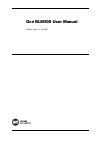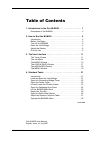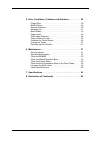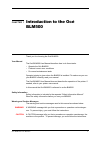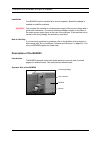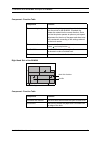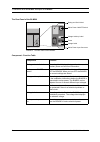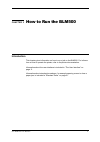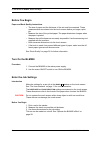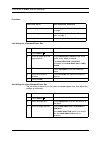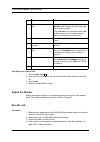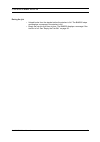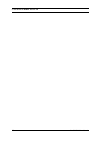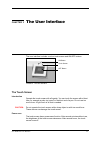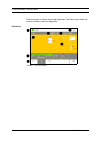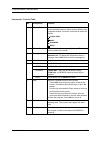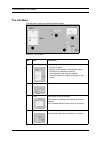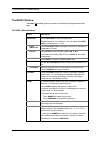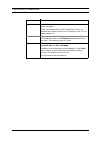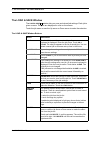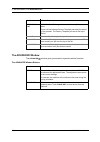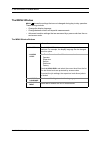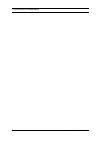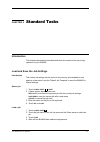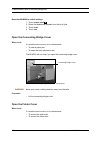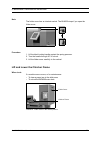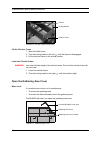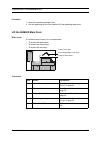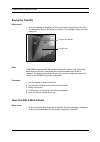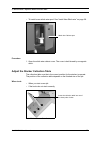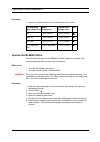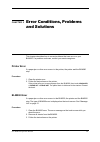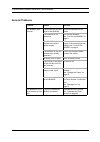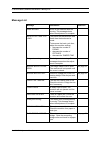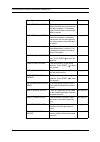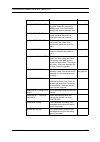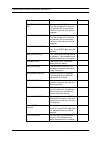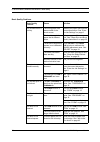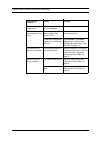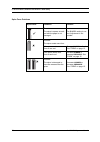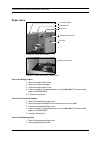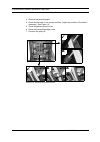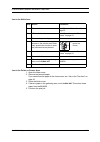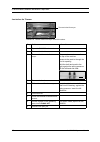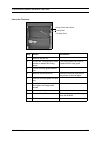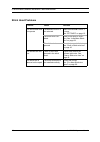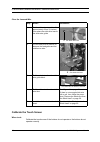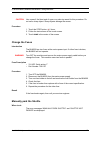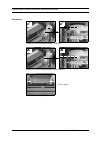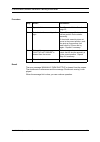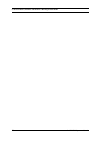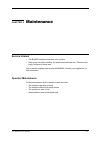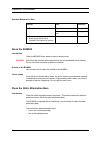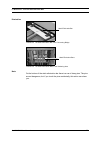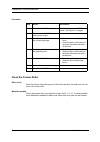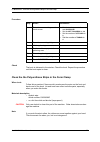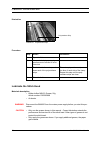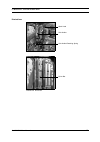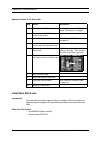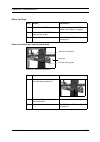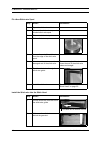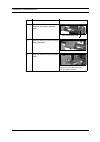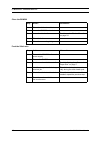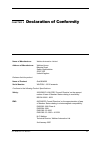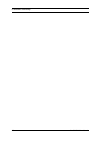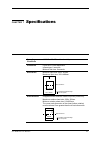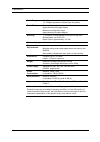- DL manuals
- Watkiss Automation
- Printer
- OCE BLM500
- User Manual
Watkiss Automation OCE BLM500 User Manual
Summary of OCE BLM500
Page 1
Océ blm500 user manual english, issue 1d, july 2007.
Page 2
© watkiss automation limited 2007 all rights reserved. Reproduction, adaptation, or translation without prior written permission is prohibited, except as allowed under the copyright laws. Warranty the information contained in this document is subject to change without notice. Watkiss automa- tion li...
Page 3
Océ blm500 user manual i 1. Introduction to the océ blm500 . . . . . . . . . . . . . . . . . . . 1 description of the blm500 . . . . . . . . . . . . . . . . . . . . . . . . . . . . 2 2. How to run the blm500 . . . . . . . . . . . . . . . . . . . . . . . . . . 5 introduction . . . . . . . . . . . . ....
Page 4
Ii océ blm500 user manual 5. Error conditions, problems and solutions . . . . . . . . . . 29 printer error . . . . . . . . . . . . . . . . . . . . . . . . . . . . . . . . . . . . . . 29 blm500 error . . . . . . . . . . . . . . . . . . . . . . . . . . . . . . . . . . . . . 29 general problems . . . ....
Page 5
Océ blm500 user manual 1 chapter 1 introduction to the océ blm500 thank you for choosing the océ blm500. Your manual the océ blm500 user manual describes how to do these tasks. • operate the océ blm500 • find and correct error conditions • do normal maintenance tasks operator training is given when ...
Page 6: Description of The Blm500
1 - introduction to the océ blm500 - description of the blm500 2 océ blm500 user manual installation your blm500 must be installed by a service engineer. Special knowledge is needed to install the machine. Caution only connect the machine to a mains power supply of the correct voltage with a good ea...
Page 7
1 - introduction to the océ blm500 - description of the blm500 océ blm500 user manual 3 component - function table right hand side of the blm500 component - function table component function the connecting bridge the connecting bridge moves the printed sheets from the printer to the blm500. If neede...
Page 8
1 - introduction to the océ blm500 - description of the blm500 4 océ blm500 user manual the rear panel of the blm500 component - function table component function rating and serial label the rating label displays the type of machine, serial number, power use and fuse information. Mains power on/off ...
Page 9: Introduction
Océ blm500 user manual 5 chapter 2 how to run the blm500 introduction this chapter gives information on how to run a job on the blm500. For informa- tion on how to operate the printer, refer to the printer documentation. Information about the user interface is included in “the user interface” on pag...
Page 10: Before You Begin
2 - how to run the blm500 - before you begin 6 océ blm500 user manual before you begin paper and book quality instructions • the size of paper and the thickness of the set must be measured. These measurements are entered into the touch screen before you begin a print job. • measure the size of the p...
Page 11
2 - how to run the blm500 - enter the job settings océ blm500 user manual 7 procedure job setting for a standard paper size job setting for a non-standard paper size the job setting is easier if you first select a standard paper size, then adjust the settings as necessary. If the print job is then f...
Page 12: Adjust The Stacker
2 - how to run the blm500 - adjust the stacker 8 océ blm500 user manual job setting for a saved job 1. Touch load & save . 2. Touch the job name or use the up arrow and the down arrow to select the job. 3. Touch load . 4. Wait until the blm500 is ready. Adjust the stacker adjust the collection table...
Page 13
2 - how to run the blm500 - run the job océ blm500 user manual 9 during the job • unload books from the stacker before the stacker is full. The blm500 stops and displays a message if the stacker is full. • empty the trim bin from time to time. The blm500 displays a message if the trim bin is full. S...
Page 14
2 - how to run the blm500 - run the job 10 océ blm500 user manual.
Page 15: The Touch Screen
Océ blm500 user manual 11 chapter 3 the user interface the user interface includes a colour touch screen and on/off buttons. The touch screen introduction operate the touch screen with a fingertip. You can touch the screen with a blunt item, for example a palm-top ‘wand’ or the blunt end of a pen. D...
Page 16
3 - the user interface - the touch screen 12 océ blm500 user manual touch the screen to restore the normal brightness. The touch screen takes two or three minutes to reach full brightness. Illustration figure 5. The touch screen.
Page 17
3 - the user interface - the touch screen océ blm500 user manual 13 component - function table no. Component function 1 window tabs the touch screen buttons are divided into groups that have connected functions. Each group of buttons has a separate window. Touch the correct tab to select the window....
Page 18: The Job Mimic
3 - the user interface - the job mimic 14 océ blm500 user manual the job mimic the job mimic shows the current machine status. Figure 6. The job mimic no. Icon information 1 paper size the following items are shown • the size of paper • the format of the paper in the gathering area • the broken line...
Page 19: The Basic Window
3 - the user interface - the basic window océ blm500 user manual 15 the basic window the basic window gives you access to frequently-changed machine set- tings. The basic window buttons button information paper size touch paper size to enter the paper size. When the machine is in operation, you can ...
Page 20
3 - the user interface - the basic window 16 océ blm500 user manual - pressure touch pressure to increase or decrease the pressure used to form the spine. Touch + to increase the amount of spine form. Touch - to decrease the amount of spine form. The range is -9 to +9. The default setting is 0. - th...
Page 21: The Load & Save Window
3 - the user interface - the load & save window océ blm500 user manual 17 the load & save window the load & save window lets you save and reload job settings. Each job is given a name. The jobs are displayed in a list on the screen. Touch the job name or use the up arrow or down arrow to make the se...
Page 22: The Advanced Window
3 - the user interface - the advanced window 18 océ blm500 user manual the advanced window the advanced window gives you access to special machine functions. The advanced window buttons view of job list view of job list changes the order that saved jobs are listed. There is a line between factory te...
Page 23: The Menu Window
3 - the user interface - the menu window océ blm500 user manual 19 the menu window menu shows the settings that are not changed during day-to-day operation. These settings include • change the display language • change between metric and imperial measurements • advanced machine settings that are acc...
Page 24
3 - the user interface - the menu window 20 océ blm500 user manual.
Page 25: Introduction
Océ blm500 user manual 21 chapter 4 standard tasks introduction this chapter describes the standard tasks that are needed in the day-to-day operation of your blm500. Load and save the job settings introduction the current job settings can be saved to the memory and reloaded for use again at a later ...
Page 26: Open The Folder Cover
4 - standard tasks - open the connecting bridge cover 22 océ blm500 user manual reset the blm500 to default settings 1. Touch load & save . 2. Select the default job template from the list of jobs. 3. Touch load . 4. Touch yes . Open the connecting bridge cover when to do if a machine error occurs, ...
Page 27
4 - standard tasks - lift and lower the clincher frame océ blm500 user manual 23 note the folder cover has an interlock switch. The blm500 stops if you open the folder cover. Procedure 1. Lift the black locking handle against the spring pressure. 2. Turn the handle through 90° to unlock. 3. Lift the...
Page 28
4 - standard tasks - open the gathering area cover 24 océ blm500 user manual lift the clincher frame 1. Open the folder cover. 2. Turn the locking handle to the left , until the thread is disengaged. 3. Lift the clincher frame to the vertical position. Lower the clincher frame warning you must hold ...
Page 29: Lift The Blm500 Main Deck
4 - standard tasks - lift the blm500 main deck océ blm500 user manual 25 procedure 1. Open the connecting bridge cover. 2. Use the gathering area cover handle to lift the gathering area cover. Lift the blm500 main deck when to do if a machine error occurs, or for maintenance. • to access the stitch ...
Page 30: Empty The Trim Bin
4 - standard tasks - empty the trim bin 26 océ blm500 user manual empty the trim bin when to do • an error message is displayed on the touch screen when the trim bin is full. • you can empty the trim bin when you choose. For example, before you start a print job. Note the blm500 operates with the tr...
Page 31
4 - standard tasks - adjust the stacker collection table océ blm500 user manual 27 • to install a new stitch-wire spool. See “install new stitch-wire” on page 58. Procedure 1. Open the stitch-wire cabinet cover. The cover is held closed by a magnetic catch. Adjust the stacker collection table the co...
Page 32: Operate The Blm500 Offline
4 - standard tasks - operate the blm500 offline 28 océ blm500 user manual procedure 1. Insert the collection table into one of the three pairs of slots. Operate the blm500 offline you can hand feed sets into the blm500 if offline operation is needed. The machine operates when you push the two button...
Page 33: Printer Error
Océ blm500 operator manual 29 chapter 5 error conditions, problems and solutions this chapter describes how to correct problems that can occur on your blm500. If a problem continues, contact your service engineer. Printer error if a paper jam or other error occurs in the printer, the printer and the...
Page 34: General Problems
5 - error conditions, problems and solutions - general problems 30 océ blm500 operator manual general problems problem cause solution the blm500 does not start the printer has not sent a job to the blm500. Correct the problem at the printer. The blm500 is not turned on. Turn on the blm500. See “turn...
Page 35: Message List
5 - error conditions, problems and solutions - message list océ blm500 operator manual 31 message list message information reference axes moving some of the machine axes are moving. This message clears when the adjustment is complete. Book cycle time too long the printer has delivered the sets faste...
Page 36
5 - error conditions, problems and solutions - message list 32 océ blm500 operator manual flow error - former there is an error at the former. Open the folder cover and remove the book or books. If necessary, open the main deck to remove the book or books. See page 41. Flow error - outfeed there is ...
Page 37
5 - error conditions, problems and solutions - message list océ blm500 operator manual 33 jam in gathering area there is a paper jam in the gather- ing area. Open the connecting bridge cover, lift the connecting bridge and remove the paper jam. See page 39. Jam in stacker area there is a paper jam a...
Page 38
5 - error conditions, problems and solutions - message list 34 océ blm500 operator manual shuttle motor comms fail use the mains on/off switch. Turn the machine off, then turn the machine on. If the problem continues, then call your service engineer. Shuttle motor error use the mains on/off switch. ...
Page 39: Book Quality
5 - error conditions, problems and solutions - book quality océ blm500 operator manual 35 book quality paper size and book quality instructions • careful measurement of the paper size and set thickness is important. • to make an accurate book you must enter accurate paper dimensions into the touch s...
Page 40
5 - error conditions, problems and solutions - book quality 36 océ blm500 operator manual book quality problems book quality problem cause solution the finished book is not tidy the wrong paper size was entered on the touch screen. Measure the paper and enter the correct dimensions. See “enter the j...
Page 41
5 - error conditions, problems and solutions - book quality océ blm500 operator manual 37 the trimmed edge is of bad quality the trimmer blade is blunt or damaged. Call your service engineer. The stitch is not on the centre-line of the spine the wrong paper size was entered on the touch screen. Meas...
Page 42
5 - error conditions, problems and solutions - book quality 38 océ blm500 operator manual spine form problems spine form condition solution ! Correct the spine is square at each end and the paper is not damaged. The blm500 setting is cor- rect. Adjustment is not needed. " incorrect the spine needs m...
Page 43: Paper Jams
5 - error conditions, problems and solutions - paper jams océ blm500 operator manual 39 paper jams jam in the bridge infeed 1. Open the bridge infeed cover 2. Remove the jammed paper. 3. Close the bridge infeed cover. 4. If there is paper in the gathering area, touch purge set. This action clears pa...
Page 44
5 - error conditions, problems and solutions - paper jams 40 océ blm500 operator manual 3. Remove the jammed paper. 4. Check the belts are in the correct position. Adjust the position of the belts if necessary. See figure 18. 5. Close the gathering area cover. 6. Close the connecting bridge cover. 7...
Page 45
5 - error conditions, problems and solutions - paper jams océ blm500 operator manual 41 jam in the stitch area jam in the folder or former area 1. Open the folder cover. 2. Remove the jammed paper. If you cannot see the paper in the former area, see “jam in the trim area” on page 43 3. Close the fol...
Page 46
5 - error conditions, problems and solutions - paper jams 42 océ blm500 operator manual jam before the trimmer step action information 1 open the blm500 main deck. 2 remove the trim bin. 3 remove the trimmer infeed con- veyor. The procedure can be seen from the top of the machine. Access to the part...
Page 47
5 - error conditions, problems and solutions - paper jams océ blm500 operator manual 43 jam in the trim area step action information 1 remove the trim bin. 2 loosen the 2 orange plastic hand screws to release the locking plates. The locking plates can rotate to release the trim stop guard. 3 pull th...
Page 48: Stitch Head Problems
5 - error conditions, problems and solutions - stitch head problems 44 océ blm500 operator manual stitch head problems problem cause solution the stitch head does not operate the stitch function is not selected. Make sure stitch is set to 1 or more. See “stitches” on page 15. The stitch-wire is fin-...
Page 49: Clear A Stitch-Wire Jam
5 - error conditions, problems and solutions - clear a stitch-wire jam océ blm500 operator manual 45 clear a stitch-wire jam before you begin step action information 1 turn off the blm500 use the mains on/off switch. 2 disconnect the blm500 from the mains power supply. 3 lift the blm500 main deck se...
Page 50: Calibrate The Touch Screen
5 - error conditions, problems and solutions - calibrate the touch screen 46 océ blm500 operator manual clear the jammed wire calibrate the touch screen when to do calibrate the touch screen if the buttons do not operate or the buttons do not operate correctly step action information 1 cut the stitc...
Page 51: Change The Fuses
5 - error conditions, problems and solutions - change the fuses océ blm500 operator manual 47 caution use a pencil, the blunt end of a pen or a palm top wand for this procedure. Do not use a sharp object. Sharp objects damage the screen. Procedure 1. Touch the stop button 5 times. 2. Follow the inst...
Page 52
5 - error conditions, problems and solutions - manually park the shuttle 48 océ blm500 operator manual illustrations ! ! Figure 22. Shuttle assembly position - correct " " figure 23. Shuttle assembly position - not correct figure 24. Pick-up fingers pick-up fingers.
Page 53
5 - error conditions, problems and solutions - manually park the shuttle océ blm500 operator manual 49 procedure result the error message ‘manually park shuttle’ is cleared from the screen. The shuttle axis re-references and the message ‘shuttle axis moving’ is dis- played. When the message list is ...
Page 54
5 - error conditions, problems and solutions - manually park the shuttle 50 océ blm500 operator manual.
Page 55: Service Interval
Océ blm500 user manual 51 chapter 6 maintenance service interval • the blm500 needs service every four months. • after every one-million stitches, the stitch head needs service. This interval is every 3rd spool of stitch-wire. Only a service engineer can service the blm500. Contact your supplier for...
Page 56: Clean The Blm500
6 - maintenance - clean the blm500 52 océ blm500 user manual operator maintenance plan clean the blm500 introduction clean the blm500 every week to remove surface dust. Caution only clean the machine with materials that are recommended in this manual. Do not use other chemicals or abrasive material....
Page 57
6 - maintenance - clean the static elimination bars océ blm500 user manual 53 illustration note on the bottom of the static elimination bar there is a row of sharp pins. The pins are not dangerous, but if you touch the pins accidentally, this action can alarm you. Figure 25. The static elimination b...
Page 58: Clean The Former Roller
6 - maintenance - clean the former roller 54 océ blm500 user manual procedure clean the former roller when to do clean the former roller if the spines of the books are dirty. Ink and toner can col- lect on the former roller. Materials needed clean, plain paper that is not printed. A3 size (usa: 11 x...
Page 59
6 - maintenance - clean the the polyurethane strips in the form clamp océ blm500 user manual 55 procedure check the book is delivered to the stacker. Check the book. Repeat the procedure until the book spine is clean. Clean the the polyurethane strips in the form clamp when to do follow this procedu...
Page 60: Lubricate The Stitch Head
6 - maintenance - lubricate the stitch head 56 océ blm500 user manual illustration procedure lubricate the stitch head materials description • klüber isoflex nbu15 grease, 50g article number 1060060886 • air duster warning disconnect the blm500 from the mains power supply before you start this pro- ...
Page 61
6 - maintenance - lubricate the stitch head océ blm500 user manual 57 illustrations stitch head wire holder wire holder retaining spring figure 28. Stitch head wire holder driver bar figure 29. Driver bar.
Page 62: Install New Stitch-Wire
6 - maintenance - install new stitch-wire 58 océ blm500 user manual apply the grease to the driver bar install new stitch-wire introduction only use stitch-wire that is approved by your supplier. Stitch-wire that is not approved by your supplier can cause bad performance and cancels the war- ranty. ...
Page 63
6 - maintenance - install new stitch-wire océ blm500 user manual 59 before you begin remove the stitch-wire from the stitch head step action information 1 turn off the blm500. Use the mains power on/off switch. See figure 3 on page 4. 2 disconnect the blm500 from the mains power supply. 3 lift the b...
Page 64
6 - maintenance - install new stitch-wire 60 océ blm500 user manual fit a new stitch-wire spool install the stitch-wire into the stitch head step action information 1 open the stitch-wire cabinet. 2 remove the stitch-wire cap and finished stitch-wire spool. 3 fit a new stitch-wire spool. 4 fit the s...
Page 65
6 - maintenance - install new stitch-wire océ blm500 user manual 61 3 feed the end of the stitch-wire between the felt wire-cleaning pads. 4 push the stitch-wire into the stitch- wire guide block. 5 push the stitch-wire as far as pos- sible. Step action information felt wire-cleaning pads push stitc...
Page 66
6 - maintenance - install new stitch-wire 62 océ blm500 user manual close the blm500 feed the stitch-wire step action information 1 close the stitch wire cabinet. 2 lower the blm500 main deck. 3 lower the clincher frame. See “lower the clincher frame” on page 24. 4 close the folder cover. 5 close th...
Page 67
Océ blm500 user manual 65 chapter 8 declaration of conformity name of manufacturer: watkiss automation limited address of manufacturer: watkiss house blaydon road sandy, bedfordshire sg19 1rz united kingdom declares that the product: name of product: océ blm500 serial number wa/psq/---/0010 onwards ...
Page 68
8 - declaration of conformity - 66 océ blm500 user manual.
Page 69
Océ blm500 user manual 63 chapter 7 specifications operating conditions 10-35°c at 35-85% relative humidity production cycle time: printer dependent. Interset gap: 2 seconds minimum set time: 6 seconds stock sizes minimum input size: 203 x 203mm maximum input size: 320 x 488mm sheet rotation integra...
Page 70
7 - specifications - 64 océ blm500 user manual stock range 80 - 160gsm normal océ paper types 70 - 250gsm dependant on paper type and quality book thickness maximum finished book thickness: 10mm (approximately 200 pages 80gsm) maximum set thickness: 5mm (approximately 50 sheets 80gsm) stitching 1 - ...
Page 72
Watkiss automation limited 1 blaydon road middlefield industrial estate sandy, bedfordshire sg19 1rz united kingdom tel: +44 (0)1767 685700 fax: +44 (0)1767 689900 email: info@watkiss.Com.