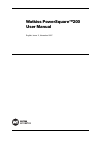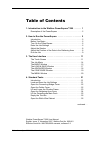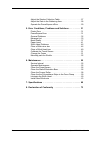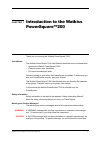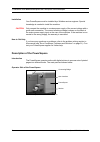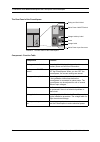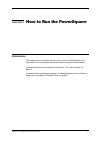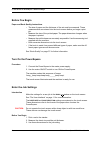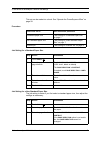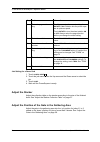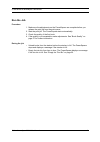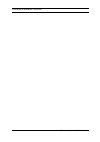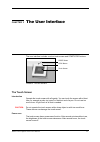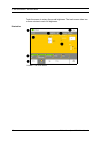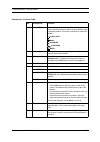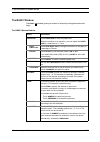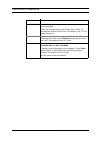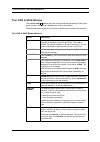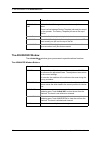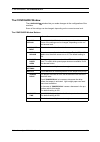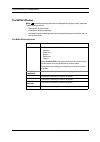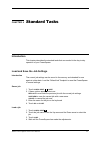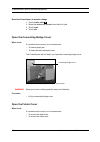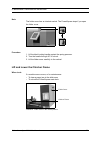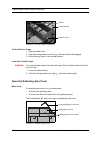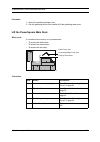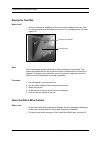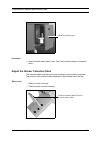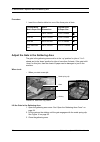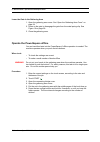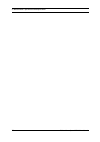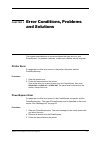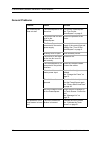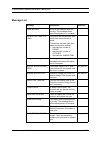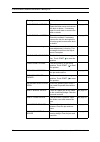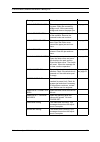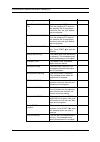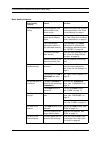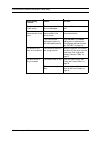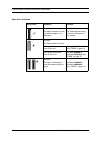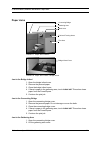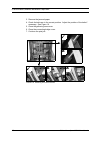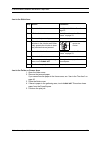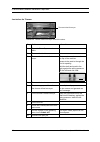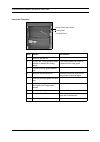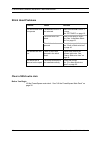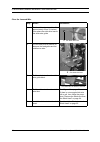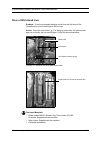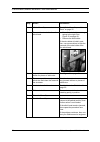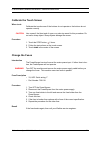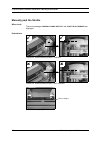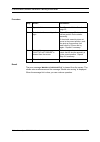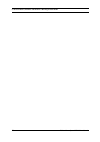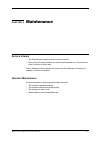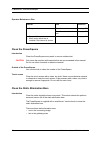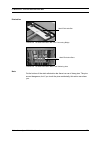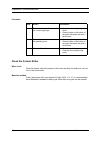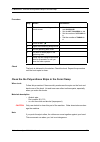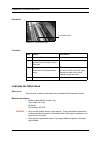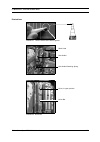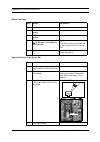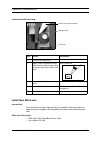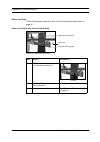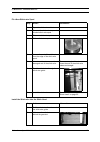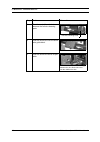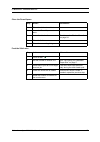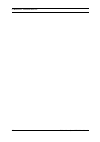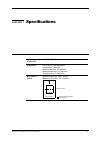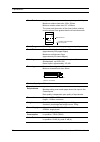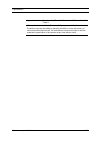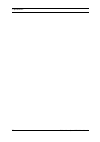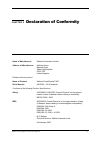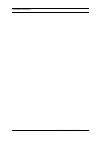- DL manuals
- Watkiss Automation
- Printer
- PowerSquare 200
- User Manual
Watkiss Automation PowerSquare 200 User Manual
Summary of PowerSquare 200
Page 1
Watkiss powersquare™200 user manual english, issue 1f, november 2007.
Page 2
© watkiss automation limited 2007 all rights reserved. Reproduction, adaptation, or translation without prior written permission is prohibited, except as allowed under the copyright laws. Warranty the information contained in this document is subject to change without notice. Watkiss automa- tion li...
Page 3
Watkiss powersquare™200 user manual i 1. Introduction to the watkiss powersquare™200 . . . . . . . 1 description of the powersquare . . . . . . . . . . . . . . . . . . . . . . . 2 2. How to run the powersquare . . . . . . . . . . . . . . . . . . . . . 5 introduction . . . . . . . . . . . . . . . . ....
Page 4
Ii watkiss powersquare™200 user manual adjust the stacker collection table . . . . . . . . . . . . . . . . . . . . 27 adjust the gate in the gathering area . . . . . . . . . . . . . . . . . . 28 operate the powersquare offline . . . . . . . . . . . . . . . . . . . . . . 29 5. Error conditions, probl...
Page 5
Watkiss powersquare™200 user manual 1 chapter 1 introduction to the watkiss powersquare™200 thank you for choosing the watkiss powersquare™200. Your manual the watkiss powersquare™200 user manual describes how to do these tasks. • operate the watkiss powersquare™200 • find and correct error conditio...
Page 6
1 - introduction to the watkiss powersquare™200 - description of the powersquare 2 watkiss powersquare™200 user manual installation your powersquare must be installed by a watkiss service engineer. Special knowledge is needed to install the machine. Caution only connect the machine to a mains power ...
Page 7
1 - introduction to the watkiss powersquare™200 - description of the powersquare watkiss powersquare™200 user manual 3 component - function table right hand side of the powersquare component - function table component function the connecting bridge the connecting bridge moves the printed sheets from...
Page 8
1 - introduction to the watkiss powersquare™200 - description of the powersquare 4 watkiss powersquare™200 user manual the rear panel of the powersquare component - function table component function rating and serial label the rating label displays the type of machine, serial number, power use and f...
Page 9: Introduction
Watkiss powersquare™200 user manual 5 chapter 2 how to run the powersquare introduction this chapter gives information on how to run a job on the powersquare. For information on how to operate the printer, refer to the printer documentation. Information about the user interface is included in “the u...
Page 10: Before You Begin
2 - how to run the powersquare - before you begin 6 watkiss powersquare™200 user manual before you begin paper and book quality instructions • the size of paper and the thickness of the set must be measured. These measurements are entered into the touch screen before you begin a print job. • measure...
Page 11
2 - how to run the powersquare - enter the job settings watkiss powersquare™200 user manual 7 this set can be made into a book. See “operate the powersquare offline” on page 29. Procedure job setting for a standard paper size job setting for a non-standard paper size the job setting is easier if you...
Page 12: Adjust The Stacker
2 - how to run the powersquare - adjust the stacker 8 watkiss powersquare™200 user manual job setting for a saved job 1. Touch load & save . 2. Touch the job name or use the up arrow and the down arrow to select the job. 3. Touch load . 4. Wait until the powersquare is ready. Adjust the stacker adju...
Page 13: Run The Job
2 - how to run the powersquare - run the job watkiss powersquare™200 user manual 9 run the job procedure 1. Make sure the adjustments on the powersquare are complete before you release the print job from the print queue. 2. Start the print job. The powersquare starts automatically. 3. Check the qual...
Page 14
2 - how to run the powersquare - run the job 10 watkiss powersquare™200 user manual.
Page 15: The Touch Screen
Watkiss powersquare™200 user manual 11 chapter 3 the user interface the user interface includes a colour touch screen and start/stop buttons. The touch screen introduction operate the touch screen with a fingertip. You can touch the screen with a blunt item, for example a palm-top ‘wand’ or the blun...
Page 16
3 - the user interface - the touch screen 12 watkiss powersquare™200 user manual touch the screen to restore the normal brightness. The touch screen takes two or three minutes to reach full brightness. Illustration figure 5. The touch screen.
Page 17
3 - the user interface - the touch screen watkiss powersquare™200 user manual 13 component - function table no. Component function 1 window tabs the touch screen buttons are divided into groups that have connected functions. Each group of buttons has a separate window. Touch the correct tab to selec...
Page 18: The Job Mimic
3 - the user interface - the job mimic 14 watkiss powersquare™200 user manual the job mimic the job mimic shows the current machine status. Figure 6. The job mimic no. Icon information 1 paper size the following items are shown • the size of paper • the format of the paper in the gathering area • th...
Page 19: The Basic Window
3 - the user interface - the basic window watkiss powersquare™200 user manual 15 the basic window the basic window gives you access to frequently-changed machine set- tings. The basic window buttons button information paper size touch paper size to enter the paper size. When the machine is in operat...
Page 20
3 - the user interface - the basic window 16 watkiss powersquare™200 user manual - pressure touch pressure to increase or decrease the pressure used to form the spine. Touch + to increase the amount of spine form. Touch - to decrease the amount of spine form. The range is -9 to +9. The default setti...
Page 21: The Load & Save Window
3 - the user interface - the load & save window watkiss powersquare™200 user manual 17 the load & save window the load & save window lets you save and reload job settings. Each job is given a name. The jobs are displayed in a list on the screen. Touch the job name or use the up arrow or down arrow t...
Page 22: The Advanced Window
3 - the user interface - the advanced window 18 watkiss powersquare™200 user manual the advanced window the advanced window gives you access to special machine functions. The advanced window buttons view of job list view of job list changes the order that saved jobs are listed. There is a line betwe...
Page 23: The Configure Window
3 - the user interface - the configure window watkiss powersquare™200 user manual 19 the configure window the configure window lets you make changes to the configuration of the machine. Some of the settings can be changed, depending on the current access level. The configure window buttons button in...
Page 24: The Menu Window
3 - the user interface - the menu window 20 watkiss powersquare™200 user manual the menu window menu shows the settings that are not changed during day-to-day operation. These settings include • change the access level • change the display language • advanced machine settings that are accessed by a ...
Page 25: Introduction
Watkiss powersquare™200 user manual 21 chapter 4 standard tasks introduction this chapter describes the standard tasks that are needed in the day-to-day operation of your powersquare. Load and save the job settings introduction the current job settings can be saved to the memory and reloaded for use...
Page 26: Open The Folder Cover
4 - standard tasks - open the connecting bridge cover 22 watkiss powersquare™200 user manual reset the powersquare to default settings 1. Touch load & save . 2. Select the default job template from the list of jobs. 3. Touch load . 4. Touch yes . Open the connecting bridge cover when to do if a mach...
Page 27
4 - standard tasks - lift and lower the clincher frame watkiss powersquare™200 user manual 23 note the folder cover has an interlock switch. The powersquare stops if you open the folder cover. Procedure 1. Lift the black locking handle against the spring pressure. 2. Turn the handle through 90° to u...
Page 28
4 - standard tasks - open the gathering area cover 24 watkiss powersquare™200 user manual lift the clincher frame 1. Open the folder cover. 2. Turn the locking handle to the left , until the thread is disengaged. 3. Lift the clincher frame to the vertical position. Lower the clincher frame warning y...
Page 29
4 - standard tasks - lift the powersquare main deck watkiss powersquare™200 user manual 25 procedure 1. Open the connecting bridge cover. 2. Use the gathering area cover handle to lift the gathering area cover. Lift the powersquare main deck when to do if a machine error occurs, or for maintenance. ...
Page 30: Empty The Trim Bin
4 - standard tasks - empty the trim bin 26 watkiss powersquare™200 user manual empty the trim bin when to do • an error message is displayed on the touch screen when the trim bin is full. • you can empty the trim bin when you choose. For example, before you start a print job. Note the powersquare op...
Page 31
4 - standard tasks - adjust the stacker collection table watkiss powersquare™200 user manual 27 procedure 1. Open the stitch-wire cabinet cover. The cover is held closed by a magnetic catch. Adjust the stacker collection table the collection table must be in the correct position for the stacker to o...
Page 32
4 - standard tasks - adjust the gate in the gathering area 28 watkiss powersquare™200 user manual procedure 1. Insert the collection table into one of the three pairs of slots. Adjust the gate in the gathering area the gate in the gathering area must be in the ‘up’ position for jobs of 1 to 3 sheets...
Page 33
4 - standard tasks - operate the powersquare offline watkiss powersquare™200 user manual 29 lower the gate in the gathering area 1. Open the gathering area cover. See “open the gathering area cover” on page 24. 2. Press on the gate to disengage the gate from the metal spring-clip. See figure 16 on p...
Page 34
4 - standard tasks - operate the powersquare offline 30 watkiss powersquare™200 user manual.
Page 35: Printer Error
Watkiss powersquare™200 user manual 31 chapter 5 error conditions, problems and solutions this chapter describes how to correct problems that can occur on your powersquare. If a problem continues, contact your watkiss service engineer. Printer error if a paper jam or other error occurs in the printe...
Page 36: General Problems
5 - error conditions, problems and solutions - general problems 32 watkiss powersquare™200 user manual general problems problem cause solution the powersquare does not start the powersquare is not turned on. Turn on the powersquare. See “turn on the powersquare” on page 6. The printer has not sent a...
Page 37: Message List
5 - error conditions, problems and solutions - message list watkiss powersquare™200 user manual 33 message list message information reference axes moving some of the machine axes are moving. This message clears when the adjustment is complete. Book cycle time too long the printer has delivered the s...
Page 38
5 - error conditions, problems and solutions - message list 34 watkiss powersquare™200 user manual flow error - former there is an error at the former. Open the folder cover and remove the book or books. If necessary, open the main deck to remove the book or books. See page 43. Flow error - outfeed ...
Page 39
5 - error conditions, problems and solutions - message list watkiss powersquare™200 user manual 35 jam in gathering area there is a paper jam in the gather- ing area. Open the connecting bridge cover, lift the connecting bridge and remove the paper jam. See page 41. Jam in stacker area there is a pa...
Page 40
5 - error conditions, problems and solutions - message list 36 watkiss powersquare™200 user manual shuttle motor comms fail use the mains on/off switch. Turn the machine off, then turn the machine on. If the problem continues, then call your watkiss service engineer. Shuttle motor error use the main...
Page 41: Book Quality
5 - error conditions, problems and solutions - book quality watkiss powersquare™200 user manual 37 book quality paper size and book quality instructions • careful measurement of the paper size and set thickness is important. • to make an accurate book you must enter accurate paper dimensions into th...
Page 42
5 - error conditions, problems and solutions - book quality 38 watkiss powersquare™200 user manual book quality problems book quality problem cause solution the finished book is not tidy the wrong paper size was entered on the touch screen. Measure the paper and enter the correct dimensions. See “en...
Page 43
5 - error conditions, problems and solutions - book quality watkiss powersquare™200 user manual 39 the trimmed edge is of bad quality the trimmer blade is blunt or damaged. Call your watkiss service engi- neer. The stitch is not on the centre-line of the spine the wrong paper size was entered on the...
Page 44
5 - error conditions, problems and solutions - book quality 40 watkiss powersquare™200 user manual spine form problems spine form condition solution ! Correct the spine is square at each end and the paper is not damaged. The powersquare setting is correct. Adjustment is not needed. " incorrect the s...
Page 45: Paper Jams
5 - error conditions, problems and solutions - paper jams watkiss powersquare™200 user manual 41 paper jams jam in the bridge infeed 1. Open the bridge infeed cover 2. Remove the jammed paper. 3. Close the bridge infeed cover. 4. If there is paper in the gathering area, touch purge set. This action ...
Page 46
5 - error conditions, problems and solutions - paper jams 42 watkiss powersquare™200 user manual 3. Remove the jammed paper. 4. Check the belts are in the correct position. Adjust the position of the belts if necessary. See figure 19. 5. Close the gathering area cover. 6. Close the connecting bridge...
Page 47
5 - error conditions, problems and solutions - paper jams watkiss powersquare™200 user manual 43 jam in the stitch area jam in the folder or former area 1. Open the folder cover. 2. Remove the jammed paper. If you cannot see the paper in the former area, see “jam in the trim area” on page 45 3. Clos...
Page 48
5 - error conditions, problems and solutions - paper jams 44 watkiss powersquare™200 user manual jam before the trimmer step action information 1 open the powersquare main deck. 2 remove the trim bin. 3 remove the trimmer infeed con- veyor. The procedure can be seen from the top of the machine. Acce...
Page 49
5 - error conditions, problems and solutions - paper jams watkiss powersquare™200 user manual 45 jam in the trim area step action information 1 remove the trim bin. 2 loosen the 2 orange plastic hand screws to release the locking plates. The locking plates can rotate to release the trim stop guard. ...
Page 50: Stitch Head Problems
5 - error conditions, problems and solutions - stitch head problems 46 watkiss powersquare™200 user manual stitch head problems clear a stitch-wire jam before you begin lift the powersquare main deck. See “lift the powersquare main deck” on page 25. Problem cause solution the stitch head does not op...
Page 51
5 - error conditions, problems and solutions - clear a stitch-wire jam watkiss powersquare™200 user manual 47 top location of middle wire tube middle wire tube metal spring clip figure 22. Stitch head feed gears.
Page 52
5 - error conditions, problems and solutions - clear a stitch-wire jam 48 watkiss powersquare™200 user manual clear the jammed wire step action information 1 cut the stitch-wire at position ‘a’, approximately 50mm (2-inches) from where the stitch-wire leaves the stitch-wire guide. 2 cut the stitch-w...
Page 53: Clear A Stitch Head Jam
5 - error conditions, problems and solutions - clear a stitch head jam watkiss powersquare™200 user manual 49 clear a stitch head jam problem: a loud and repeated banging noise from the fold area of the powersquare or the powersquare will not start. Action: press the stop button . The banging noise ...
Page 54
5 - error conditions, problems and solutions - clear a stitch head jam 50 watkiss powersquare™200 user manual step action information 1 lift the powersquare main deck. See “lift the powersquare main deck” on page 25. 2 remove the wire-holder from the stitch head. • move the wire-holder retaining spr...
Page 55: Calibrate The Touch Screen
5 - error conditions, problems and solutions - calibrate the touch screen watkiss powersquare™200 user manual 51 calibrate the touch screen when to do calibrate the touch screen if the buttons do not operate or the buttons do not operate correctly caution use a pencil, the blunt end of a pen or a pa...
Page 56: Manually Park The Shuttle
5 - error conditions, problems and solutions - manually park the shuttle 52 watkiss powersquare™200 user manual manually park the shuttle when to do the error messages ‘ manually park shuttle ’ and ‘ shuttle not parked ’ are displayed. Illustrations ! ! Figure 25. Shuttle assembly position - correct...
Page 57
5 - error conditions, problems and solutions - manually park the shuttle watkiss powersquare™200 user manual 53 procedure result the error message ‘ manually park shuttle ’ is cleared from the screen. The shuttle axis re-references and the message ‘shuttle axis moving’ is displayed. When the message...
Page 58
5 - error conditions, problems and solutions - manually park the shuttle 54 watkiss powersquare™200 user manual.
Page 59: Service Interval
Watkiss powersquare™200 user manual 55 chapter 6 maintenance service interval • the powersquare needs service every four months. • after every one-million stitches, the stitch head needs service. This interval is every 3rd spool of stitch-wire. Only a watkiss service engineer can service the powersq...
Page 60: Clean The Powersquare
6 - maintenance - clean the powersquare 56 watkiss powersquare™200 user manual operator maintenance plan clean the powersquare introduction clean the powersquare every week to remove surface dust. Caution only clean the machine with materials that are recommended in this manual. Do not use other che...
Page 61
6 - maintenance - clean the static elimination bars watkiss powersquare™200 user manual 57 illustration note on the bottom of the static elimination bar there is a row of sharp pins. The pins are not dangerous, but if you touch the pins accidentally, this action can alarm you. Figure 28. The static ...
Page 62: Clean The Former Roller
6 - maintenance - clean the former roller 58 watkiss powersquare™200 user manual procedure clean the former roller when to do clean the former roller if the spines of the books are dirty. Ink and toner can col- lect on the former roller. Materials needed clean, plain paper that is not printed. A3 si...
Page 63
6 - maintenance - clean the the polyurethane strips in the form clamp watkiss powersquare™200 user manual 59 procedure check the book is delivered to the stacker. Check the book. Repeat the procedure until the book spine is clean. Clean the the polyurethane strips in the form clamp when to do follow...
Page 64: Lubricate The Stitch Head
6 - maintenance - lubricate the stitch head 60 watkiss powersquare™200 user manual illustration procedure lubricate the stitch head when to do every month, or when a new stitch-wire is installed if this interval is shorter. Materials description • klüber isoflex nbu15 grease, 50g part number 951-095...
Page 65
6 - maintenance - lubricate the stitch head watkiss powersquare™200 user manual 61 illustrations figure 31. Trim the nozzle of the tube of grease stitch head wire holder wire holder retaining spring figure 32. Stitch head wire holder driver bar figure 33. Driver bar driver, in upper position.
Page 66
6 - maintenance - lubricate the stitch head 62 watkiss powersquare™200 user manual before you begin apply the grease to the driver bar step action information 1 trim the first part from the nozzle. See figure 31 on page 61 2 remove the cap from the tube of grease. 3 fit the nozzle to the tube of gre...
Page 67: Install New Stitch-Wire
6 - maintenance - install new stitch-wire watkiss powersquare™200 user manual 63 lubricate the wire-feed cam . Install new stitch-wire introduction only use stitch-wire that is approved by your supplier. Stitch-wire that is not approved by your supplier can cause bad performance and cancels the war-...
Page 68
6 - maintenance - install new stitch-wire 64 watkiss powersquare™200 user manual before you begin lift the powersquare main deck. See “lift the powersquare main deck” on page 25. Remove the stitch-wire from the stitch head stitch-wire guide block stitch-wire felt wire-cleaning pads figure 35. Stitch...
Page 69
6 - maintenance - install new stitch-wire watkiss powersquare™200 user manual 65 fit a new stitch-wire spool install the stitch-wire into the stitch head step action information 1 open the stitch-wire cabinet. 2 remove the stitch-wire cap and finished stitch-wire spool. 3 fit a new stitch-wire spool...
Page 70
6 - maintenance - install new stitch-wire 66 watkiss powersquare™200 user manual 3 feed the end of the stitch-wire between the felt wire-cleaning pads. 4 push the stitch-wire into the stitch- wire guide block. 5 push the stitch-wire as far as pos- sible. Step action information felt wire-cleaning pa...
Page 71
6 - maintenance - install new stitch-wire watkiss powersquare™200 user manual 67 close the powersquare feed the stitch-wire step action information 1 close the stitch wire cabinet. 2 lower the powersquare main deck. 3 lower the clincher frame. See “lower the clincher frame” on page 24. 4 close the f...
Page 72
6 - maintenance - install new stitch-wire 68 watkiss powersquare™200 user manual.
Page 73
Watkiss powersquare™200 user manual 69 chapter 7 specifications operating conditions 10-35°c at 35-85% relative humidity production cycle time: printer dependent. Interset gap: 2 seconds minimum set time: 4.5 seconds maximum set time: 12.5 seconds typical set time: 7.5 seconds stock sizes - online m...
Page 74
7 - specifications - 70 watkiss powersquare™200 user manual sheet rotation integrated rotator ensures maximum printer productivity. Maximum rotation sheet size: 320 x 220mm minimum rotation sheet size: 207 x 200mm the cross-track dimension of the sheet (before rotation) must be at least 7mm greater ...
Page 75
7 - specifications - watkiss powersquare™200 user manual 71 approvals complies with ce and ul. Conforms to fcc rules part 15 class a. * standard book is made from 20 sheets of 80gsm paper, with 2 stitches. Production may vary according to operating conditions. In line with a policy of continual prod...
Page 76
7 - specifications - 72 watkiss powersquare™200 user manual.
Page 77
Watkiss powersquare™200 user manual 73 chapter 8 declaration of conformity name of manufacturer: watkiss automation limited address of manufacturer: watkiss house blaydon road sandy, bedfordshire sg19 1rz united kingdom declares that the product: name of product: watkiss powersquare™200 serial numbe...
Page 78
8 - declaration of conformity - 74 watkiss powersquare™200 user manual.
Page 80
Watkiss automation limited 1 blaydon road middlefield industrial estate sandy, bedfordshire sg19 1rz united kingdom tel: +44 (0)1767 685700 fax: +44 (0)1767 689900 email: info@watkiss.Com.