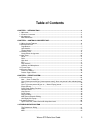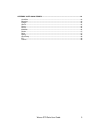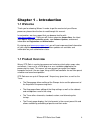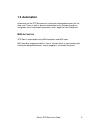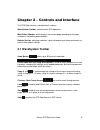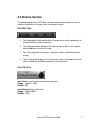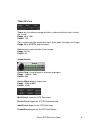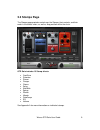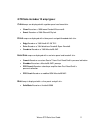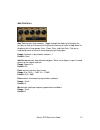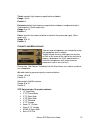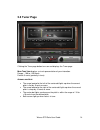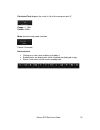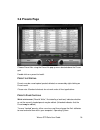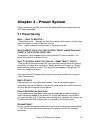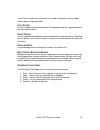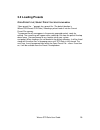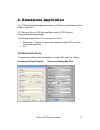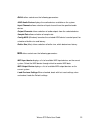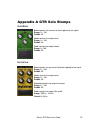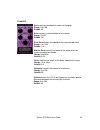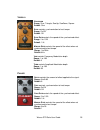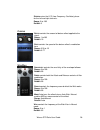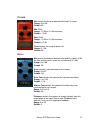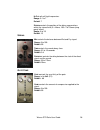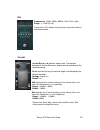Summary of GTR Solo
Page 1
Waves gtr solo user guide 1 gtr solo user guide.
Page 2: Table Of Contents
Waves gtr solo user guide 2 table of contents chapter 1 – introduction .................................................................................................4 1.1 w elcome ........................................................................................................................
Page 3
Waves gtr solo user guide 3 appendix a gtr solo stomps ......................................................................................... 23 overdrive ......................................................................................................................... 23 distortion .........
Page 4: 1.1 Welcome
Waves gtr solo user guide 4 chapter 1 – introduction 1.1 welcome thank you for choosing waves! In order to get the most out of your waves processor, please take the time to read through this manual. In conjunction, we also suggest that you become familiar with www.Wavesupport.Net . There you will fi...
Page 5: 1.2 Automation
Waves gtr solo user guide 5 1.2 automation automation for the gtr solo consists of discrete automatable controls for the amp, and tuner, as well as dynamic automation for the stomps through an assignable set of 9 continuous parameters and 1 toggle for each stomp slot. Midi a utomation gtr solo is au...
Page 6: 2.1 Wavesystem Toolbar
Waves gtr solo user guide 6 chapter 2 – controls and interface the gtr solo interface is divided into 3 sections: wavesystem toolbar, specialized for gtr operation. Main editor window, which displays the current page according to the page selected in the bottom page selectors. Bottom section, with p...
Page 7: 2.2 Bottom Section
Waves gtr solo user guide 7 2.2 bottom section the bottom section of the gtr solo interface includes page buttons as well as controls and displays for tempo, input, and output settings. P age b uttons . • the stomp page allows editing of the stomps chain and the placement of the amp within the proce...
Page 8
Waves gtr solo user guide 8 t empo s ection t empo sets the reference tempo for effects synchronized to the host, in beats- per-minute. Range: 40 to 1200 default: 120 t ap is used to calculate tempo when not in sync mode. (averages last 4 taps). Range: 50 to 400 bpm (approximately) s ync controls sy...
Page 9: 2.3 Stomps Page
Waves gtr solo user guide 9 2.3 stomps page the stomps page provides control over the stomps, their controls, and their order in the effects chain, as well as amp position within the chain. Gtr solo includes 13 stomp effects: • overdrive • distortion • phaser • flanger • chorus • delay • wahwah • sp...
Page 10: 2.4 Amp Page
Waves gtr solo user guide 10 s tomp e ffects a ssignment beneath each stomp effect slot, there is an arrow button which, when pressed, displays the list of available stomps. Selecting a stomp from the list will assign the selected effect to that stomp effect slot. Right clicking on an empty stomp sl...
Page 11
Waves gtr solo user guide 11 gtr solo includes 10 amp types: c lean amps are displayed with a golden panel and tweed skin. • clean based on a 1959 tweed fender® bassman®. • sweet based on a 1968 gibson® skylark d rive amps are displayed with a blue panel and gold threaded cloth skin. • edgy based on...
Page 12
Waves gtr solo user guide 12 a mp c ontrols a mp t ype controls amp selection. Toggle through the amps by clicking on the text bar, or click on the arrow to the right of the text bar to reveal a drop-down list displaying the 4 amp groups: bass, clean, drive, and high gain. Click on an amp group name...
Page 13
Waves gtr solo user guide 13 t reble controls high frequency equalization cut/boost. Range: -5 to 5 default: 0 p resence controls high frequency equalization cut/boost, complementing the treble control. (guitar amps only). Range: 0 to 10 default: 5 d irect controls the amount of direct mixed with th...
Page 14: 2.5 Tuner Page
Waves gtr solo user guide 14 2.5 tuner page clicking the tuner page button turns on and displays the tuner page. M ain t une v iew displays a visual representation of your intonation. Range: -100 to +100 cents. Default: 0 cents (perfectly in tune) a rrows and n ote • the arrow located to the left of...
Page 15
Waves gtr solo user guide 15 r eference t une displays the value (in hz) of the reference note “a”. Range: +/- 15hz default: 440hz m ode controls tuning mode selection. Default: chromatic n ote controls • clicking on a note name enables or disables it. • enabled notes are displayed in white; disable...
Page 16: 2.6 Presets Page
Waves gtr solo user guide 16 2.6 presets page choose preset files using the preset file pop up menu located above the preset grid. Double click on a preset to load it. P reset l ist e diting presets may be saved copied, pasted, deleted, or renamed by right-clicking on preset name. Please note: stand...
Page 17
Waves gtr solo user guide 17 l oad with preset : there are 3 optional global elements which may be saved and loaded with a preset. • input gain when checked, the preset loads with a specific input gain value. When unchecked, the value will remain at the manually entered setting when a new preset is ...
Page 19
Waves gtr solo user guide 19 “user presets” loads the user presets file (saved in the plug-in settings folder) into the presets page grid editor. C opy p reset presets may be selected and copied to the clipboard using the copy command in the right click edit menu. P aste p reset presets copied to th...
Page 21
Waves gtr solo user guide 21 4. Standalone application the gtr solo standalone application requires asio drivers on windows or core audio on mac os-x. Gtr solo.Exe (win) or gtr solo.App (mac) loads the gtr solo and configuration preferences dialogs. The standalone application’s menu file contains 2 ...
Page 22
Waves gtr solo user guide 22 a udio offers control over the following parameters: asio/audio device displays the audio devices available on the system. Input channels allows selection of input channel from the specified audio device. Output channels allows selection of audio outputs from the selecte...
Page 23
Waves gtr solo user guide 23 appendix a gtr solo stomps o ver d rive d rive controls the amount of effect applied to the signal. Range: 0 – 100 default: 50 l evel controls the output level. Range: 0 – 100 default: 50 t one controls the output timbre. Range: 0 –100 default: 50 d istortion d rive cont...
Page 24
Waves gtr solo user guide 24 f langer d epth controls the depth or amount of flanging. Range: 0 to 100 default: 50 s ync controls synchronization to host tempo. Range: on/off default: off s ync r ate controls the speed of the synchronized effect. Range: 2 to 1/32t default: 1/4t m anual r ate control...
Page 25
Waves gtr solo user guide 25 v ibrolo w aveform range: sine, triangle, sawup, sawdown, square default: sine s ync controls synchronization to host tempo. Range: on/off default: off s ync r ate controls the speed of the synchronized effect. Range: 2 to 1/32t default: 1/4t m anual r ate controls the s...
Page 26
Waves gtr solo user guide 26 s tereo varies the lfo (low frequency oscillator) phase for the left and right channels. Range: 0 to 100 default: 0 c horus d epth controls the amount of detune effect applied to the signal. Range: 1 to100 default: 10 r ate controls the speed of the detune effect’s modul...
Page 27
Waves gtr solo user guide 27 p itcher m ix controls the balance between wet and dry signal. Range: 0 to 100 default: 50 m in (shift) range: -12.00 to +12.00 semitones default: -12.00 m ax (shift) range: -12.00 to +12.00 semitones default: +12.00 p itch controls the range of pitch shift. Range: 0 - 1...
Page 28
Waves gtr solo user guide 28 h i c ut rolls off high frequencies. Range: 0.1 to 7 default: 7 s tereo controls the position of the delay regenerations within the stereo field. (0 = mono, 100 = full stereo “ping pong” effect) range: 0 to 10 default: 10 s pring m ix controls the balance between wet and...
Page 29
Waves gtr solo user guide 29 eq frequencies: 125hz, 250hz, 500hz, 1khz, 2khz, 4khz range: +/- 12db (q=10) please note: eq’s hidden low frequency attenuator reduces unwanted rumble. V olume v olume b ar (hi > lo) controls output level. The position between hi and lo determines output volume according...