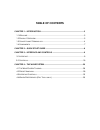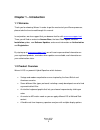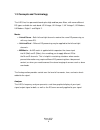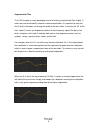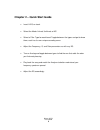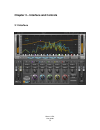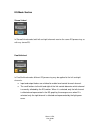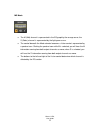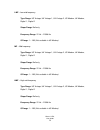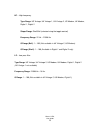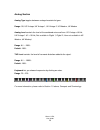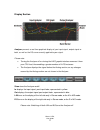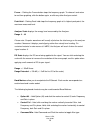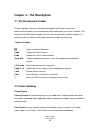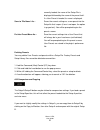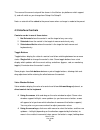Summary of H-EQ
Page 1
Waves h-eq hybrid equalizer user guide.
Page 2: Table of Contents
Table of contents chapter 1 – introduction ...................................................................................... 3 1.1 w elcome ................................................................................................................. 3 1.2 p roduct o verview ...................
Page 3: Chapter 1 – Introduction
Chapter 1 – introduction 1.1 welcome thank you for choosing waves! In order to get the most out of your waves processor, please take the time to read through this manual. In conjunction, we also suggest that you become familiar with www.Wavesupport.Net . There you will find an extensive answer base,...
Page 4
1.3 concepts and terminology the h-eq has five parametric bands plus high and low pass filters, with seven different eq types available for each band: us vintage, uk vintage 1, uk vintage 2, us modern, uk modern, digital 1 and digital 2. Modes • linked/stereo – both left and right channels receive t...
Page 5
Asymmetrical filter the h-eq includes a newly-developed, one-of-a-kind asymmetrical bell filter (digital 1), which we have found ideally-suited for creative equalization. It's important to note that the q for this filter does not change the width of the bell; rather, it controls the “tilt” of the fi...
Page 6
Keyboard the keyboard is a unique feature of the h-eq which lets you choose frequencies by clicking on notes.Until now, all eqs have been frequency-based, making them easier to use for engineers who are used to manipulating frequencies, but less for musicians who are accustomed to dealing with notes...
Page 7
1.4 components waveshell technology enables us to split waves processors into smaller plug-ins, which we call components. Having a choice of components for a particular processor gives you the flexibility to choose the configuration best suited to your material. H-eq has two components: • h-eq mono ...
Page 8
Chapter 2 – quick start guide • insert h-eq on track. • select the mode: linked, unlinked, or ms • select a filter type for each band. Toggle between the types and get to know them, each has its own unique-sounding curve. • adjust the frequency, q, and gain parameters as with any eq. • turn on analo...
Page 9
Chapter 3 – interface and controls 3.1 interface waves h-eq user guide 9.
Page 10
3.2 controls input fader controls the signal input level. Range: +12/ -30 o in the h-eq stereo component, separate left and right channel faders are available. O in ms mode, the left fader controls the m (mid) level, while the right fader controls the s (sides) level. For more information on ms mode...
Page 11
Eq mode section stereo/linked in stereo/linked mode, both left and right channels receive the same eq processing, as with any stereo eq. Dual/unlinked in dual/unlinked mode, different eq processing may be applied to the left and right channels. O i nput and output faders are unlinked to enable level...
Page 12
Ms mode o the m (mid) channel is represented in the eq graph by the orange curve; the s (sides) channel is represented by the light green curve. O the control beneath the mode selector becomes a listen control, represented by a speaker icon. Clicking the speaker icon while m is selected, you will he...
Page 13
Eq section all bands have a color-coded on/off switch. Hp – high pass filter type range: us vintage, uk vintage 1, uk vintage 2, us modern, uk modern, digital 1, digital 2 frequency range: 16 hz – 21096 hz q range: 1 – 100 (not available in uk vintage 1, uk vintage 2, us modern, digital 1) lf – low ...
Page 14
Lmf – low mid frequency type range: us vintage, uk vintage 1, uk vintage 2, us modern, uk modern, digital 1, digital 2 shape range: bell only frequency range: 22 hz – 21096 hz q range: 1 – 100 (not available in us modern) mf – mid frequency type range: us vintage, uk vintage 1, uk vintage 2, us mode...
Page 15
Hf – high frequency type range: us vintage, uk vintage 1, uk vintage 2, us modern, uk modern, digital 1, digital 2 shape range: shelf/bell (selected using the toggle control) frequency range: 22 hz – 21096 hz q range (bell): 1 – 100 (not available in uk vintage 2, us modern) q range (shelf): 1 – 100...
Page 16
Analog section analog type toggles between analog characteristic types. Range: off, us vintage, uk vintage 1, uk vintage 2, us modern, uk modern analog level controls the level of the combined noise and hum: us vintage = 60 hz, uk vintage 1 & 2 = 50 hz (not available in digital 1, digital 2; hum not...
Page 17
Display section analyzer presents a real-time graphical display of your input signal, output signal or both, as well as the eq curve currently applied to your signal. Please note: • turning the analyzer off or closing the h-eq graphic interface removes it from your cpu load, thus enabling a greater ...
Page 18
Freeze – clicking the freeze button stops the frequency graph. To release it and return to real-time graphing, click the button again, or click any other analyzer control. Peak hold – clicking peak hold stops the frequency graph at its highest peak point, the maximum measured level. Analyzer scale d...
Page 19
Output section output fader controls signal output level. O in the h-eq stereo component, separate left and right channel faders are available. O in ms and unlinked modes, the faders move separately to accommodate for left/m and right/s channel level differences. Faders may be momentarily re-linked ...
Page 20: Chapter 4 – The Wavesystem
Chapter 4 – the wavesystem 4.1 the wavesystem toolbar all waves plugins feature the wavesystem toolbar which takes care of most administrative functions you will encounter while working with your waves software. The features of the wavesystem toolbar are the same on practically all waves plugins, so...
Page 21
Setup files may contain more than one preset. For example, a single file can contain all the presets for a session. When you open a setup file, all its setups become part of your load pop-up menu for fast access. This can be particularly useful with multiple instances of a plugin in a single session...
Page 22
Currently loaded, the name of the setup file is displayed followed by the name of the preset itself. If a user preset is loaded, its name is displayed. Save to ‘file name’ as… saves the current settings as a new preset into the setup file that is open (if one is not open, the option is grayed out). ...
Page 23
The name of the current setup will be shown in the title bar (on platforms which support it), and will switch as you change from setup a to setup b. Note: an asterisk will be added to the preset name when a change is made to the preset. 4.3 interface controls controls can be in one of three states: ...
Page 24
The arrow keys will move faster through the range). using key entry, double click on the button to open the value window, and directly enter the value from your keyboard. If you enter an out of range number, the button stays selected but remains at the current setting. (system beeps if system soun...
Page 25
Tab functions tab moves the ‘selected’ status to the next control, with shift-tab moving in the reverse direction. Additionally, the mac has an option-tab function for ‘down’ movement and shift-option- tab for ‘up’ movement where applicable. If you have several value window buttons selected, tab fun...