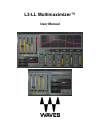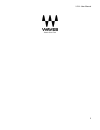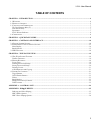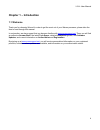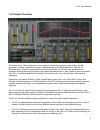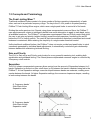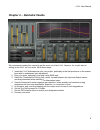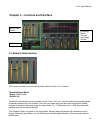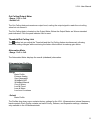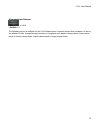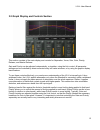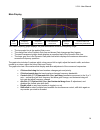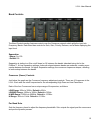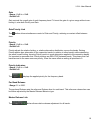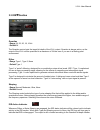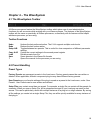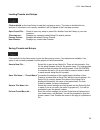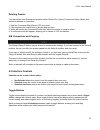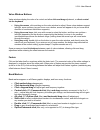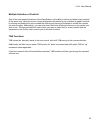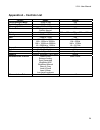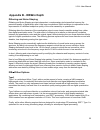Summary of Multimaximizer L3-LL
Page 1
L3-ll multimaximizer™ user manual.
Page 2
L3-ll user manual 2.
Page 3: Table of Contents
L3-ll user manual table of contents chapter 1 – introduction ...........................................................................................................................................4 1.1 w elcome ........................................................................................
Page 4: Chapter 1 – Introduction
L3-ll user manual chapter 1 – introduction 1.1 welcome thank you for choosing waves! In order to get the most out of your waves processor, please take the time to read through this manual. In conjunction, we also suggest that you become familiar with www.Wavesupport.Net . There you will find an exte...
Page 5
L3-ll user manual 1.2 product overview the waves l3-ll multimaximizer is a low latency 5-band auto-summing peak limiter, the fifth processor in waves’ acclaimed l-series of ultramaximizers and multimaximizers. With the l3 multimaximizer, waves revolutionized the world of mastering. For the first tim...
Page 6
L3-ll user manual finally, the l3-ll features waves idr ™ increased digital resolution double precision bit re- quantization and 9 th -order noise shaping, for enhanced audio resolution at any setting. 6.
Page 7
L3-ll user manual 1.3 concepts and terminology the peak limiting mixer™ traditional multiband limiters consist of a given number of limiters operating independently of each other, each set to a particular frequency range. The key to the l3-ll’s power is its patent-pending plmixer™ peak limiting mixe...
Page 8
L3-ll user manual 8 l3-ll release behavior the l3-ll offers a wide range of sound qualities which are controlled using the release settings across its frequency bands. Like its predecessor the l3, the l3-ll’s band release times are determined by waves arc™ auto release control, which dynamically cho...
Page 9
L3-ll user manual chapter 2 – quickstart guide we recommend reading this manual to get the most out of the l3-ll. However, for a quick start to your audio, follow these steps: aster located between the input and output meters, he attenuation meter. Drag tions. 8. Process your audio. Setting up the l...
Page 10: Rface
L3-ll user manual 10 rface 3.1 global limiter section chapter 3 – controls and inte thi th - range -30db to 0db - default 0db threshold is probably the most important control of the l3-ll, as it sets the global limiting threshold as a reference threshold for the 5 bands. Once set, any signal that go...
Page 11
L3-ll user manual 11 range -30db to 0db - default 0db the out ceiling fader sets maximum output level, scaling the output signal to reach the out ceiling value but not exceed it. The out ceiling fader is located on the output meter. Below the output meter are waves standard peak indicators. Click th...
Page 12
L3-ll user manual 12 se ultramaximizer relea - range x0.1 to x10.0 - default x1.0 the release value is a multiplier for the l3-llultramximizer’s internal release time constants, as se the selected profile. It proportionately shortens or lengt t by hens each band’s release values; lower values sult i...
Page 13
L3-ll user manual 13 .2 graph display and controls section 3 this section consists of the main display and controls for separation, xover, solo, gain, priority, release, and master release. Gain and priority can be adjusted independently, or together, using the link control. All parameter settings c...
Page 14
L3-ll user manual 14 main display the gain/frequency graph displays the peak attenuation across the frequency range. The top purple line is the applied gain curve. The orange line is the dynamic gain line and shows gain changes as they happen. The semi-transparent purple shade displays a smoothed tr...
Page 15
L3-ll user manual 15 band controls he band controls section features controls over the crossover network which splits the input into r displaying the put level. Se r - r g - defau g less overlap between the bands. Crossove just below t l3-ll. Eac e each of the low range: o mid range: 150hz to 300hz....
Page 16
L3-ll user manual 16 2db default 0db gain controls the overall gain of each frequency band. To boost the gain of a given range without over- limiting it, raise both priority and gain. Gain/priority link the gain - range -12db to +1 - button allows simultaneous control of gain and priority, retaining...
Page 17
L3-ll user manual 17 r release warm, scaled, manual vior types use a certain amount of arc, where some are more daptive and others less, or the amount of arc is scaled across the bands in different ways. Inal default release behavior type. It is a good overall setting for most material. Arm – applie...
Page 18
L3-ll user manual 3.3 idr ™ section uantiz q e range 24, 22, 20, 18, 16 bit - default 24 the quantize control sets the target bit depth of the l3-ll output. Quantize is always active, so the output of the l3-ll will be quantized to a maximum of 24-bits even if you are in a floating point environment...
Page 19: Wavesystem
L3-ll user manual 19 wavesystem 4.1 the wavesystem toolbar chapter 4 – the all waves processors feature the wavesystem toolbar which takes care of most administrative functions you will encounter while working with your waves software. The features of the wavesystem toolbar are the same on practical...
Page 20
L3-ll user manual loading presets and setups 20 click-and-hold on the load button to see the load pop-up menu. The menu is divided into four ections. If a section is not currently available it will not appear in the load pop-up menu. Urrently loaded setup file and its presets. Factory presets: displ...
Page 21
L3-ll user manual deleting presets 21 you may delete user presets and presets within a setup file. Factory presets and setup library files cannot be leted or overwritten. N de 1. Hold the command (mac)/control (pc) key down. 2. Click-and-hold the load button to see the pop-up menu. 3. While still ho...
Page 22
L3-ll user manual 22 ttons window to adjust. Some value windows support , arrows will appear to let you know which then use up/down – left/right (depending on the direction supported by that button) to move in the smallest tton’s range (holding down the arrow keys will move faster through the range)...
Page 23
L3-ll user manual 23 ntrols ing the mouse, simply drag-select the desired group of button or graphic controls y clicking and holding at a point outside the controls and forming a rectangle to include the controls you is wish to separa h to select. Tab f tab additio ption-tab for ‘up’ ovement where a...
Page 24: Appendix A – Controls Li
L3-ll user manual 24 st appendix a – controls li control range default threshold/input meter -30db to 0db 0db out ceiling/output meter -30db to 0db 0db attenuation meter -30db to 0db master release arc, aggressive, warm, scaled, manual arc release 0.1ms to 2500ms 598ms, 503ms, 402ms, 298ms, 200ms pr...
Page 25: Appendix B - Idr
L3-ll user manual 25 dithering and noise shaping ing are two in plementary techniques tha rove the udio after it antized. Each technique is nsible for the ferent subjective quality of the noise caused by re-quantization. Dithering alters the character of the qu more closely resemble analog hiss, rat...
Page 26
L3-ll user manual 26 type2 inimal the amount of noise. It delivers a noise level me low level distortion. (the distortion level is lower than ifting. Hz sampling rate. He ype1 t may be rocessed again for any reason, including consecutive re-dithering, as its accumulated noise effect is ltra ery some...