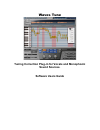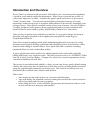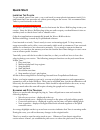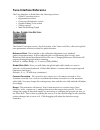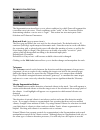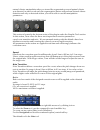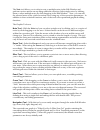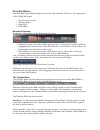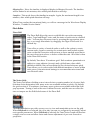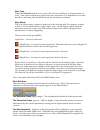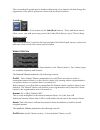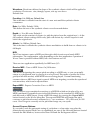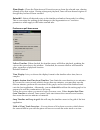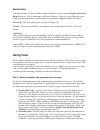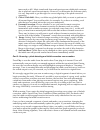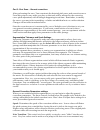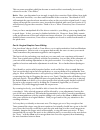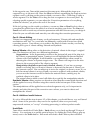- DL manuals
- Waves
- Software
- Plug-in for Vocals and Monophonic
- User Manual
Waves Plug-in for Vocals and Monophonic User Manual
Summary of Plug-in for Vocals and Monophonic
Page 1
Waves tune tuning correction plug-in for vocals and monophonic sound sources. Software users guide.
Page 2: Introduction And Overview
Introduction and overview waves tune is a software audio processor which allows for correction and manipulation of pitch in vocals and monophonic instruments. When tune is inserted into a track of your audio sequencer or editor , it detects the signal’s pitch and corrects to the nearest “clean” (in-...
Page 3: Quick Start
Quick start i nserting t he p lug -i n to get started, insert tune onto your vocal track (or monophonic instrument track.) it is important that tune precedes any effects processing on the source. We recommend that tune is your first insert on the track. Important note to protools users! For proper o...
Page 4
Cleared, it will automatically begin scanning. The sound output will remain uncorrected during the scan, but an orange highlight will appear to indicate that scanning in progress. P itch c orrection and p itch c urve e diting after a section is scanned and its correction curve and note segmentation ...
Page 5: Tune Interface Reference
Tune interface reference the tune interface is divided into the following sections – • global correction section • segmentation section • correction parameters section • graphic editing tools section • vibrato section • main pitch editing graph g lobal c orrection s ection : the global correction se...
Page 6
S egmentation s ection : the segmentation section allows you to select conditions by which tune will segment the correction curve into notes. These conditions set the “rules” of the correction grid in determining whether or not a note is “legal.” this section has two main parts: scale selection and ...
Page 7
Natural vibrato manipulation after you turned the segmentation on and natural vibrato was detected, in other words only the segmentation button will perform natural vibrato detection and only on detected section you will be able to use the manipulation parameters. C orrection p arameters s ection : ...
Page 8
The note tool allows you to select a note or multiple notes in the edit window and perform various actions on anything within the selection. Select single notes by clicking them or select multiple notes by click-dragging in the edit window. Now you can edit the selected notes in the pitch correction...
Page 9
P itch e dit g raph : the pitch edit graph fills the largest part of the tune interface. There are four main parts to the pitch edit graph: • waveform overview • timeline ruler • piano roll • pitch editor waveform overview at the top of tune editor is the waveform overview. It shows an overview of t...
Page 10
Minutes/sec – here, the timeline is displayed display in minutes/seconds. The timeline will be limited to ten minutes, after which pitch detection will stop. Samples – this mode shows the timeline in samples. Again, the maximum length is ten minutes, after which pitch detection will stop. When tune ...
Page 11
Note tune: when the edit scale button is on, each of the 12 notes will show its temperament, in cents. Tune can be adjusted to perfect the notes’ intonation. The adjustment is in cents but allows inserting sub-decimal fractions, for maximum resolution. Note status: the note grid assigns a status to ...
Page 12
The corrected pitch graph may be further edited using a few simple tools that change the appearance of the mouse pointer in context with its current function. Undo/redo next to the graphic tools section are the undo/redo buttons. These pull-down menus allow you to view and access any point of the un...
Page 13
Waveform: waveform defines the shape of the synthetic vibrato which will be applied to a selection. Choices are: sine, triangle, square, saw up, saw down. Default: sine. Pre-delay: 0 to 2000 ms; default 0ms this is the time it will take from the start of a new note until the synthetic vibrato commen...
Page 14
Clear graph – clears the detection and correction curves from the selected area, clearing all analysis for that region. During subsequent playback, tune will scan cleared regions as though they had never been scanned. Select all – selects all detected notes on the timeline and makes them ready for e...
Page 15: Using Tune
W ave s ystem the wavesystem toolbar provides standard functions such as preset save/load handling, help button etc. This is common to all waves plug-ins. However, with tune there are some special considerations which require a few unique implementations as follows: setup a/b – the tune plug-in does...
Page 16
Tunes such as 443. Music transferred from analogue tape can exhibit pitch variances due to playback speed inconsistencies. However you determine the reference pitch, it is very important to get this right for correct targeting of the pitch correction operation. 3) global pitch shift- here you define...
Page 17
Part 3: post scan – general corrections after performing the scan, tune constructs the detected pitch curve and correction curve. From this point on, any audio you play on this track will be affected by the correction curve pitch adjustment, with all changes happening in real time. Remember, to modi...
Page 18
This can cause an artifact which has become a creative effect occasionally (incorrectly) referred to as the “cher effect.” ratio: here, you determine how strongly to apply the correction. Ratio defines how tight the correction should be, over then entire timeline of the correction. The default of 10...
Page 19
In the opposite case, tune might remain at the same note, although the singer was supposed to go to the next one. Here the slice tool allows segmenting the single note into separate ones by clicking on the point at which you want to slice. Click-drag to splice a whole segment. Use the note tool to d...
Page 20
Stepping forward until you make a change and the undo history is broken. In this case the redo button becomes grayed out and isn’t available. Remember, in worst case you can always select the troublesome or overworked segment, clear it then scan it again to start from the beginning. Midi receive/exp...