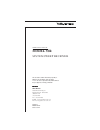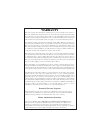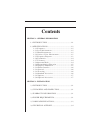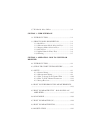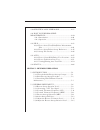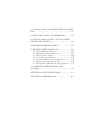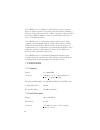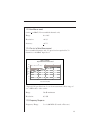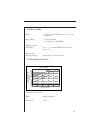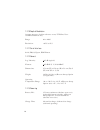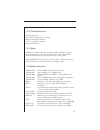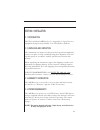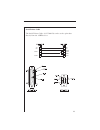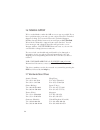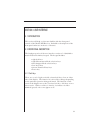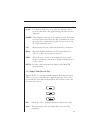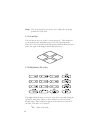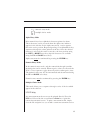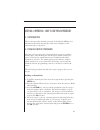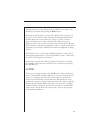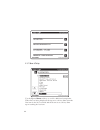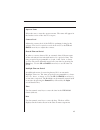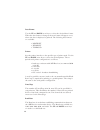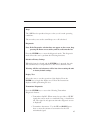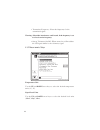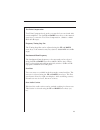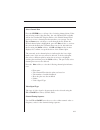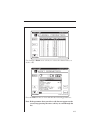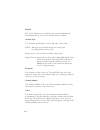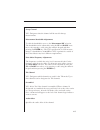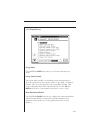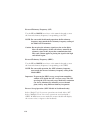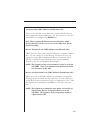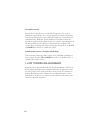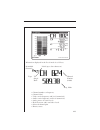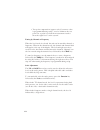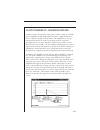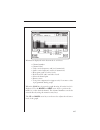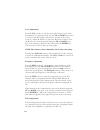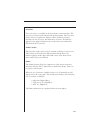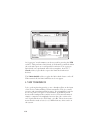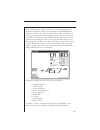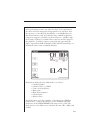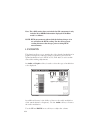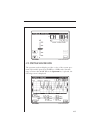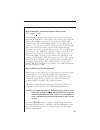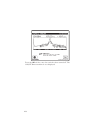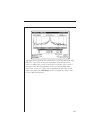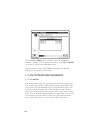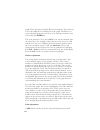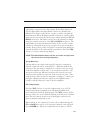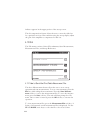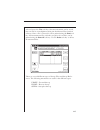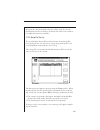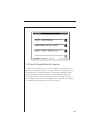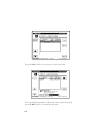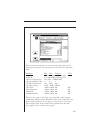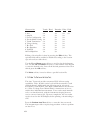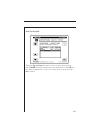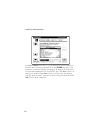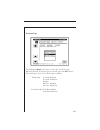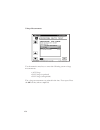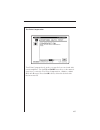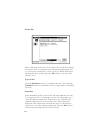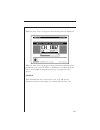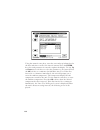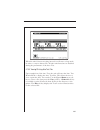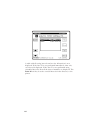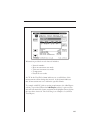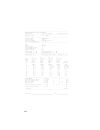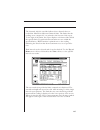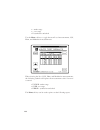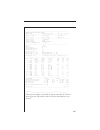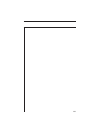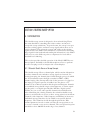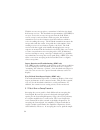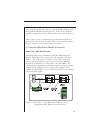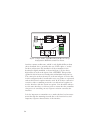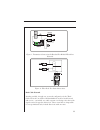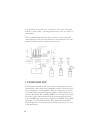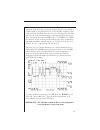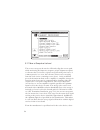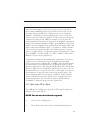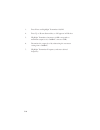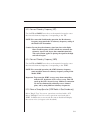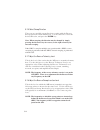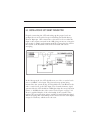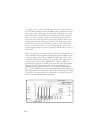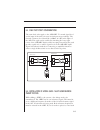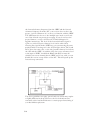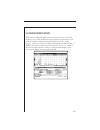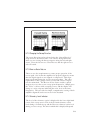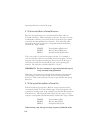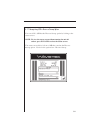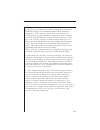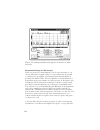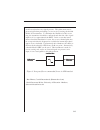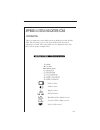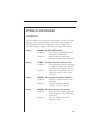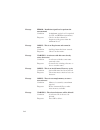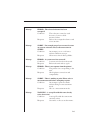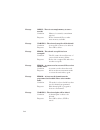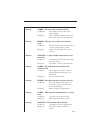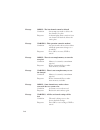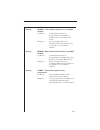- DL manuals
- Wavetek
- Receiver
- 3SR
- Operation Manual
Wavetek 3SR Operation Manual
Wavetek
Wavetek
Wavetek
Wavetek
Wavetek
CATV Division
5808 Churchman Bypass
Indianapolis, IN 46203-6109
(800)851-1198
(317)788-5960
Fax: (317)782-4607
E-Mail: catvsupport@wavetek.com
Internet: http://www.wavetek.com
9/97 Rev. J
Manual Part No.
6510-00-0272
This document contains information proprietary to
Wavetek. The information in this document
is not to be used or duplicated in any manner without
the prior approval, in writing, of Wavetek.
OPERATION MANUAL
MODEL 3SR
SYSTEM SWEEP RECEIVER
Summary of 3SR
Page 1
Wavetek wavetek wavetek wavetek wavetek catv division 5808 churchman bypass indianapolis, in 46203-6109 (800)851-1198 (317)788-5960 fax: (317)782-4607 e-mail: catvsupport@wavetek.Com internet: http://www.Wavetek.Com 9/97 rev. J manual part no. 6510-00-0272 this document contains information propriet...
Page 2: Warranty
Warranty wavetek warrants that all products manufactured or procured by wavetek conform to wavetek’s published specifications and are free from defects in materials and workmanship for a period of one (1) year from the date of delivery to the original buyer, when used under normal operating conditio...
Page 3: Contents
Contents section 1 - general information 1.1 introduction ......................................................... 1-1 1.2 specifications ........................................................ 1-2 1.2.1 frequency ............................................................... 1-2 1.2.2 level meas...
Page 4
2.7 worldwide sales offices .............................................. 2-4 section 3 - user interface 3.1 introduction ...................................................... 3-1 3.2 front-panel description ........................... 3-1 3.2.1 soft keys .............................................
Page 5
4.10 spectrum analyzer mode ............................ 4-35 4.11 how to perform sweep measurements .............................................................. 4-40 4.11.1 introduction ....................................................... 4-40 4.11.2 operation ....................................
Page 6
5.3 installation of reverse sweep transmit- ter ......................................................................................... 5-13 5.4 field test point consideration .............. 5-15 5.5 installation of 3hrv -- multi-user re- verse sweep testing ..........................................
Page 7: Model 3Sr
1-1 section 1 general information 1.1 introduction the wavetek hand-held system sweep receiver performs essential cable tv system preventive maintenance tests with accuracy and ease. Signal levels, hum, c/n, and frequency response can be quickly tested without subscriber interference. The sweep syst...
Page 8
1-2 the 3sr receiver, in addition to performing its sweep reception duties, conducts a battery of signal level measurements, including a full scan of the cable spectrum to 1 ghz. A proprietary digital signal processing (dsp) technique is used to measure hum and carrier to noise on modulated carriers...
Page 9
1-3 1.2.3 hum measurement (carrier > 0 dbmv) non-scrambled channels only range: 0 to 10% resolution: accuracy: +0.7% 1.2.4 carrier to noise measurement non-scrambled channels only. No preselection required for 78 channels at +10 dbmv input level. Carrier to noise ratio depth of measurement character...
Page 10
1-4 sweep rate: »1 second for 600 mhz sweep, no scrambled channels accuracy: + 0.5 db, normalized (dependent on stability of referenced carriers) display scaling and range: 1, 2, 5, and 10 db/division; 6 vertical divisions sweep scan: user definable from 5 to 1,000 mhz reference storage: at least 16...
Page 11
1-5 1.2.8 spectrum mode spans: 3, 5, 10, 20, and 50 mhz (0.3, 0.5, 1, 2, and 5 mhz/div) sweep rates: 1 second (5 mhz) 2 seconds (10, 20 & 50 mhz) display scaling and range: 0.5, 1, 2, 5, and 10 db/division; 6 vertical divisions spurious free dynamic range: 60 db (typical specifications) 1.2.9 interm...
Page 12
1-6 1.2.10 depth of modulation assumes presence of white reference on any vits line. Non- scrambled channels only. Range: 80 to 100% resolution: 1.2.11 serial interface serial, rs232; epson, ibm printers 1.2.12 general log linearity: +0.5 db (typical) flatness: +0.5 db @ 25 °c, @ 20 dbmv dimensions:...
Page 13
1-7 1.2.14 standard accessories soft carrying case field replaceable battery cartridge battery charger/ac adapter (2) "f" type input connectors operations manual 1.2.15 options 3srv reverse sweep option (for model 3sr) - enables sweep in both forward and reverse directions. Includes ddc-20 summing n...
Page 14
1-8 pp-220-440 tunable precision preselector (220 to 440 mhz) pp-440-880 tunable precision preselector (440 to 880 mhz) 7201 tunable precision preselector (31 to 62 mhz) 7202 tunable precision preselector (62 to 125 mhz) 7203 tunable precision preselector (125 to 250 mhz) 7204 tunable precision pres...
Page 15
2-1 section 2 installation 2.1 introduction the wavetek model 3sr receiver is a rugged piece of precision test equipment designed for portability. It is well suited for field use. 2.2 unpacking and inspection the instrument was inspected, and given final operational and quality control tests prior t...
Page 16
2-2 2.5 cable specifications there are two cables associated with the operation of the 3sr receiver; stealth to stealth (sent with 3st transmitter), and a serial printer cable. The following information describes each of the associated cables. Stealth to stealth the stealth to stealth cable, (1217-5...
Page 17
2-3 serial printer cable the serial printer cable, (1217-50-0151) can be used to print data directly from the 3sr receiver. Tx rx gnd dtr rx tx dtr gnd dsr cts.
Page 18
2-4 2.6 technical support we've worked hard to make the 3sr as easy-to-use as possible if you have a problem using your unit you can contact wavetek's technical support for help. You can reach wavetek's technical support, monday through friday between 8 am and 5 pm at (317) 788-5960. Wavetek also ma...
Page 19
3-1 section 3 user interface 3.1 introduction this section will help you become familiar with the front-panel controls of the model 3sr receiver. Included are descriptions of the front-panel and notes on the use of features. 3.2 front-panel description the hardware portion of the user interface cons...
Page 20
3-2 3.2.2 measurement mode selection keys measurement modes are chosen by pressing the appropriate mea- surement mode selection key. There is a key for each of the eight major measurement functions. These keys are located directly below the display. Level: signal level measurements on individual cha...
Page 21
3-3 scan: use the scan mode to get a good look at absolute carrier levels. In this mode a bar graph showing all carrier levels is displayed. Sweep: tests frequency response of the cable system by measuring low level signals injected by the 3st transmitter in vacant spectrum areas, and monitoring cab...
Page 22
3-4 setup: the setup functions are used to set or adjust the operating parameters of the unit. 3.2.4 arrow keys the four arrow keys are used for various purposes. Their functions are described in the individual sections for each operating mode. These keys are located below the measurement mode selec...
Page 23
3-5 12 3 - numeric entry mode - multiple choice mode alpha entry mode most numeric keys have alphabetic characters printed on them. These characters can be accessed when the alpha entry indicator appears in the title bar. In the alpha entry mode, a cursor appears below the active position. Repeated ...
Page 24
4-1 section 4 operation - how to use the 3sr receiver 4.1 introduction this section provides detailed operation of the model 3sr receiver. Included are detailed descriptions of the various displays of the selected modes of operation. 4.2 stealth start-up procedure after the receiver is properly conn...
Page 25
4-2 5. You will then be prompted to enter the highest frequency that you would like to scan. Type in the frequency and press the enter key followed by the ok soft key. The unit will then commence a scan for the presence of channels. After the scan is done, this phase of the channel plan building pro...
Page 26
4-3 the parameters for each channel may be edited by cursoring to the channel to be edited and pressing the edit soft key. Check the listed channels to ensure that channels that you know are not video are not listed as video channels. If during the build chan- nel plan phase the receiver detects a s...
Page 27
4-4 4.3.1 general setup use the up and down soft keys to scroll to additional setup items. When lists are being displayed, the up arrow soft key dims when the first item in the list is reached and the down arrow soft key dims upon reaching the last item..
Page 28
4-5 operator name allows the user to enter the operators name. The name will appear in the header section of the auto test report. Contrast level adjusts the contrast level of the lcd for optimum viewing by the operator. The level is varied on a scale from 1-15. Use the up and down arrow keys to adj...
Page 29
4-6 date format use the up and down arrow keys to select the desired date format. When the date format is changed, the new format will appear every- where the date is displayed or printed. The following date formats are available: • mm/dd/yy • dd.Mm.Yy • yy.Mm.Dd printer sets the printer interface t...
Page 30
4-7 beeps the 3sr receiver produces beeps to alert you of certain operating conditions. The arrow keys are used to turn beeps on or off as desired. Diagnostics note: if the diagnostics selection does not appear on the screen, keep pressing the down arrow soft key until it scrolls onto the list. Pres...
Page 31
4-8 • transmitter frequency - enter the frequency for the transmitted signal. Warning: subscriber interference could result, if the frequency is set to a local carrier frequency. • sweep telemetry on/off - when turned on, will modulate the cw signal similar to the telemetry signal. 4.3.2 measurement...
Page 32
4-9 test point compensation test point compensation is used to account for loses associated with certain amplifiers. Use the up and down arrow keys or the numeric entry keys to enter the test point compensation. (-100.0 to +100.0 db in 0.1 db steps). Frequency tuning step size the tuning step size c...
Page 33
4-10 c/n calibration to increase the accuracy of the c/n measurements, a noise floor calibration is performed. This allows the user to characterize the noise floor of the unit. To perform the calibration, highlight the selection and press the enter key. The unit will provide a prompt to ensure that ...
Page 34
4-11 select channel plan press the enter key to call up a list of existing channel plans. If the unit is being used for the first time, the only channel plan available will be the standard ncta plan. Refer to the "build channel plan" section to create a channel plan that matches your system. Use the...
Page 35
4-12 build channel plan press the enter key to begin the build channel plan sequence. This sequence allows the user to create a channel plan by "learning" the channels on a cable system. Note: ensure that the stealth 3sr is connected to the cable system. Step 1: enter a name for the new channel plan...
Page 36
4-13 use the up or down arrow soft keys to select the channel that you wish to edit. Press the edit soft key to view and edit the following parameters: note: if the parameter that you wish to edit does not appear on the screen, keep pressing the arrow soft key to scroll through the list..
Page 37
4-14 enabled y/n - if the channel is not enabled it will not be included in any measurement mode. At least one channel must be enabled. Channel type tv - includes standard video carrier with audio carrier offset. Dual - european system which incorporates video plus two independent audio carriers. Si...
Page 38
4-15 sweep channel y/n - designates that the channel will be used for sweep measurements. Measurement bandwidth adjustments to edit the bandwidth, cursor to the measurement bw selection. The bandwidth can be adjusted by using the up and down arrow keys or by entering a value using the numeric keypad...
Page 39
4-16 audio offset 2 specifies the offset for the second audio carrier of a dual type channel. An add and delete soft key allows for adding new channels to the plan or deleting existing channels from the plan. Press the exit soft key to return to the channel parameters display. Delete unused channels...
Page 40
4-17 use the up and down arrow soft keys to cursor to a channel. Use the c/n, hum, and mod soft keys to select the desired auto test measurements. Note: c/n, hum, and modulation cannot be measured on a scrambled channel or a sweep point. Hum and modulation cannot be measured on a digital type carrie...
Page 41
4-18 the edit limits function works in conjunction with the performance of an auto test. As the auto test measurements are made, the values are compared to the above limits. Use the up and down arrow soft keys to select the limit to be edited. Use the numeric entry keys or the up and down arrow keys...
Page 42
4-19 4.3.5 sweep receiver sweep mode use the up and down arrow keys to select the desired sweep mode. Sweep limit variable the sweep limit variable is used during sweep measurements to show the operator how the response relates to the (n/10 + x) flatness formula. The "x" in the equation is the sweep...
Page 43
4-20 forward telemetry frequency (3st) use the up and down arrow keys or the numeric keypad to enter the forward telemetry frequency corresponding to the 3st. Note: for successful stealth mode operation, the rx telemetry frequency must match the tx telemetry frequency setting of the model 3st transm...
Page 44
4-21 sweep direction (3srv models in stealth mode only) there are two possible sweep directions on units with the reverse sweep option; forward and reverse. Use the edit box to select the desired direction, and press the enter key. Note: when sweeping the direction may be changed by simply pressing ...
Page 45
4-22 sweep file overlay sweep file overlay allows a stored sweep response to be viewed simultaneously with the "live" sweep response for direct comparison. The sweep file overlay option must be enabled to view both traces simultaneously. With this option disabled, stored files will be dis- played fo...
Page 46
4-23 information displayed in the level mode is as follows: label (up to four characters) • channel number or frequency • channel label • video carrier frequency and level (numerical) • audio carrier frequency and level (numerical) • analog meter of carrier levels • delta between audio and video lev...
Page 47
4-24 • test point compensation (appears only if a nonzero value is programmed during setup) - used to eliminate the test point loss or probe loss from the measurement result to show the signal level "on the system". Tuning by channel or frequency when the level mode is selected the unit can be tuned...
Page 48
4-25 4.5 how to measure tilt - balancing an amplifier a cable system is designed for unity gain, and the output of each like type of amplifier (trunk, bridger/line extender) output should be as close to identical as physically possible. The amplifiers are set up with specified levels for signals at ...
Page 49
4-26 information displayed in the tilt mode is as follows : • high and low carrier frequencies • high and low carrier levels • tilt measurement • reference level and scale • selected channel plan • battery status • test point compensation (appears only if a nonzero value is programmed during setup) ...
Page 50
4-27 information displayed in the scan mode is as follows: • channel number • channel label • video carrier frequency and level (numerical) • audio carrier frequency and level (numerical) • histogram graph of carrier levels • delta between audio and video levels • selected channel plan • battery sta...
Page 51
4-28 level adjustments press the lvl soft key to edit the scale and reference level of the scan display. To adjust the scale, use the up and down arrow keys to select a scale that will provide the best viewing of the carrier levels. To adjust the ref level, press the ref level soft key. Now the ref ...
Page 52
4-29 scan rate two scan rates are available in the scan mode, normal and fast. The scan rate is selected in the measurement setup menu. The fast scan feature allows for rapid scan displays, while sacrificing accuracy. Normal scan rate is slower, but much more accurate. An indicator appears in the up...
Page 53
4-30 an "aggregate" result summary can be accessed by pressing the lim soft key. This performs a limit check of all channels contained within the scan and reports an overall pass/fail conclusion. The aggregate limit check is not performed with each scan update, however, a check soft key is provided ...
Page 54
4-31 in the c/n mode the carrier to noise ratio of the tuned channel or frequency is displayed. The c/n measurement bandwidth and the frequency offset for the noise measurement may be controlled from the screen. A proprietary dsp technique allows c/n measurements on modulated carriers (non-scrambled...
Page 55
4-32 note: if the c/n measurement value is outside the specified range, the numerical result will change from black to gray. To edit the bandwidth, press the bw soft key. The bandwidth can be adjusted by using the up and down arrow keys or by entering a value using the numeric keypad and then pressi...
Page 56
4-33 before performing an auto test. Once the auto test is performed, the units cannot be changed for that particular test. Soft keys allow the operator to select 60, 120 (50, 100 hz), or this measurement to help in troubleshooting. A 60 hz modulation component suggests a possible corroded connector...
Page 57
4-34 note: the includes 50 to 1000hz. Information displayed in the hum mode is as follows: note: hum measurements taken while the desktop charger is in use will affect the hum reading. For the most accurate reading disconnect the charger prior to taking hum measurements. 4.9 modulation this function...
Page 58
4-35 4.10 spectrum analyzer mode the spectrum analyzer display provides a view of the system spec- trum with variable spans from 50 mhz to 3 mhz and a dynamic range of better than 60 db. When the spectrum key is pressed, the following screen is displayed..
Page 59
4-36 level adjustments a lvl (level) soft key is used to adjust the vertical parameters of the graph. These parameters include max hold, ref level and scale. The max hold function ensures that the highest signal over multiple sweeps is displayed. When the max hold soft key is pressed, as indicated i...
Page 60
4-37 how to make fcc in-channel response measurements (fcc limit: the frequency response of any channel can be measured using the spectrum analyzer mode. A flat signal source must be inserted at the input of the modulator or processor. In testing a modulator this source may be a full field multiburs...
Page 61
4-38 press the ok soft key once the carrier has been turned off. The cso/ctb measurement is now displayed..
Page 62
4-39 the light trace represents the carrier prior to it being turned off. The dark trace represents the distortion products. The measurement value is computed by a ratio of the peak level of the video carrier to the peak of the distortion products of the second and third order beats. The "worst case...
Page 63
4-40 using the up and down arrow soft keys, select the cso offset number to change. Use the numeric entry keys or the up and down arrow keys to enter a new cso offset value. When exiting out of the cso/ctb measurement, the unit will prompt you to turn the carrier back on. 4.11 how to perform sweep m...
Page 64
4-41 4.11.2 operation frequency adjustments the frq (frequency) soft key is used to set the start and stop frequency. A start and stop soft key is displayed to select the param- eter to be changed. The frequency is varied by using the cursor keys or a specific value can be entered using the numeric ...
Page 65
4-42 graph. These parameters include ref level and scale. The reference level is the midpoint level displayed on the graph. The ref level can be adjusted using the cursor keys or by entering a numeric value followed by the enter key. The scale parameter (1,2,5, & 10 db/div) can only be adjusted with...
Page 66
4-43 adjust limits, and specify the amp number. If the limits function is off, the adjust limits and amp number soft keys are disabled and dimmed. The limits on/off soft key toggles to enable or disable the limits function. When the limits function is turned on, and the adjust limits soft key is pre...
Page 67
4-44 indicator appears in the upper portion of the sweep screen. The tilt compensation feature allows the user to enter the cable loss for a particular section of line and then using the sweep display adjust the gain of the amplifier to compensate for this loss. 4.12 file the file menu consists of t...
Page 68
4-45 selected, press the view soft key. Scan measurements can be stored, but can only be viewed/printed using the stealthware data analysis software. Once a file is selected it can be printed using the print soft key. All measurement files, with the exception of scan files, can be printed using the ...
Page 69
4-46 4.12.2 how to store/delete sweep references the sweep references soft key allows the user to select, store or delete sweep references. After a sweep measurement is made, a sweep reference can be stored. The unit must remain in the sweep screen for a minimum amount of time before a reference can...
Page 70
4-47 sweep mode, and the default reference will be used. It is recom- mended that obsolete references be deleted in order to free memory for additional references and files. 4.12.3 sweep file overlay if you enabled the sweep file overlay feature in the sweep re- ceiver setup menu, you can select a s...
Page 71
4-48 the stored sweep response is displayed as a gray-filled area. The live response appears as a solid line superimposed or overlaid on top of the stored sweep response and is updated continuously. The names of the file being viewed and the currently selected reference are shown beneath the marker ...
Page 72
4-49 4.13.1 how to create/edit/delete test locations test locations allow the user to create specific test point location parameters used in the auto test report. The test locations can be created directly on the stealth unit, or using the steathware data analysis software and downloaded to the stea...
Page 73
4-50 press the new soft key to create a new test location file. The unit will then prompt for a file name. Once a name is entered, press the ok soft key to execute the operation..
Page 74
4-51 each location in the list has an associated type and values for the descriptive parameters. The parameters are shown in the following table. Parameter min max default units 1 area 15 column alpha numeric field 2 amp id 15 column alpha numeric field 3 power configuration in / out / through 4 fee...
Page 75
4-52 characteristic trunk head extender fiber field 1 area yes yes yes yes 2 amp id yes yes yes 3 power configuration yes yes yes 4 feeder maker config yes yes yes 5 trunk termination yes yes yes 6 voltage setting yes yes yes 7 rev pad yes yes yes 8 rev equalizer yes yes yes 9 fwd pad yes yes 10 fwd...
Page 76
4-53 auto test location using the up and down arrow keys, select an auto test location. Select none if location information is not desired. Press the ok soft key when completed. To create a new auto test location, press the new soft key..
Page 77
4-54 auto test characteristics use up and down arrow keys to scroll through the location character- istics for the test being performed. Press the enter key after each parameter is entered to update the display. If changes are made and you want them updated in the location file, press the save soft ...
Page 78
4-55 test point type use the up and down arrow keys to select the test point type. When the desired test point type is selected, press the ok soft key. The following is a list of test point types available: trunk amp: forward trunk in forward trunk out bridger reverse trunk in reverse trunk out line...
Page 79
4-56 voltage measurements use the numeric entry keys to enter the following system voltage measurements: • ac voltage • dc voltage (regulated) • dc voltage (unregulated) the voltage measurement are printed in the auto test report. Press the ok soft key when completed..
Page 80
4-57 test point compensation test point compensation is used to account for loses associated with certain amplifiers. Use the up and down arrow keys or the numeric entry keys to enter the test point compensation. (-100.0 to +100.0 db in 0.1 db steps). Press the ok soft key when the desired value has...
Page 81
4-58 results file enter a file name for the auto test results to be stored. If an existing file name is used, a warning message will appear prompting the user to overwrite the existing file or create a new one. When the desired file name has been entered, press the ok soft key to proceed with the au...
Page 82
4-59 while the auto test is in progress, the following screen is displayed: while the auto test is in progress, the measurement currently being performed (i.E. Level, c/n, hum, or modulation) is indicated on the screen. A bar graph showing the percentage of completion is dis- played. Scheduled if th...
Page 83
4-60 using the numeric entry keys, enter the start and stop information for the date and time as well as the interval amount. Press the enter key after each parameter is entered to update the display. Use the up and down arrow soft keys to select the parameter to be entered. Press the ok soft key to...
Page 84
4-61 when the unit is between testing intervals it will enter a sleep mode in order to conserve battery life. All other unit functions are disabled during the performance of the auto test. 4.13.3 viewing/printing auto test files upon completion of the auto test, the unit will enter the auto test res...
Page 85
4-62 a table with all testing intervals and test site information is now displayed. If the auto test was performed immediately, then only one interval is displayed. If the auto test was performed using scheduled intervals, then all the interval numbers are displayed. The print all soft key is used t...
Page 86
4-63 information provided on each interval includes: • interval number • date measurement was made • time measurement was made • temperature • pass/fail test results an "x" in the pass/fail column indicates an overall failure of the measurements taken during that interval. A check mark indicates tha...
Page 87
4-64 ------------------------------------------------------------------------- wavetek stealth 24 hour test report model: 3sr serial no: 1234567 cal date: 06/21/95 ------------------------------------------------------------------------- operator: john file: proof1 ----------------------------------...
Page 88
4-65 the channels with the asterisks indicate those channels that ex- ceeded the max delta adjacent channels limit. The limits that the readings were compared to, are printed at the bottom of the report. To the right of the limits, the report displays each interval that failed the specific limit. If...
Page 89
4-66 • • > over range • e synthesizer unlocked use the more soft key to toggle between level measurements, c/n, hum, and modulation measurements. When viewing the list of c/n, hum, and modulation measurements, the following symbols will replace the measurement value if an error occurred: • under - u...
Page 90
4-67 ------------------------------------------------------------------------- wavetek stealth auto test report model: 3sr serial no: 1234567 cal date: 06/21/95 ------------------------------------------------------------------------- operator: john file: proof1 interval: 1 date: 07/20/95 time: 15:1...
Page 91
4-68 4.14 status to view the status screen, press the fcn key followed by the status second function key. The status screen provides unit information to the user. An important feature is the amount of memory currently being used. This allows the user to decide if unwanted files should to be deleted ...
Page 92
4-69.
Page 93
5-1 section 5 reverse sweep option 5.1 introduction the stealth sweep system is designed to be non-interfering. Hence the name stealth for something that is there and no one knows it except the sweep technicians. In general terms, the sweep is set up to measure existing signals, and insert sweep sig...
Page 94
5-2 with the reverse sweep option, a transmitter is built into the hand- held sweep receiver. The headend sweep transmitter (3st/3hrv) is set up to receive the reverse sweep sent from the field. When a reverse sweep is activated from a field test point, the headend transmitter receives the telemetry...
Page 95
5-3 fier is aligned such that the response at the headend is within certain limits from this amplifier alignment point. So, in the reverse path the amplifier compensates for loss characteristics in the cable in front of it. This is why it is best to transmit the sweep from the amplifier test point a...
Page 96
5-4 figure 2. Single cable - split band network reverse sweep configuration with directional test points. Another common architecture, which is only slightly different from those described above, prescribes the use of fiber optics to "nodes". In these architectures the installation of the transmitte...
Page 97
5-5 figure 3. Transmitter connections in headend for hybrid fiber/coax networks figure 4. Fiber node test point connections dual cable network another possible, though rare, network configuration is the "dual cable network", in which a full bandwidth is used for both forward and reverse - essentiall...
Page 98
5-6 the problem is that the two systems use the same spectrum, making it impossible to distinguish between the two with one instrument. The recommended method for these systems is to first sweep the forward portion of the network, then move the transmitter out to the furthest extremity and sweep the...
Page 99
5-7 the peak held spectrum scan shown in figure below is an example of a fully-loaded reverse band. Services carried include: telephony, data (cable modem), and pcs. One also sees a few cw signals at the high and low end of the band providing a consistent signal for the reverse laser. The spectrum s...
Page 100
5-8 5.2.1 reverse sweep insertion level the reverse sweep can be used to efficiently align the reverse path, while monitoring the frequency response. Proper alignment requires a reference that is relevant to typical sweep insertion point losses. A common practice is to store the reference when rever...
Page 101
5-9 mine the desired input level. For the sweep to arrive at the active device input 10 db below the level of other services in the reverse spectrum, subtract 10 db. Next, add the passive losses within the amplifier, including any internal splitting, the reverse sweep inser- tion test point loss, an...
Page 102
5-10 3. Press enter and highlight transmitter on/off. 4. Press up or down diamond key so on appears in edit box. 5. Highlight transmitter attenuator (0 db corresponds to maximum output level (+50 dbmv on newer 3sr). 6. Determine the output level by subtracting the attenuator setting from +50 dbmv. 7...
Page 103
5-11 5.2.3 forward telemetry frequency (3st) use the up and down arrow keys or the numeric keypad to enter the forward telemetry frequency corresponding to the 3st. Note: for successful stealth mode operation, the rx telemetry frequency must match the tx telemetry frequency setting of the model 3st ...
Page 104
5-12 5.2.6 select sweep direction there are two possible sweep directions on units with the reverse sweep option; forward and reverse. Use the edit box to select the desired direction, and press the enter key. Note: when sweeping, the direction may be changed by simply pressing the left arrow key fo...
Page 105
5-13 5.3 installation of 3st sweep transmitter properly connecting the 3st and setting up the proper levels are perhaps the two most critical steps in installing the stealth sweep system. Improper 3st connections or incorrect levels on either the input or the output can result in the 3sr giving erro...
Page 106
5-14 to begin, select a value for dc-b. This allows the video carriers to 'hit' the 3st somewhere in the +10 dbmv range. Additional attenua- tion can be achieved by using an in-line pad on the high side of the diplex filter. Dc-a is the directional coupler used for inserting the forward telemetry si...
Page 107
5-15 5.4 field test point considerations the same basic rules apply to the 3sr/3srv. Too much signal level on the input of the unit can cause inconsistent sweep readings. The forward telemetry level should be 0 dbmv ±12 db on the input of the 3sr. This again can be verified by checking the lower rig...
Page 108
5-16 the forward telemetry frequency from the 3hrv and the forward telemetry frequency from the 3st, your receiver does not have the proper version of firmware (8.3 or above) to function with the 3hrv. The 3srv must also be set to the 'multiple user' mode even if only one of the allowed ten persons ...
Page 109
5-17 5.6 reverse ingress feature with a model 3sr with 3srv option, the operator may at any time request a view of the headend reverse path ingress spectrum as seen at the headend by simply pressing the 'ingress' soft key. If the reverse telemetry is not received by the headend unit (model 3st or 3h...
Page 110
5-18 5.7 reverse sweep operation all softkeys and controls work identically whether you are forward or reverse sweeping. The icons at the bottom of the sweep graph are displayed in the multiple user mode when reverse sweeping with a 3hrv. Up to 10 technicians can sweep the reverse path simultaneousl...
Page 111
5-19 5.7.2 changing the sweep direction the sweep direction can be selected using the “sweep receiver” setup screen as described earlier. You can also change directions while you are viewing the sweep response using the left and right arrows. Press the left arrow to select reverse and the right arro...
Page 112
5-20 upon what has been selected in setup. 5.7.5 forward and reverse sweep references reverse sweep references are stored and selected the same as forward references. When selecting a reference, the type of sweep in which the reference was stored can be seen in the type column located in the sweep r...
Page 113
5-21 5.7.7 recognizing 3sr in reverse sweep option you can tell if a 3sr has the reverse sweep option by looking at the status screen. Note: to view the status screen without turning the unit off and on, press fcn+chn to select the status screen. The status screen below is from a 3sr that contains t...
Page 114
5-22 5.8 cpd (common path distortion) analysis test equipment / procedure recommendations description of cpd and causes cpd (common path distortion) is a form of intermodulation distor- tion that occurs as the rf spectrum is mixed while passing through a non-linear junction. This phenomenon results ...
Page 115
5-23 getting close is the white powder that is a symptom of oxidation of aluminum housings; often aluminum darkens when oxidation is taking place. These instances can be due to port caps left off, missing gaskets or gaskets which have slipped out of their channel, warped or cracked housings or crack...
Page 116
5-24 figure 5. Common path distortion appears as beats at regular intervals recommended setup for cpd analysis if the test point is not band-limited to the reverse spectrum (i.E. On the low band side of a diplex filter) a low pass filter may be needed to eliminate the possibility of instrument relat...
Page 117
5-25 both forward and reverse signals present. This phenomenon may present itself when performing a reverse noise test using the stealth model 3st transmitter. To minimize the likelihood of this occur- ring, the transmitter should be configured such that the video signal input level is at approximat...
Page 118
A-1 appendix a status indicators/icons introduction there are numerous status indicators/icons displayed on the stealth 3sr. The following is a list of all status indicators/icons and an explanation of each. The status indicators are displayed in the title bar as shown in the example below. - video ...
Page 119
B-1 appendix b user messages introduction there are numerous user messages that will appear on the unit. Some messages can be caused by improper operation or unit malfunction. The following list provides an explanation of the condition that caused the message to appear, followed by the suggested res...
Page 120
B-2 message error... Insufficient signal level to perform the measurement! Condition a minimum carrier level is required for c/n and hum measurements. Response choose another channel or frequency with greater than the minimum level. Message sorry... This is an illegal name and cannot be used. Condit...
Page 121
B-3 message error... The selected reference has been corrupted! Condition the reference cannot be used because of a non-volatile memory failure. Response delete the corrupted reference and select another. Message sorry... Not enough sweeps have occurred to store an accurate reference. Please allow m...
Page 122
B-4 message sorry... There is not enough memory to store a new file! Condition memory is currently at maximum capacity. Response delete unwanted files to make more memory available. Message warning... The selected sweep file will be deleted! Condition a sweep file is about to be deleted. Response pr...
Page 123
B-5 message sorry... The active plan cannot be deleted! Condition an attempt to delete the active channel plan. Response select a different plan as the active plan, then delete the desired plan. Message error... This plan is corrupted and cannot be used! Condition the plan cannot be used because of ...
Page 124
B-6 message sorry... The last channel cannot be deleted! Condition an attemp was made to delete the last channel of a plan. Response a channel plan must contain at least one channel. If desired, delete the entire plan. Message warning... This operation cannot be undone! Condition an operation has be...
Page 125
B-7 message error... C/n cannot be measured on a scrambled channel! Condition a channel that has been programmed as scrambled in setup has been selected in c/n mode. Response select a channel that is not scrambled. C/n measurements are not possible on a scrambled channel. Message error... Hum cannot...