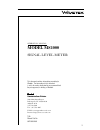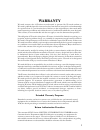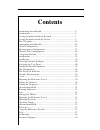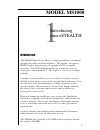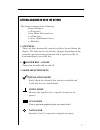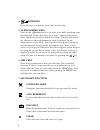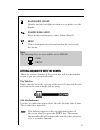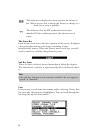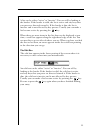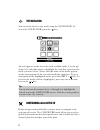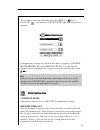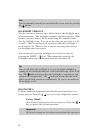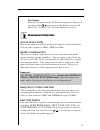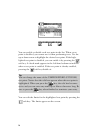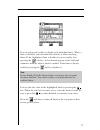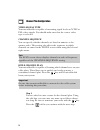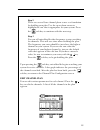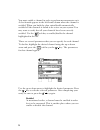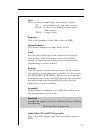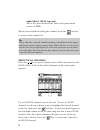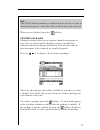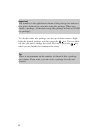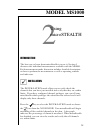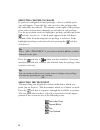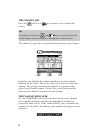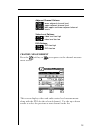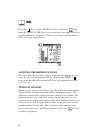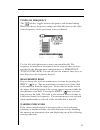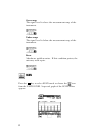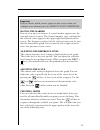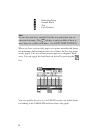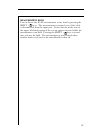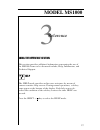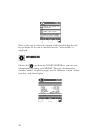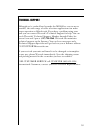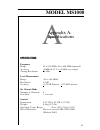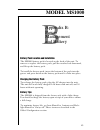- DL manuals
- Wavetek
- Measuring Instruments
- MS1000
- Operation Manual
Wavetek MS1000 Operation Manual
Wavetek
Wavetek
Wavetek
Wavetek
Wavetek
Communications Division
5808 Churchman Bypass
Indianapolis, IN 46203-6109
(800)851-1198
(317)788-5960
Fax: (317)782-4607
E-Mail: catvsupport@wavetek.com
Internet: http://www.wavetek.com
1/96
Manual Part No.
6510-00-0280
This document contains information proprietary to
Wavetek. The information in this document
is not to be used or duplicated in any manner without
the prior approval, in writing, of Wavetek.
OPERATION MANUAL
MODEL MS1000
SIGNAL LEVEL METER
1
Summary of MS1000
Page 1
Wavetek wavetek wavetek wavetek wavetek communications division 5808 churchman bypass indianapolis, in 46203-6109 (800)851-1198 (317)788-5960 fax: (317)782-4607 e-mail: catvsupport@wavetek.Com internet: http://www.Wavetek.Com 1/96 manual part no. 6510-00-0280 this document contains information propr...
Page 2: Warranty
Warranty wavetek warrants that all products manufactured or procured by wavetek conform to wavetek’s published specifications and are free from defects in materials and workmanship for a period of one (1) year from the date of delivery to the original buyer, when used under normal operating conditio...
Page 3: Contents
Contents introducing microstealth ............................................................... 5 introduction ..................................................................................... 5 getting acquinted with the keypad ............................................. 7 getting acquinted...
Page 4
Appendices ...................................................................................... 41 appendix a: specifications ............................................................ 41 appendix b: power management and battery ............................ 43 battery pack location and installat...
Page 5: Model Ms1000
5 model ms1000 1 introducing microstealth introduction the ms1000 signal level meter is a high performance instrument designed for cable television installers. The durable, waterproof ms1000 makes innovative use of a graphics lcd to simplify operation. The lcd backlight makes measurements easier in ...
Page 6
6 1 2 5 3 6 4 7 7.
Page 7
7 getting acquainted with the keypad the keypad consists of the following: • three soft keys • a power key • four mode selection keys • an enter key • eleven alphanumeric keys • a shift key 1. Soft keys there are three horizontally oriented soft keys located below the display. The function of each s...
Page 8
8 4. Enter key press this key to terminate your entry or selection. 5. Alphanumeric keys you use the alphanumeric keys to enter data while operating your microstealth. Notice that these keys have a numeral and up to three alphabetic characters labeled on them. You can only access the characters when...
Page 9
9 backlight on/off quickly turn the backlight on when it is too dark to see the display. Positive/negative enter positive and negative values (when allowed). Help view a description of each icon found in the current soft key menu. Note: the following keys are not available on the ms1000: file print ...
Page 10
10 this indicator is displayed to warn you that the battery is low. When you see this, recharge the battery or change to a fresh one as soon as possible. This indicates that the rf synthesizer has become unlocked. If this condition persists, the unit may need repair. The status bar look for the stat...
Page 11
11 a list can be either "active" or "inactive". You can tell by looking at the border. If the border is solid, the list is active and any keys that you press are directed toward it. If the border is dim, the list is inactive and is not affected by key presses. Usually you can make a list become acti...
Page 12
12 the navigator you can easily travel to any mode using the navigator. To access the navigator, press the key. An icon appears on the screen for each available mode. Use the up, down, left, and right arrows to highlight the icon that represents the mode you want to use. Notice that the name of the ...
Page 13
13 to configure your microstealth, press the shift + keys or choose the icon from the navigator. The following screen appears: configuration settings are divided into three categories; global, measurements, and channel plan. Use the up and down arrows to highlight the category you want and then pres...
Page 14
14 note you can manually turn off your microstealth at any time by pressing the button. Backlight time-out sets the amount of inactive time allowed before the backlight turns off automatically. The backlight consumes significant power. This feature conserves battery life by minimizing the amount of ...
Page 15
15 test display exercises all pixels on the lcd for test purposes. Repeated pressing of the key sequences the display between all pixels "on", all pixels "off", and the display test screen. Measurements configuration signal level units selects the units that will be used for all signal level measure...
Page 16
16 you can enable or disable each test point in the list. When a test point is disabled, you cannot use it when performing tests. Use the up or down arrow to highlight the desired test point. If the high- lighted test point is disabled, you can enable it by pressing the soft key. A check mark appear...
Page 17
17 you can selectively enable or disable each individual limit. When a limit is disabled, your microstealth excludes it when checking limits. If the highlighted limit is disabled, you can enable it by pressing the soft key. A check mark appears in the left-hand column to indicate when a limit is ena...
Page 18
18 channel plan configuration video signal type your microstealth is capable of measuring signal levels on ntsc or pal video signals. You should make sure that the correct video type is selected. Channel sequence you can specify whether channels are listed in numeric or fre- quency order. This setti...
Page 19
19 step 2 there are several base channel plans to use as a foundation for building your plan. Use the up or down arrows to highlight the one that is appropriate for your system. Press the soft key to continue with the next step. Step 3 you can tell microstealth what frequency to stop searching for c...
Page 20
20 you must enable a channel in order to perform measurements on it. A check mark appears in the left-hand column when the channel is enabled. When you built the plan, microstealth automatically enabled all the channels it found to be active on your system. You may want to verify that all your chann...
Page 21
21 type there are three channel types from which to choose: tv -the standard video and audio carriers dual -a video carrier with two independent audio carriers sngl -a single carrier frequency this is the frequency of the video carrier in mhz. Channel number the channel number can range from 1 to 99...
Page 22
22 audio offset 2 (dual type only) this is the offset between the video and second audio carriers in mhz. When you are finished editing the channel, press the soft key to return to the channel list. Tip notice that the selected channel number is displayed in the upper right-hand corner of the parame...
Page 23
23 note the scan channel numbers are displayed above the list in order of increasing frequency - not in the order in which they were selected. When you are finished, press the soft key. Channel packages channel packages allow you to organize channels into groups or tiers. You can specify which chann...
Page 24
24 important the number in the right-hand column of the package list indicates how many channels are currently using the package. When you disable a package, all channels using that package default to none (no package). To edit the name of a package, use the up or down arrow to high- light the desir...
Page 25: Model Ms1000
25 model ms1000 introduction the best way to learn about microstealth is to use it. Section 2 discusses the individual measurements available with the ms1000. Each measurement mode discussion includes detailed descriptions on how to perform the measurement as well as operating controls and indicator...
Page 26
26 selecting channel packages if you have configured channel packages, a list of available pack- ages will appear. From this list, you can select the packages that the subscriber has ordered. The number to the right of the package name tells you how many channels are included in each package. Use th...
Page 27
27 note be sure that you have enabled all of the test points that you are interested in using. The soft key is only available if there is more than one enabled test point. (see edit test points). Important only the limits that are enabled in the selected test point are checked (see edit test points)...
Page 28
28 the channel list press the soft key or to sequence to the channel list screen. Tip in addition to using the and keys, you can also use the left and right arrows to sequence through the results screens. The channel list provides essential information about each channel. In the list you will find t...
Page 29
29 adjacent channel failures lower adjacent channel level upper adjacent channel level both upper and lower adjacent channel levels video level failures video level too high video level too low dva failures dva too high dva too low channel measurement press the soft key or to sequence to the channel...
Page 30
30 level press the key to select level mode or choose the icon from the navigator. Here you can measure the signal level of a specific channel or frequency. The level is indicated both numeri- cally and on an analog meter. Adjusting the reference level you can adjust the reference level setting of t...
Page 31
31 tuning by frequency the soft key toggles between frequency and channel tuning. When you choose frequency tuning, microstealth tunes to the video carrier frequency of the previously selected channel. Use the left and right arrows to tune your microstealth. The frequency increments or decrements by...
Page 32
32 over-range the signal level is above the measurement range of the instrument. Under-range the signal level is below the measurement range of the instrument. Error a hardware problem exists. If this condition persists, the unit may need repair. Scan press the key to select scan mode or choose the ...
Page 33
33 important you can choose which carriers appear on this screen when you configure your channel plan (see select scan channels). Moving the marker you can view up to six carriers. A vertical marker appears over the currently selected carrier. The channel number, type, and label for the selected car...
Page 34
34 subscriber drop ground block tap user defined note be sure that you have enabled all of the test points that you are interested in using. The soft key is only available if there is more than one enabled test point. (see edit test points). When you have selected the proper test point, microstealth...
Page 35
35 measurement hold you can freeze the scan measurement at any time by pressing the shift + keys. The measurement is retained even if the cable is disconnected from the input port. Notice that the mode icon in the upper left-hand portion of the screen appears inverted while the measurement is on hol...
Page 37: Model Ms1000
37 model ms1000 using the reference section this section provides additional information concerning the use of the ms1000. Items to be discussed include; help, information, and technical support. Help the help mode provides on-line user assistance by means of context-sensitive help screens. During n...
Page 38
Next to the icon is a brief description of the function that the soft key performs. If an icon is currently inactive "not available" is displayed. Information choose the icon from the navigator. Here you can view information concerning your ms1000. The type of information includes; model, frequency ...
Page 39
Technical support although we've worked hard to make the ms1000 as easy-to-use as possible, the wide range of cable television applications can make proper operation a difficult task. If you have a problem using your unit you can contact wavetek's technical support for help. You can reach wavetek's ...
Page 41: Model Ms1000
41 model ms1000 specifications frequency range: 45 to 550 mhz; 45 to 890 mhz (optional) accuracy: +10khz @ 25°c; (+20 khz over temp.) tuning resolution: 25 khz level measurement range: -20 to +45 dbmv resolution: 0.1 db accuracy: +0.75 db flatness; +0.75 db linearity six channel mode number of chann...
Page 42
42 powering battery life: 3 hours continuous (backlight off), re placeable battery cartridge charge time: 16 hours with unit off; 30 hours slow charge (with unit operating) standard accessories 4010-00-0114: microstealth ac/dc charger/adapter 1219-00-1223: battery cartridge for microstealth options ...
Page 43: Model Ms1000
43 model ms1000 battery pack location and installation the ms1000 battery pack is located on the back of the unit. To remove or replace the battery pack, pull the notched tab downward, and lift up the battery pack. To install the battery pack, insert the bottom of the pack into the groove and press ...