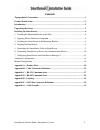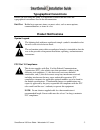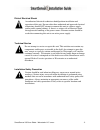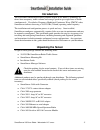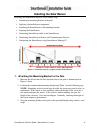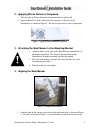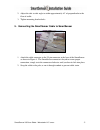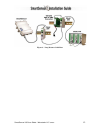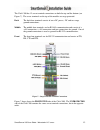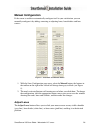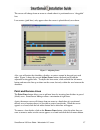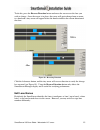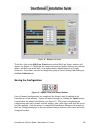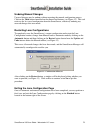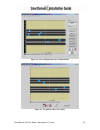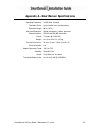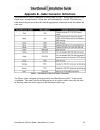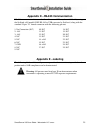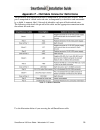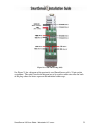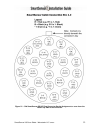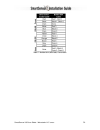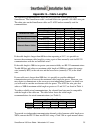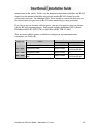- DL manuals
- Wavetronix
- Radar
- SMARTSENSOR 105
- Installation Manual
Wavetronix SMARTSENSOR 105 Installation Manual
SmartSensor 105 User Guide – Wavetronix LLC
9/20/07
SmartSensor 105
Installation Guide
Wavetronix LLC
380 S. Technology Ct.
Lindon, Utah 84042 USA
Voice: (801) 764-0277
Fax: (801) 764-0208
Web:
www.wavetronix.com
E-mail:
support@wavetronix.com
© 2007 Wavetronix LLC. All Rights Reserved.
SmartSensor, SmartSensor Manager, Click!, Wavetronix, and all associated logos are trademarks of Wavetronix LLC. All other
product or brand names as they appear are trademarks or registered trademarks of their respective holders.
Protected by U.S. Patent Nos. 6,556,916 and 6,693,557. Other U.S. and international patents pending.
The Company shall not be liable for any errors contained herein or for any damages arising out of or related to this document or the
information contained therein, even if the Company has been advised of the possibility of such damages.
This document is intended for informational and instructional purposes only. The Company reserves the right to make changes in the
specifications and other information contained in this document without prior notification.
Summary of SMARTSENSOR 105
Page 1
Smartsensor 105 user guide – wavetronix llc 9/20/07 smartsensor 105 installation guide wavetronix llc 380 s. Technology ct. Lindon, utah 84042 usa voice: (801) 764-0277 fax: (801) 764-0208 web: www.Wavetronix.Com e-mail: support@wavetronix.Com © 2007 wavetronix llc. All rights reserved. Smartsensor,...
Page 2: Contents
Smartsensor 105 user guide – wavetronix llc 9/20/07 - - 2 contents typographical conventions ................................................................................................3 product notifications ..........................................................................................
Page 3: Typographical Conventions
Smartsensor 105 user guide – wavetronix llc 9/20/07 - - 3 typographical conventions before you start using this guide, it is important to understand the terms and typographical conventions used in the documentation. Bold text bolded text represents items you must select, such as menu options, comman...
Page 4
Smartsensor 105 user guide – wavetronix llc 9/20/07 - - 4 risk of electrical shock an authorized electrical technician should perform installation and operation of this unit. Persons other than authorized and approved electrical technicians should not attempt to connect this unit to a power supply a...
Page 5: Introduction
Smartsensor 105 user guide – wavetronix llc 9/20/07 - - 5 introduction the wavetronix smartsensor utilizes patented digital wave radar™ technology to detect lane occupancy, traffic volume and average speed in up to eight lanes of traffic simultaneously. Classified as frequency modulated continuous w...
Page 6: Installing The Smartsensor
Smartsensor 105 user guide – wavetronix llc 9/20/07 - - 6 installing the smartsensor installing the smartsensor involves seven simple steps: 1. Attaching the mounting bracket to the pole; 2. Applying silicon dielectric compound; 3. Attaching the smartsensor to the mounting bracket; 4. Aligning the s...
Page 7
Smartsensor 105 user guide – wavetronix llc 9/20/07 - - 7 table 1 – mounting height guidelines.
Page 8
Smartsensor 105 user guide – wavetronix llc 9/20/07 - - 8 2. Applying silicon dielectric compound 1. Take the tube of silicon dielectric compound and tear off the tab. 2. Squeeze about 25% of the silicon into the connector at the base of the smartsensor as shown in figure 2. Be sure to wipe off any ...
Page 9
Smartsensor 105 user guide – wavetronix llc 9/20/07 - - 9 2. Adjust the side-to-side angle to within approximately ±2° of perpendicular to the flow of traffic. 3. Tighten mounting bracket bolts. 5. Connecting the smartsensor cable to smartsensor figure 4 – attached cable 1. Attach the cable connecto...
Page 10
Smartsensor 105 user guide – wavetronix llc 9/20/07 - - 10 6. Connecting smartsensor to power and communication devices a typical sensor installation requires a pole-mount box containing surge protection and connections for power and communications. Smartsensor is compatible with all standard contro...
Page 11
Smartsensor 105 user guide – wavetronix llc 9/20/07 - - 11 figure 5 – short distance cable run long cable run (41-100 feet) a long cable installation includes any installation with a smartsensor cable longer than 40 feet. Follow the steps below to correctly add surge protection to a long cable run (...
Page 12
Smartsensor 105 user guide – wavetronix llc 9/20/07 - - 12 figure 6 – long distance cable run.
Page 13
Smartsensor 105 user guide – wavetronix llc 9/20/07 - - 13 the click! 200 has 12 screw terminal connections on both the top and the bottom (see figure 7). The screw terminals on the top of the module are surge protected: back the back four terminals consist of one +dc power, -dc and two surge ground...
Page 14: Automatic Configuration
Smartsensor 105 user guide – wavetronix llc 9/20/07 - - 14 wire the smartsensor cable to the click! 200 according to table 2: table 2 – click! 200 connections note: see appendix f for a description of how to wire the click! 200 using the old smartsensor cable as well as for a cable connector pin-out...
Page 15
Smartsensor 105 user guide – wavetronix llc 9/20/07 - - 15 a telephone number); or ethernet (requires a tcp/ip address). Select the radio button of the appropriate connection method and click ok. If you select serial connection and smartsensor manager cannot find a smartsensor connected to the seria...
Page 16: Manual Configuration
Smartsensor 105 user guide – wavetronix llc 9/20/07 - - 16 manual configuration if the sensor is unable to automatically configure itself to your satisfaction, you can manually configure it by adding, removing or adjusting lanes, lane dividers and lane centers. Figure 8 – automatic and manual modes ...
Page 17
Smartsensor 105 user guide – wavetronix llc 9/20/07 - - 17 the cursor will change from an arrow to a hand when it is positioned over a “draggable” line. Lane centers (pink lines) only appear when the cursor is placed directly over them. Figure 9 – adjusting lanes also, you will notice that shoulders...
Page 18
Smartsensor 105 user guide – wavetronix llc 9/20/07 - - 18 remove lane the remove lane button allows users to remove entire lanes by moving the mouse cursor arrow to the desired lane. When the arrow changes to a hand, click the left mouse button and the selected lane will disappear. Construct and re...
Page 19
Smartsensor 105 user guide – wavetronix llc 9/20/07 - - 19 to do this, press the reverse direction button and move the cursor over the lane you wish to change. Once the cursor is in place, the cursor will again change from an arrow to a hand and a tiny arrow will appear below the hand to indicate th...
Page 20
Smartsensor 105 user guide – wavetronix llc 9/20/07 - - 20 figure 11 – editing lane names to do this, click on the edit lane name button and an edit lane names window will appear (see figure 11). Highlight the current lane name by double clicking on it with the mouse, and then type in the lane’s new...
Page 21
Smartsensor 105 user guide – wavetronix llc 9/20/07 - - 21 undoing manual changes unsaved changes may be undone without repeating the manual configuration process. Click on the undo button found below the manual tool buttons (see figure 12). This tool retrieves the last saved configuration from the ...
Page 22
Smartsensor 105 user guide – wavetronix llc 9/20/07 - - 22 figure 14 – lane configuration page in manual mode figure 15 – traffic/event data view mode.
Page 23
Smartsensor 105 user guide – wavetronix llc 9/20/07 - - 23 a window will appear indicating that the changes are being saved to the smartsensor. After the changes have been saved, smartsensor manager will automatically change from lane configuration to traffic/event data view mode. Figures 14 and 15 ...
Page 24
Smartsensor 105 user guide – wavetronix llc 9/20/07 - - 24 appendix a – smartsensor specifications operating frequency: 10.525 ghz (x-band) detection zones: up to 8 traffic lanes simultaneously detection range: 60 m (197 ft.) measured quantities: speed, occupancy, volume, presence communications: rs...
Page 25
Smartsensor 105 user guide – wavetronix llc 9/20/07 - - 25 appendix b – cable connector definitions the smartsensor cable is comprised of three groups of wires. Each group contains color- coded wires accompanied by a drain wire and surrounded by a shield. The following table details the pin out of t...
Page 26
Smartsensor 105 user guide – wavetronix llc 9/20/07 - - 26 figure 16 - smartsensor ss105 plug connector socket assignment as seen from the solder cup side of the connector..
Page 27
Smartsensor 105 user guide – wavetronix llc 9/20/07 - - 27 appendix c – rs-232 communication communication between the smartsensor and pc can be established using the rs-232 dte specifications, along with the use of a null modem cable and the standard 9-pin “d” male connector. Please use the followi...
Page 28
Smartsensor 105 user guide – wavetronix llc 9/20/07 - - 28 figure 18 – connecting a modem to the smartsensor figure 19 – rear view of rs-232 db9 serial connector.
Page 29: Appendix E – Labeling
Smartsensor 105 user guide – wavetronix llc 9/20/07 - - 29 appendix d – rs-485 communication rs-485 communication between the smartsensor and pc may be established by using the sealink +485 model #2102 rs-485 to usb converter by sealevel, along with the standard 25-pin “d” female connector with the ...
Page 30
Smartsensor 105 user guide – wavetronix llc 9/20/07 - - 30 appendix f – old cable connector definitions the previously used smartsensor cable is comprised of six twisted pairs of wire. Each pair is comprised of a black and a red wire, accompanied by a drain wire and surrounded by a shield. A numeric...
Page 31
Smartsensor 105 user guide – wavetronix llc 9/20/07 - - 31 figure 20 - click! 200 wiring (old) see figure 21 for a diagram of the previously used smartsensor cable’s 25-pin socket assignment. The codes listed in the diagram are to be used to solder wires into the back of the plug where the letters r...
Page 32
Smartsensor 105 user guide – wavetronix llc 9/20/07 - - 32 figure 21 – old smartsensor ss105 plug connector socket assignment as seen from the solder cup side of the connector..
Page 33
Smartsensor 105 user guide – wavetronix llc 9/20/07 - - 33 communication between the smartsensor and pc can be established using the rs-232 dte specifications, along with the use of a null modem cable and the standard 9-pin “d” male connector. Please use the following guidelines for connecting the s...
Page 34
Smartsensor 105 user guide – wavetronix llc 9/20/07 - - 34 table 7 – belden 9331 (old cable) conversions.
Page 35: Appendix G – Cable Lengths
Smartsensor 105 user guide – wavetronix llc 9/20/07 - - 35 appendix g – cable lengths the following recommendations allow the user to provide reliable power to the smartsensor. The smartsensor cable’s red and black wires provide a 20 awg wire pair. The other pairs on the smartsensor cable are 22 awg...
Page 36
Smartsensor 105 user guide – wavetronix llc 9/20/07 - - 36 mounted next to the sensor. In this case, the homerun connection establishes one rs-485 channel over the normal white/blue wire pair and another rs-485 channel over the yellow/violet wire pair. An additional click! 304 is needed to convert t...