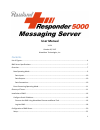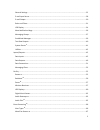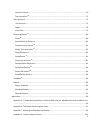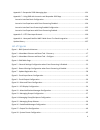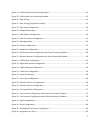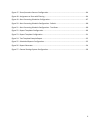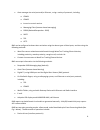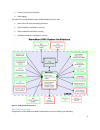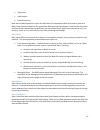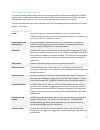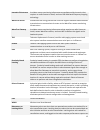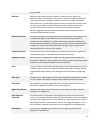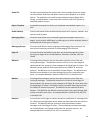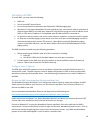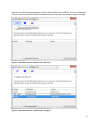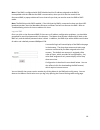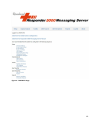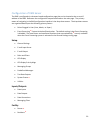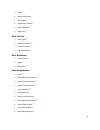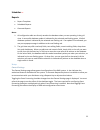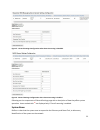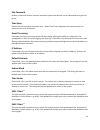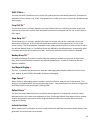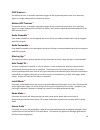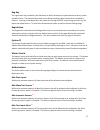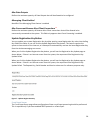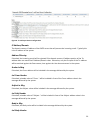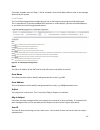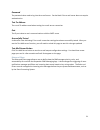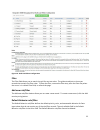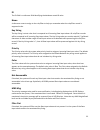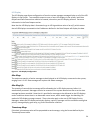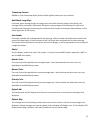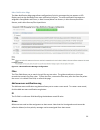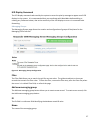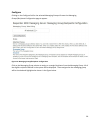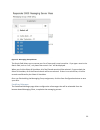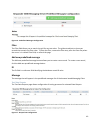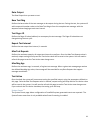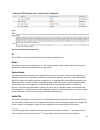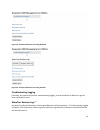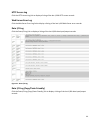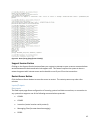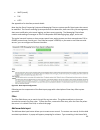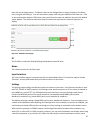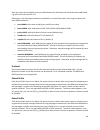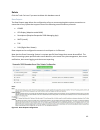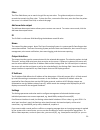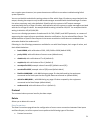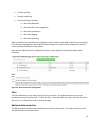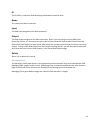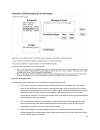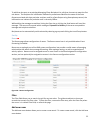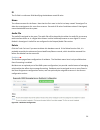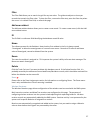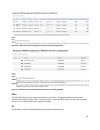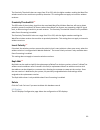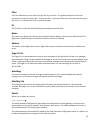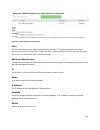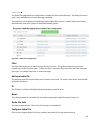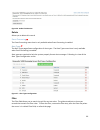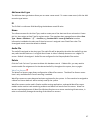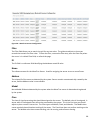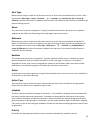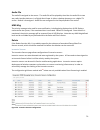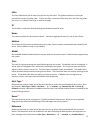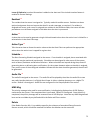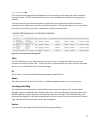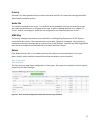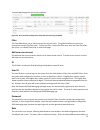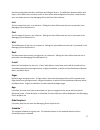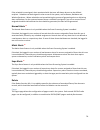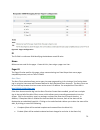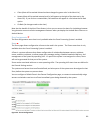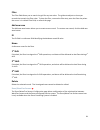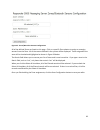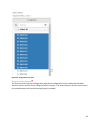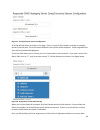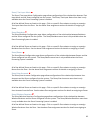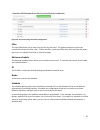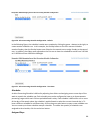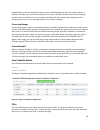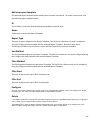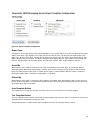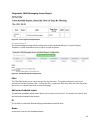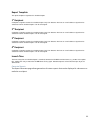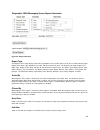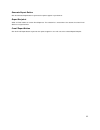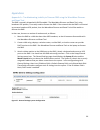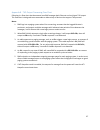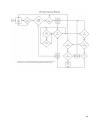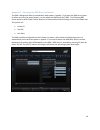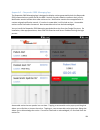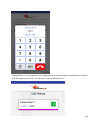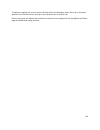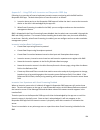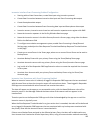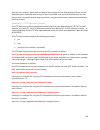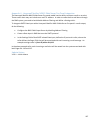- DL manuals
- WaveWare
- Server
- Rauland responder 5000
- User Manual
WaveWare Rauland responder 5000 User Manual
Summary of Rauland responder 5000
Page 1
1 user manual v1.01 october 26, 2017 waveware technologies, inc. Contents list of figures ................................................................................................................................................ 4 rms server specifications ........................................
Page 2
2 general settings .................................................................................................................................. 22 e-mail input server .............................................................................................................................. ...
Page 3
3 inovonics sensors ................................................................................................................................ 70 text input alerts ep .............................................................................................................................. ...
Page 4
4 appendix e – responder 5000 messaging app ..................................................................................... 101 appendix f – using rms with inovonics and responder 5000 app ..................................................... 104 inovonics interface basic configuration ..........
Page 5
5 figure 19 - utilities with event processing disabled ................................................................................... 43 figure 20 - utilities with event processing enabled .................................................................................... 43 figure 21 - data i...
Page 6
6 figure 47 - zones/inovonics sensors configuration ................................................................................... 84 figure 48 - assignment to zone with filtering ............................................................................................ 84 figure 49 - alert p...
Page 7
7 rms server specifications • intel nuc computer, with an ac/dc power adapter • linux operating system • 8 gb ram • 80 gb solid state drive • ethernet port • 4 usb ports • belkin usb-to-serial portable adapter, as required, per serial port connection • mysql database • apache web server overview the...
Page 8
8 • alert messages via serial port and/or ethernet , using a variety of protocols, including: o comp1 o comp2 o inovonics central receiver o messaging client (browser based messaging) o r5000 (rauland responder tm 5000) o smtp o tap o http rms can be configured to detect alert activation using the a...
Page 9
9 • protocol conversion functions • data logging the event processing mode includes all base mode functions, plus: • alert event life cycle processing functions • zone based alert notification routing • alert escalation notification routing • schedule based alert notification routing figure 1 - rms ...
Page 10
10 • data inputs • data outputs • data connections note that any rms operations require the definition of the appropriate data connections, with each data connection associated with the appropriate data input and data output. Note that the data input and data output relationships are defined by the ...
Page 11
11 event processing operating mode the event processing mode of operation requires configuration of the base operating mode, including defining one or more data connections that use the event processing system data output, to ensure alert data gets delivered to the event processing system for alert ...
Page 12
12 inovonics echostream a wireless sensor monitoring infrastructure manufactured by inovonics that requires no radio license to install, and uses 900 mhz band frequency hopping technology wavetrac sensor a bluetooth low energy transmitter that uses regular bluetooth advertisement transmissions to co...
Page 13
13 be generated. Receivers receivers are used by both the inovonics infrastructure as well as the wavetrac sensor infrastructure. All receivers need to be registered with the system for purposes of helping to perform basic alert location calculations when alerts occur, by identifying which receiver ...
Page 14
14 audio file an audio representation of a portion of an alert message, where the system can concatenate audio files and deliver those to alert recipients in an audio fashion. The audio files can be delivered to desktop browser digital alert viewer, to walkie-talkies via two way radio interface, and...
Page 15
15.
Page 16
16 installation of rms to install rms, you may need the following: • rms unit • one or more wifi access points • one or more android smartphones with responder 5000 messaging app • windows pc running the waveware discover and reset tool, connected to lan, for purposes of discovering the rms on the l...
Page 17
17 note that the rms should be displayed in the list with a model value of r5000. Click on the displayed record of a discovered rms to launch the default browser and to pull up the rms configuration page. Figure 2 – waveware discover and reset tool - discovery figure 3 – waveware discover and reset ...
Page 18
18 note: if the rms is configured with dhcp disabled and the ip address assigned to the rms is incompatible with the lan that the rms is connected to, when you click the the record of the discovered rms, a popup window will occur that tells you that you need to reset the rms to dhcp mode. Note: the ...
Page 19
19 figure 4 – rms main page.
Page 20
20 configuration of rms server the rms is configured via a browser based configuration page that can be located at the current ip address of the rms. Reference the configuration sequence defined on the main page. The primary means of navigating in the rms configuration interface is the drop down men...
Page 21
21 • zones ep • wireless receivers • led displays • digital alert viewers • audio gateways ep • audio files ep alert sources • alert types ep • wavetrac sensors ep • inovonics sensors • text input alerts ep alert recipients • user accounts • pagers • alert client ep zone assignments ep • zones ep • ...
Page 22
22 schedules ep reports • report templates • scheduled reports • generate reports notes: 1. All configuration edits are directly saved to the database when you are operating in the grid view. A successful database update is indicated by the selected row flashing green. A failed database update is in...
Page 23
23 figure 5 – general settings configuration when event processing is disabled figure 6 - general settings configuration when event processing is enabled following are the components of general settings page with a description of how they affect system operation. Items marked with ep are displayed o...
Page 24
24 site password defines a value that wireless receivers and other system level devices use as a password to log into the server. Time zone defines the time zone that the system uses. When time zone is adjusted, the system may be non- responsive for up to 30 seconds. Event processing if checked, the...
Page 25
25 shift 3 start ep the time that shift 3 operations start, to help the system perform shift based operations, formatted as hh:mm in 24 hour format, e.G. 24:00. If the update fails, modify your entry to match the hh:mm format and try again. Freq call th ep the minimum time, in minutes, between the t...
Page 26
26 oop timeout ep the amount of time, in seconds, required to trigger an out-of-proximity event once an in-proximity signal is no longer detected from a wavetrac sensor motion oop timeout ep the amount of time, in seconds, required to trigger an out-of-proximity event once an in-proximity signal is ...
Page 27
27 reg key the registration key provided by the distributor to define activation of system features and any system scalability limits. The authorizations table on the general settings page indicate what is allowed to function. Inserting a new registration key value into the reg key field, and pressi...
Page 28
28 max data outputs defines the maximum quantity of data outputs that will be allowed to be configured messaging client enabled identifies if the messaging client feature is enabled max concurrent browser alert client connections ep defines the maximum quantity of browser alert client connections th...
Page 29
29 figure 8 - e-mail input server configuration ip address/domain the domain name or ip address of the smtp server that will process the incoming e-mail. Typically this is the ip address of the system. Address filtering if checked, the incoming e-mail will be rejected if the domain name or ip addres...
Page 30
30 if checked, a header value of “body: “ will be included in front of the body: address value in the message delivered by the system. E-mail output the e-mail output page allows configuration of how e-mail output processing should be performed. This is required only if you have enabled smtp protoco...
Page 31
31 password the password value used to log into the e-mail server. Can be blank if the e-mail server does not require authentication. Test to address the e-mail to address used when testing the e-mail server connection port the ip port value to use in communications with the smtp server successfully...
Page 32
32 figure 10 - rules and filters configuration filter the filter field allows you to search the grid for any text value. The grid auto-adjusts to show you records that contain the filter value. To clear the filter, remove the filter text, press the enter key when the cursor is in a blank filter fiel...
Page 33
33 id the id field is a reference field identifying the database record id value name a reference name to assign to the rule/filter to help you remember what the rule/filter record is supposed to do. Key string the key string is a text value that is compared to all incoming data input values. All ru...
Page 34
34 led display the led display page allows configuration of how the system manages message display on all of the led displays in the system. To accomplish output to one or more led displays in the system, both data outputs and data connections need to be created, where they use led display protocol....
Page 35
35 timestamp format am/pm or 24 hr timestamp display format will be applied, based upon your selection hold mode long msgs if checked, when message lengths are longer than the visible character length of the display, the message will be presented in hold mode. Otherwise, long messages will be displa...
Page 36
36 mass notification msgs the mass notification msgs page allows configuration of priority messages that can appear on led displays and can be distributed via a mass notification function. The mass notification messages are assigned in setup/rules and filters, in alert sources/wavetrac sensors, in a...
Page 37
37 led display command the led display command code used by the system to cause the priority message to appear on all led displays in the system. It is recommended that you coordinate with waveware before editing or creating any command values, due to the sensitivity of the led displays to errors in...
Page 38
38 configure clicking on the configure link for the selected messaging group will cause the messaging groups/recipients configuration page to appear. Figure 14- messaging group/recipients configuration click on the messaging group selector to assign or unassign recipients from the messaging group. A...
Page 39
39 figure 15 - messaging group selector the search field allows you to narrow your list of items and is case insensitive. If you type a term in the search field, such as “em”, only items that contain “em” will be displayed. When you click the select all checkbox, all of the filtered records will be ...
Page 40
40 figure 16 - predefined messages configuration filter the filter field allows you to search the grid for any text value. The grid auto-adjusts to show you records that contain the filter value. To clear the filter, remove the filter text, press the enter key when the cursor is in a blank filter fi...
Page 41
41 data output the data output that you want to test. Base test msg defines the base value of the test messages to be output during the test. During the test, the system will add a sequential number value to the base test msg to form the complete test message, with the sequence value changing at eac...
Page 42
42 figure 18 - system events configuration id the id field is a reference field identifying the database record id value name the reference name for the system event. The reference name will be used to represent the system event when system event related alerts are generated. System event a system g...
Page 43
43 figure 19 - utilities with event processing disabled figure 20 - utilities with event processing enabled troubleshooting logging if checked, the system will perform troubleshooting logging, so that the wavetrac receiver logs will have useful data in them. Wavetrac receiver logs ep any wavetrac wi...
Page 44
44 http access log click the http access log link to display a listing of the last 1,000 http access records. Web server error log click the web server error log link to display a listing of the last 1,000 web server error records. Data i/o log click the data i/o log link to display a listing of the...
Page 45
45 figure 22 - data i/o log (copy/paste friendly) support session button clicking on the support session button allows your system to attempt to open a secure communications session between the device and technical support staff. This feature requires the system to be on a network segment with inter...
Page 46
46 • smtp (e-mail) • tap • http see appendices for interface protocol details. Note that the event processing system and messaging client are system specific data inputs that cannot be modified. The event processing system performs event detection, alert event life cycle management, alert event noti...
Page 47
47 then click on the apply button. The name value can be changed later by simply clicking on the name cell in the grid and editing it. You will see another popup confirming the addition of the new row. Click on the confirmation window’s ok button, then you will see the new row added to the grid, wit...
Page 48
48 than one value, they should be semi-colon delimited values, while each list should be comma delimited, e.G. Tolist=101;114,maintlist=111. Following is a list of settings parameters available for use with data inputs, their range of values, and their default behaviors: • port=nnnn, with values inc...
Page 49
49 delete click the trash can icon if you want to delete this database record data outputs the data outputs page allows the configuration of one or more outgoing data system connections or connection to any system that supports one of the following communications protocols: • comp2 • led display (ad...
Page 50
50 filter the filter field allows you to search the grid for any text value. The grid auto-adjusts to show you records that contain the filter value. To clear the filter, remove the filter text, press the enter key when the cursor is in a blank filter field, or refresh the page. Add new data output ...
Page 51
51 use a regular space character, but space characters are difficult to see when troubleshooting failed system operation. You can use blacklist and whitelist settings values to filter which pager id values are associated with the output, allowing the output to only be delivered messages associated w...
Page 52
52 • protocol splitting • protocol combining • event processing, including: o alert event detection, o alert event life cycle management o alert event notification o alert event logging o alert event reporting data connections are required to be configured into the system to allow rms to perform any...
Page 53
53 id the id field is a reference field identifying the database record id value name the name of the data connection. Input the data input assigned to this data connection. Output the data output assigned to this data connection. Note: if you are going to use the rms event processing system, it is ...
Page 54
54 figure 27 - messaging client the messaging client recipients list is populated using the following rules: 1. One or more user accounts have been configured that have non-blank last, first and/or dept values, and those user accounts are assigned a pager, have a non-blank e-mail value and/or app is...
Page 55
55 to add user accounts to an existing messaging client recipients list, edit user accounts to meet the first rule above. The recipient list information indicated in parentheses identifies the name of the data output associated with that particular recipient, and for a data output using smartphone p...
Page 56
56 id the id field is a reference field identifying the database record id value name the reference name for the room. Note that the first room in the list is always named “unassigned” to allow the unassignment of a room from a sensor. Records of id value 0 and name value of unassigned, cannot be de...
Page 57
57 filter the filter field allows you to search the grid for any text value. The grid auto-adjusts to show you records that contain the filter value. To clear the filter, remove the filter text, press the enter key when the cursor is in a blank filter field, or refresh the page. Add new resident the...
Page 58
58 figure 30 – wireless receivers configuration with event processing enabled figure 31 - wireless receivers configuration with event processing disabled filter the filter field allows you to search the grid for any text value. The grid auto-adjusts to show you records that contain the filter value....
Page 59
59 name the reference name for the wireless receiver. The default name inserted by the system is the detected address value of the receiver. Address the address field is a reference field displaying the detected address value of the receiver. The address field displays an address value formatted as ...
Page 60
60 the proximity threshold value can range from 50 to 250, with the higher numbers making the wavetrac wireless receiver less sensitive to proximity detection. This setting does not apply to inovonics wireless receivers. Proximity threshold hi ep the rssi value of the wireless signal that the associ...
Page 61
61 figure 32 – led displays configuration filter the filter field allows you to search the grid for any text value. The grid auto-adjusts to show you records that contain the filter value. To clear the filter, remove the filter text, press the enter key when the cursor is in a blank filter field, or...
Page 62
62 values. Blacklist tells the system to not output messages associated with the list of pager id values, while whitelist tells the system to output messages associated with the list of pager id values. An example blacklist setting is blacklist=101;105. An example whitelist setting is whitelist=102;...
Page 63
63 filter the filter field allows you to search the grid for any text value. The grid auto-adjusts to show you records that contain the filter value. To clear the filter, remove the filter text, press the enter key when the cursor is in a blank filter field, or refresh the page. Id the id field is a...
Page 64
64 figure 34 – audio gateways configuration filter the filter field allows you to search the grid for any text value. The grid auto-adjusts to show you records that contain the filter value. To clear the filter, remove the filter text, press the enter key when the cursor is in a blank filter field, ...
Page 65
65 audio files ep the audio files page allows the configuration of audio files that can be delivered. The audio files menu item is only available when event processing is enabled. The audio files can be delivered to desktop browser digital alert viewer, to walkie-talkies via two way radio interface,...
Page 66
66 figure 36 - audio file selection delete allows you to delete this record. Event processing ep the event processing menu item is only available when event processing is enabled. Alert types ep the alert types page allows configuration of alert types. The alert types menu item is only available whe...
Page 67
67 add new alert type the add new alert type button allows you to create a new record. To create a new record, click the add new alert type button. Id the id field is a reference field identifying the database record id value name the reference name for the alert type, used to create part of the ale...
Page 68
68 figure 38 – wavetrac sensors configuration filter the filter field allows you to search the grid for any text value. The grid auto-adjusts to show you records that contain the filter value. To clear the filter, remove the filter text, press the enter key when the cursor is in a blank filter field...
Page 69
69 alert type reference text used to create part of the alert text for an active alert associated with this sensor. Alert text format is alert type + room + resident + " @ " + location, e.G. Pendant rm. 201 j. Larsen @ cafeteria. Location information is added to the alert text if the include locatio...
Page 70
70 audio file the audio file assigned to the sensor. The audio file will be played by the either the audio file to two way radio interface device or in a digital alert viewer in either a desktop browser or on a digital tv screen. Default is unassigned. Audio files are configured in the outputs/audio...
Page 71
71 filter the filter field allows you to search the grid for any text value. The grid auto-adjusts to show you records that contain the filter value. To clear the filter, remove the filter text, press the enter key when the cursor is in a blank filter field, or refresh the page. Id the id field is a...
Page 72
72 larsen @ cafeteria. Location information is added to the alert text if the include location feature is enabled in general settings. Resident ep the resident that the sensor is assigned to. Typically used with mobile sensors. Resident can be an optional assignment that can improve the detail in an...
Page 73
73 text input alerts ep the text input alerts page allows configuration of text input alerts that require alert event detection from data inputs. The text input alerts menu item is only available when event processing system is enabled. Text input alerts are auto-detected and auto-registered by the ...
Page 74
74 alert type controls whether or not a text input alert is processed or not. Alert type is also a reference text used to create part of the alert text for an active alert associated with this text input alert message. Alert text format is alert type + room + resident + " @ " + location, e.G. Pendan...
Page 75
75 priority checked if any alerts generated by this sensor associated with this text input alert message should be automatically marked as priority. Audio file the audio file assigned to the sensor. The audio file will be played by the either the audio file to two way radio interface device or in a ...
Page 76
76 figure 42 - user accounts configuration when event processing is disabled filter the filter field allows you to search the grid for any text value. The grid auto-adjusts to show you records that contain the filter value. To clear the filter, remove the filter text, press the enter key when the cu...
Page 77
77 the web configuration interface, with super providing full access. The difference between admin and super, is that admin does not have access to some of the web configuration functions. Note that the user role allows access to the messaging client and alert client features. Last the last name of ...
Page 78
78 if the schedule is unassigned, alerts associated with that user will always be sent to the defined recipient. Schedules can be assigned in other areas of the system, such as rooms, residents and wireless receivers. Where schedules are layered during the process of generating alerts or delivering ...
Page 79
79 figure 43 - pagers configuration id the id field is a reference field identifying the database record id value name reference text used for the pager. Create this list, then assign a pager to a user. Pager id the pager id value used for this pager, when communicating to a data output that uses a ...
Page 80
80 • claim (alert will be marked claimed and text changed to green color in the alerts list) • notate (alert will be marked notated, and (n) will appear to the right of the alert text in the alerts list). If you click on a notated alert, the notations will appear in a list below the go back option. ...
Page 81
81 filter the filter field allows you to search the grid for any text value. The grid auto-adjusts to show you records that contain the filter value. To clear the filter, remove the filter text, press the enter key when the cursor is in a blank filter field, or refresh the page. Add new zone the add...
Page 82
82 figure 45 - zones/wavetrac sensors configuration all of the defined zones are listed on this page. Click on a specific zone selector to assign or unassign sensors from the zone. All of the sensors defined in the system will be displayed. Those assigned to the zone will be checked and highlighted ...
Page 83
83 figure 46 - assignment to a zone zones/inovonics sensors ep the zones/inovonics sensors configuration page allows configuration of the relationships between inovonics sensors and the zones configured into the system. The zones/inovonics sensors menu item is only available when the event processin...
Page 84
84 figure 47 - zones/inovonics sensors configuration all of the defined zones are listed on this page. Click on a specific zone selector to assign or unassign sensors from the zone. All of the sensors defined in the system will be displayed. Those assigned to the zone will be checked and highlighted...
Page 85
85 zones/ text input alerts ep the zones/ text input alerts configuration page allows configuration of the relationships between text input alerts and the zones configured into the system. The zones/ text input alerts menu item is only available when the event processing system is enabled. All of th...
Page 86
86 zones/data outputs ep the zones/data outputs configuration page allows configuration of the relationships between data outputs and the zones configured into the system. The zones/data outputs menu item is only available when the event processing system is enabled. All of the defined zones are lis...
Page 87
87 figure 49 - alert processing schedules configuration filter the filter field allows you to search the grid for any text value. The grid auto-adjusts to show you records that contain the filter value. To clear the filter, remove the filter text, press the enter key when the cursor is in a blank fi...
Page 88
88 figure 50 - alert processing schedule configuration - default in the following figure, the schedule is made more complex by clicking the green + button to the right, to create another schedule row. In this example, the sunday button on the first row was clicked to unselect sunday, then the sunday...
Page 89
89 assigned days are the day assignment buttons with a white background. Once you assign a day for a particular schedule row, you cannot assign that same day to another schedule row until you unassign that day from a schedule row. You can create a schedule with one or more days unassigned. Alert pro...
Page 90
90 add new report template the add new report template button allows you to create a new record. To create a new record, click the add new report template button. Id the id field is a reference field identifying the database record id value name a reference name for the report template report type t...
Page 91
91 figure 53 - report template configuration report type the response times report displays total calls, avg response time, and also splits it out by shift. The event activity report displays time, room, type, response time, shift, and zone for each call event. The frequent calls report displays tim...
Page 92
92 figure 54 - test template example report scheduled reports the scheduled reports page allows configuration of the scheduled delivery of a specific report template, in html formatted e-mail, to up to 4 e-mail recipients. Figure 55 - scheduled reports configuration filter the filter field allows yo...
Page 93
93 report template the report template assigned to this scheduled report. 1 st recipient a recipient assigned to receive the scheduled report. Only user accounts who have an e-mail address assigned can be selected to receive scheduled reports. Can be unassigned. 2 nd recipient a recipient assigned t...
Page 94
94 figure 56 - report generator report type the response times report displays total calls, avg response time, and also splits it out by shift. The event activity report displays time, room, type, response time, shift, and zone for each call event. The frequent calls report displays time, room, type...
Page 95
95 generate report button click the generate report button to generate the report to appear in your browser. Report recipient select an e-mail address to send an e-mail report to. The selection list is created from user accounts that have e-mail addresses assigned to them. E-mail report button click...
Page 96
96 appendices appendix a – troubleshooting inability to discover rms using the waveware discover and reset tool the rms is normally shipped with dhcp enabled. The waveware discover and reset tool, using broadcast udp packets, is normally used to discover the rms. If the network that the rms is conne...
Page 97
97 appendix b - tap output processing flow chart following is a flow chart that documents how rms manages both ethernet and serial port tap output. This flow chart is designed to accommodate a wide variety of devices that support tap protocol. Notes: 1. Rms logs into a paging system when first conne...
Page 98
98.
Page 99
99 appendix c - adjusting the rms boot up method the rms is designed to boot up immediately when power is applied. If you want the rms to only boot up when you press the power button, you can adjust the rms (intel nuc) bios. The following bios screen shows an after power failure drop box in the seco...
Page 100
100 appendix d – remote support session you can attempt to establish a secure connection to the support team server by launching the support session function from the system. The support session feature allows the system to attempt to connect to the support team server using ip port 22 and ssh secur...
Page 101
101 appendix e – responder 5000 messaging app the responder 5000 messaging app is designed to display notices generated by both the responder 5000 communications system and by the rms. Notices are color coded to represent their priority. Notification sounds indicate when new notices arrive. Notifica...
Page 102
102 tapping answer on the answerable notice dialog pops up an answer dialog that establishes an audio call with the originating call device. To end the call, tap the red phone icon..
Page 103
103 to make an outgoing call, you can select call history from the dropdown menu, then tap on the green speaker icon to launch the call, and tap on the red phone icon to end the call. Priority colors and non-default alert notification sounds can be configured in the setup/rules and filters page of t...
Page 104
104 appendix f – using rms with inovonics and responder 5000 app following is an overview of how to implement inovonics sensor monitoring with the rms and the responder 5000 app. The basic description of how this works is as follows: 1. Inovonics alerts persist on the responder 5000 app until either...
Page 105
105 inovonics interface event processing enabled configuration • starting with no data connections, create data input using inovonics protocol • create data connection between inovonics data input and event processing data output • create smartphone data output • create data connection between event...
Page 106
106 with that user account. When there are backup zones assigned to the affected primary zone, and the backup response threshold value for a given alert is exceeded, that alert will be delivered to any user account that is marked to receive supervisory alerts, using all communication methods associa...
Page 107
107 appendix h - honeywell notifier nws-3 web server fire panel integration the honeywell notifier nws-3 web server fire panel model has the ability to output e-mail on an alert. Those e-mail alerts may not include an e-mail to: address. In order to route those e-mail alerts through the rms system, ...