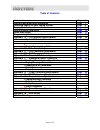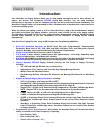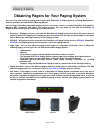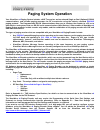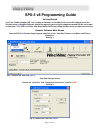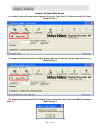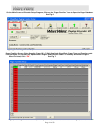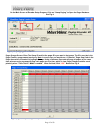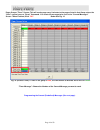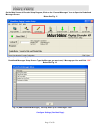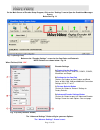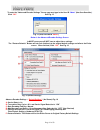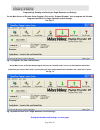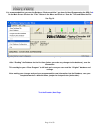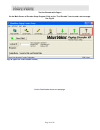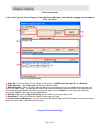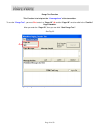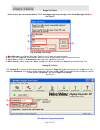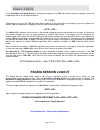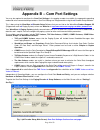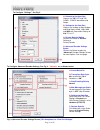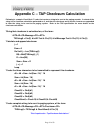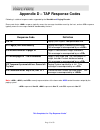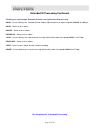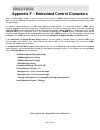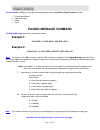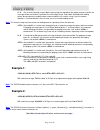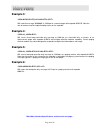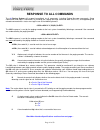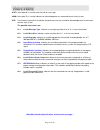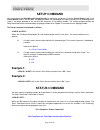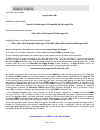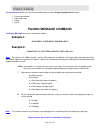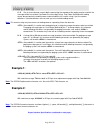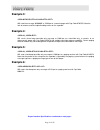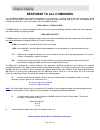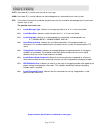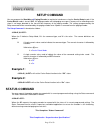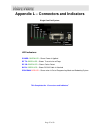- DL manuals
- WaveWare
- Pager
- SPS-5
- Manual
WaveWare SPS-5 Manual
Page 1 of 59
Paging System Manual
Version 8.XX Firmware
WaveWare Technologies, Inc. 2012 - All Rights Reserved
WaveWare
SPS-5 v8
Paging System
WaveWare Technologies, Inc. 2630 Garland, TX. 75041
Phone: 1.800.373.1466 Fax: 972.479.1735
www.WirelessMessaging.com
W I R E L E S S C O M M U N I C A T I O N S Y S T E M S
Summary of SPS-5
Page 1
Page 1 of 59 paging system manual version 8.Xx firmware waveware technologies, inc. 2012 - all rights reserved waveware sps-5 v8 paging system waveware technologies, inc. 2630 garland, tx. 75041 phone: 1.800.373.1466 fax: 972.479.1735 www.Wirelessmessaging.Com w i r e l e s s c o m m u n i c a t i o...
Page 2
Page 2 of 59 table of contents introduction page 3 warranty and other misc information page 7 obtaining pagers for your paging system page 8 paging system operation page 9 paging system installation page 10 quick start guide page 11 programming guide page 12 appendix “a” – tap interface specificatio...
Page 3: Introduction
Page 3 of 59 introduction your waveware v 8 paging system allows you to send paging messages to one or more persons via pagers, and devices that incorporate pocsag paging data receivers. You can setup automatic transmission of messages or you can compose messages on the fly and transmit them immedia...
Page 4
Page 4 of 59 programmable on-board pager database , supporting 5,000+ pagers, and up to 10 groups of 20 pager ids each, stored in non-volatile eeprom memory. The pager database is “not required” for waveware protocol, scope protocol, extended tap protocol, or pager id as cap code mode. Windows 32 bi...
Page 5
Page 5 of 59 the waveware v 8 paging encoder is used in the following product models: sps-5 v8 paging system: single serial com port and 2 or 5 watt output. Encoder only for oem applications: single serial com port and adjustable radio interface. The waveware v 8 paging encoder can operate simultane...
Page 6
Page 6 of 59 settings the v 8 “settings” is split into two areas: “encoder settings” and “advanced encoder settings”. The “v 8 encoder settings” allows setup of the following: the “protocol” of each rs-232 serial com port (single and dual) - tap, waveware etc. the “settings” of each rs-232 seria...
Page 7: Other Information
Page 7 of 59 warranty and other information warranty: waveware technologies, inc. Warrants this equipment to operate properly for a period of one year from date of shipment from waveware technologies, inc. Warranty includes parts and waveware factory labor, but does not include shipping charges. The...
Page 8
Page 8 of 59 obtaining pagers for your paging system you can use a wide variety of paging receiver types with waveware v 8 paging system, including alphanumeric, numeric and tone/vibe and wireless message centers. You can obtain waveware compatible paging receivers from many sources, including wavew...
Page 9: Paging System Operation
Page 9 of 59 paging system operation your waveware v 8 paging system includes a uhf transceiver and an onboard single or dual (optional) rs-232 communications, and encodes paging messages for rf transmission using the industry standard pocsag paging protocol. The programmable rs-232 communications a...
Page 10: Paging System Installation
Page 10 of 59 paging system installation your waveware v 8 paging system includes a transmitter unit, a “rubber duck” antenna, rs-232 cable, mounting screws/plastic anchor kit and a power supply. To install the paging system please following these steps: attach the “rubber duck” antenna to the tra...
Page 11: Quick Start Guide
Page 11 of 59 quick start guide your sps- 5 v 8 paging system should include: 1 quick start guide 1 rubber duck style antenna 1 power supply 1 serial cable 1 package of mounting hardware 1 product support cd notes: the frequency, cap code(s), watts and other information are “labeled” on the back o...
Page 12: Sps-5 V8 Programming Guide
Page 12 of 59 sps-5 v8 programming guide getting started insert the “product support cd” into a laptop or desktop. On the main screen of the cd find and install the encoder setup v 8 program software. Attach the paging system using the supplied standard rs-232 serial cable to com port 1. The sps-5 v...
Page 13
Page 13 of 59 encoder software main screen on the main screen of encoder setup program, click on the “open com (x)” button next to the red light. Below see fig. 3 fig. 3 (open the com port, part 1 ) the software will detect the sps-5 v8 paging system and open the com port and the light will turn gre...
Page 14
Page 14 of 59 on the main screen of encoder setup program, click on the “pager families” icon to open the pager database. See fig. 6 fig. 6 (open the pager database) pager families screen: enter quantity, pager id’s, 7-digit cap code, baud rate, pager type and function code. Function code 4 is norma...
Page 15
Page 15 of 59 on the main screen of encoder setup program, click on “group paging” to open the pager database. See fig. 8 fig. 8 (group paging) pager groups screen: enter the group id and list the pager id’s you want in that group. The id’s must be in the pager families, programmed previously. Note:...
Page 16
Page 16 of 59 pager groups “timer” screen: this will send a page every 2 minutes to the pagers listed in that group unless the “host” system issues a “reset” command. You create the message to be sent in the “canned messages” screen. When finished, click “ok” . Below see fig. 10 fig. 10 (activate ti...
Page 17
Page 17 of 59 on the main screen of encoder setup program, click on the “canned messages” icon to open the predefined messages screen. Below see fig. 11 fig. 11 (canned messages) predefined messages setup screen: type the message you want sent, 1 message per line and click “ok” . Below see fig. 12 f...
Page 18
Page 18 of 59 on the main screen of encoder setup program, click on the “settings” icon to open the predefined messages screen. Below see fig. 13 fig. 13 (settings icon) below are the “encoder settings” screen for the com ports and protocols. Note: defaults are shown below. Fig. 14 when finished, cl...
Page 19
Page 19 of 59 to enter the “advanced encoder settings” screen you must type in the user id “maint” (not case sensitive) . Click “ok”. See fig. 15 fig. 15 (enter password “maint” ) below is the advanced encoder settings screen. In most cases you will not have to adjust these settings. The “restore de...
Page 20
Page 20 of 59 programming, reading and saving the pager database and settings on the main screen of encoder setup program, click on the “program encoder” icon to program the encoder. Programs the sps-5 v8’s pager database and all settings. See fig. 17 fig. 17 (programs the sps-5 v8’sencoder) on the ...
Page 21
Page 21 of 59 it is recommended that you save the database “before and after” you have finished programming the sps-5 v 8 . On the main screen click on the “files” button in the menu and click on “save as” text and name the file. See fig. 19 fig. 19 (click on “files” and then click “save as” and nam...
Page 22
Page 22 of 59 test the encoder with pagers on the main screen of encoder setup program, click on the “test encoder” icon to send a test message. See fig. 20 fig. 20 (open the test encoder screen) for the test encoder screen see next page..
Page 23
Page 23 of 59 test encoder screen in this screen you can test your pagers, create and archive messages, view com port logging, save the logs to a file. See fig. 21 fig. 21 (test encoder screen) a : pager pin = enter the pager “id” of the pager you want to test. It must match the pager id in the data...
Page 24
Page 24 of 59 range test function this function is to help test the “coverage area” of the transmitter. To use the “range test” , you must first enter in a “pager id” (a) and the “pager id” must be valid in the “families” pager database. After you enter the “pager id”, then you can click “start rang...
Page 25
Page 25 of 59 range test setup in this screen you can use the default “test” message or type any message in the “base message” field (a) . See fig. 23 fig. 23 (range test setup) a : base message = use default message “test” or any custom message you want. B : pin = use the “pager id” you entered in ...
Page 26
Page 26 of 59 appendix a – tap interface specifications this appendix is included for those who want to develop their own paging control software or add an interface for the waveware v 8 paging encoder to their existing software applications. A simple definition of the tap protocol is that the tap p...
Page 27: Paging Session Login
Page 27 of 59 the operational modes available for paging using the tap paging protocol include: system identification command paging session login paging operation paging session logout system identification command the system identification command allows installation programs and other software ap...
Page 28: Paging Operation
Page 28 of 59 paging operation paging transactions are transmitted in blocks of characters, where one transaction is sent per block. Each block sent by the host device is acknowledged by the paging system. The host device must wait for this acknowledgement before sending the next block. The waveware...
Page 29: Paging Session Logout
Page 29 of 59 if your waveware v 8 paging system is configured to operate using tap non-verbose mode, the paging system will respond only with an initial response code of: 211 following the first part of the tap message block response, if the input buffer of the paging system has capacity for anothe...
Page 30
Page 30 of 59 appendix b – com port settings you may be required to configure the com port settings in the paging encoder to establish the appropriate operating mode and serial communication parameters. Com port settings are programmable using the v 8 encoder setup software. This is done using the w...
Page 31
Page 31 of 59 to configure “settings”, see fig. 2. A: protocol for the com port choices are tap, pet and tap, comp1, comp2, waveware and scope. B: settings for the com port choices are verbose or non-verbose and baud rates of 300, 1200, 2400 and 9600 with connection settings of n 8, e 7 or 0 7. C: r...
Page 32
Page 32 of 59 appendix c – tap checksum calculation following is a sample visual basic™ code, that creates a string to be sent to the paging encoder. A subset of the string has a checksum calculation performed on it, and then the checksum and a control character are appended to form the string to be...
Page 33
Page 33 of 59 appendix d – tap response codes following is a table of response codes supported by the waveware v 8 paging encoder. Please note that a response typically means the message should be resent by the host, and an response typically means the message should be abandoned by the host. Respon...
Page 34
Page 34 of 59 appendix e – extended id processing the waveware tap interface and both comp2 interfaces support id field lengths from 1 to 10 digits. The id field can be formatted as follows: standard method - id field lengths from 1 to 4 digits will cause a pager database lookup. Id fields of this...
Page 35
Page 35 of 59 extended id processing continued: following are valid example extended id fields causing extended id processing: 08a20 – causes delivery of a standard (function code 4) alphanumeric message to capcode 0000008 at 2400 bps 08a24 – same result as above 0008124 – same result as above 00000...
Page 36
Page 36 of 59 appendix f – embedded control characters when using waveware mode it is not necessary to make use of the control character. Since waveware mode does not use the control character it is only necessary to hit carriage return on your keyboard to have it show up on the pager display. To em...
Page 37: Appendix G –
Page 37 of 59 appendix g – waveware interface specifications this appendix is included for those who want to develop their own paging control software or add an interface for the waveware v 8 paging encoder to their existing software applications. You can choose to use the waveware paging protocol d...
Page 38: Paging Message Command
Page 38 of 59 the commands available for serial port controlled paging using the waveware paging protocol include: system identification paging message setup status paging message command the paging message command is formatted as follows: example 1: tbcc...Cxxxx...Xxx example 2: t,b,cc...C,...
Page 39: Example 1:
Page 39 of 59 c...C one to seven decimal numeric digits representing the capcode of the paging receiver to which the message will be transmitted. Cap codes are seven digit strings. Cap codes that begin with leading zeroes do not require the leading zeroes to be included in this numeric string, if yo...
Page 40: Example 3:
Page 40 of 59 example 3: n1765155412-3433 will send the message “412-3433” at 1200 bps to a numeric pager with capcode 0765155. Note the lack of commas and the implied leading zeroes on the capcode. Example 4: 3,1,145678 will send a three beep tone/vibe only message at 1200 bps to a tone/vibe only, ...
Page 41: Response to All Commands
Page 41 of 59 response to all commands the v 8 paging system will respond immediately to all commands, including paging message commands, setup commands, and status commands, by echoing the paging message command back to the pc, and appending the echoed command with a status message in one of the fo...
Page 42
Page 42 of 59 (hex code 04) is used to mark the end of a message (hex code 15) is used to indicate non-acknowledgment of a command from the host system. Two numeric characters that indicate the particular error that caused no acknowledgment of a command from the host system. The possible error value...
Page 43: Example 1:
Page 43 of 59 example 1: a,5,46180,this is a testv8.01,00,0,1,1a echoes the paging message command and acknowledges proper receipt of a command by appending the ack, indicating paging encoder firmware version is 8.01, no paging messages in queue, no carrier signal is being detected, and carrier dete...
Page 44: Setup Command
Page 44 of 59 setup command you may program the waveware v 8 paging encoder to monitor for interference using the carrier detect mode. If the carrier detect mode is turned “on”, the paging encoder will hold paging messages in queue until an offending carrier signal is no longer detected at the trans...
Page 45: Appendix H –
Page 45 of 59 appendix h – comp1 interface specifications this appendix is included for those who want to attach the waveware v 8 paging encoder to existing systems that output raw data or simple data strings that are normally used in printing status logs on serial printers. The comp1 protocol is de...
Page 46: Appendix I –
Page 46 of 59 appendix i – comp2 interface specifications this appendix is included for those who want to attach the waveware v 8 paging encoder to existing systems that output simplified paging system control commands. The comp2 protocol is designed to emulate one of the operational modes of the mo...
Page 47
Page 47 of 59 tone/vibe only example: pagerid multiple message example: pagerid1message1pagerid2message2 forced resynchronization example: pageridmessage multiple messages using forced resynchronization example: pageridmessage 1pageridmessage 2 when incoming data is detected on the serial port, one ...
Page 48
Page 48 of 59 appendix j – scope interface specifications this appendix is included for those who want to develop their own paging control software or add an interface for the waveware v 8 paging encoder to their existing software applications. You can choose to use the scope paging protocol defined...
Page 49: Paging Message Command
Page 49 of 59 the commands available for serial port controlled paging using the scope paging protocol include: system identification paging message setup status paging message command the paging message command is formatted as follows: example 1: tbcc...Cxxxx...Xxx example 2: t,b,cc...C,xxx...
Page 50: Example 1:
Page 50 of 59 c...C one to seven decimal numeric digits representing the capcode of the paging receiver to which the message will be transmitted. Cap codes are seven digit strings. Cap codes that begin with leading zeroes do not require the leading zeroes to be included in this numeric string, if yo...
Page 51: Example 3:
Page 51 of 59 example 3: n1765155412-3433 will send the message “412-3433” at 1200 bps to a numeric pager with cap code 0765155. Note the lack of commas and the implied leading zeroes on the capcode. Example 4: 3,1,145678 will send a three beep tone/vibe only message at 1200 bps to a tone/vibe only,...
Page 52: Response to All Commands
Page 52 of 59 response to all commands the v 8 paging system will respond immediately to all commands, including paging message commands, setup commands, and status commands, by echoing the paging message command back to the pc, and appending the echoed command with a status message in one of the fo...
Page 53
Page 53 of 59 (hex code 04) is used to mark the end of a message (hex code 15) is used to indicate non-acknowledgment of a command from the host system. Two numeric characters that indicate the particular error that caused no acknowledgment of a command from the host system. The possible error value...
Page 54: Example 1:
Page 54 of 59 example 1: a,5,46180,this is a testv7.28,00,0,1,1a echoes the paging message command and acknowledges proper receipt of a command by appending the ack, indicating paging encoder firmware version is 7.28, no paging messages in queue, no carrier signal is being detected, and carrier dete...
Page 55: Setup Command
Page 55 of 59 setup command you may program the waveware v 8 paging encoder to monitor for interference using the carrier detect mode. If the carrier detect mode is turned “on”, the paging encoder will hold paging messages in queue until an offending carrier signal is no longer detected at the trans...
Page 56
Page 56 of 59 appendix k – timed messaging function the timed messaging function is designed to allow the waveware v 8 paging encoder to be used for purposes of automatically transmitting pre-defined messages upon timer related conditions. The timed messaging function can be activated during the pro...
Page 57
Page 57 of 59 appendix l – connectors and indicators single com port system: led indicators: power: green led – shows power is applied rf tx: green led – shows transmission of page rf cd: green led – shows carrier detect data: green led – shows rs-232 cable is attached program: red led – shows when ...
Page 58: Appendix M – Site Survey
Page 58 of 59 appendix m – site survey some installation sites might cause paging reception problems. It might be beneficial to perform a site survey by monitoring the radio waves in the area that you want to install a system. It also might be beneficial to perform a range test to find out of the in...
Page 59: Troubleshooting
Page 59 of 59 troubleshooting power when the waveware v 8 paging transmitter unit is assembled and power is applied, you should be able to see a green power led indicator illuminated on the transmitter unit. If not, verify that all connections are tight and verify that 110 vac power is available at ...