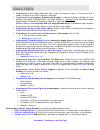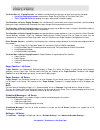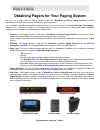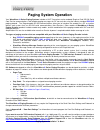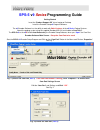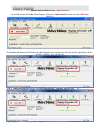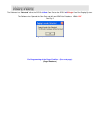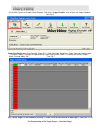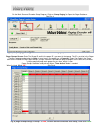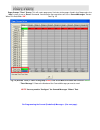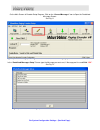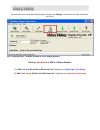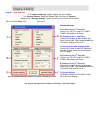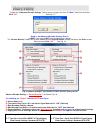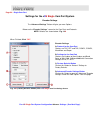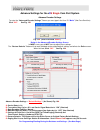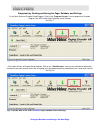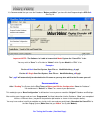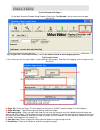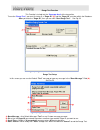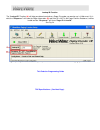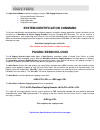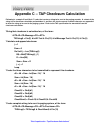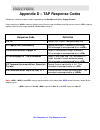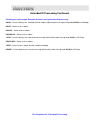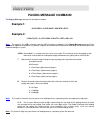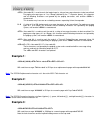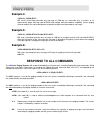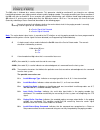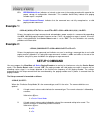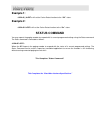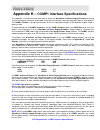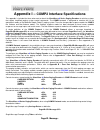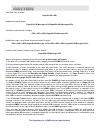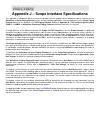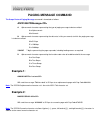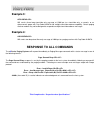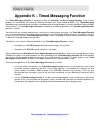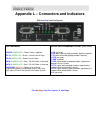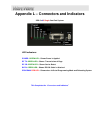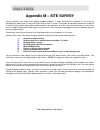WaveWare SPS v9S Manual
V9
Series
Paging System Manual
Version 9.XX and 9.XX
S
Firmware
WaveWare Technologies, Inc. 2012 - All Rights Reserved
SPS-5 v
9
S
Single
Com Port Paging System
SPS-5 v
9
Dual
Com Port Paging System
WaveWare Technologies, Inc. 2630 National Dr. Garland, TX. 75041
Phone: 1.800.373.1466 Fax: 972.479.1735
www.WirelessMessaging.com
W I R E L E S S C O M M U N I C A T I O N S Y S T E M S
Summary of SPS v9S
Page 1
V9 series paging system manual version 9.Xx and 9.Xx s firmware waveware technologies, inc. 2012 - all rights reserved sps-5 v 9 s single com port paging system sps-5 v 9 dual com port paging system waveware technologies, inc. 2630 national dr. Garland, tx. 75041 phone: 1.800.373.1466 fax: 972.479.1...
Page 2
Table of contents introduction page 3 warranty and other misc information page 8 obtaining pagers for your paging system page 9 paging system operation page 10 paging system installation page 11 quick start guide page 12 programming guide page 13 appendix “a” – tap interface specifications page 30 o...
Page 3: Introduction – V
Introduction – v 9 series paging systems your waveware v 9 series paging systems allow you to send paging messages to one or more persons via pagers, and devices that incorporate pocsag paging data receivers. You can setup automatic transmission of messages or you can compose messages on the fly and...
Page 4
Programmable carrier signal detection , which allows the automatic delay of transmission while a nearby transmitter of the same frequency is operating. Programmable pager database , supporting 5,000+ pagers, and up to 10 groups of 20 pager ids each, stored in non-volatile eeprom memory. The pager da...
Page 5
The waveware v 9 “paging encoder” can operate simultaneously on two types of alert event activity, including: serial port paging commands received on a single serial com port or two serial com ports timer triggered delivery of paging messages (also called timed messaging) the waveware v 9 series pag...
Page 6
The v 9 series “encoder settings” allows setup of the following: (for the v 9 , setup the com ports separately) the “protocol” of each rs-232 serial com port (1 and/or 2) - tap, waveware, etc. the “settings” of each rs-232 serial com port (1 and/or 2) - verbose or non verbose and 9600 n 8 1, etc...
Page 7
Flow control – accommodatesa variety of methods of busy terminal signaling, including: none, hardware, software, alt- hardware and alt-software. See previous page 4 for more details. Default is hardware. Increment cap codes by 8 – if “increment cap codes by 8” mode is enabled, for each successive pa...
Page 8: Other Information
Warranty and other information warranty: waveware technologies, inc. Warrants this equipment to operate properly for a period of one year from date of shipment from waveware technologies, inc. Warranty includes parts and waveware factory labor, but does not include shipping charges. The warranty bec...
Page 9
Obtaining pagers for your paging system you can use a wide variety of paging receiver types with waveware v 9 series paging systems, including alphanumeric, numeric and tone/vibe and wireless message centers. You can obtain waveware compatible paging receivers from many sources, including waveware t...
Page 10: Paging System Operation
Paging system operation your waveware v 9 series paging systems includes a uhf transceiver and an onboard single or dual rs-232 serial com port for communications, and encodes paging messages for rf transmission using the industry standard pocsag paging protocol. The programmable rs-232 communicatio...
Page 11: Paging System Installation
Paging system installation your waveware v 9 series paging systems include: 1 transmitter unit, a “rubber duck” antenna, 1 rs-232 cable, mounting screws/plastic anchor kit and a power supply. A second rs-232 cable is available for sale, if needed. To install the paging system please following these ...
Page 12: Quick Start Guide
Quick start guide your sps- 5 v 9 series paging systems should include: 1- rubber duck style antenna, 1- power supply, 1- serial cable, 1- package of mounting hardware and 1- product support cd. A second rs-232 cable is available for purchase if required. Notes: the frequency, cap code(s), watts a...
Page 13: Sps-5
Sps-5 v 9 series programming guide getting started insert the “product support cd” into a laptop or desktop. Install the encoder setup v 9 program software. The v 9 encoder software has the ability to work with both versions of the v 9 series paging systems. Attach the paging system using the suppli...
Page 14
Encoder software main screen – open com port on the main screen of encoder setup program, click on the “open com (x)” button next to the red light. See fig. 3 fig. 3 (open the com port, part 1 )…click the “open com 2” to open the com port. The software will detect the sps-5 v 9 or the v 9 s paging s...
Page 15
The software has “detected” either the sps-5 v 9 dual com port or the sps-5 v 9 s single com port paging system. The software has opened the com port and will now read the database. Click “ok” see fig. 5 fig. 5 (you must read the database) for programming of the pager families – (see next page). (pa...
Page 16
On the main screen of encoder setup program, click on the “pager families” icon to open the pager database. See fig. 6 fig. 6 (open the pager database)…configuration for both of the v 9 series paging systems pager families screen: enter quantity, pager id’s, 7-digit cap code, baud rate, pager type a...
Page 17
On the main screen of encoder setup program, click on “group paging” to open the pager database. See fig. 8 fig. 8 (group paging)…configuration for both of the v 9 series paging systems pager groups screen: enter the group id and list the pager id’s you want in that group. The id’s must be in the pa...
Page 18
Pager groups “timer” screen: this will send a page every 2 minutes to the pagers listed in that group unless the “host” system issues a “reset” command. You create the message to be sent in the “canned messages” screen. When finished, click “ok”. See fig. 10 fig. 10 (activate timer) if timer in the ...
Page 19
On the main screen of encoder setup program, click on the “canned messages” icon to open the predefined messages screen. See fig. 11 fig. 11 (canned messages)…configuration for both of the v 9 series paging systems in the “predefined messages setup” screen type the message you want sent, 1 message p...
Page 20
On the main screen of encoder setup program, click on the “settings” icon to open the com port screen. See fig. 13 fig. 13 (settings icon)…settings for both v 9 series paging systems there are two models of sps-5 v 9 series encoder: the sps-5 v 9 “ dual rs-232 serial db-9 com port” paging system: ( ...
Page 21
Page 21 – dual com port the “advanced settings” button will give you more options. The “restore defaults” button will “reset” both com ports to “defaults”. Below are the “encoder settings” screen for the dual com ports and protocols. When finished, click “ok”. See fig. 14 fig. 14 (default settings) ...
Page 22
To enter the “advanced encoder settings” screen you must type in the user id “maint” (not case sensitive) . Click “ok”. See fig. 15 fig. 15 (enter password “maint” ) below is the advanced encoder settings screen. In most cases you will not have to adjust these settings. The “restore defaults” button...
Page 23
Page 23 – single com port settings for the v 9 s single com port system encoder settings the “advanced settings” button will give you more options. Below are the “encoder settings” screen for the com ports and protocols. Note: defaults are shown below. Fig. 14 a when finished, click “ok”. Encoder se...
Page 24
Advance settings for the v 9 s single com port system advance encoder settings to enter the “advanced encoder settings” screen you must type in the user id “maint” (not case sensitive) . Click “ok”. See fig. 15 a fig. 15 a (enter password “maint” ) below is the advanced encoder settings screen. In m...
Page 25
Programming, reading and saving the pager database and settings on the main screen of encoder setup program, click on the “program encoder” icon to program the encoder. Programs the sps-5 v 9 ’s pager database and all settings. See fig. 17 fig. 17 (programs both of the sps-5 v 9 series encoders) on ...
Page 26
It is recommended that you save the database “before and after” you have finished programming the sps-5 v 9 . See fig. 19 fig. 19 (click on “files” and then click “save as” and name your file)…for both v9 series paging systems important note …the software isn’t able to know which model system the “s...
Page 27
Test the encoder with pagers on the main screen of encoder setup program, click on the “test encoder” icon to send a test message. See fig. 20 fig. 20 (open the test encoder screen)…this is the same for both v 9 series paging systems test encoder screen in this screen you can test your pagers, creat...
Page 28
Range test function this function is to help test the “coverage area” of the transmitter. To use the “range test” , you must first enter in a “pager id” (a) and the “pager id” must be valid in the database. After you enter the “pager id”, then you can click “start range test”. See fig. 22 fig. 22 (r...
Page 29
Lookup id function the “lookup id” function (a) will help you determine whether a pager id number you want to use is valid or not. If it is valid, the “response:” will show the pager information (b) and if the id is not in the pager families database, it will be invalid and the “response:” will show...
Page 30
Appendix a – tap interface specifications this appendix is included for those who want to develop their own paging control software or add an interface for the waveware v 9 series paging encoder to their existing software applications. A simple definition of the tap protocol is that the tap protocol...
Page 31: Paging Session Login
The operational modes available for paging using the tap paging protocol include: system identification command paging session login paging operation paging session logout system identification command the system identification command allows installation programs and other software applications to ...
Page 32: Paging Operation
Paging operation paging transactions are transmitted in blocks of characters, where one transaction is sent per block. Each block sent by the host device is acknowledged by the paging system. The host device must wait for this acknowledgement before sending the next block. The waveware v 9 series pa...
Page 33: Paging Session Logout
If your waveware v 9 series paging system is configured to operate using tap non-verbose mode, the paging system will respond only with an initial response code of: 211 following the first part of the tap message block response, if the input buffer of the paging system has capacity for another tap m...
Page 34
Appendix b – com port settings you may be required to configure the com port settings in the paging encoder to establish the appropriate operating mode and serial communication parameters. Com port settings are programmable using the v 9 encoder setup software. This is done using the waveware v 9 se...
Page 35
Appendix c – tap checksum calculation following is a sample visual basic™ code, that creates a string to be sent to the paging encoder. A subset of the string has a checksum calculation performed on it, and then the checksum and a control character are appended to form the string to be sent to the p...
Page 36
Appendix d – tap response codes following is a table of response codes supported by the waveware v 9 series paging encoder. Please note that a response typically means the message should be resent by the host, and an response typically means the message should be abandoned by the host. Response code...
Page 37
Appendix e – extended id processing the waveware v 9 series tap interface and comp2 interfaces support id field lengths from 1 to 10 digits. The id field can be formatted as follows: standard method - id field lengths from 1 to 4 digits will cause a pager database lookup. Id fields of this format ...
Page 38
Extended id processing continued: following are valid example extended id fields causing extended id processing: 08a20 – causes delivery of a standard (function code 4) alphanumeric message to cap code 0000008 at 2400 bps 08a24 – same result as above 0008124 – same result as above 0000008124 – same ...
Page 39
Appendix f – embedded control characters when using “waveware mode” it is not necessary to make use of the control character. Since waveware mode does not use the control character it is only necessary to hit carriage return on your keyboard to have it show up on the pager display. To embed a contro...
Page 40: Appendix G –
Appendix g – waveware interface specifications this appendix is included for those who want to develop their own paging control software or add an interface for the waveware v 9 series paging encoder to their existing software applications. You can choose to use the waveware paging protocol defined ...
Page 41: Paging Message Command
Paging message command the paging message command is formatted as follows: example 1: tbcc...Cxxxx...Xxx example 2: t,b,cc...C,xxxx...Xxx note: the commas, the character, and the character are optional in the paging message command. They are used for appearance purposes to separate subparts of the c...
Page 42: Example 1:
(hex code 02) is used to mark the beginning of a string of message characters to be transmitted. For paging message types of 1 to 4 beeps (defined by the ‘t’ character above), this character and all following characters are ignored by the paging transmitter, until another is encountered. This charac...
Page 43: Example 4:
Example 4: 3,1,145678 will send a three beep tone/vibe only message at 1200 bps to a tone/vibe only, a numeric, or an alphanumeric pager with cap code 0145678 and multiple tone/vibe cadence capability. Certain paging receiver models may not be designed to respond to multiple tone/vibe cadence messag...
Page 44
The qq value is followed by a comma character. This parameter should be monitored if you intend to use software handshaking between your paging control software and the paging encoder. The paging encoder input queue overflows if the qq value tries to exceed 14. As an example, with software handshaki...
Page 45: Example 1:
07 = eeprom write error. Indicates an internal system error in the paging encoder with regard to the proper storage of configuration information. This condition would likely indicate that paging encoder repair is required. 08 = invalid command format. Indicates that the command was not fully recogni...
Page 46: Example 1:
Example 1: s,1,0 will set the carrier detect function to the “off” status. Example 2: s11 will set the carrier detect function to the “on” status. Status command you may request the paging encoder to respond with its current programmed settings using the status command. The status command is formatt...
Page 47: Appendix H –
Appendix h – comp1 interface specifications this appendix is included for those who want to attach the waveware v 9 series paging encoders to existing systems that output raw data or simple data strings that are normally used in printing status logs on serial printers. The comp1 protocol is designed...
Page 48: Appendix I –
Appendix i – comp2 interface specifications this appendix is included for those who want to attach the waveware v 9 series paging encoders to existing systems that output simplified paging system control commands. The comp2 protocol is designed to emulate one of the operational modes of the motorola...
Page 49
Tone/vibe only example: pagerid multiple message example: pagerid1message1pagerid2message2 forced resynchronization example: pageridmessage multiple messages using forced resynchronization example: pageridmessage 1pageridmessage 2 function code control example using function code b: pageridbmessage ...
Page 50
Appendix j – scope interface specifications this appendix is included for those who want to develop their own paging control software or add an interface for the waveware v 9 series paging encoder to their existing software applications. You can choose to use the scope paging protocol defined in thi...
Page 51: Paging Message Command
Paging message command the scope protocol paging message command is formatted as follows: an1234567dmessage a alphanumeric character representing the type of paging message to be transmitted a = alphanumeric n = numeric n alphanumeric character representing the data rate, in bits per second, at whic...
Page 52: Example 3:
Example 3: af0145678c will send a three beep tone/vibe only message at 1200 bps to a tone/vibe only, a numeric, or an alphanumeric pager with cap code 0145678 and multiple tone/vibe cadence capability. Certain paging receiver models may not be designed to respond to multiple tone/vibe cadence messag...
Page 53
Appendix k – timed messaging function the timed messaging function is designed to allow the waveware v 9 series paging encoders to be used for purposes of automatically transmitting pre-defined messages upon timer related conditions. The timed messaging function can be activated during the process o...
Page 54
Appendix l – connectors and indicators sps-5 v 9 dual com port system: led indicators: power: green led – shows power is applied rf tx: green led – shows transmission of page rf cd: green led – shows carrier detect data 1: green led – port 1 rs-232 cable is attached data 2: green led – port 2 rs-232...
Page 55
Appendix l – connectors and indicators sps-5 v 9 s single com port system: led indicators: power: green led – shows power is applied rf tx: green led – shows transmission of page rf cd: green led – shows carrier detect data: green led – shows rs-232 cable is attached program: red led – shows when in...
Page 56: Appendix M – Site Survey
Appendix m – site survey some installation sites might cause paging reception problems. It might be beneficial to perform a site survey by monitoring the radio waves in the area that you want to install a system. It also might be beneficial to perform a range test to find out of the installed signal...
Page 57: Troubleshooting
Troubleshooting power when the waveware v 9 series paging transmitter systems are assembled and power is applied, you should be able to see a green power led indicator illuminated on the transmitter unit. If not, verify that all connections are tight and verify that 110 vac power is available at the...