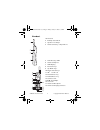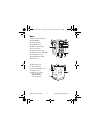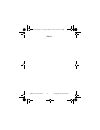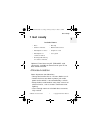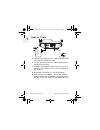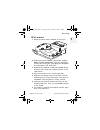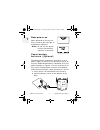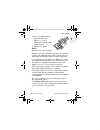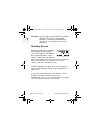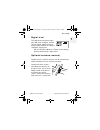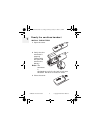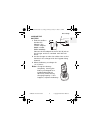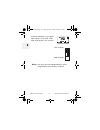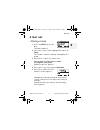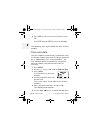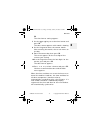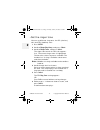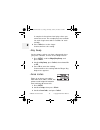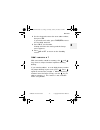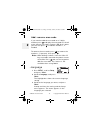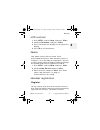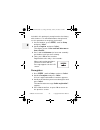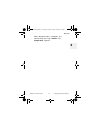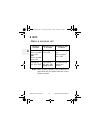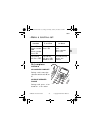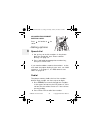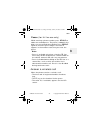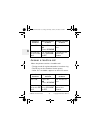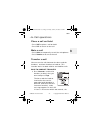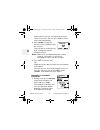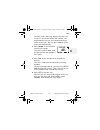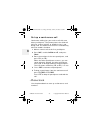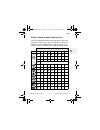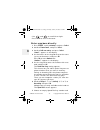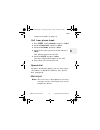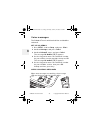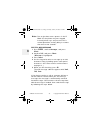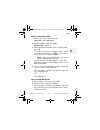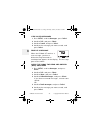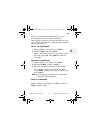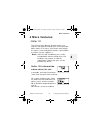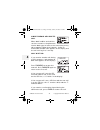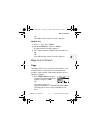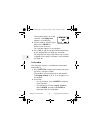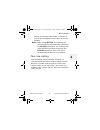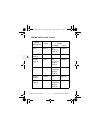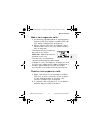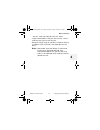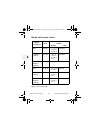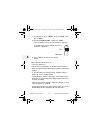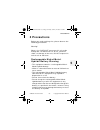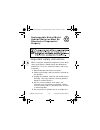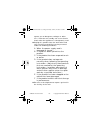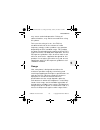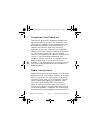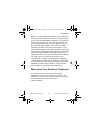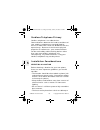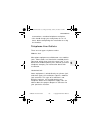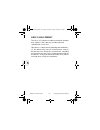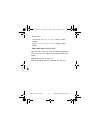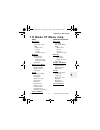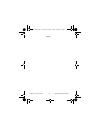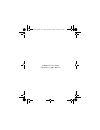- DL manuals
- Waxess
- Cordless Telephone
- DM1200E
- User manual
Waxess DM1200E User manual
Summary of DM1200E
Page 1
Dual mode communication terminal dm1200e/dm1250e (cdma-evdo) user guide d mode evdo draft 1.Book page i friday, january 12, 2007 8:18 pm.
Page 2
D mode ct user guide ii copyright © 2007 waxess handset 10 antenna 2 betlclip attachment 3 speaker for ringer 4 handset battery compartment 5 new message led 6 handset earpiece 7 lcd display 8 function keys 9 up/down keys 10 menu and off keys 11 * scroll left 12 flash/delete key 13 redial/pause key ...
Page 3
D mode ct user guide iii copyright © 2007 waxess base 19 base speaker/ringer 20 lcd display 21 function keys 22 up/down keys 23 menu and off keys 24 intercom key 25 speaker phone key 26 speaker phone on led 27 redial/pause key 28 new message led 29 flash key 30 dc in 9v jack 31 tel line jack 32 cord...
Page 4
D mode ct user guide i copyright © 2007 waxess contents get ready . . . . . . . . . . . . . . . . . . . . . . 1 choose location . . . . . . . . . . . . . . . . . . . . . 1 get set . . . . . . . . . . . . . . . . . . . . . . . 11 dialing mode . . . . . . . . . . . . . . . . . . . . . . 11 time and da...
Page 5
D mode ct user guide ii copyright © 2007 waxess precautions . . . . . . . . . . . . . . . . . . . . 59 important safety instructions . . . . . . . . . . . 60 i.C. Notice . . . . . . . . . . . . . . . . . . . . . . . . 71 general information . . . . . . . . . . . . . . 73 d mode ct menu map . . . . ....
Page 6
D mode ct user guide iii copyright © 2007 waxess notes d mode evdo draft 1.Book page iii friday, january 12, 2007 8:18 pm.
Page 7: 1 Get Ready
Get ready d mode ct user guide 1 copyright © 2007 waxess 1 1 get ready optional: data accessory kit (dm120ub, sold separately) available to connect with your pc for data communication. •choose location some important considerations: • charge the handset for 12–15 hours before use it. • locate the ba...
Page 8
D mode ct user guide 2 copyright © 2007 waxess 1 desk or table 1 connect the telephone line cord to the tel line jack and to a telephone jack. 2 set the base on a desk or table and place the handset on the base. 3 connect the handset cord to the jacks on the handset and the base, then set the handse...
Page 9
Get ready d mode ct user guide 3 copyright © 2007 waxess 1 wall mount 1 attach the wall mount adaptor to the base. 2 find the base ac adaptor (the larger adaptor, model number 48091000), plug the connector into the dc in 9v jack, then plug the telephone line cord to the tel line jack. 3 wrap the ac ...
Page 10
D mode ct user guide 4 copyright © 2007 waxess 1 base power on when powered on for the first time, the base goes through an initialization sequence. Note: do not use the phone until the initialization sequence is complete. Power backup batteries (optional) the optional back-up batteries provide a re...
Page 11
Get ready d mode ct user guide 5 copyright © 2007 waxess 1 3 insert five aa alkaline batteries with the polarity (+ and -) aligned as marked in the compartment. 4 replace the cover. Note: • batteries are not included • batteries are not required to operate the product • there is no indication that s...
Page 12
D mode ct user guide 6 copyright © 2007 waxess 1 caution: use only aa alkaline batteries for power backup. Do not use rechargeable batteries. The battery compartment circuitry is not designed to recharge batteries. Standby screen when the sequence is complete, the standby screen appears. This screen...
Page 13
Get ready d mode ct user guide 7 copyright © 2007 waxess 1 signal level the signal level feature helps you find your strongest cellular service signal. Move the base around your location to find the strongest signal level. Be sure the cel indicator is shown in the display before checking the signal ...
Page 14
D mode ct user guide 8 copyright © 2007 waxess 1 ready the cordless handset install the battery 1 open the cover. 2 verify that the connector is properly aligned with the jack and connect the battery. Note: the connector is designed to easily fit the jack in only one direction. Do not use excessive ...
Page 15
Get ready d mode ct user guide 9 copyright © 2007 waxess 1 charge the battery 1 find the cordless handset ac adaptor (the smaller adaptor, model number rgd41090500). Connect the ac adaptor to the dc 9v in jack on the charger and to a standard 120v ac wall outlet. 2 set the charger on a desk or table...
Page 16
D mode ct user guide 10 copyright © 2007 waxess 2 a power indicator in the upper right corner of the lcd shows how much battery life remains. Full charge low charge note: use only the rechargeable battery pack supplied with your cordless handset. D mode evdo draft 1.Book page 10 friday, january 12, ...
Page 17: 2 Get Set
Get set d mode ct user guide 11 copyright © 2007 waxess 2 2 get set •dialing mode 1 press the menu key on the base. The menu appears. 2 press the key so the highlight bar moves to setup . This action is called “scrolling” throughout this guide. 3 press f1 to “select” this menu item. This action is c...
Page 18
D mode ct user guide 12 copyright © 2007 waxess 2 6 press exit to return to the main menu screen. Or press exit twice or off to return to standby. The following steps apply to both the base and the handset. •time and date the time and date automatically synchronizes with the cellular network once wh...
Page 19
Get set d mode ct user guide 13 copyright © 2007 waxess 2 ok . The time format setting appears. 7 use the or key to set the time format and press ok . The date screen appears with months showing. 8 use the keypad to enter the correct month. After entering the month, the cursor moves to the day. 9 en...
Page 20
D mode ct user guide 14 copyright © 2007 waxess 2 •set the ringer tone you can set different ring tones for cel (wireless) calls and tel (landline) calls. 1 press menu . 2 scroll to ringer/key beep , and press select . 3 scroll to ringer tone , and press select . The ringer tone menu for cel calls a...
Page 21
Get set d mode ct user guide 15 copyright © 2007 waxess 2 set the ringer volume you can set the ringer volume from menu. The choices are off - low - medium - high . 1 press menu , scroll to ringer/key beep , and press select . 2 scroll to ringer volume , and press select . The current ring volume se...
Page 22
D mode ct user guide 16 copyright © 2007 waxess 2 a sample of the volume level plays when you move the cursor. The sample plays two seconds for each ringer tone and 10 seconds for each melody. 4 press select to set the ringer. A tone confirms the setting. •key beep set the phone so that you hear a b...
Page 23
Get set d mode ct user guide 17 copyright © 2007 waxess 2 4 use the keypad to enter the area code number, then press ok . If you make a mistake, press flash/del to erase the last digit entered. 5 press ok to set the code. A beep confirms the setting and the setup menu appears. 6 press exit or off to...
Page 24
D mode ct user guide 18 copyright © 2007 waxess 2 add/remove area code if you need to add the area code to a 7–digit number, press to display the area code list. Scroll to the correct area code, and press ok . At this point you can also press to add the number 1, if needed. To remove the area code, ...
Page 25
Get set d mode ct user guide 19 copyright © 2007 waxess 2 •lcd contrast 1 press menu , scroll to setup , and press select . 2 scroll to lcd contrast , and press select . 3 press to darken the display or to lighten the display. 4 press ok to set the contrast. •name your phone arrives with the name “b...
Page 26
D mode ct user guide 20 copyright © 2007 waxess 2 included in this package is preregistered at the factory with the base. If it somehow becomes deregistered, use this procedure to reregister the handset. 1 on the handset, press menu , scroll to setup and press select . 2 scroll to register and press...
Page 27
Get set d mode ct user guide 21 copyright © 2007 waxess 2 when deregistration is complete, the confirmation message “ handset 1 is deregistered ” appears. D mode evdo draft 1.Book page 21 friday, january 12, 2007 8:18 pm.
Page 28: 3 Go!
D mode ct user guide 22 copyright © 2007 waxess 3 3 go! •make a wireless call note: when making a wireless call, no dial tone is generated until the phone connects to the cellular network. Cordless handset speakerphon e on base corded handset on base •press cel •enter number •press cel or •enter num...
Page 29
Go! D mode ct user guide 23 copyright © 2007 waxess 3 •make a landline call set earpiece volume on corded handset during a call, move the selector switch to l , m , or h . On base speaker phone during a call, press for louder or for softer. Cordless handset speakerphon e on base corded handset on ba...
Page 30
D mode ct user guide 24 copyright © 2007 waxess 3 on cordless handset during a call press for louder or for softer. •calling options speed dial 1 set up keys 0–9 with numbers in the phone book for speed dial. See “enter numbers directly” on page 32. 2 press and hold the appropriate number key, then ...
Page 31
Go! D mode ct user guide 25 copyright © 2007 waxess 3 pause (for tel line use only) while entering a phone number, press redial/p to add a two second pause. The pause is added as the digits are transmitted when dialing. Press redial/p again to make the pause longer. The letter p appears in the numbe...
Page 32
D mode ct user guide 26 copyright © 2007 waxess 3 •answer a landline call when the phone receives a landline call • the base and all registered cordless handsets ring. • the f2 key on the handset flashes green. • caller id, if available, appears on the lcd screen. Cordless handset speakerphone on ba...
Page 33
Go! D mode ct user guide 27 copyright © 2007 waxess 3 •in-call operations place a call on hold • press hold to place a call on hold. • press exit to return to the call. Mute a call • press mute to temporarily cut off the microphone. • press unmute to return to the call transfer a call you can transf...
Page 34
D mode ct user guide 28 copyright © 2007 waxess 3 page and the transfer are cancelled and you return to the call. You can press exit to return to the call immediately. 2 press answer to take the transfer, or press exit to reject the transfer. The call returns to the device that started the transfer ...
Page 35
Go! D mode ct user guide 29 copyright © 2007 waxess 3 function) and a message appears on the lcd. If there is no answer within 60 seconds, the page and the transfer are cancelled and you return to the call. You can press exit to return to the call immediately. 2 press answer on the handset receiving...
Page 36
D mode ct user guide 30 copyright © 2007 waxess 3 set up a conference call conference calling lets you make a call with two other participants. The phone places the third call with the service (cellular or landline) that is not being used. The conference feature is available only with the cordless h...
Page 37
Go! D mode ct user guide 31 copyright © 2007 waxess 3 enter names and characters use the keypad to choose the characters you want. Each time you press a key, the letters on that key appear first as capital letters, then as lower case letters, then the number corresponding to that key. Number of time...
Page 38
D mode ct user guide 32 copyright © 2007 waxess 3 • use and to scroll left or right. • press clear to erase a character. Enter numbers directly 1 press menu , scroll to memory , and press select . 2 scroll to phone book , and press select . 3 scroll to add new entry , and press select . “ name? ” ap...
Page 39
Go! D mode ct user guide 33 copyright © 2007 waxess 3 press ok . A beep confirms the entry and the standby screen appears. Press skip to complete the entry without registering it in speed dial. Edit names or numbers 1 while in the phone book, scroll to find name and press select . 2 scroll to the na...
Page 40
D mode ct user guide 34 copyright © 2007 waxess 3 2 scroll to save and press select . “ name? ” appears. 3 if the caller id shows a name, press ok to continue, or use the keypad to enter the name, then press ok to continue. 4 if the caller id shows a number, press ok . You can also use the keypad to...
Page 41
Go! D mode ct user guide 35 copyright © 2007 waxess 3 remove area code” on page 18. Call from phone book 1 press menu , scroll to memory , and press select . 2 scroll to phone book , and press select . 3 scroll to find name , and press select . 4 scroll to the name you want to dial and press select ...
Page 42
D mode ct user guide 36 copyright © 2007 waxess 3 voice messages the d mode ct works with both cellular and landline voicemail. Set up voicemail 1 press menu , scroll to setup , and press select . 2 scroll to messages , and press select . 3 scroll to voicemail setup, and press select . The message v...
Page 43
Go! D mode ct user guide 37 copyright © 2007 waxess 3 the led blinks faster for a landline voicemail, slower for a cellular voicemail, and equally if there are messages for both landline and cellular. 1 press menu , scroll to messages , and press select . 2 scroll to voicemail and press select . 3 s...
Page 44
D mode ct user guide 38 copyright © 2007 waxess 3 note: due to the data access process in the d mode ct, the phone may not respond instantly when keys are pressed. This is normal operation, and any delay is no more than one or two seconds. Write a new message 1 press menu , scroll to messages , and ...
Page 45
Go! D mode ct user guide 39 copyright © 2007 waxess 3 send a new message 1 write a message, then press ok . Send , edit , and save appear. 2 scroll to send , and press select . Recipient no.? Appears. 3 enter the phone number of the recipient and press ok . To send a message to a number that is stor...
Page 46
D mode ct user guide 40 copyright © 2007 waxess 3 view saved messages 1 press menu , scroll to messages , press select . 2 scroll to sms , and press select . 3 scroll to saved , and press select . 4 scroll to the message you want to read, and press select . Receive a message when the d mode ct recei...
Page 47
Go! D mode ct user guide 41 copyright © 2007 waxess 3 when you exit the unread messages list, any messages that have not been viewed are automatically stored in the read messages list. Be sure to view all unread messages before exiting the unread message list. Reply to a message 1 while reading a me...
Page 48
D mode ct user guide 42 copyright © 2007 waxess 3 call the message sender while viewing a message, press select , scroll to call , and press select . The phone dials the number automatically on the cellular service. Check sms storage status 1 press menu , scroll to messages , and press select . 2 sc...
Page 49: 4 More Features
More features d mode ct user guide 43 copyright © 2007 waxess 4 4 more features •caller id this feature helps identify incoming calls and requires subscription through your service provider. When caller id is active, your phone may display the caller’s name and phone number if the landline or cellul...
Page 50
D mode ct user guide 44 copyright © 2007 waxess 4 simultaneous cel and tel call when both landline and cellular services are active, the phone can receive both types of calls at the same time or very close together. When that happens, caller id information for both calls appears in the display and t...
Page 51
More features d mode ct user guide 45 copyright © 2007 waxess 4 check the log the caller id log lists the name associated with the caller id data. If the data received does not have proper name data, the phone number is listed instead. Press to scroll through the log from newest to oldest. Press to ...
Page 52
D mode ct user guide 46 copyright © 2007 waxess 4 2 scroll to save , and press select . 3 enter a name if needed (see “enter names and characters” on page 31) and press ok . 4 edit the number if needed and press ok . The distinctive ring menu appears. 5 scroll to the setting you want and press ok . ...
Page 53
More features d mode ct user guide 47 copyright © 2007 waxess 4 or press no and the caller id menu appears. Delete all 1 press , then press select . 2 scroll to delete all and press select . A confirmation message appears. 3 press yes to delete all data from the caller id log. Or press no and the ca...
Page 54
D mode ct user guide 48 copyright © 2007 waxess 4 the handset beeps up to 60 seconds, and paging base appears in the display. 2 on the handset receiving the page, press answer to connect with the base. On intercom appears in the display. 3 press exit to stop the page without connecting to the paging...
Page 55
More features d mode ct user guide 49 copyright © 2007 waxess 4 during an intercom connection, use mute to turn off the microphone at the base or on the handset. Note: while using intercom , an incoming call from the cel line automatically terminates the intercom connection. An incoming call from th...
Page 56
D mode ct user guide 50 copyright © 2007 waxess 4 quick reference chart when calling on: line second call can be made: using line: base cellular any cordless handset landline cordless handset cellular base landline cordless handset cellular any remaining cordless handset landline base landline any r...
Page 57
More features d mode ct user guide 51 copyright © 2007 waxess 4 make two separate calls 1 use the base (corded handset or speakerphone) to place a call–for example, a landline (tel) call (see “make a landline call” on page 23). 2 place a cellular (cel) call, for example, with a handset that is not i...
Page 58
D mode ct user guide 52 copyright © 2007 waxess 4 remember that the corded handset and the speakerphone on the base cannot be used at the same time. Call waiting with two calls 1 while a call is in progress (as in the above example) and the landline (tel) receives another call, call waiting appears ...
Page 59
More features d mode ct user guide 53 copyright © 2007 waxess 4 “master” and fully controls the call. Other registered handsets that join the call are “slaves” and can only join or exit the call. • barge-in works only for cordless handsets during a landline (tel) call and is not operable on the base...
Page 60
D mode ct user guide 54 copyright © 2007 waxess 4 quick reference chart notes: see next page. When calling on: line second call can be made: using: line: base 1 cellular • 1 or more cordless handsets landline 2,4 1 cordless handset cellular • up to 3 cordless handsets • base landline 2,3,4 2 or more...
Page 61
More features d mode ct user guide 55 copyright © 2007 waxess 4 1 base includes the speakerphone and corded handset. 2 in barge-in mode, page/intercom between base and cordless is disabled during a call. 3 conference call feature disabled for cel and tel 4 call transfer disabled 5 use of two or more...
Page 62
D mode ct user guide 56 copyright © 2007 waxess 4 •cellular only when activated on the base, the cellular only mode enables up to four cordless handsets to join in a conference call on the cellular line (cel) call. Activating cellular only automatically deactivates the landline, so the tel icon on t...
Page 63
More features d mode ct user guide 57 copyright © 2007 waxess 4 2 scroll to cellular only , and press select . 3 scroll to off , and press select . 4 connect the telephone cord. A tone confirms the choice, and the setup menu appears. •cel phone number use this feature to see your cel telephone numbe...
Page 64
D mode ct user guide 58 copyright © 2007 waxess 4 1 on the base, press menu , scroll to setup , and press select . 2 scroll to battery level , and press select . Current power level for the batteries appears. If no batteries are installed, the level indicates “replace.” ok replace 3 press exit to re...
Page 65: 5 Precautions
Precautions d mode ct user guide 59 copyright © 2007 waxess 5 5 precautions before you read anything else, please observe the following precautions. Warning! Waxess inc. Does not represent this unit to be waterproof. To reduce the risk of fire, electrical shock, or damage to the unit, do not expose ...
Page 66
D mode ct user guide 60 copyright © 2007 waxess 5 rechargeable nickel-metal- hydride batteries must be recycled or disposed of properly •important safety instructions when using your telephone equipment, these basic safety precautions should always be followed to reduce the risk of fire, electrical ...
Page 67
Precautions d mode ct user guide 61 copyright © 2007 waxess 5 stand, or table. The telephone may fall, causing serious damage to the unit. 6 slots and openings in the cabinet and the back or bottom are provided for ventilation. To protect the product from overheating, these openings must not be bloc...
Page 68
D mode ct user guide 62 copyright © 2007 waxess 5 expose you to dangerous voltages or other risks. Incorrect reassembly can cause electric shock when the appliance is subsequently used. 12unplug this product from the wall outlet and refer servicing to qualified service personnel under the following ...
Page 69
Precautions d mode ct user guide 63 copyright © 2007 waxess 5 additional battery safety precautions caution: to reduce the risk of fire or injury to persons by the battery, read and follow these instructions: 1 use only the battery pack specified in the owner's manual. 2 do not dispose of the batter...
Page 70
D mode ct user guide 64 copyright © 2007 waxess 5 important electrical considerations unplug all electrical appliances when you know an electrical storm is approaching. Lightning can pass through your household wiring and damage any device connected to it. This phone is no exception. The fcc wants y...
Page 71
Precautions d mode ct user guide 65 copyright © 2007 waxess 5 may cause undesired operation. Privacy of communications, may not be ensured when using this phone. To insure the safety of users, the fcc has established criteria for the amount of radio frequency energy various products may produce depe...
Page 72
D mode ct user guide 66 copyright © 2007 waxess 5 telephone line problems the fcc has granted the telephone company the right to disconnect service in the event that your phone causes problems on the telephone line. Also, the telephone company may make changes in facilities and services which may af...
Page 73
Precautions d mode ct user guide 67 copyright © 2007 waxess 5 powers a major appliance because of the potential for interference. Be certain that the antenna on the unit is fully extended when needed. In the unlikely event that you consistently hear other voices or distracting transmissions on your ...
Page 74
D mode ct user guide 68 copyright © 2007 waxess 5 cordless telephone privacy cordless telephones are radio devices. Communications between the handset and base of your cordless telephone are accomplished by means of radio waves which are broadcast over the open airways. Because of the inherent physi...
Page 75
Precautions d mode ct user guide 69 copyright © 2007 waxess 5 mounted on a standard telephone wall plate. • you should charge your new phone for 12–15 hours before completing the installation or using the handset. Telephone line outlets there are two types of phone outlets: modular jack most phone e...
Page 76
D mode ct user guide 70 copyright © 2007 waxess 5 connecting the telephone cords consider these safety guidelines before connecting the telephone cords: caution: • never install telephone wiring during a lightning storm. • never touch uninsulated telephone wires or terminals unless the telephone lin...
Page 77
Precautions d mode ct user guide 71 copyright © 2007 waxess 5 •i.C. Notice terminal equipment notice:this equipment meets the applicable industry canada terminal equipment technical specifications. This is confirmed by the registration number. The abbreviation, ic, before the registration number sig...
Page 78
D mode ct user guide 72 copyright © 2007 waxess 5 radio equipment the term "ic" before the radio certification number only signifies that industry canada technical specifications were met. Operation is subject to the following two conditions: (1) this device may not cause interference, and (2) this ...
Page 79: 6 General Information
General information d mode ct user guide 73 copyright © 2007 waxess 6 6 general information this phone complies with fcc parts 15 and 68. Ac adaptor information: base model ad-48091000 input voltage 120v ac, 60hz. 0.3a output voltage 9v dc, 1000 ma charger model rgd41090500 input voltage 120v ac, 60...
Page 80
D mode ct user guide 74 copyright © 2007 waxess 6 dimensions: handset 6-3/4” x 2” x 1-1/4” (height, width, depth) base 3-1/4” x 7-3/4” x 7-7/8” (height, width, depth) fcc id number snbdm1200e specifications, features, and availability of optional accessories are all subject to change without prior n...
Page 81
D mode ct menu map d mode ct user guide 75 copyright © 2007 waxess 7 7 d mode ct menu map base messages voicemail voicemail setup sms write new saved in box storage status memory phone book find name add new entry copy from sim caller id ringer/key beep ringer tone ringer volume night volume key bee...
Page 82
D mode ct user guide 76 copyright © 2007 waxess index barge-in .................. 52 quick reference chart ..................... 54 set up ................... 55 use ........................ 55 base unit batteries ..... 4 c call answer landline ..... 26 answer wireless ..... 25 conference call ........
Page 83
D mode ct user guide 77 copyright © 2007 waxess mute ....................... 27 p page ....................... 47 pause ...................... 25 phone book ............. 30 call from phonebook ........... 35 enter characters ... 31 enter numbers ...... 32 phonebook distinctive ring ...... 32 edit n...
Page 84
D mode ct user guide 78 copyright © 2007 waxess notes d mode evdo draft 1.Book page 78 friday, january 12, 2007 8:18 pm.
Page 85
D mode ct user guide 79 copyright © 2007 waxess notes d mode evdo draft 1.Book page 79 friday, january 12, 2007 8:18 pm.
Page 86
D mode ct user guide copyright © 2007 waxess d mode evdo draft 1.Book page 80 friday, january 12, 2007 8:18 pm.