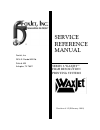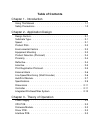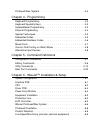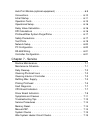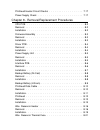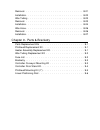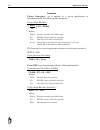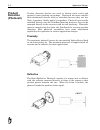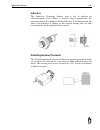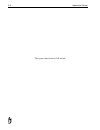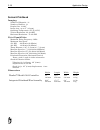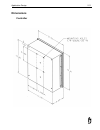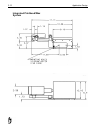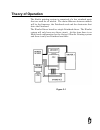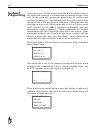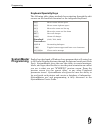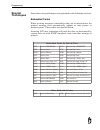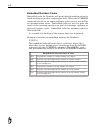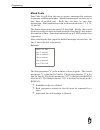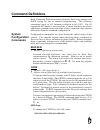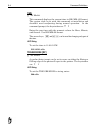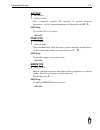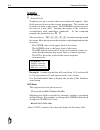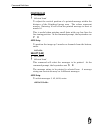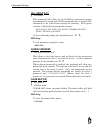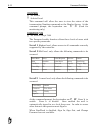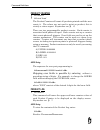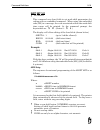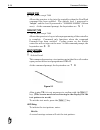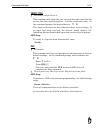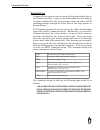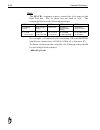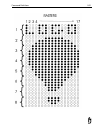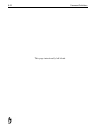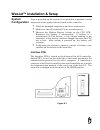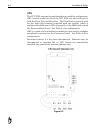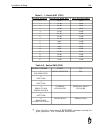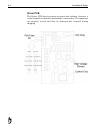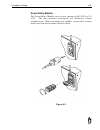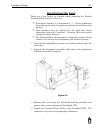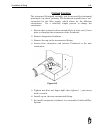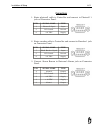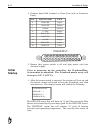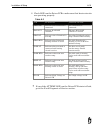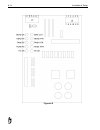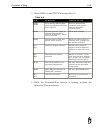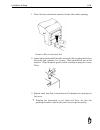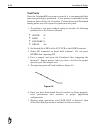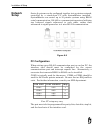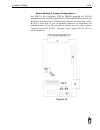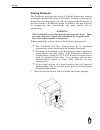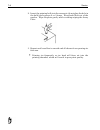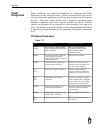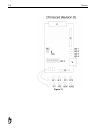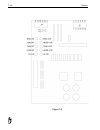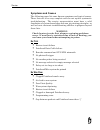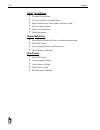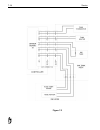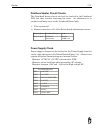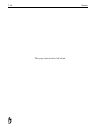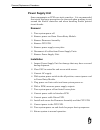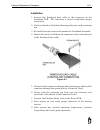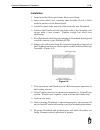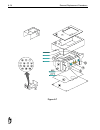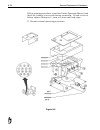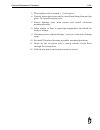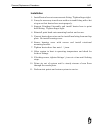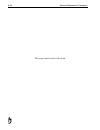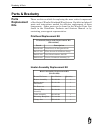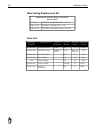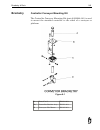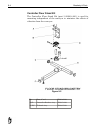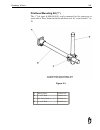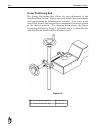- DL manuals
- WaxJet
- Printer
- 6100
- Service Reference Manual
WaxJet 6100 Service Reference Manual
Summary of 6100
Page 1
Foxjet, inc. 2016 e. Randol mill rd. Suite # 409 arlington, tx 76011 service reference manual series 6 waxjet™ high resolution printing systems revision 4.15 (february 1999).
Page 2
End user field of use restriction agreement the product you have purchased shall be used only to perform an industrial marking application, which shall mean and include only: 1.An application for creating labels or other marking directly associated with articles of manufacture (other tan markings on...
Page 3: Table of Contents
Table of contents chapter 1 - introduction using this manual . . . . . . . . . . . . . . . . . . . . . . . . . . 1-1 safety precautions . . . . . . . . . . . . . . . . . . . . . . . . . . 1-2 chapter 2 - application design design factors . . . . . . . . . . . . . . . . . . . . . . . . . . . . 2-1 su...
Page 4
Printhead wax /system . . . . . . . . . . . . . . . . . . . . . . . 3-4 chapter 4 - programming keyboard programming . . . . . . . . . . . . . . . . . . . . . . . 4-2 keyboard specialty keys . . . . . . . . . . . . . . . . . . . . . . . 4-3 systemmaster programming . . . . . . . . . . . . . . . . . ...
Page 5
Auto-print module (optional equipment) . . . . . . . . . . . . . . . 6-9 connections . . . . . . . . . . . . . . . . . . . . . . . . . . . . . 6-10 initial startup . . . . . . . . . . . . . . . . . . . . . . . . . . . . 6-11 operation tests . . . . . . . . . . . . . . . . . . . . . . . . . . . 6-15 ...
Page 6
Printhead heater circuit checks . . . . . . . . . . . . . . . . . . 7-17 power supply check . . . . . . . . . . . . . . . . . . . . . . . . 7-17 chapter 8 - removal/replacement procedures cpu pcb . . . . . . . . . . . . . . . . . . . . . . . . . . . . . . 8-2 removal . . . . . . . . . . . . . . . . ...
Page 7
Removal. . . . . . . . . . . . . . . . . . . . . . . . . . . . . . . 8-21 installation. . . . . . . . . . . . . . . . . . . . . . . . . . . . . . 8-22 wax tubing . . . . . . . . . . . . . . . . . . . . . . . . . . . . . 8-23 removal. . . . . . . . . . . . . . . . . . . . . . . . . . . . . . . 8-23 i...
Page 8
This page intentionally left blank..
Page 9: Introduction
Introduction the waxjet™ model 6100 wax jet printer uses a non-toxic, non-hazardous solid wax to produce cost effective small character codes (up to ½” in height) on to any substrate. The system is particularly effective on shrink-wrap material. Nothing touches the product other than the wax itself....
Page 10: Safety
Safety precautions operating and servicing the series 6 waxjet system requires that certain safety precautions be followed in order to prevent equipment damage and/or personal injury. When operating or servicing the system, observe the following precautions: • touching the printhead or the wax syste...
Page 11: Application Design
Application design design factors the series 6 waxjet printing system is a simple, yet sophisticated product coding system. The series 6 waxjet printing developed as a method of providing high resolution, small character printing without the hazards associated with solvent based inks. Foxjet has com...
Page 12
Formulas firing frequency, as it applies to a given application, is determined with the following two formulas. Using shaft encoder: edpi w ls freq × = . Where: edpi= encoder assembly base dpi rating w= width setting of foxjet controller ls= line speed (in inches/second; ips) freq.= firing pulses g...
Page 13
Product pitch product detection starts the print process for each product. It is important that the previous print cycle is complete before a new print cycle can start. Product spacing and photocell mounting must be such that print cycle is complete before next product is detected by photocell. This...
Page 14: Product
Product detection (photocell) product detection devices are used to initiate print cycles and properly locate printing on package. Photocells are more suitable than mechanical devices (such as switches) because they are less likely to produce “double pulses” per product. Photocells are usually mount...
Page 15
Inductive the inductive proximity sensor uses a coil to radiate an electromagnetic field. When a metallic object approaches the sensor’s surface, the magnetic field will distort. The distortion in the lines of flux induces a change in the current driving the coil and, consequently, send a product de...
Page 16: External
External alarm the external alarm beacon is used to indicate system ready and wax low situations. The beacon is comprised of a green light and a red light. When the cpu detects an wax low condition, it will cause the red light to flash. When the green light is lit, the system is ready for printing. ...
Page 17: Autoprint
Autoprint module the autoprint module (must be used with a shaft encoder) allows printing at specified intervals without photocell triggers. Popular applications for autoprint module use are web printing applications such as tickets or wrapping materials. Any product where photocell triggers would b...
Page 18
2-8 application design this page intentionally left blank..
Page 19: Specifications
Specifications series 6 hardware waxjet™ model 6100 controller processor: motorola 68332 speed: 16.67 mhz baud rate: 9.6k, 19.2k, 38.4k (expandable to 115k) memory: 512kb ram 512kb rom communication: 2 serial ports, 2 rs232 or 1 rs232 and 1 rs485 single printhead 9.6k, 19.2k, 38.4k (expendable to 11...
Page 20
Series 6 printhead imaging number of channels: 31 number of orifices: 31 droplet size: 0.0033” image area: up to .5” (12 mm) operating temperature: 275 ° f (135 ° c) vertical resolution: 62-124 dpi horizontal resolution: 75-300 dpi print capabilities maximum firing frequency: 8 khz maximum line spee...
Page 21: Dimensions
Dimensions controller application design 2-11.
Page 22
Integrated printhead/wax system 2-12 application design.
Page 23: Theory of Operation
Theory of operation the foxjet printing system is comprised of a few standard parts that are used for all models. The main difference between models will be the firmware, the printhead used and the electronics that drive the printhead the waxjet driver board is a single printhead driver. The waxjet ...
Page 24: Power
Power supply the power supply (or psu) is a linear supply that provides all of the voltages used in the system. The input line voltage is selected by the orientation of the fuse module, allowing the user to match the environment line voltage for proper operation. Input voltages 110v-120vac 3a-50/60 ...
Page 25: Firmware
Timing pulses can be a function of shaft encoder input or an internal oscillator. Photocell inputs as well as shaft encoder inputs are received from the interface pcb via opto-isolators. Firmware module the firmware module connects directly to the cpu pcb. The module will contain the system operatin...
Page 26: Printhead
Printhead wax / system the printhead/wax system is an integrated assembly designed to simplify installation and minimize the effects of vibration on the print capabilities. Wax cubes are melted in the heated reservoir and the melted wax flows to the heated printhead through the heated hose assembly....
Page 27: Programming
Programming programming the foxjet printing system can be accomplished in three different manners; through the printer’s keyboard, systemmaster or through user-defined ascii command strings. The command definitions found later in this manual will help to explain the function of each command. Some co...
Page 28: Keyboard
Keyboard programming programming the foxjet printer with the hand-held keyboard or the integrated keyboard is accomplished by entering the two letter code for the command, entering the desired data or condition and pressing the enter key. The command will be saved until the next change. Refer to cha...
Page 29: Systemmaster
Keyboard specialty keys the following table shows methods for navigating through the edit screens on the hand held terminal or the integrated keyboard. Al moves cursor left one space ar moves cursor right one space at moves the cursor one line up ab moves the cursor one line down r saves all changes...
Page 30: External
External programming the rear port provides for external communications via rs-232 or rs-485 protocol, using 8 data bits, no parity bit, and 1 stop bit. External programming requires a thorough understanding of the command structure and definitions of the foxjet printer. This information can be foun...
Page 31: Special
Special techniques some time saving techniques are explained in the following sections. Embedded codes when creating messages, embedded codes can be inserted into the printed message that automatically update as time passes or products print. These codes are detailed below. Inserting {dt} into a mes...
Page 32
Embedded numbers codes embedded codes for numbers will print desired numbers value for batch counting or product counting per shift. When the numbers command was set up, an upper and lower value was set, was well as an incrementation value. Embedded codes are used to print the result of the counting...
Page 33: •
Mixed fonts font code 91 will allow the user to create a message that contains characters of different heights. Mixed font messages can have up to four lines of printed text. Each line can have its own font designation. Font combinations can be chosen from fonts 5, 7, 9, 14, 15, and 16. The fonts ch...
Page 34: Alternative
One-for-one printing vs. Batch mode when using external programming and a printed message needs to be changed on every print cycle (one-for-one printing), the editing session for that message should be terminated with ff. This causes the controller to clear the fifo after it prints that message. Con...
Page 35: Command Definitions
Command definitions each command definition details function, data entry options and ascii string for use in external programming. The following commands apply to 415 firmware released in fall 1997. Not all commands will apply to every system. Custom firmware may have additional command sets and som...
Page 36: •
Date • models - all sending 6 digits in mmddyy format sets the system date. Set at installation and kept current by backup battery. The keystrokes are d a the keys a and l r can be used to move cursor for changing only part of the date. Ascii string to change the date to january 2, 1998, enter: da01...
Page 37: •
Id [1-99] identification for systemmaster network operation. Defaults to 99 at power up and accessed only through the keyboard. To change use keystrokes i d level [y/n] the curve command is disabled when level command is set to n. Setting level to y allows the curve command to be executed. Adjusting...
Page 38: •
Time • all models this command displays the current time in hh: mm: ss format. The system clock is set with this command at installation and shouldn’t need readjusting during normal operation. At the command prompt, the keystrokes are t i enter the new time with the numeric values for hour, minute, ...
Page 39: Editing
Editing commands editing commands are specifically for preparing a message for printing. Most editing commands will only affect the selected head on multi-head systems. Bold [0-9] • all models • selected head (multi-head systems) entering a nonzero number causes each raster to be repeated that many ...
Page 40: •
Edit message [0-99] • all models the edit command is used to create and change messages that are stored in the foxjet printer ram. This command will allow the user to create and edit messages, as well as pick the matrix size with which the message will be printed. After entering e d into the termina...
Page 41: •
Gap [0-99] • all models • selected head this command controls the spacing in rasters between characters. At the command prompt, the keystrokes are g a . Ascii string to set the gap to 6, enter: ga6 invert [y/n] • all models • selected head this command will allow the user to turn a message upside do...
Page 42: •
Numbers • all models • selected head numbers sets up a counter that counts photocell triggers. Four fields are used to set up the counter parameters. The counter can be used as a down or up counter. The numbers counter resets at the start of a new shift. Printing the output of the counter is accompl...
Page 43: •
Position [0-32] • all models • selected head to adjust the vertical position of a printed message within the distance of the printhead image area. The values represent nozzles. Entering 16 will allow the printed message to start at nozzle 16. This is useful when printing small fonts with very few li...
Page 44: •
Width [1-255] • all models • selected head this command will adjust the horizontal print resolution. The width value will be divided into the encoder pulse train frequency or the internal clock frequency to create printhead firing pulses. For example, using a width value of 2 with a 300 dpi encoder ...
Page 45: •
Call group [0-31] • all models this command will allow one of 32 different parameter groups (groups must be saved with save command prior to using call command) to be called from storage for printing. Each group consists of the following command settings: bold, delay, exp. Date, gap, invert, numbers...
Page 46: •
Counters • all models • selected head this command will allow the user to view the status of the incrementing numbers command on the display screen. At the command prompt, the keystrokes are: c o (used for monitoring only.) password [y/n] • all models except 7400 the password enable function allows ...
Page 47: •
Product counter • all models • selected head the product counter will count all products printed until the user resets it. The values are not used to print on product; this is strictly a status report. Keystrokes are p c there are two programmable product counter. Each counter is associated with pho...
Page 48: •
Rollover time • all models this sets the time of day when the system date is advanced. If set to before 1200, the date change will lag the real date. If set to after 1200, the date change will lead the real date. There are three 2-digit fields concatenated as hours, minutes, secs. At the command pro...
Page 49: •
Shift set [1-3] • all models this command uses four fields to set work shift parameters for coding with an embedded command. When using the embedded code {sh} in a message, the code associated within the work shift time range will be printed. At the command prompt, the keystrokes are s h (series 8 -...
Page 50: •
Sign in [y/n] • all models except 7400 allows the operator to log in to the controller when the password command has been enabled. The default level 1 password is “inkjet” and the level 2 password is “111111111111111” (fifteen ones). At the command prompt, the keystrokes are s i sign out [y/n] • all...
Page 51: •
Verify [y/n] • all models except series 8 this command will allow the user to verify that the controller did receive the down loaded graphics. Used for verification only. At the command prompt, the keystrokes are v e the display will show the font codes that have received logos. If no logos had been...
Page 52: Rear Port
Rear port commands as noted in programming, rear port communications are simply the standard commands using ascii character strings (see page 4-4). The following commands relate directly to host pc to foxjet printer communications. Acknowledge [y/n] when this function is enabled, the printer will se...
Page 53
Download logo a range of font selection codes is reserved for downloading logos to the foxjet controller. Logos can be downloaded into the memory locations identified by the font selection codes by either ascii command strings through the rear port or the logo option on systemmaster. The download co...
Page 54
Query the qu sequence causes a status byte to be sent out the rear port bus. The 1st three bits are fixed at “010". The remaining bits have the following meanings: bit #4 bit #3 bit #2 bit #1 bit #0 printhead status high voltage status wax level printhead temperature status printhead heater status 0...
Page 55
Command definitions 5-21.
Page 56
5-22 command definitions this page intentionally left blank..
Page 57: System
Waxjet™ installation & setup system configuration prior to powering up the system, it is a good idea to perform a visual inspection on the printed circuit boards in the controller. • check for damaged components and loose connections. • make sure that all socketed ic’s are seated securely. • measure...
Page 58
Cpu the cpu pcb contains two switches that are used for configuration. Sw1, located on the left side of the cpu pcb, sets the baud rate for both the front port and rear port. The front port is typically used for the hand held terminal supplied with the system, which is configured for 9600 baud. Sw1 ...
Page 59: •
• note: switch 4 must match encoder command setting for print operation. See command definitions. Installation & setup 6-3 switch position front port baud rate rear port baud rate 0 38.4k 9600 1 38.4k 9600 2 38.4k 9600 3 38.4k 9600 4 38.4k 38.4k 5 38.4k 38.4k 6 38.4k 38.4k 7 38.4k 38.4k 8 9600 38.4k...
Page 60
Driver pcb the driver pcb doesn’t require any particular settings, however, a visual inspection should be performed to ensure that all components are properly seated and that no damaged has occurred during shipping. 6-4 installation & setup.
Page 61
Power entry module the power entry module can be set to operate on 220 vac or 110 vac. The fuse module’s orientation will determine voltage configuration. When inserting fuse module, ensure that voltage being used can be read when latch is closed. Installation & setup 6-5 figure 6-3.
Page 62: Equipment
Equipment installation mounting the system directly on the conveyor line is usually the most convenient and aesthetically pleasing installation. However, the operational characteristics of the conveyor will dictate the feasibility of mounting the printing system to it. Systems can be mounted to a st...
Page 63: •
Waxjet printhead / wax system there are a few factors to consider when mounting the waxjet printhead/wax system. They are: • wax throw distance is a maximum of ¼”. Faster production lines will require that the nozzle array be mounted closer to the product. • some products may be affected by the high...
Page 64: •
5. Orient the printhead as determined during site survey. See printhead orientation on the next page. 6. Carefully slip printhead data cable into the opening in the housing. Then secure sheath retaining nut to sheath. 7. Secure printhead pcb to housing and re-install the housing cover. 8. Reassemble...
Page 65
Printhead orientation the integrated printhead assembly can be mounted for horizontal printing or “top-down” printing. The printhead assembly has a “tee” connection for the wax supply, which allows for the different orientations. It’s a relatively simple process to change the orientation. 1. Ensure ...
Page 66
Product detection 1. Mount photocell as designed during site survey. Distance between photocell and printhead must be shorter than product pitch. Line speed monitoring (encoder; optional equipment) 1. Open shaft encoder kit and inventory contents. Detailed instructions are included in kit. 2. Determ...
Page 67
Connections 1. Route photocell cable to controller and connect to photocell 1 jack on connector panel. Pin signal name type 3 photocell signal input 5 dc ground ground 6 +12 vdc supply 2. Route encoder cable to controller and connect to encoder 1 jack on connector panel. Pin signal name type 7 shaft...
Page 68: Initial
4. Connect hand held terminal to front port jack on connector panel. Pin signal name type 2 rs232 rx input 3 rs232 tx output 7 ground ground 9 + 5 vdc supply 12 rs485 tx+ output 13 rs485 tx- output 14 +12 vdc supply 24 rs485 rx+ input 25 rs485 rx- input 5. Ensure that power switch is off and plug po...
Page 69: •
2. Check led’s on the driver pcb to make sure that heater circuits are operating properly. • if any of the at temp led’s on the driver pcb starts to flash, go to the fault diagnosis of service section. Installation & setup 6-13 led function typical state head ok indicates that printhead is connected...
Page 70
6-14 installation & setup figure 6-6.
Page 71
3. Check led’s on the cpu pcb using table 6-4. 4. While the printhead/wax system is heating, perform the operation tests and setup. Installation & setup 6-15 led function typical state led1 led2 flash during xmit & rec when downloading info from host computer will only flash during communication pro...
Page 72
Operation tests 1. Block nozzle array of printhead with lint free wipe. 2. Configure photocell as designed during site survey. 3. Block photocell with product sample and adjust gain adjustment until led on back of photocell flashes at a high frequency. 4. Remove product sample and adjust photocell g...
Page 73
Operational setup prior to purchase of foxjet printing system, a site survey would have been accomplished. Use the data obtained in the survey to set parameters and edit messages. Refer to programming and command definitions sections. Delay value calculation the delay value is in raster units. Deter...
Page 74: •
Printhead/wax system purge/prime normally, the system should be fairly easy to prime. Prior to shipment, the system will have been print tested, then allowed to cool thoroughly before it is prepared for shipment. When the wax solidifies, there is little chance that air bubbles will develop. The wax ...
Page 75: •
1. Place lint-free absorbent material under the nozzle opening. Caution: wax is extremely hot 2. Insert the priming bulb into the reservoir (do not plug the hole in the bulb) and squeeze 2 or 3 times. Wax should flow out of the nozzles. Wipe faceplate gently while avoiding wiping the array plate. 3....
Page 76: •
Test prints once the printhead/wax system is primed, it is recommended that some test printing be preformed. A test pattern is embedded in the firmware that will fire all 31 nozzles. Product detect and printhead timing pulses are still required to perform a test print. 1. To perform a test print wit...
Page 77: Network
Network setup series 6 systems can be configured together into a printer network, controlled by a stand-alone pc with systemmaster installed. Systemmaster can control up to 32 printer systems using rs485 serial communication. Rs-485 is a communication protocol utilizing two balanced signals referenc...
Page 78: •
Rs-485 wiring in a four-wire network it is necessary that one node be a master node (pc) and all others be slave nodes (foxjet controllers). The network is connected so that the master node (systemmaster pc) communicates to all slave nodes (all foxjet printers connected). The slave nodes only commun...
Page 79
Switch settings & jumper configurations set sw1 of the interface pcb to down position for rs-485 communication. Set sw2 (#6) of cpu pcb to the down position for rs-485 communications. Ensure that jumpers are installed at jp3 & jp4 if controller is last in network sequence to terminate the communicat...
Page 80: Service
Service routine maintenance the series 6 waxjet system doesn’t require much in the way of maintenance. Most of the maintenance involved is simple cleaning. The schedule that follows will assist in setting up an effective routine maintenance program. Since the waxjet printhead/wax system generates hi...
Page 81: •
Daily cleanup wax buildup can deface product surfaces. Cleaning the faceplate and array plate with the waxjet solvent can be effective at prolonging the life of the array plate. 1. Spray a small amount of waxjet maintenance spray on areas with wax buildup. 2. Wipe off residue with soft, lint-free cl...
Page 82: •
Refilling wax supply adding wax to the waxjet system can be accomplished without interrupting the printing process. When adding wax to the waxjet wax reservoir, it is important that overflow conditions are avoided. When hot wax spills into the housing assembly, damage to internal wiring and/or the h...
Page 83
1. Clean dust from around the reservoir to help prevent dust from clogging the nozzle array plate. 2. Open lid to the wax supply and open wax package. 3. Gently place the wax cube in the wax supply. 4. Close lid. 7-4 service do not splash or drop wax cubes. Do not overfill..
Page 84: •
Priming printhead the printhead used with the series 6 waxjet printer may require priming during the daily start-up routine. Priming is the term for the process of evacuating air out of the wax system and printhead. If the wax system or printhead contain air bubbles, the wax flow will be inconsisten...
Page 85: •
2. Insert the priming bulb into the reservoir (do not plug the hole in the bulb) and squeeze 2 or 3 times. Wax should flow out of the nozzles. Wipe faceplate gently while avoiding wiping the array plate. 3. Repeat until wax flow is smooth and all channels are passing air free wax. • priming too freq...
Page 86: Fault
Fault diagnosis fault conditions are typically diagnosed by analyzing the led indicators on the various boards. Fault situations that can not be resolved using the indicators would require analyzation of the print process. Indicator tables follow and a section containing some common symptoms and som...
Page 87
7-8 service figure 7-1.
Page 88
Driver board indicators service 7-9 led function typical state head ok indicates that printhead is connected lit if printhead is connected. Wax out indicate wax low condition off until wax low condition is sensed. Head at indicates when printhead is at temp lite after printhead reaches temp. Should ...
Page 89
7-10 service figure 7-2.
Page 90: •
Symptoms and causes the following pages list some known symptoms and typical causes. These lists are in no way complete and can not replace systematic troubleshooting. The service representative must have a solid foundation of system knowledge and wax jet printing principles, as well as basic electr...
Page 91: •
Heater circuit failure • thermal fuse blown • ac fuse on driver board blown • bad connection on data cable or heater cable • power supply failure • driver board failure • bad thermistor display malfunction • hand held terminal failure or needs reconnecting • bad cpu board • power supply failure or b...
Page 92: •
Troubleshooting tips • boot failures can be due to the driver card loading down the common bus between the cpu board and the driver board. The system will boot up normally with the 60-pin ribbon cable disconnected, but of course the heater circuits will not be active. • the low wax comparison is don...
Page 93: Service
Service procedures the following procedures are typically the first procedure to try in case of lockups, boot problems, or problems that produce erratic or garbled printed messages. Memory reset memory reset is used to completely reset system memory to default values. Sometimes power fluctuations or...
Page 94: System
System checks system checks are more in depth procedures and should be performed only by qualified service personnel. Wax system heater circuit checks the heater circuits can be checked for continuity and proper voltage levels from j5 (see figure 7-2) on the driver board. Use the following table and...
Page 95
7-16 service figure 7-3.
Page 96
Printhead heater circuit checks the printhead heater circuit can best be checked at the printhead pcb, but that involves removing the cover. An alternative is to conduct continuity tests at the printhead data cable. 1. Turn system off. 2. Remove connector at j1 of the driver board and measure across...
Page 97
7-18 service this page intentionally left blank..
Page 98
Removal/replacement procedures field replaceable units (fru) on foxjet equipment are typically restricted to sub-assemblies and pcb assemblies. This chapter will detail the steps necessary to replace approved fru’s in operational and repair shop environments. Figures 8-1 through 8-3 will assist in r...
Page 99: Cpu Pcb
Cpu pcb some components on pcb’s are static sensitive. It is recommended that static discharge precautions be observed when working in and around the foxjet controller and when handling foxjet printed circuit boards. Removal 1. Turn system off. 2. Disconnect all connectors. 3. Remove firmware assemb...
Page 100: Firmware Assembly
Firmware assembly some components on pcb’s are static sensitive. It is recommended that static discharge precautions be observed when working in and around the foxjet controller and when handling foxjet printed circuit boards. Removal 1. Turn system power off. 2. Remove firmware assembly from connec...
Page 101: Driver Pcb
Driver pcb some components on pcb’s are static sensitive. It is recommended that static discharge precautions be observed when working in and around the foxjet controller and when handling foxjet printed circuit boards. Removal 1. Turn off system power. 2. Disconnect all cables from driver pcb. 3. R...
Page 102: Power Supply Unit
Power supply unit some components on pcb’s are static sensitive. It is recommended that static discharge precautions be observed when working in and around the foxjet controller and when handling foxjet printed circuit boards. Removal 1. Turn system power off. 2. Remove power cord from power entry m...
Page 103: Interface Pcb
Interface pcb some components on pcb’s are static sensitive. It is recommended that static discharge precautions be observed when working in and around the foxjet controller and when handling foxjet printed circuit boards. Removal 1. Turn system power off. 2. Disconnect all cables from the connector...
Page 104
Installation 1. Inspect interface pcb for damage that may have occurred during shipment. 2. Place board in position and secure with fasteners. 3. Connect ribbon cable from cpu to j1. 4. Connect power cable from psu to j2. 5. Re-connect peripheral cables to proper plugs on connector panel. 6. Apply s...
Page 105: Backup Battery (Ni-Cad)
Backup battery (ni-cad) some components on pcb’s are static sensitive. It is recommended that static discharge precautions be observed when working in and around the foxjet controller and when handling foxjet printed circuit boards. Rechargeable ni-cad batteries were installed on all cpu pcb’s manuf...
Page 106: Backup Battery (Lithium)
Backup battery (lithium) some components on pcb’s are static sensitive. It is recommended that static discharge precautions be observed when working in and around the foxjet controller and when handling foxjet printed circuit boards. New battery must be installed before old battery is disconnected o...
Page 107: Printhead Data Cable
Printhead data cable some components on pcb’s are static sensitive. It is recommended that static discharge precautions be observed when working in and around the foxjet controller and when handling foxjet printed circuit boards. Removal 1. Turn system power off. 2. Open controller door and disconne...
Page 108
Installation 1. Connect the printhead data cable to the connector on the printhead pcb. The connector is keyed to maintain proper orientation. 2. Position sheath on printhead housing and secure with retaining nut. 3. Re-install housing cover and remount the printhead assembly. 4. Remove the strain r...
Page 109: Printhead
Printhead the waxjet printhead replacement kit (part # x01160-002) comes with all of the parts needed for replacing the printhead, as well as the following instructions. Removing and replacing components of the waxjet solid wax system is a delicate task. During operation, the printhead is heated to ...
Page 110
Removal 1. Turn system off and allow to cool down. (at least 1 hour) 2. Support printhead housing assembly and remove mounting hardware . (figure 8-4) 3. Remove ¾" mounting bracket from printhead assembly. 4. Remove photocell mounting bracket and 6 screws from printhead housing cover and remove hous...
Page 111
7. Gently slide the printhead ribbon cable through the slot in the printhead housing assembly. (figure 8-5) 8. Remove the 4 screws securing the printhead to the faceplate and pull the printhead off and discard. 9. Remove any residual wax from the faceplate with a hot air gun. Do not use a scraper of...
Page 112
Installation 1. Insert new disc filter into heater block wax fitting. 2. Insert new rubber seal, ensuring that shoulder of seal is flush with the surface of the heater block. 3. Carefully remove the protective film from the new printhead. 4. Position the printhead with the shiny side to the faceplat...
Page 113: Wax
Wax reservoir heater the waxjet heater replacement kit (part #x01162-002) contains all of the parts needed for replacing the heater, as well as the following instructions. Removing and replacing components of the waxjet solid wax system is a delicate task. During operation, the printhead is heated t...
Page 114
Use a pin extractor to remove heater pad wires from wax system heater cable connector (pins 6 and 12). 14. Remove 4 screws securing tank mounting base plate (6) to housing base (7). 15. Carefully pull tank assembly away from wax line and turn tank assembly on to its side. 16. Remove 4 baseplate moun...
Page 115
8-18 removal/replacement procedures figure 8-7.
Page 116
Installation refer to figure 8-8 for the installation procedure. 1. Insert heater assembly (11) between tank assembly (4) and new mounting baseplate (13). Ensure that molded connector faces away from tank assembly. 2. Secure mounting baseplate (13) to tank assembly (4). Ensure that heater pad remain...
Page 117
Follow priming procedures as outlined in the operators manual and check for leaking at wax tank fitting connection. If leak occurs at fitting, tighten fitting nut ¼ turn at a time until leak stops. 17. Resume normal operating procedures. 8-20 removal/replacement procedures figure 8-8.
Page 118: Wax Reservoir Thermal Fuse
Wax reservoir thermal fuse removing and replacing components of the waxjet solid wax system is a delicate task. During operation, the printhead is heated to approximately 135º c (275º f). Make sure that the system is thoroughly cooled down to avoid injury. Handle the wax hose carefully to avoid dama...
Page 119
Installation refer to figure 8-8 for the installation procedure. 1. Install new thermal fuse assembly (14) onto tank assembly. Connect male connector to one of the connectors on cable assembly (12). 2. Connect male connector of heater assembly (11) to the other connector of the cable assembly. 3. Pl...
Page 120: Wax Tubing
Wax tubing the waxjet wax tubing replacement kit (part # x01184-001) contains the following components. The instructions in this section are also contained in the kit. Removing and replacing components of the waxjet solid wax system is a delicate task. During operation, the printhead is heated to ap...
Page 121
12. Remove heater hose at wax reservoir. 13. Cut the aluminum tubing at one end of heater hose assembly and slide aluminum tube out and discard. Do not damage hose heater assembly as it will be reused. Installation 1. Slide new aluminum tubing through end of the hose heater from which the heater wir...
Page 122
5. Then tighten with a wrench 1 ¼ turns more. 6. Connect heater hose wires and re-install insulating foam and top plate. Re-install housing cover. 7. Secure housing cover with screws and install rotational mounting bracket. 8. Allow system to heat to operating temperature and check for leaks at fitt...
Page 123: Wax Hose
Wax hose removing and replacing components of the waxjet solid wax system is a delicate task. During operation, the printhead is heated to approximately 135º c (275º f). Make sure that the system is thoroughly cooled down to avoid injury. Handle the wax hose carefully to avoid damage. Read each step...
Page 124
Installation 1. Install heater hose at wax reservoir fitting. Tighten finger tight. 2. It may be necessary to melt wax residue in tank fitting with a hot air gun so that heater hose seats properly. 3. Support printhead assembly and install heater hose to print head fitting. Tighten finger tight. 4. ...
Page 125
8-28 removal/replacement procedures this page intentionally left blank..
Page 126: Parts & Bracketry
Parts & bracketry parts replacement kits there are kits available for replacing the more critical components of the series 6 waxjet printhead/wax system. Each kit includes all parts and instructions needed for effective replacement of those components. Other parts can be found in the waxjet parts li...
Page 127
Wax tubing replacement kit aluminum wax tube replacement kit (x01184-001) 40148-001 fitting, compression 1/8 to 1/4 x40147-001 tubing, aluminum ¼” od x40148-001 fitting, compression 1/8 to 1/4 fuse list foxjet part # where used circuit reference volt rating current rating thermal rating x12134-001 w...
Page 128: Bracketry
Bracketry controller conveyor mounting kit the controller conveyor mounting kit (part # s02200-001) is used to mount the standard controller to the sided of a conveyor or platform. A post, 2” x 3’ x20018-001 b,c controller bracket assy. X22151-001 d conveyor side mount x20105-001 bracketry & parts 9...
Page 129
Controller floor stand kit the controller floor stand kit (part 3 s02014-001) is used for mounting independent of the conveyor to minimize the effects of vibration from the conveyor. A post, 2” x 6’ x20042-001 b,d controller bracket assy. X22151-001 c,e,f t-stand assy. X20105-001 9-4 bracketry & par...
Page 130
Printhead mounting kit (1”) the 1” kit (part # s02436-001) can be mounted to the conveyor or used with a floor stand with the addition of a 90 ° cross block (1” by 2”). A flange base x21094-001 b 1” x 18” rod x20081-001 c 90° cross block (1” - 1”) x21093-001 d 1” x 12” rod x20100-001 bracketry & par...
Page 131
Linear positioning rod the linear positioning rod allows for easy adjustment of the printhead/wax system. This is especially helpful when printheads need repositioning for different print locations. A set screw in the cross block secures the position after components have been placed in the desired ...