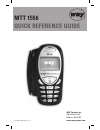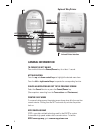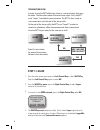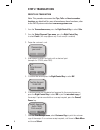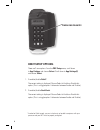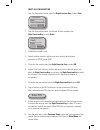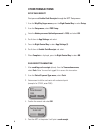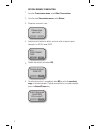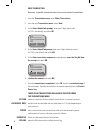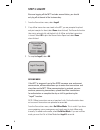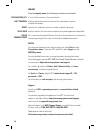- DL manuals
- Way
- Cell Phone
- MTT 1556
- Quick Reference Manual
Way MTT 1556 Quick Reference Manual
Summary of MTT 1556
Page 1
Mtt 1556 quick reference guide way systems, inc. 200 unicorn park woburn, ma 01801 www.Waysystems.Com november 2006, revision 1.0
Page 2: General Information
1 general information to power the mtt on/off press and hold down the cancel/power key for at least 1 second. Mtt navigation press the up and down control keys to highlight the desired menu item. Press the left or right control keys to operate the corresponding function. Cancel an operation or exit ...
Page 3: Step 1: Logon
Transaction flow in order to use the mtt effectively, there is a series of steps that must be taken. The flow chart below illustrates these steps. First, the mtt must “logon” to establish communication. The mtt is then ready to run transactions until the end of the day or shift. At the end of the day...
Page 4: Step 2: Transactions
Step 2: transactions credit sale transaction note: this procedure assumes that tips, tolls and invoice number functions are disabled. For more information on these functions, refer to the way systems web site at www.Waysystems.Com. From the transactions menu, press the right control key to select sa...
Page 5: Debit Setup Options
Debit setup options : there are 2 new options. From the pos setup menu, scroll down to app settings and choose select. Scroll down to app settings(2) and choose select. 1. To enable/disable debit*: the current setting is displayed. Choose select to enable or disable this option. (this is a toggle op...
Page 6: Enter Pin
Debit sale transaction 1. From the transactions menu, press the right function key to select sale. 2. From the transactions menu, scroll down to debit and press the right function key to select debit. 3. Swipe the customer’s card. 4. Enter the dollar amount in dollars and cents with no decimal point...
Page 7: Other Transactions:
Other transactions: setup cash receipt first you must enable cash receipts through the mtt setup menu. From the way2pay/logon menu, press the right control key to select setup. From the setup menu, select pos setup. Enter the admin password (default password is 1234) and select ok. Scroll down to ap...
Page 8
Return (refund) transaction from the transactions menu, select other transactions. From the next transactions menu, select return. Swipe the customer’s card. Enter amount of return in dollars and cents with no decimal point (example: for $20.00, enter 2000). Confirm the amount and select ok. Once the...
Page 9
8 these other transactions can also be selected from the transactions menu credits a transaction that has already reconciled to a customer’s account verifies funds are available and may hold them for 7-10 days depending on your processor adds a transaction to the current batch after you have received...
Page 10: Step 3: Logoff
9 step 3: logoff because logging off the mtt includes reconciliation, you should only log off at the end of the business day. From the transactions menu, select logoff. If any offline transactions are stored in the mtt, you are prompted to upload and print receipts for them (select done when finished)...
Page 11
10 inquiry from the inquiry menu, the following functions are available: a list of all transactions in the current batch displays information on the last transaction and prompts an option to reprint the receipt searches for a specific transaction in order to reprint the receipt displays the total # o...
Page 12
Accessor tm technology used by way systems, inc., is owned by and licensed from fractal commerce, inc. The terminal technology is covered by worldwide patents and patents pending derived from the pct application wo9966752. Way systems, inc. © 2006.