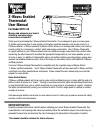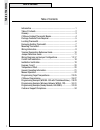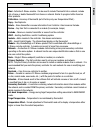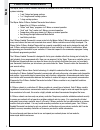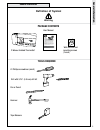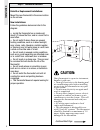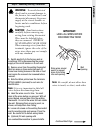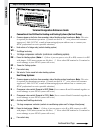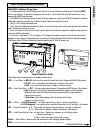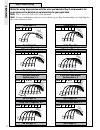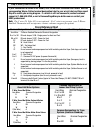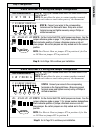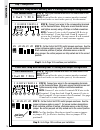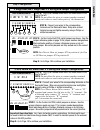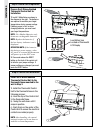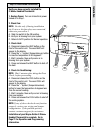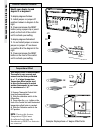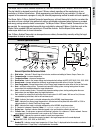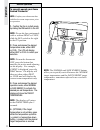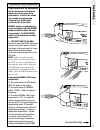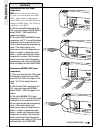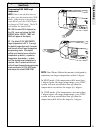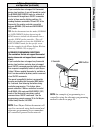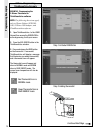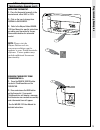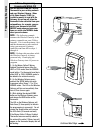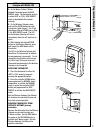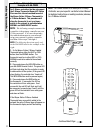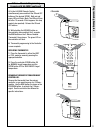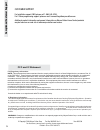1 z-wave ® enabled thermostat user manual for model wdtc-20 manage and automate your home’s climate to maximize energy conservation and comfort thank you for purchasing the z-wave ® enabled thermostat. It was designed to give you many years of reliable service and easy to use climate control when op...
2 table of contents table of contents introduction ....................................................................................1 table of contents ............................................................................2 glossary .............................................................
3 basics bind – activates z-wave ® module. Can be used to include thermostat into a network, include into a scene or delete thermostat from scene or network. Similar to program button found on other products. Calibration - accuracy of thermostat (set at factory only, see temperature offset.) copy – ...
4 basics the wayne-dalton z-wave ® enabled thermostat is compatible with most standard 24 volt heating and cooling systems including: • 1 and 2 stage heat pump systems • 1 or 2 stage normal heating systems • 1 stage cooling systems the wayne-dalton z-wave ® enabled thermostat also features: • suppor...
Tools required package contents z-wave ® enabled thermostat user manual wall anchors and mounting screws (2 each) #1 phillips screwdriver (small) general information general information 5 warning definition of symbol auto on fan heat cool save energy normal reset cool 1 z-wave ® enabled thermostat u...
6 good 5ft. (1.5m) retrofit or replacement installations: mount the new thermostat in the same location as the old one. New installations: follow the guidelines below and refer to the diagram: • locate the thermostat on an inside wall, about 5 ft. Above the floor, and in a room that is used often. •...
7 b g w wrap wires around pencil to prevent wires from falling into wall opening. 1. Switch electricity to the furnace and air conditioner off by disconnecting the power supply at the circuit breaker or at each unit. 2. Remove cover from the existing thermostat. Most are snap-on types and simply pul...
8 tools required: phillips or slotted screwdriver drill 3/16 inch drill bit hammer pencil 1. Separate the control unit (front) of the thermostat from the mounting base (back.) grasp the thermostat and pry the control unit away from the base, lift up to remove the control unit from the base as shown....
9 general wiring guidelines for safe and secure wire connections: • ends of wires should be stripped 3/8 inch as shown. • take care not to damage or lose labels for each wire during handling. • locate and dress wires to come in from behind the thermostat and turn up into the terminal area. • push ex...
10 c -- a -- g -- rc -- y -- w -- rh -- w2 -- c -- g -- o -- b -- w2 -- y -- rh -- step 4: wiring information (continued) installation c b o a g rc y rh w2w terminal designation reference guide conventional gas/oil/electric heating and cooling systems (no heat pump): common (power or hot) wire from ...
11 step 4: wiring information (continued) important! Additional wiring notes: • for heat pumps with o and b both present, connect o wire to o terminal and b wire to c terminal (note: this is typically for trane heat pump products only.) do not connect b wire to b terminal as it may damage the 24vac ...
12 step 5: match wiring installation from furnace w rh g c 3 wire heat + c wire c w rh g match the wiring diagram below with the wires you labeled in step 3 and proceed to the page referenced for detailed set-up information for your application. Note: the c wire (24 volts ac) is not optional. Note: ...
13 step 6: modify label scheme installation if your combination of wires is not shown, refer to the cross reference chart below. Add the corresponding wayne-dalton terminal designation label to your wire’s label and then repeat step 5 to match your wiring diagram. If a match is still not successful,...
Step 7: configuration 14 installation c w rh g see note step c: on the control unit pcb, install jumpers as shown. See the jumper reference guide on page 11 for jumper number designations. Black indicates position of jumper, otherwise remove or do not place jumper. Be certain jumpers are fully seate...
Step 7: configuration 15 c w rh rc y g o w2 c b g a rh rc w y step b: connect your wires to the corresponding terminals on the thermostat base. Wrap wire around terminal screw and tighten securely using a phillips or slotted screwdriver. Step a: verify your labeled wires match the ones shown in the ...
16 step 7: configuration step b: connect your wires to the corresponding terminals on the thermostat base. Wrap wire around terminal screw and tighten securely using a phillips or slotted screwdriver. Note: connect o wire to the o terminal or b wire to the b terminal. If you have both o and b, conne...
17 installation step 7: configuration step b: connect your wires to the corresponding terminals on the thermostat base. Wrap wire around terminal screw and tighten securely using a phillips or slotted screwdriver. Step a: verify your labeled wires match the ones shown in the box to the left. Note: d...
18 installation step 8: control unit preparation prepare the z-wave ® enabled thermostat control unit for installation: 1 . Install 2 aa batteries as shown in the diagram to the right. The batteries are required to maintain your target temperatures during a power outage. If battery power is lost, or...
19 installation step 10: installation verification verify you have correctly installed the z-wave ® enabled thermostat: 1. Restore power: turn on all electrical power turned off in step 1. 2. Check fan: note: do this only if during installation the g wire or the fan relay was connected, otherwise pr...
Celsius/fahrenheit readout 20 adv anced installation information temperature offset your wayne-dalton z-wave ® enabled thermostat is very accurate and comes from the factory calibrated to +/- 1º of actual temperature. Temperature offset can be used to force the thermostat to match another thermomete...
General operation basics 21 operation j h g f e d b c 1 6 7 a 2 3 4 5 8 heat cool save general operation reference guide bind button - activates z-wave® signal for inclusion, exclusion and adding to scenes, groups, zones, etc... Temperature up - increases temperature. Temperature down - decreases te...
Manual operation to manually operate your zwave enabled thermostat : note: confirm your thermostat has stabilized to room temperature prior to operation. 1. Confirm the fan is in auto mode by sliding the fan switch to the left. Note: to run the fan continuously with or without heat or cool, slide th...
Programming target temperatures 23 target temperatures are programmed into the thermostat as the desired temperature for the mode being programmed. A total of four modes are available for programming: a) normal heat, b) save heat, c) normal cool, d) save cool normal modes are used when the home is o...
Programming target temperatures (continued) programming save heat target temperature: note: if this is not the first time set- up, place your thermostat into heat mode. If the display is showing the word cool, press the heat button to change to heat mode. The lcd will display the word heat. 5. With ...
Programming programming target temperatures (continued) programming cool save target temperature: note: if this is not the first time set- up, place your thermostat into cool mode. If the display is showing the word heat, press the cool button to change to cool mode. The lcd will display the word co...
Z-wave ® programming and operation 26 z-wave ® controllers from various manufacturers may support the z-wave ® thermostat general v2 device class used by the wayne-dalton z-wave ® enabled thermostat. The following procedure will allow the thermostat to be added to a z-wave ® network with its full fu...
27 z-w ave ® p rogramming if your controller does not support full thermostat device class functions, it may still be able to control the normal/save energy mode (ie. Set back) of the thermostat through basic on/off commands similar to those used by lighting switches. By sending the basic commands, ...
Z-wave ® programming thinkessentials ® example 28 programming examples step 1: activate design tab green thermostat icon is save energy mode red thermostat icon is normal mode auto on fan heat cool save energy normal reset cool 3 step 2: adding thermostat continued next page example: programming the...
Z-wave ® programming thinkessentials ® example (cont.) 1 29 programming examples operating thermostat: 1. Place the thermostat manually in the desired mode, either heat or cool. 2. Click on the icon to change from normal to save energy. 3. Refer to the wayne-dalton wdusb- 10r user manual for specifi...
30 programming examples auto on fan heat cool save energy normal reset cool 3 auto on fan heat cool save energy normal reset cool 1a 1b use this method to add the z-wave ® thermostat to your existing network and your wireless gateway. When a key chain remote, 3150r, (or in-vehicle remote) is used wi...
31 4. On the wayne-dalton z-wave ® enabled thermostat press the save energy mode. The thermostat must be in either heat or cool, save energy mode, to be added to the network correctly. 5. On the wireless gateway, press and hold the scene button you wish to program, (either scene 1, 2 or 3 but choosi...
Z-wave ® alternate programming example with ha-09wd 32 for z-wave ® controllers that do not support the z-wave ® thermostat general v2 device class use this alternate method to control the wayne-dalton z-wave ® thermostat in a z-wave ® network. This procedure will allow the thermostat to act as a bi...
Z-wave ® alternate programming example with ha-09wd (continued) 4. On the ha-09wd remote control, simultaneously press and hold the on and off buttons of the desired scene. Both red and green leds will flash. (note: the leds will time out after 10 seconds. If this happens, this step needs to be repe...
Fcc and ic statement fcc regulatory information: note: this equipment has been tested and found to comply with the limits for a class b digital device, pursuant to part 15 of the fcc rules. These limits are designed to provide reasonable protection against harmful interference in a residential insta...