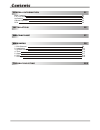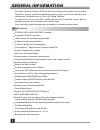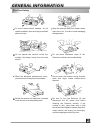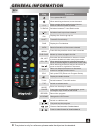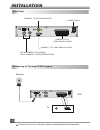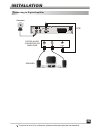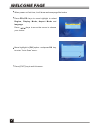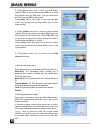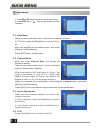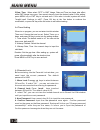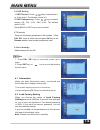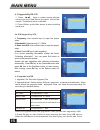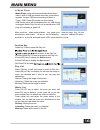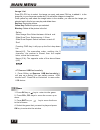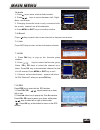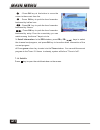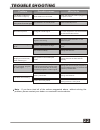- DL manuals
- WayteQ
- Set-top boxes
- HD-95
- User Manual
WayteQ HD-95 User Manual
Summary of HD-95
Page 1
Contents contents general information installation p1 p5 p8 main menu main features for your safety unpacking general operation rcu p1 p2 p3 p3 p4 1. Edit channel 2. Installation 3. System setup 4. Tools 5. Game 6. Rec 7 . Hot key p8 p11 p12 p14 p17 p18 p19 trouble shooting p22 p7 welcome page.
Page 2
1 general information general information this digital terrestrial receiver (dtr) will take you to the new and exciting world of digital television. A world of crystal clear widescreen pictures, digital sound, more information and new services. All this and more on "free to air" digital television. ...
Page 3
General information general information 2 for your safety be sure to turn the receiver off and disconnect the ac power cord before cleaning the receiver surface. If the surface is dirty, wipe clean with a cloth which has been dipped in a weak soap-and- water solution and wrung out thoroughly, and th...
Page 4
General information general information 3 unpacking(optional) general operation throughout this manual you will notice that the everyday operation of the receiver is based on a series of user friendly on screen display and menus. These menus will help you get the most from your receiver, guiding you...
Page 5
General information general information 4 rcu the picture is only for reference, please make the object as the standard. Key function turns power on/off when watching a channel, mute the sound switches between tv and radio mode 0~9 menu exit ok, list pr+, pr- enter number of the required menu item o...
Page 6
Installation installation 5 the picture is only for reference, please make the object as the standard. Rear panel connecting to tv using scart support connect to tv set hdmi-out input power cable connect to digital amplifier dtr antenna connect to tv using a scart cable tv scart in ant in: connect t...
Page 7
Connecting to digital amplifier installation installation 6 the picture is only for reference, please make the object as the standard. R l speaker digital audio convertor or amplifier spdif dtr antenna.
Page 8
7 welcome page welcome page when power on first time, it will show welcome page like below. Press keys to move the cursor to choose your choice. Press pr+,pr- keys to move highlight to select region, display mode, aspect mode and language. Press [exit] key to exit this menu. Move highlight to [ok] o...
Page 9
8 main menu main menu this menu consists of 6 major sub-menus as below. - edit channel - installation - system setup - tools - game - rec 1. Edit channel when you press [menu] key, you can enter main menu. Move highlight on edit channel item and press [ok] key to enter edit channel menu as besides. ...
Page 10
Main menu main menu 9 4. Press green colour key to move the skip button upward. Select the program and press ok key to mark this program with the skip mark. You can cancel this mark by pressing ok key once more. Press green colour key again to exit from the skip mode, and you will find the skip butt...
Page 11
10 main menu main menu 1.3 delete all numeric keys press numeric key repeatedly, display in circle 1 2 3 4 5 6 7 8 9 0 .,*?!@1 abc2 def3 ghi4 jkl5 mno6 pqrs7 tuv8 wxyz9 [space]_-0 if the name is empty, system will pop up a dialogue informing "name" once yellow colour key is pressed. Press ok key to ...
Page 12
11 main menu main menu 2. Installation 2.1 auto scan in fta only, press [left/right] key to choose yes or no. Move the highlight on the search option, and press [ok] key to start scanning. Press [exit] key to exit this menu. When you enter auto scan menu, the screen will display as below. 2.2 channe...
Page 13
12 main menu main menu 3. System setup it contains 8 sub-menus such as: language, tv system, local timer setting, timer setting, parental lock, osd setting, favorite and auto standby . Press [up/down] key to select menu among all the items. Press [ok] key to enter the selected item. When you enter t...
Page 14
13 main menu main menu 5.Date, time: when select "off" in gmt usage, date and time two items take effect, while gmt usage turns grey. Use numeric keys to input the desired value.5. After setting, press menu key or exit key to exit and save. If the value is invalid, system will inform "invalid input!...
Page 15
Main menu main menu 14 3.6 osd setting 1. Osd timeout: press keys toselect from 1 to 10 by step1. The default values is 5. 2. Osd transparency: press keys to select among off, 10%, 20%, 30%, 40%. The default option is off. Press menu or exit key to save and exit. There are 8 favorites group listed i...
Page 16
15 main menu main menu 4.3 upgrade by rs-232 1. Press keys to select among allcode, m a i n c o d e , c a r d , r a d i o b a c k , k e y d a t e d e f a u l t d b , userdb. The default option is allcode. 2. Press ok key at the start button to start checking serial port. 1.Upgrade file: show the upg...
Page 17
Main menu main menu 16 4.6 media player media player menu will be automatically shown when insert u disk to usb port except auto scan, multi picture, upgrade. Or open usb menu according to menu -> tools-> usb. Press ok to enter into this window. Usb device menu will be disabled when no usb device is...
Page 18
Main menu main menu 17 image list press pr+,pr- key to select the iamge you want, and press fav key to added it to the image list, or you can press number key 1 to add all the images to image list. Press yellow key and select the image button in the window, you can see the iamge you selected and in ...
Page 19
Main menu main menu 18 6. Rec 6.1. Record manager 1. Press pr+, pr- keys to select up or down, 2. Press green color key to lock the file you selected, the lock symbol will be marked behind the file. Before you lock the file you must input the correct password, the default password is 0000. 3.Press b...
Page 20
19 main menu main menu during the viewing, you can press pause key to stop the picture while the volume continues. You can play the picture by pressing pause key once again. 7.6 pause press txt keys to open the teletext on the screen. If there is no teletext, system will inform "no data!". Press exi...
Page 21
20 main menu main menu 7.13 epg 1. Press fav key to pop up the favourite group window. 2. Press keys to select the favorite group. Press pr+, pr- keys to select the channel up or down. Press ok key at the selected channel to view it in full-screen. Press menu or exit key to exit. 3. If there is no f...
Page 22
Main menu main menu 21 : press ok key at this button to move the cursor to the current time line. : press ok key to push the time forward or backward by half an hour. : press ok key to push the time forward or backward by 2 hours. : press ok key to push the time forward or backward by a day. From th...
Page 23
22 trouble shooting trouble shooting problem possible causes what to do the display on the front panel does not light up. No sound or picture, but the front panel shows red light. Main cable is not connected. The is in standby mode. Receiver check that the main cable is plugged into the power socket...