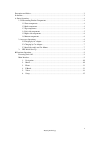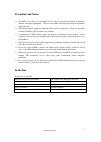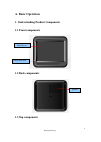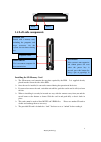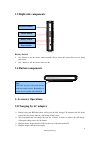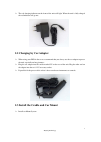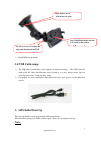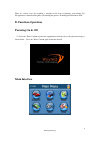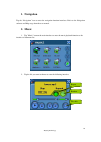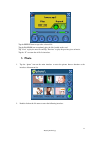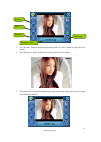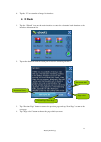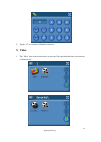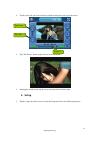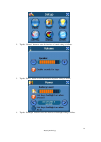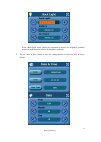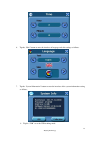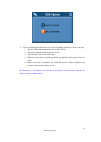Summary of N410
Page 1
Wayteq n410 gps navigator owner’s manual english version 1 wayteq technology.
Page 2
2 wayteq technology precaution and notice .......................................................................................................................3 in the box..................................................................................................................................
Page 3: Precaution and Notice
3 wayteq technology precaution and notice ¾ the pnd is used only as a navigation aid. It is not for precise measurement of direction, distance, location or topography. The user must follow all traffic signs and local regulations along the roads. ¾ gps satellite signals cannot pass through solid mate...
Page 4: A. Basic Operation
A. Basic operation 1. Understanding product components 1.1 front components touch screen charge indication 1.2 back components speaker 1.3 top components 4 wayteq technology.
Page 5: 1.4 Left-Side Components
Menu power 1.4 left-side components reset button if the system is not responsive and cannot power off even when the power key is pressed, press this button (by using a pin or paperclip) to mini-usb port use it to connect computer for data transmission. Earphone socket sd/mmc slot inbuilt with a memo...
Page 6: 1.5 Right-Side Components
1.5 right-side components battery switch 1. On:battery is on, the device works normally. Please insure this status when you are using this device. 2. Off:battery is off, the device doesn’t work. 1.6 bottom components 6 wayteq technology power socket pen with this you can select and interact with the...
Page 7
¾ the red charging indicator on the front of the unit will light. When the unit is fully charged the red indicator will go out. 7 wayteq technology 2.2 charging by car adapter ¾ when using your pnd in the car we recommend that you always use the car adapter to power the unit, especially on long jour...
Page 8: 2.4 Usb Cable Usage
Step1: rotate screw to lock onto car glass step2: install the holder into the car cradle by the sockets l k l use the two screw to adjust the angle and direction of the pnd ¾ install pnd into the holder 2.4 usb cable usage ¾ the usb cable is provided for system upgrades and battery charging . This u...
Page 9: B. Functions Operation
There are various ways for searching a location on the map or planning your routing, see navigation user manual which guides you through the process of running this function in detail. B. Functions operation powering on & off (1)press the “power” button to power the equipment on and you can see the ...
Page 10: 1. Navigation
1. Navigation tap the “navigation” icon to enter the navigation function interfaces. Refer to the navigation software and map usage from the user manual. 2. Music 1. Tap ”music” icon on the main interface to enter the music playback function as the interface of document list: 2. Tap the file you wan...
Page 11: 3. Photo
Tap the repeat icon to repeat the selected file. Tap the random icon to randomly play the files loaded on the card. Tap” next” to play the next file and tap “previous” to play the previous piece of music. Tap the “x” to return the of file list interface. 3. Photo 1. Tap the “photo” icon on the main ...
Page 12
Previous next file shift full screen document name 3. Tap “previous” button to display the previous picture, tap “next” button to display the next picture. 4. Tap “full screen” button to display the picture in full screen as follows: 5. The picture will be displayed automatically at full screen mode...
Page 13: 4. E Book
6. Tap the “x” to return the of image list interface. 4. E book 1. Tap the “e-book” icon on the main interface to enter the electronic book function as the interface of document list: 2. Tap on the document with the touch pen to enter the following interface: document shift document name page select...
Page 14: 5. Video
5. Tap the “x” to return the of e book list interface. 5. Video 1. Tap “video” icon on the main interface to enter the video playback function as the interface of document list: 14 wayteq technology.
Page 15: 6. Setup
2. Tap the movie file you want to choose with the touch panel start to play the movie full screen file shift 15 wayteq technology 3. Tap “full screen” button to play the movie in full screen. Progress 4. During play in full screen, tap the screen to return to the interface above. 6. Setup 1. Tap the...
Page 16
2. Tap the “volume” button to enter the interface of sound setting as follows: 3. Tap the “power” button to enter the interface of power setting as follow: 4. Tap the “backlight” button to enter the interface of backlight setting as follow: 16 wayteq technology.
Page 17
In the “back light” menu, choose the left button to decrease the brightness gradually, choose the right button to increase the brightness gradually. 5. Tap the “date & time” button to enter the setting interface to adjust the date & time,as follows: 17 wayteq technology.
Page 18
6. Tap the “skin” button to enter the interface of language and skin settings as follows: 7. Tap the “system information” button to enter the interface of the system information setting as follows: ¾ tap the “usb” to set the usb working mode. 18 wayteq technology.
Page 19
¾ you can calibrate the touch screen if it is not responding accurately to your stylus taps. 1. Tap the calibration button on the system info. Screen. 2. Tap to the calibration indicated on the screen. 3. Tap and hold at the center of the target. 4. When the target moves to another position, tap and...