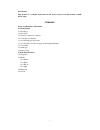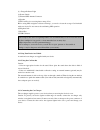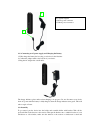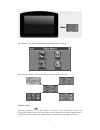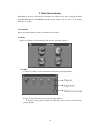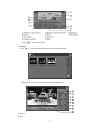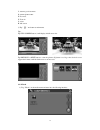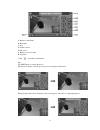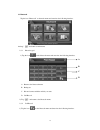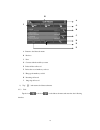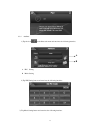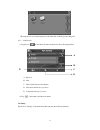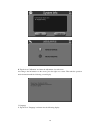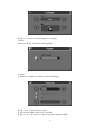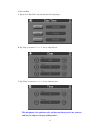Summary of N700H
Page 1
Wayteq n700h gps navigator user manual 1.0 ver english version 1.
Page 2: Notice
Notice using your navigator at the first time 1. Charge completely 2. Install into your vehicle 3. Initialize software as described in the manual 4. Make sure that the car is outside the garage and it is not covered by anything (treed, bridges, etc) 5. Normally it takes a bit longer to receive the g...
Page 3: Contents:
Introduction this manual is a complete instruction for the device. Please read this manual carefully before using. Contents: safety and regulatory information 1. Getting started 1.1 unpacking 1.2 over view 1.3 using your device in a vehicle 1.3.1 using the car bracket 1.3.2 connecting the car charge...
Page 4
Safety and regulatory information important safety notices and warnings global positioning system the global positioning system (gps) is a satellite-based system that provides location and timing information around the globe. Gps is operated and controlled under the sole responsibility of the govern...
Page 5
1. Getting started 1.1 unpacking unpack your device box and identify the contents. You should have: (1) unit. Its main features are a touch-sensitive lcd screen, 1 sd card slot, 1 volume control switch. Details see the photo below. (2) holder,to hold the device. (3) bracket, its main features is to ...
Page 6
(1) charger indicator light (2) power switch (3) external gps antenna connector (4)speaker (5)sd card slot: for accessing data as maps. Note: before using gps navigation software and maps, you need to insert the storage card included with your device. Do not remove the card during gps operation. (6)...
Page 7
1.3.3 connecting to ac power supply and charging the battery 1. Fully charge the battery before using your device for the first time 2. Connect the adapter cable to the bottom of your device. 3. Plug the ac adapter into a wall outlet. The charge indicator glows amber when charging is in progress. Do...
Page 8
Without water and some dirty things inside, fixing the stand on that position.. Note: controlling 5 different levels of suction by pressing down the button (see below picture) note: that some newer vehicles may have a heat reflective shield embedded in the windscreen. In some cases this can prevent ...
Page 9
Tap "ok "then enter into the "main function operation screen " as below. Then select the functions you need and then go directly to the way you need. 1.5 power saving press the power button on the top side of your device to turn on and off your device for saving power. When you press the power butto...
Page 10
2. Main menu selection main menu is the start of all functions. It includes four function icons such as navigation, media with mp3,photo,ebook and mp4,bluetoothand system setting .You can choose your desired functions as you like. 2.1 navigation please refer the navigation software user manual for t...
Page 11
3 tap " " return to main menu. 2.2.2 photo 1) tap " photo" on the media menu and enter into the following interface. 2) tap the file on the screen and enter into the following interface. A: previous b: next 11.
Page 12
C: return to previous menu d: current picture name e: zoom out f: zoom in g: rotate h: full screen 3) tap " " and return to main menu. Tips: tap full screen button, it will display in full screen size tap previous or next button to view the pictures. If picture is too big or the device does not supp...
Page 13
2) tap the file on the picture and enter into the following interface. A: return to main menu b: previous c: next d: return to previous menu e: pages chose f: current page/total pages g: current file name 3) tap " " and return to main menu. 2.2.4 mp4 1) tap the icon "mp4" on the main menu and enter ...
Page 14
A: return to main menu b: pause/play c: stop e: volume control f: full screen g: return to previous menu h: speed bar 3) tap " " and return to main menu. Tips: tap next button to recircle the movie. Tap full screen button or double press the screen, it will play in full screen. When playing in full ...
Page 15
2.3 bluetooth tap the icon “bluetooth” on the main menu and enter into the following interface. And tap " " and return to main menu. 2.3.1 phone keypad 1) tap the icon on the bluetooth menu and enter into the following interface. B a c d a return to the bluetooth menu b backspace c pair and connect ...
Page 16
G a b c d e f h i a return to the bluetooth menu b previous c next d connect with the mobile you want e delete all the call record f delete the record number you chose g hang up the number you dial h incoming call record i outgoing call record 2) tap " " and return to the bluetooth menu. 2.3.3 pair ...
Page 17
2.3.4 attribute 1) tap the icon on the bluetooth menu and enter into the following interface. A pin setting b music setting 2) tap pin setting button and enter into the following interface. A b 3) tap music setting button and enter into the following interface. 17.
Page 18
Then tap the icon you desired and choose the music file as the ring of incoming call. 2.3.5 pair devices 1) tap the icon on the bluetooth menu and enter into the following interface. A previous b next c delete all the devices information d disconnect the devices you chose e connect the devices you c...
Page 19
A: return to main menu b: volume c: power d: backlight e: date and time f: language g: system information 1) backlight tap the icon "backlight" and enter into the following display. A. Under backlight icon, tap "-" to weaken the backlight, and tap "+" to stronger the backlight. B. Under battery icon...
Page 20
B. Tap the icon "calibration" and enter the adjustment of touch screen. According to the information on the screen, press the right cross centre. Then take the operation under instruction until the following screen display. 3) language a. Tap the icon "language" and enter into the following display....
Page 21
B. Tap "" icon to select the language or color display. 4) power tap the icon "power" and enter into following display. 5) volume a. Tap the icon "volume" and enter into volume setting display. B. Tap"-" or "+" to adjust volume of speaker. C. You can select "enable sounds for taps" and "fm". D. Tap ...
Page 22
6) date and time a. Tap the icon "date time" and enter into the following display. B. Tap "date" icon and use "" icon to adjust the date. C. Tap "time" icon and use "" icon to adjust the time. This document is for guidance only and does not form part of any contract, and may be subject to change wit...