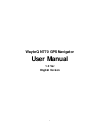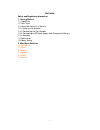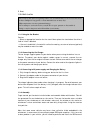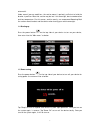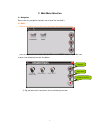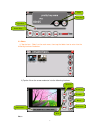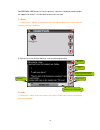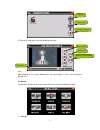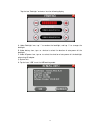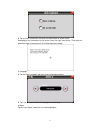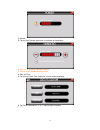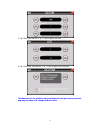Summary of N770
Page 1
Wayteq n770 gps navigator user manual 1.0 ver english version 1.
Page 2: Notice
Notice using your navigator at the first time 1. Charge completely 2. Install into your vehicle 3. Initialize software as described in the manual 4. Make sure that the car is outside the garage and it is not covered by anything (treed, bridges, etc) 5. Normally it takes a bit longer to receive the g...
Page 3
Contents: safety and regulatory information 1. Getting started 1.1 unpacking 1.2 over view 1.3 using your device in a vehicle 1.3.1 using the car bracket 1.3.2 connecting the car charger 1.3.3 connecting to ac power supply and charging the battery 1.3.4 assembly 1.4 starting up 1.5 power saving 2. M...
Page 4
Safety and regulatory information important safety notices and warnings global positioning system the global positioning system (gps) is a satellite-based system that provides location and timing information around the globe. Gps is operated and controlled under the sole responsibility of the govern...
Page 5
1. Getting started 1.1 unpacking unpack your device box and identify the contents. You should have: (1) unit. Its main features are a touch-sensitive lcd screen, 1 sd card slot. Details see the photo below. (2) holder,to hold the device. (3) bracket, its main features is to fix the device on a car ....
Page 6
E. Reset f. Sd/sdhc card slot 1.3 using your device in a vehicle do not expose the device to high temperatures. We recommend that you do not leave the device in direct sunlight for long periods or in an unattended car on sunny days. High temperatures can cause permanent damage. Do not attempt to ser...
Page 7
Antenna kit. Under normal journey conditions, the suction mount is perfectly sufficient to hold the bracket in position. Note that suction may be lost if left overnight, due to condensation and low temperature. For this reason, and for security, we recommend removing both the suction mount bracket a...
Page 8
2. Main menu selection 2.1 navigation please refer the navigation software user manual for the details. 2.2 music tap the icon "music" on the main menu and enter into following interface. You can read music files in both “residentflash” and “sdmmc” folder , tap folder icon to enter into following in...
Page 9
Auto play circle pause / play speed bar 2.3 photo 1) tap the icon “ photo” on the main menu, then tap the folder icon to enter into the following interface like below . 2) tap the file on the screen and enter into the following interface. Zoom out previous zoom in rotate next full screen picture nam...
Page 10
Tap previous or next button to view the pictures. If picture is too big or the device does not support the format, it will be dark screen or can not read. 2.4 ebook 1) tap the icon “ ebook” on the main menu, then tap the folder icon to enter into the following interface like below . 2) tap the file ...
Page 11
Page up page down return to previous 2) tap the file and enter into the following interface. Tips: when playing in full screen, double press the screen again, it will return to original playing size. 2.6 system tap the icon "system" on the main menu and enter into the following interface. 1) backlig...
Page 12
Tap the icon "backlight" and enter into the following display. A. Under backlight icon, tap "-" to weaken the backlight, and tap "+" to stronger the backlight. B. Under battery icon, tap button to select the duration of auto power off the backlight. C. Under ac power icon, tap to select the duration...
Page 13
B. Tap the icon "calibration" and enter the adjustment of touch screen. According to the information on the screen, press the right cross centre. Then take the operation under instruction until the following screen display. 3) language a. Tap the icon "language" and enter into the following display....
Page 14
5) volume a. Tap the icon "volume" and enter into volume setting display. B. Tap"-" or "+" to adjust volume of speaker. C. You can select "enable sounds for taps". 6) date and time a. Tap the icon "date time" and enter into the following display. B. Tap "date" icon and use "" icon to adjust the date...
Page 15
C. Tap "time" icon and use "" icon to adjust the time. D. Tap "time zone" icon and use "" icon to adjust the time zone. This document is for guidance only and does not form part of any contract, and may be subject to change without notice. 15.