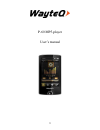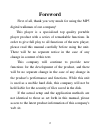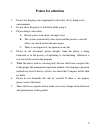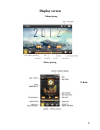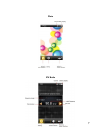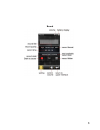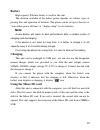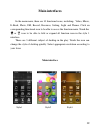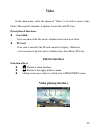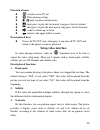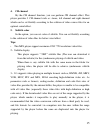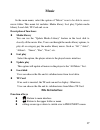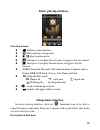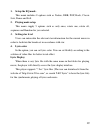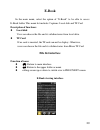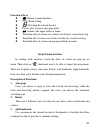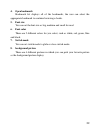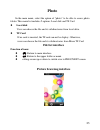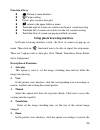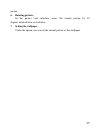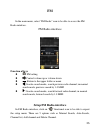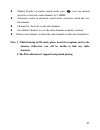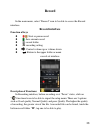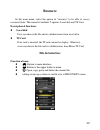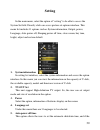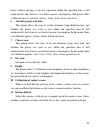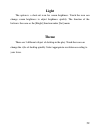Summary of P-60
Page 1
1 p-60 mp5-player user’s manual.
Page 2: Foreword
2 foreword first of all, thank you very much for using the mp5 digital walkman of our company! This player is a specialized top quality portable player product with a series of remarkable functions. In order to give full play to all functions of the new player, please read this manual carefully befo...
Page 3: Points For Attention
3 points for attention 1. do not use the player in exceptionally cold or hot, dusty, damp or dry environments. 2. do not allow the player to fall down while using it. 3. please charge your battery a. Battery power icon shows an empty icon; b. The system automatically shuts down and the power is soon...
Page 4: Key Functions
4 key functions 3.0 inch, 400*240 full color touch screen supports multiple formats video play such as rm/rmvb, avi, mkv, mov, vob, dat, and flv etc. supports maximum 720p resolution video file putout supports multiple audio formats such as mp3, wma, aac, ape and flac, etc; supports music lyri...
Page 5: Shapes And Keys
5 shapes and keys 1. Power/play/pause 2. Micro sd 3. Reset 4. Usb 5. Ear jack/tv-out 6. Horn.
Page 6: Display Screen
6 display screen video playing music playing e-book.
Page 7
7 photo fm radio.
Page 8
8 record.
Page 9: Basic Operation
9 basic operation power on in the power off state, press "power " key, the unit will display the starting logo, and then access the main menu interface. Power off under power on state, long press "power " key to turn off mp4 player. Power reset if the screen frozen or breaking down in the process of...
Page 10: Battery
10 battery high capacity polymer battery is used for this unit. The duration available of the battery power depends on volume, types of playing files and operation of batteries. The player can be set up by the user as “user define power off time” or “display setup” to save batteries. Note a new batt...
Page 11: Inserting:
11 inserting and pulling out the micro sd card inserting: put the micro sd card face up (side with words) (with the direction of the display screen as the face), and slightly insert the card into the socket of the card, i.E. Connecting the unit. Under this state, you can play the content in the micr...
Page 12: Main Interfaces
12 main interfaces in the main menu, there are 10 functional icons, including:video, music, e-book, photo, fm, record, resource, setting, light and theme. Click on corresponding functional icon to be able to access the function menu. Touch the or icon to be able to fold or expand all function icon i...
Page 13: Video
13 video in the main menu, select the option of "video" to be able to access video folder. This menu list includes 2 options: local disk and tf card. Description of functions: local disk users can choose the file and its subdirectories from local drive. Tf card if no card is inserted, the tf card ca...
Page 14: Function Of Icons
14 function of icons : switch over to tv out : video playing setting / : play or pause current movie : short press to play the last movie, long press for fast rewind : short press to play the next movie, long press for fast forward : control volume up or down : return to the upper folder or menu des...
Page 15: 4. Ch Channel
15 4. Ch channel by the ch channel function, you can perform ch channel effect. This player provides 3 ch channel such as: stereo, left channel and right channel which can be set flexibly according to the solution of video source files for an optimal sound effect. 5. Subtitle color in the option, yo...
Page 16: Tv-Out
16 tv-out the play supports tv-output. The way of operation as follows: 1、 in the settings interface, select "tv-out" option. There are two options for selected such as output select and tv format for selected: pal and ntsc. Select appropriate resolution according to the solution of tv or lcd for be...
Page 17: Music
17 music in the main menu, select the option of "music" icon to be able to access music folder. This menu list includes: media library, last play, update media library, local disk, tf card and so on. Description of functions: media library you can use the "update media library" feature in the local ...
Page 18: Music Playing Interface
18 music playing interface function of icons : return to main interface : music playing setting menu / : play or pause music : short press it can play the last music, long press for fast rewind : short press it can play the next music, long press for fast forward norm: setup the eq mode. This menu i...
Page 19: 1. Setup The Eq Mode.
19 1. Setup the eq mode. This menu includes 8 options such as nature, dbb, pop, rock, classic jazz, dance and soft. 2. Playing mode setup this menu supply 5 options such as only once, rotate one, rotate all, sequence and random for you selected. 3. Setting star level users can intercalate the releva...
Page 20: E-Book
20 e-book in the main menu, select the option of "e-book" to be able to access e-book folder. This menu list includes 2 options: local disk and tf card description of functions: local disk users can choose the file and its subdirectories from local drive. Tf card if no card is inserted, the tf card ...
Page 21: Function Of Keys
21 function of keys : return to main interface : e-book setting : rotating the current the text power: play or pause auto-page glide : return to the upper folder or menu touch the right of screen can switch over the next screen browsing touch the left of screen can switch over the last screen browsi...
Page 22: 4. Open Bookmark
22 4. Open bookmark bookmark list displays all of the bookmarks, the user can select the appropriate bookmark to continue browsing e-books. 5. Font size you can set the font size as big, medium and small for read 6. Font color there are 5 different colors for you select, such as white, red, green, b...
Page 23: Photo
23 photo in the main menu, select the option of "photo" to be able to access photo folder. This menu list includes 2 options: local disk and tf card local disk users can choose the file and its subdirectories from local drive. Tf card if no card is inserted, the tf card can not be display. Otherwise...
Page 24: Function Of Keys
24 function of keys : return to main interface : picture setting power: play or pause auto-play : return to the upper folder or menu touch the right of screen can switch over the next screen browsing touch the left of screen can switch over the last screen browsing touch the blow of screen can pop u...
Page 25: 6. Rotating Pictures
25 picture. 6. Rotating pictures in the picture view interface, rotary the current picture by 90 degrees anticlockwise or clockwise. 7. Setting the wallpaper under the option, user can set the current picture as the wallpaper..
Page 26: Function Of Keys
26 fm in the main menu, select “fm radio” icon to be able to access the fm radio interface. Fm radio interface function of keys : fm setting : :control volume up or volume down : return to the upper folder or menu : in auto-search mode, search previous radio channel; in manual search mode, previous ...
Page 27: Channels;
27 manual search: in manual search mode, press / icon can manual previous or forward search channels by 0.1mhz. Automatic search: in automatic search mode, automatic search and save the channel . Channel list: show all saved radio channels. Save radio channel: to save the radio channels manually sea...
Page 28: Record
28 record in the main menu, select “record” icon to be able to access the record interface. Record interface function of keys / : start or pause record : save current record : record folder : recording setting : :control volume up or volume down : return to the upper folder or menu record set interf...
Page 29: Resource
29 resource in the main menu, select the option of "resource" to be able to access resource folder. This menu list includes 2 options: local disk and tf card description of functions: local disk users can choose the file and its subdirectories from local drive. Tf card if no card is inserted, the tf...
Page 30: Setting
30 setting in the main menu, select the option of "setting" to be able to access the system set fold. Directly click can assess picture set options interface. This menu list includes 11 options such as system information, output, power, language, auto power off, sleeping power off time, close screen...
Page 31: 7. Close Screen
31 player without playing or any key operation within the specified time it will automatically shut down to save battery power consumption. The player offers 4 different times to selected, such as: 10sec, 30sec, 60sec and close. 6. Auto sleep power off time this option allows the users to set the au...
Page 32: Light
32 light the option is a short-cut icon for screen brightness. Touch the icon can change screen brightness to adjust brightness quickly. The function of the button is the same as the [bright] function under [set] menu. Theme there are 3 different subject of desktop in the play. Touch the icon can ch...
Page 33: Common Troubleshooting
33 common troubleshooting 1. Products cannot be opened. Check the battery. If the battery is discharged, please use the provided adaptor to charge the battery and then retry. Based on the discharging state, the charging of full battery needs some time. If there is no response of the product, please ...
Page 34: Specification
34 specification items specifications display 3.0 inch, 400*240 full color touch screen usb port usb2.0 high speed fm channel range 87.5 ~ 108mhz audio format mp3, wma, wav, flac, ape, ogg, aac…… voice format avi,xvid,mov,divx,mpeg1,mpeg2,mpeg4, rmvb/rm,mkv, dat, vob,flv,h.264…… picture format jpeg,...