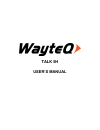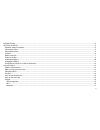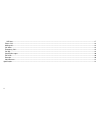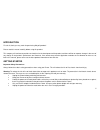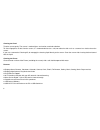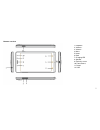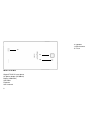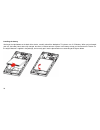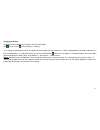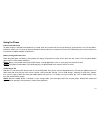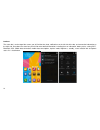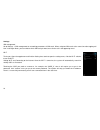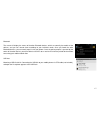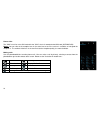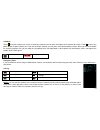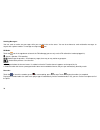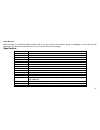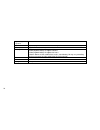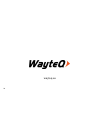Summary of TALK 5H
Page 1
Talk 5h user’s manual.
Page 2
2.
Page 3
3 introduction ............................................................................................................................................................................................... 5 getting started ..............................................................................
Page 4
4 usb host .................................................................................................................................................................................................. 17 phone calls: .................................................................................
Page 5
5 introduction first of all, thank you very much for purchasing wayteq product! Please read this manual carefully before using this product. This company will continue to provide new functions for the development of the product, and there will be no separate change in the case of any change in the p...
Page 6
6 cleaning the panel treat the screen gently. The screen is made of glass and can be scratched or broken. To clean fingerprints or dust from the screen, it is recommended to use a soft, non-abrasive cloth such as a camera lens cloth to clean the screen. If you use a commercial cleaning kit, do not a...
Page 7
7 buttons overview 1. Earphone 2. Volume + 3. Volume – 4. Menu 5. Home 6. Back 7. Charging led 8. Speaker 9. Proximity sensor 10. Front camera 11. Power 12. Usb.
Page 8
8 what’s int he box wayteq talk 5h smart phone ac power adapter (5v/800ma) battery (2500 mah) usb cable earphone user’s manual 13. Speaker 14. Back camera 15. Flash 13 14 15.
Page 9
9.
Page 10
10 installing the battery starting at the right bottom on the back of the device, carefully take off the backplane. This phone uses li-po battery. When you just bought your unit, the battery hasn’t been fully charged, but there is a decent amount of power in the battery to help you boot the device. ...
Page 11
11 charging the battery plug the ac power adapter into the phone and into a wall outlet. Icon will turn to icon while the battery is charging. * it is strongly recommended you fully charge the device for about 5-8 hours before use. *when charging battery, the battery indicator for a fully charged ba...
Page 12
12 using sim card (plug-in or take out sim cards) plugging-in: remove the battery, and put the sim card on the gate of the sim card slot, push it into the slot according to the illustrated direction. You could refer to the diagrams below: plugging-in sim card 2 (micro sim card) / plugging in sim car...
Page 13
13 using the phone power on/off the phone to power on press and hold power button for 2 second. Wait until a screen with a lock icon shows up, gently tap the “lock” icon and slide it toward the unlock icon. To power off press and hold the power button for 2 seconds until “power off” window pops up o...
Page 14
14 interface the status bar is on the top of the screen, you will find the time, date, notifications on the left side of the bar, and connection information on the right side. Drag down the status bar you will find more detailed information, including the user information, battery sta tus, setting, ...
Page 15
15 icons on the homescreen icons functions icons functions back return to home screen menu new devices found and recognized time battery status icons on the status bar new message usb debugging connected failed to send message connected to pc via usb mute no sim card missed calls bluetooth on alarm ...
Page 16
16 settings sim management go to settings -> sim management to set working parameters of sim cards. When using two sim cards at the same time after tapping call icon in call log or dialer, you can choose which sim card you want to use for the call in the appearing menu. Wi-fi turning on: open the ap...
Page 17
17 bluetooth the screen will display the names of the other bluetooth devices, which are normally the models of the devices, and you can rename them according to your individual needs. Once you found the other bluetooth devices, you can touch to pair it with your phone. Once the pairing request is g...
Page 18
18 phone calls: the “sim2” slot is for micro sim card while the “sim1” slot is for standard sized sim card (wcdma/gsm). Notice: you can refer to the reception icon in the status bar to see if the service is available, or how good the reception is. The number of the bars in the icon illustrate the re...
Page 19
19 call menu touch to answer a phone call. If you are wearing a headset, you can press the button on the headset to answer. Touch or press the power button to reject a phone call. If you are wearing a headset, you can press and hold the button to reject. When you are not available for answering a ph...
Page 20
20 sending messages: you can send or receive text messages while you are within the service areas. You can also choose to send multimedia messages to anyone with a phone number. To manage messages tap icon. Fm radio touch the icon in the app drawer to launch the fm radio app (you can only use the fm...
Page 21
21 stock browser: when the phone is connected to mobile network or wi-fi, you can launch the stock browser app to visit webpages. You can type the web address into the address bar, and then touch “visit” to load the content of the webpage. Specification: cpu mt6589 quad-core cortex-a7 processor ram ...
Page 22
22 operating system android 4.1 cameras front-facing 1.3mp camera and rear-facing 8.0mp camera with auto-focus support battery 2500 mah battery life sim plugged in battery life approx 330h audio playback battery life approx 30 hours video playback battery life approx 4.8 hours (notice: above are the...
Page 23
23.
Page 24: Wayteq.Eu
24 wayteq.Eu.