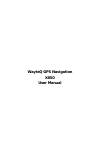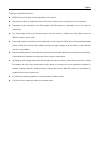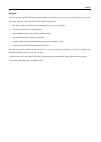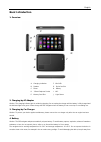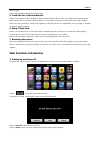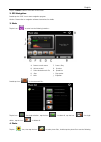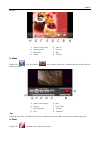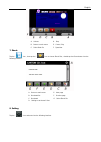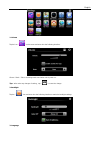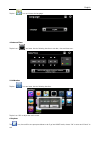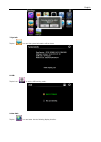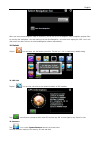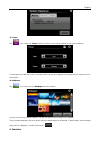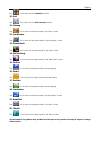Summary of X850
Page 1
Wayteq gps navigation x850 user manual.
Page 2
English thanks for using wayteq products ! Z wayteq reserves the rights of final interpretation of the manual. Z the product is subject to change without any further notice. Please accept our apology for your inconvenience. Z please back up your information in the gps navigator. Wayteq assumes no re...
Page 3
English welcome! Thanks for using the wayteq gps featured with navigation as the major function as well as other amusement functions like audio play, video play, photo browsing, e-book reading, and games, etc. 9 sirf atlas-v, dual-core cpu with high performance and low power consumption 9 friendly u...
Page 4: Basic Introduction
English basic introduction 1. Overview a. Charging indication f. Mini usb b. Speaker g. Stylus pen slot c. Power h. Battery d. 3.5mm earphone socket i. Mic e. Memory card slot j. Light sensor 2. Charging by ac adapter caution: the charging indicator light is red during charging. Do not unplug the ch...
Page 5: Main Functions Introduction
English direct sunlight. Follow local regulations while disposing the battery. 5. Install the car cradle and bracket caution: do not place the gps navigator in positions obstructing the driver’s vision, for example at the steering wheel, pedal or gear lever. Do not place it without fixing it, or in ...
Page 6
English tap the “cancel” button to turn back to the screen. 2. Gps navigation double tap the “gps” icon to start navigation program. Caution: please refer to navigation software instructions for details. 3. Music tap the icon " " to enter into the following interface : a. Return to main menu f. Paus...
Page 7
English interface . A. Return to main menu e. Zoom in b. Select photo file f. Zoom out c. Slide mode g. Next d. Rotate h. Previous 5. Video tap the icon " " icon, then tap the “ “ icon to choose video files , and double tap the file and enter into following interface . A. Return to main menu e. Next...
Page 8
English a. Volume d. Stop b. Return to main menu e. Pause / play c. Select flash file f. Speed bar 7. Ebook tap the " " icon , then tap the " " icon to choose ebook files , double tap the file and enter into the following interface . A. Return to main menu e. Next page b. Bookmark list f. Previous p...
Page 9
English 1. Volume tap the icon “ ” on the menu and enter into the following interface . Choose “ music “ files to be background sound when unit is power on . Ke any changes of setting , tap " tips : after ma " to save the change . 2. Backlight tap the " " icon and enter into the following interface ...
Page 10
English tap the " " icon and choose the language . 4. Date and time tap the icon " " and enter into the following interface to set date , time and time zone . 5. Calibration tap the " " icon and enter into the following interface . Tap the icon "ok" to adjust the touch screen. Plore tap 6. Ex r icon...
Page 11
English 7. Sys info tap the " " icon and the system information will be shown. 8. Usb tap the icon “ ” to set the usb working mode . 9. Nav path tap the " " icon and enter into the following display interface ..
Page 12
English when you have several navigation maps in the device, you can set up one of navigation maps (navigation program files) by choosing the "navigation" icon and selecting the auto run navigation , next time when tapping the “gps” icon in the main menu, the device will run the selected navigation ...
Page 13
English 13. Theme tap “ ” icon to enter the theme interface as below to set a style and theme for the system interfaces. To rearrange icons at will, tap on an icon and stay until a four-way arrow appears at the upper left of it, drag the icon to a wanted place. 14. Wallpaper tap “ “ icon to enter in...
Page 14
English tap “ ” icon to enter into the calculator interface. 10. Unit tap “ ” icon to enter into the unit converter interface. 11. Gobang tap “ “ icon to enter into the game interface. Tap “start” to start. 12. Jaw breaker tap “ “ icon to enter into the game interface. Tap “new game” to start. 13. R...