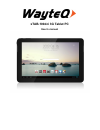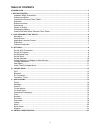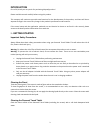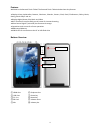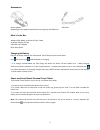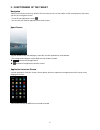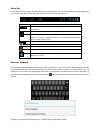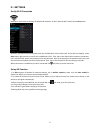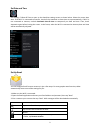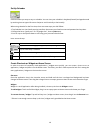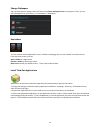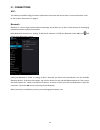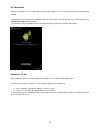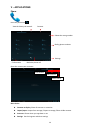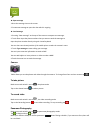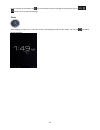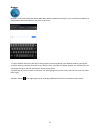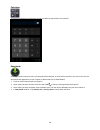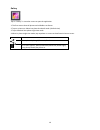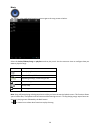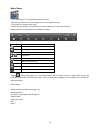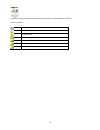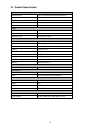Summary of XTAB-100dci
Page 1
Xtab-100dci 3g tablet pc user’s manual.
Page 2
2 table of contents introduction ......................................................................................................................................................... 3 i - getting started ..............................................................................................
Page 3
3 introduction first of all, thank you very much for purchasing wayteq product! Please read this manual carefully before using this product. This company will continue to provide new functions for the development of the product, and there will be no separate change in the case of any change in the p...
Page 4
4 features welcome to the personal touch tablet! The personal touch tablet includes these key features: ● displays alarm, apkinstaller, browser, calculator, calendar, camera, clock, email, file browser, gallery, music, setting, movie player and etc ● displays digital photos, play music and video ● w...
Page 5
5 accessories power adapter (depending on the regional requirement, the plug may look different) usb cable what’s in the box wayteq xtab-100dci 3g personal touch tablet ac power adapter (5v/3a) usb cable, otg adapter quick start guide charging the battery plug the ac power adapter into the personal ...
Page 6
6 ii - functionning of the tablet navigation tablet has five home screens by default. The first time you turn on the tablet or after having factory data reset, you will see a navigation screen. * to see all you applications, touch . * you can put your favorite applications on home screen. Home scree...
Page 7
7 status bar at the bottom of the screen, the status bar mainly indicates back icon, home icon, recent viewed applications icon, current time, wi-fi status, 3g status, bluetooth status and battery level, etc. Icon action / on any functional screen, tap this icon to go back one screen or exit applica...
Page 8
8 iii - settings set up wi-fi connection make wi-fi connection in settings wireless & networks wi-fi, slide the wi-fi switch to the on position. Normally, the device will automatically scan the available wi-fi access point (ap). If this does not happen, select scan (upper right corner) to scan f...
Page 9
9 set date and time use settings data & time to open up the data/time setting screen as shown below. Select the correct time zone. If the wi-fi is connected to internet, check on the automatic to have time set up automatically. If wi-fi is not connected to internet, uncheck automatic date & time t...
Page 10
10 set up calendar calendar makes you easy to stay on schedule. You can view your schedule in day/week/month/and agenda mode by touching icons at upper left corner. Swipe to scroll vertically or horizontally. When using calendar for the first time, there are some steps you shall follow: 1. Tap calen...
Page 11
11 change wallpapers tap any blank space on home screen and hold until a choose wallpaper from menu pops out. Then, you can select wallpaper from your gallery / live wallpapers / wallpapers. Use folders you can combine several applications’ icon in a folder by dropping one icon over another on a hom...
Page 12
12 iv - connections wi-fi this tablet uses the 802.11b/g/n wireless specification to transmit and receive data. For more information, refer to “set up wi-fi connection” on page 8. Bluetooth bluetooth is a short-range communications technology that enables you to link to other devices for exchanging ...
Page 13
13 pc connection connect your tablet to a pc via usb cable. By connecting tablet to pc, you can synchronies files or transfer data directly. 1. Plug one end of a usb cable to a tablet and plug the other end to a pc, then you will see a screen as below. Tap turn on usb storage to connect to pc. 2. Fo...
Page 14
14 v – applications phone press the phone icon open the contacts,see as follows: more choice contacts to display show all contacts or customize import/export import from storage / export to storage /share visible contacts accounts choose auto-sync app data or not settings set the ringtone an...
Page 15
15 message open message 1.Press the message icon on the screen. 2. Create new message or open the chat which is ongoing. send message 1. Pressing “new massage” at the top of the screen to compose new massage. 2. Touch to to input the phone numbers that you want to send the message to. Input the ...
Page 16
16 on the preview of the camera, tap you can see some icons on the right of the preview, such as , , , touch it you can open the settings. Clock after tapping on clock icon in launcher screen, the following screen will be shown. Tap on icon into alarm setting interface..
Page 17
17 browser browser is used for browsing the world wide web. With the web browser plug-ins, you could browse websites to watch videos, download contents, and listen to music etc. 1. Tap the address field (in the title bar) to bring up the onscreen keyboard, enter website address, then tap go. 2. Simi...
Page 18
18 calculator to perform mathematical calculation directly on tablet by tap numbers and symbols. Downloads files, applications and other items you download from browser or email will be stored in your micro sd card. Use the downloads application to view, reopen or delete what you’ve downloaded. 1. T...
Page 19
19 gallery tap on “gallery” in launcher screen to open the application. 1. The first screen shows all photos and subfolders as albums. 2. Tap on a picture or album into photo thumbnail mode. (default view) 3. Tap a thumbnail into photo single view mode. 4. When in photo single view mode, tap anywher...
Page 20
20 music tap “music” in the application launcher screen to get to the song screen as below: select the artists/albums/songs or playlists mode to play music. Use the onscreen icons to configure how you want to play the songs. Icon action show playing list turn shuffle on/off function / repeating all ...
Page 21
21 movie player 1. Tap “video player” in the application launcher screen. 2. Browse the micro sd or internal memory to find the video file to play. 3. Tap video file to start playing video. 4. While playing video file, tap anywhere on screen to display the control bar as below. Drag the blue bar to ...
Page 22
22 explorer in launcher screen, tap explorer to choose your options first: internal memory / sd card. Icons on explorer back to device list interface back to upper level multiple select edit file: copy / delete / move / paste / rename create new folder back to previous folder go to next folder.
Page 23
23 vi - product specification general panel size/type 10,1" ips, 10 points capacitive touch panel aspect ratio 16:9 resolution 1280 x 800 cpu rockchip 3066 dual-core cortex-a9 1,6 ghz os android 4.1.1 storage internal memory 1 gb nand flash 8 gb external sd card micro sd up to 32gb connectivity inte...