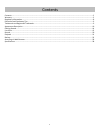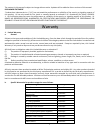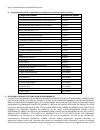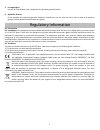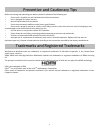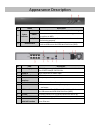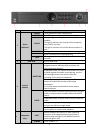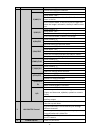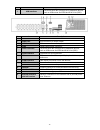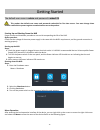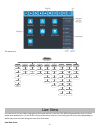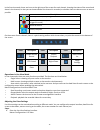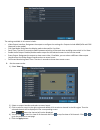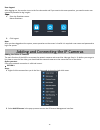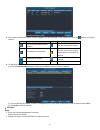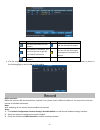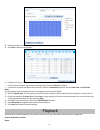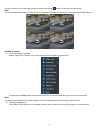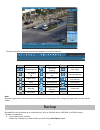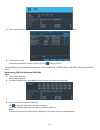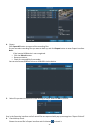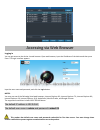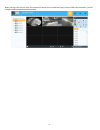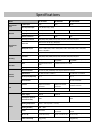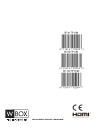Summary of 0E-162TP15UN
Page 1
T e c h n o l o g i e s box 0e-41tp1un 0e-82tp1un 0e-162tp15un for technical support: 1-888-668-8808.
Page 2
2 contents contents ..................................................................................................................................................................................... 2 warranty ..........................................................................................
Page 3
3 the content in this manual is subject to change without notice. Updates will be added to future versions of this manual. Disclaimer statement “underwriters laboratories inc. (“ul”) has not tested the performance or reliability of the security or signaling aspects of this product. Ul has only teste...
Page 4
4 dvr's, nvr's 60 months ip cameras 60 months magnetic locks 60 months racks 60 months tv mounts 60 months pir’s 84 months analog cables limited lifetime b connectors limited lifetime bus terminals limited lifetime extension cords limited lifetime hdmi cables limited lifetime jacks, cords and intrus...
Page 5
5 4. Returns subject to the terms and conditions listed below, during the applicable warranty period, adi will replace product or provide a credit at purchase at its sole option free of charge any defective products returned prepaid. Any obligations of adi to replace limited lifetime warranty produc...
Page 6
6 quels, conformément à ses modalités de vente. B. Les garanties particulières applicables aux catégories de produits sont les suivantes : catégories de produits période de la garantie téléviseurs 12 mois accessoires de communication d’intrusion sans fil 12 mois barres de son 12 mois ups (systèmes d...
Page 7
7 ou ses mandataires au sujet de l’utilisation, de l’application ou du caractère approprié des produits ne doivent pas être interprétées comme des garanties ou conditions expresses, sauf si adi confirme par écrit qu’il s’agit de garanties ou de conditions expresses. Adi ne garantit pas qu’il n’y aur...
Page 8
8 5. Lois applicables les lois de l’État de new york s’appliquent à la présente garantie limitée. 6. Modalités diverses si une modalité de la présente garantie limitée est interdite par ces lois, elle sera nulle, mais le reste de la présente garantie limitée demeurera pleinement en vigueur. Regulato...
Page 9
9 preventive and cautionary tips before connecting and operating your device, please be advised of the following tips: • ensure unit is installed in a well-ventilated, dust-free environment. • unit is designed for indoor use only. • keep all liquids away from the device. • ensure environmental condi...
Page 10
10 appearance description no. Name description 1 status indicator power power indicator turns yellow when system is running. Status status indicator blinks red when data is being read from or written to hdd. Tx/rx tx/rx indictor blinks yellow when network connection is functioning properly. 2 usb in...
Page 11
11 no. Name function description 1 status indicators power turns green when nvr is powered up. Ready the led is green when the device is running normally. Status the light is green when the ir remote control is enabled; the light is red when the function of the composite keys (shift) are used; the l...
Page 12
12 no. Name function description access the main menu interface. 2/abc/f1 enter numeral “2”; enter letters “abc”; the f1 button when used in a list field will select all items in the list. In ptz control mode, it will turn on/off ptz light and when the image is zoomed in, the key is used to zoom out...
Page 13
13 no. Name function description 7 usb interfaces universal serial bus (usb) ports for additional devices such as usb mouse and usb hard disk drive (hdd). No. Item description 1 lan interface network interface. 2 audio out rca connector for audio output. 3 line in rca connector for audio input. 4 hd...
Page 14
14 getting started the default user name is admin and password is wbox123. This product has default user name and password credentials for first time access. You must change these default credentials to protect against unauthorized access to the product. Starting up and shutting down the nvr proper ...
Page 15
15 the menu structure is shown as below: menu export manual hdd camera maintenance shutdown record configuration playback normal record general schedule camera general system info logout event advanced parameters osd network log information shutdown advanced image import/export reboot holiday ptz up...
Page 16
16 in the live view mode, there are icons at the right top of the screen for each channel, showing the status of the record and alarm in the channel, so that you can know whether the channel is recorded, or whether there are alarms occur as soon as possible. Icons description alarm (video loss, tamp...
Page 17
17 the settings available in this menu include: • video output interface: designates the output to configure the settings for. Outputs include hdmi/vga and cvbs (depends on the model). • live view mode: designates the display mode to be used for live view. • dwell time: the time in seconds to dwell ...
Page 18
18 user logout after logging out, the monitor turns to the live view mode and if you want to do some operation, you need to enter user name and password to log in again. Steps: 1. Enter the shutdown menu. Menu>shutdown 2. Click logout. Note: after you have logged out the system, menu operation on th...
Page 19
19 3. The online cameras with same network segment will be displayed in the camera list. Click the button to add the camera. Icon explanation icon explanation edit basic parameters of the camera add the detected ip camera. The camera is connected. The camera is disconnected; you can click the icon t...
Page 20
20 icon explanation icon explanation edit basic parameters of the camera add the detected ip camera. The camera is connected; you can click the icon to get the live view of the camera. The camera is disconnected; you can click the icon to get the exception information of camera. Advanced settings of...
Page 21
21 4. Choose the day in a week to configure scheduled recording. 5. Click edit to edit record schedule. 1) configure all day or customize record: • if you want to configure the all-day recording, please check the all day checkbox. • if you want to record in different time sections, check the customi...
Page 22
22 choose a channel in live view mode using the mouse and click the button in the quick setting toolbar. Note: in the instant playback mode, only record files recorded during the last five minutes on this channel will be played back. Playback by channel 1. Enter the playback interface. Mouse: right ...
Page 23
23 click the channel(s) to execute simultaneous playback of multiple channels. Button operation button operation button operation / mute/audio on / start/stop clipping save clip(s) add default tag add customized tag tag management digital zoom smart search / pause/ play reverse stop 30s backward 30s...
Page 24
24 2. Enter export interface, choose backup device and click the export button to start exporting. 3. Check backup result. Choose the record file in export interface and click button to check it. The record files can be backup to various devices, such as usb devices (usb flash drives, usb hdds, usb ...
Page 25
25 4. Export. Click export all button to export all the recording files. Or you can select recording files you want to back up, and click export button to enter export interface. Note: if the inserted usb device is not recognized: • click the refresh button. • reconnect device. • check for compatibi...
Page 26
26 accessing via web browser logging in you can get access to the device via web browser. Open web browser, input the ip address of the device and then press enter. The login interface appears. Input the user name and password, and click the login button. Notes: you may use one of the following list...
Page 27
27 when you log in for the first time, the system will remind you to install the plug-in control. After the installation, you can configure and manage the device remotely..
Page 28
Specifications model 0e-41tp1un 0e-82tp1un 0e-162tp15un video/audio input ip video input 4-ch 8-ch 16-ch two-way audio input 1-ch, rca (2.0 vp-p, 1kΩ) network incoming bandwidth 25mbps 50mbps 100mbps outgoing bandwidth 80mbps remote connection 32 128 128 video/audio output recording resolution 6mp/5...
Page 29
For technical support: 1-888-668-8808.