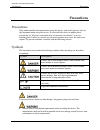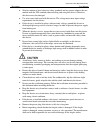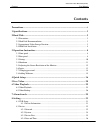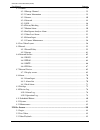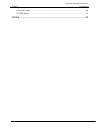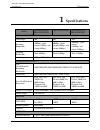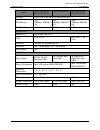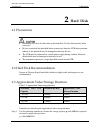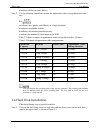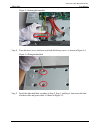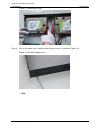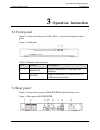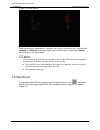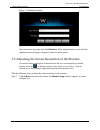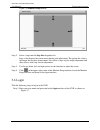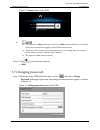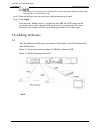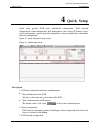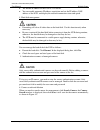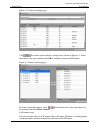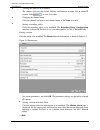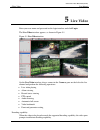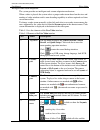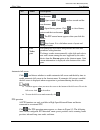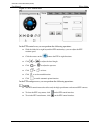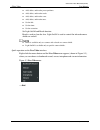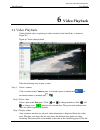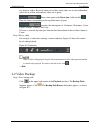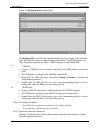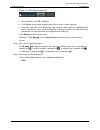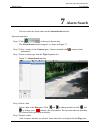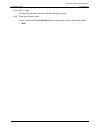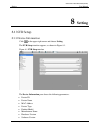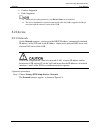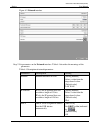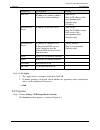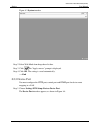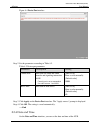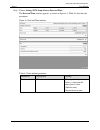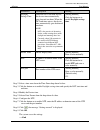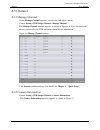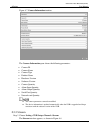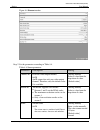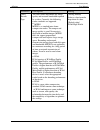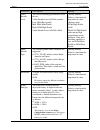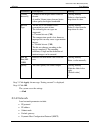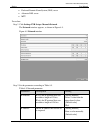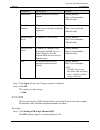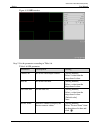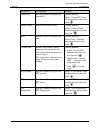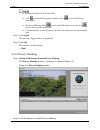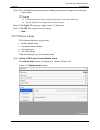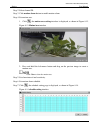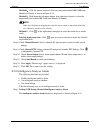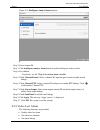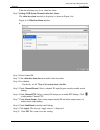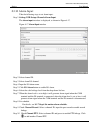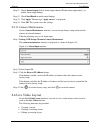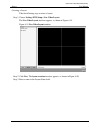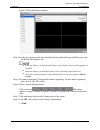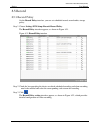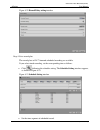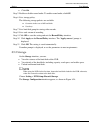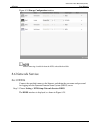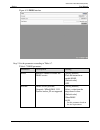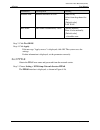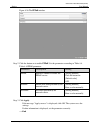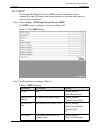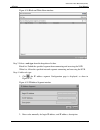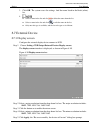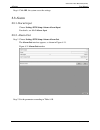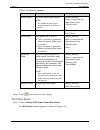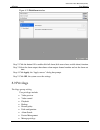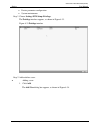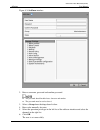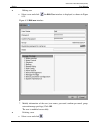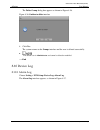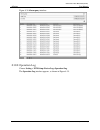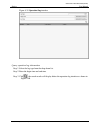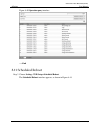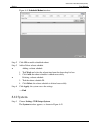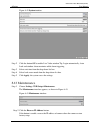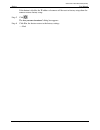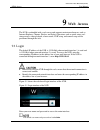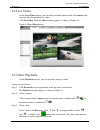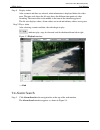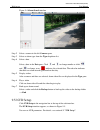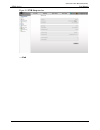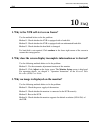- DL manuals
- WBOX Technologies
- Network Hardware
- 0E-16CHNVR2T
- User Manual
WBOX Technologies 0E-16CHNVR2T User Manual
Summary of 0E-16CHNVR2T
Page 1
Network video recorder(nvr) user manual 0e-4chnvr1tb 0e-4chnvr2tb 0e-8chnvr2tb 0e-16chnvr2t 0e-16chnvr4t if you have any questions, please call w box tech support 1-833-574-9124 for assistance. E-mail: tech@wboxsupport.Com.
Page 3: Precautions
Network video recorder(nvr) user manual precautions issue v1.0 (2018-05-11) i precautions precautions fully understand this document before using this device, and strictly observe rules in this document when using this device. If you install this device in public places, provide the tip "you have en...
Page 4
Precautions network video recorder(nvr) user manual ii issue v1.0 (2018-05-11) strictly conform to local electrical safety standards and use power adapters that are marked with the lps standard when installing and using this device. Otherwise, this device may be damaged. Use accessories delivered wi...
Page 5
Network video recorder(nvr) user manual precautions issue v1.0 (2018-05-11) iii special announcement all complete products sold by the manufacturer are delivered along with nameplates, operation instructions, and accessories after strict inspection. The manufacturer shall not be held responsible for...
Page 6: Contents
Contents network video recorder(nvr) user manual iv issue v1.0 (2018-05-11) contents precautions .................................................................................................................... I 1 specifications.......................................................................
Page 7
Network video recorder(nvr) user manual contents issue v1.0 (2018-05-11) v 8.3 channel ........................................................................................................................ 39 8.3.1 manage channel .......................................................................
Page 8
Contents network video recorder(nvr) user manual vi issue v1.0 (2018-05-11) 9.4 alarm search ................................................................................................................ 86 9.5 nvr setup ................................................................................
Page 9: Specifications
Network video recorder(nvr) user manual 1 specifications issue v1.0 (2018-05-11) 1 1 specifications model 0e-4chnvr1tb 0e-4chnvr2tb 0e-8chnvr2tb 0e-16chnvr2t 0e-16chnvr4t video/audio input video input 4ch 8ch 16ch incoming bandwidth 40mbps ,(main stream 32mbps ,sub stream 8mbps) 80mbps ,(main stream...
Page 10
1 specifications network video recorder(nvr) user manual 2 issue v1.0 (2018-05-11) model 0e-4chnvr1tb 0e-4chnvr2tb 0e-8chnvr2tb 0e-16chnvr2t 0e-16chnvr4t protocol rtp/rtcp,tcp/udp,http,dhcp,dns,ntp poe interface 4ch 100mbps ,ieee802. 3af 8ch 100mbps ,ieee802. 3af 16ch 100mbps ,ieee802. 3af poe max p...
Page 11: Hard Disk
Network video recorder(nvr) user manual 2 hard disk issue v1.0 (2018-05-11) 3 2 hard disk 2.1 precautions formatting will clear all video data on the hard disk. Use this function only when necessary. Be sure to uninstall the hard disk before removing it from the nvr during runtime; otherwise, the ha...
Page 12
2 hard disk network video recorder(nvr) user manual 4 issue v1.0 (2018-05-11) d indicates the bit rate (unit: kbit/s). Step 2 use the following formula to calculate the approximate video storage duration t (unit: day) w indicates the capacity (unit: mbyte) of a single hard disk. N indicates the numb...
Page 13
Network video recorder(nvr) user manual 2 hard disk issue v1.0 (2018-05-11) 5 figure 2-1 removing the upper cover step 2 take out the hard disk fixing screws and silicone cushion included in the accessory package, route the fixing screw through the silicone cushion, and install it to the screw holes...
Page 14
2 hard disk network video recorder(nvr) user manual 6 issue v1.0 (2018-05-11) figure 2-3 inserting the hard disk step 4 turn the device over, and fasten two hard disk fixing screws, as shown in figure 2-4. Figure 2-4 fixing the hard disk step 5 install the other hard disk according to step 2, step 3...
Page 15
Network video recorder(nvr) user manual 2 hard disk issue v1.0 (2018-05-11) 7 figure 2-5 inserting the cable step 6 put on the upper cover, and fasten the fixing screws, as shown in figure 2-6. Figure 2-6 put on the upper cover ----end.
Page 16: Operation Instruction
3 operation instruction network video recorder(nvr) user manual 8 issue v1.0 (2018-05-11) 3 operation instruction 3.1 front panel figure 3-1 shows the front panel of nvr. Table 3-1 shows the description of front panel. Figure 3-1 front panel table 3-1 elements of the front panel no. Element descript...
Page 17
Network video recorder(nvr) user manual 3 operation instruction issue v1.0 (2018-05-11) 9 figure 3-3 shows the rear panel of 0e-4chnvr1tb & 0e-4chnvr2tb and the interfaces on it. Figure 3-3 rear panel of 0e-4chnvr1tb & 0e-4chnvr2tb table 3-2 shows the description of rear panel of 0e-8chnvr2tb, 0e-4c...
Page 18
3 operation instruction network video recorder(nvr) user manual 10 issue v1.0 (2018-05-11) table 3-3 elements of the real panel of 0e-16chnvr2t & 0e-16chnvr4t no. Name description 1 poe network interface poe network interfaces 2 lan rj45 10 /100/1000 mbps adaptive ethernet interface 3 reset factory ...
Page 19
Network video recorder(nvr) user manual 3 operation instruction issue v1.0 (2018-05-11) 11 figure 3-4 nvr self-test when the hardware abnormality is detected, the self-test screen stays on. You can click continue or shutdown in the lower right corner of the screen. If you click continue, the nvr ent...
Page 20
3 operation instruction network video recorder(nvr) user manual 12 issue v1.0 (2018-05-11) figure 3-5 shutdown interface enter the correct password and click shutdown. When authentication is successful, the shutdown successful page is displayed, then cut off the power. 3.5 adjusting the screen resol...
Page 21
Network video recorder(nvr) user manual 3 operation instruction issue v1.0 (2018-05-11) 13 figure 3-6 monitor setup interface step 2 select a step from the step size dropdown list. Step: is the distance the screen moves during each adjustment. The greater the value is, the longer the distance of mov...
Page 22
3 operation instruction network video recorder(nvr) user manual 14 issue v1.0 (2018-05-11) figure 3-7 login interface of the nvr the superuser is admin and the password is also admin, both of which are case-sensitive. Change the password after logging in to the nvr for the first time. When a user en...
Page 23
Network video recorder(nvr) user manual 3 operation instruction issue v1.0 (2018-05-11) 15 the change password page will be displayed if you don’t change the default password when you login the system for the first time. Step 2 enter the old password, new password, and confirmation password. Step 3 ...
Page 24: Quick Setup
4 quick setup network video recorder(nvr) user manual 16 issue v1.0 (2018-05-11) 4 quick setup quick setup provide nvr basic information configuration, nvr network configuration, alarm configuration, disk management, time setting, ip camera search, video configuration, camera network configuration, ...
Page 25
Network video recorder(nvr) user manual 4 quick setup issue v1.0 (2018-05-11) 17 the default ip address of the nvr is: 192.0.0.64. You can enable automatic ip address acquisition and set the ip address, dns address of the nvr, and display the network connection status and speed. 4. Hard disk managem...
Page 26
4 quick setup network video recorder(nvr) user manual 18 issue v1.0 (2018-05-11) figure 4-2 camera searching page click , the camera select interface is displayed as shown in figure 4-3. Select the cameras you want and then click ok to complete selection of ip cameras. Figure 4-3 camera selecting pa...
Page 27
Network video recorder(nvr) user manual 4 quick setup issue v1.0 (2018-05-11) 19 viewing the status of an ip camera the camera status may be online, offline, and incorrect account. For an online ip camera, click to view live video. Changing the channel name click the channel and enter a new channel ...
Page 28: Live Video
5 live video network video recorder(nvr) user manual 20 issue v1.0 (2018-05-11) 5 live video enter your user name and password on the login interface and click login. The live video interface appears, as shown in figure 5-1. Figure 5-1 live video interface on the live video interface, drag a camera ...
Page 29
Network video recorder(nvr) user manual 5 live video issue v1.0 (2018-05-11) 21 intelligent code stream adaptation the system provides an intelligent code stream adaptation mechanism. When a video is played, the system selects a proper code stream based on the sizes and number of video windows and i...
Page 30
5 live video network video recorder(nvr) user manual 22 issue v1.0 (2018-05-11) no. Name description icon becomes . :open stretch. Click to close stretch and the icon becomes . :open fluency pattern. Click to close fluency pattern and the icon becomes . : the ptz control menu appears when you click ...
Page 31
Network video recorder(nvr) user manual 5 live video issue v1.0 (2018-05-11) 23 figure 5-2 ptz control menu in the ptz control area, you can perform the following operations: slide the slider left or right beyond the ptz rotation keys, you can adjust the ptz rotation speed. Click the arrows on the t...
Page 32
5 live video network video recorder(nvr) user manual 24 issue v1.0 (2018-05-11) add, delete, and invoke preset positions. Add, delete, and invoke tracks. Add, delete, and invoke scans. Add, delete, and invoke tours. Set the idle. Set the timer. Set the extension. Set light on/off and brush function....
Page 33: Video Playback
Video playback network video recorder(nvr) user manual issue v1.0 (2018-05-11) 25 6 video playback 6.1 video playback video playback refers to playing of videos stored in local hard disks, as shown in figure 6-1. Figure 6-1 local video playback take the following steps to play a video: step 1 select...
Page 34
6 video playback network video recorder(nvr) user manual 26 issue v1.0 (2018-05-11) axis displays videos. Reserved videos are in blue, alarm videos are in red, bookmarked videos are in yellow, and ordinary videos are in green. : enter a time point in the focus time field and click . Then the video c...
Page 35
Video playback network video recorder(nvr) user manual issue v1.0 (2018-05-11) 27 figure 6-3 backup path browse dialog box the backup path bar displays the selected backup path. If it is empty, select a backup path. The list below shows available backup storage devices. The nvr supports two types of...
Page 36
6 video playback network video recorder(nvr) user manual 28 issue v1.0 (2018-05-11) figure 6-4 video backup control bar select channels of nvr to backup. Click select in the video backup control bar to select a video segment. Select the video file to be backed up (the selected video segment is highl...
Page 37: Alarm Search
Alarm search network video recorder(nvr) user manual issue v1.0 (2018-05-11) 29 7 alarm search you can search for alarm videos on the alarm search interface. Operation procedure step 1 click at the top of the interface. The alarm search interface appears, as shown in figure 7-1. Step 2 select a came...
Page 38
7 alarm search network video recorder(nvr) user manual 30 issue v1.0 (2018-05-11) step 6 play a video. Double-click an alarm video file and the video begin to play. Step 7 back up an alarm record. Select a video and click the backup button to back up the video to the backup folder. ----end.
Page 39: Setting
Setting network video recorder(nvr) user manual issue v1.0 (2018-05-11) 31 8 setting 8.1 nvr setup 8.1.1 device information click in the upper right corner and choose setting. The nvr setup interface appears, as shown in figure 8-1. Figure 8-1 nvr setup interface the device information pane shows th...
Page 40
8 setting network video recorder(nvr) user manual 32 issue v1.0 (2018-05-11) cameras supported disks supported among the preceding parameters, only device name can be modified. The device information is updated automatically when the nvr is upgraded and keeps consistent with the software version of ...
Page 41
Setting network video recorder(nvr) user manual issue v1.0 (2018-05-11) 33 figure 8-2 network interface step 2 set parameters on the network interface. Table 8-1 describes the meanings of the parameters. Table 8-1 description of network parameters parameter description setting network ethernet inter...
Page 42
8 setting network video recorder(nvr) user manual 34 issue v1.0 (2018-05-11) parameter description setting dhcp ip ip address of a camera, which is set based on actual conditions [how to set] enter an ip address in the corresponding field. [default value] 192.0.0.64 preferred dns server ip address o...
Page 43
Setting network video recorder(nvr) user manual issue v1.0 (2018-05-11) 35 figure 8-3 system interface step 2 select web mode from drop-down list box. Step 3 click ,the "apply success" prompt is displayed. Step 4 click ok. The setting is saved automatically. -----end 8.2.3 device port you must confi...
Page 44
8 setting network video recorder(nvr) user manual 36 issue v1.0 (2018-05-11) figure 8-4 device port interface step 2 set the parameters according to table 8-2. Table 8-2 device port parameters parameter description setting control port port used for audio and video transfer and signaling interaction...
Page 45
Setting network video recorder(nvr) user manual issue v1.0 (2018-05-11) 37 step 1 choose setting>nvr setup>device>date and time. The date and time interface appears, as shown in figure 8-5. Table 8-3 describes the parameters. Figure 8-5 date and time interface table 8-3 date and time parameters para...
Page 46
8 setting network video recorder(nvr) user manual 38 issue v1.0 (2018-05-11) parameter description setting daylight savings time when the dst start time arrives, the device time automatically goes forward one hour. When the dst end time arrives, the device time automatically goes backward one hour. ...
Page 47
Setting network video recorder(nvr) user manual issue v1.0 (2018-05-11) 39 8.3 channel 8.3.1 manage channel on the manage channel interface, you can add, and delete cameras. Choose setting >nvr setup>channel >manage channel. The manage channel interface appears, as shown in figure 8-6. It lists the ...
Page 48
8 setting network video recorder(nvr) user manual 40 issue v1.0 (2018-05-11) figure 8-7 camera information interface the camera information pane shows the following parameters: camera id camera name camera type product name hardware version software version camera quantity alarm input quantity alarm...
Page 49
Setting network video recorder(nvr) user manual issue v1.0 (2018-05-11) 41 figure 8-8 stream interface step 2 set the parameters according to table 8-4. Table 8-4 stream parameters parameter description setting channel id id of the video output channel. Note an ip camera has only one video output ch...
Page 50
8 setting network video recorder(nvr) user manual 42 issue v1.0 (2018-05-11) parameter description setting video encode type the video codec determines the image quality and network bandwidth required by a video. Currently, the following codec standards are supported: mjpeg mjpeg is a standard intra...
Page 51
Setting network video recorder(nvr) user manual issue v1.0 (2018-05-11) 43 parameter description setting video encode level the level of decoding performance of the device. Video encode level of h.264 contains: low: h264 base profile mid: h264 main profile high: h264 high profile video encode level ...
Page 52
8 setting network video recorder(nvr) user manual 44 issue v1.0 (2018-05-11) parameter description setting i frame interval(f) i frames do not require other frames to decode. A smaller i frame interval means better video quality but higher bandwidth. [setting method] select a value from the drop-dow...
Page 53
Setting network video recorder(nvr) user manual issue v1.0 (2018-05-11) 45 preferred domain name system (dns) server alternate dns server mtu procedure step 1 click setting>nvr setup>channel>network. The network interface appears, as shown in figure 8-9. Figure 8-9 network interface step 2 set the p...
Page 54
8 setting network video recorder(nvr) user manual 46 issue v1.0 (2018-05-11) parameter description setting subnet mask subnet mask of the network adapter. [setting method] enter a value manually. [default value] - default gateway this parameter must be set if the client accesses the device through a...
Page 55
Setting network video recorder(nvr) user manual issue v1.0 (2018-05-11) 47 figure 8-10 osd interface step 2 set the parameters according to table 8-6. Table 8-6 osd parameters parameter description setting channel id id of the video output channel. [setting method] select a value from the drop-down ...
Page 56
8 setting network video recorder(nvr) user manual 48 issue v1.0 (2018-05-11) parameter description setting channel id indicates whether to display the channel id. [setting method] select“ channel id” from the drop-down list box and click . Channel name indicates the channel name. [setting method] se...
Page 57
Setting network video recorder(nvr) user manual issue v1.0 (2018-05-11) 49 maximum 5 osd items in the osd field.. Click to set the osd displayed left-aligned. Click to set the osd display right-aligned. Select an osd item, click to move up the osd display items, and click to move down the osd displa...
Page 58
8 setting network video recorder(nvr) user manual 50 issue v1.0 (2018-05-11) step 3 press and hold the left mouse button, and drag on the preview image to cover the part to be masked. Click the right mouse button on the preview image to clear the masked area. You can click reset to configure the mas...
Page 59
Setting network video recorder(nvr) user manual issue v1.0 (2018-05-11) 51 step 2 selectchannel id. Step 3 click motion alarm button to enable motion alarm. Step 4 set motion area. 1. Click , the motion area setting interface is displayed, as shown in figure 8-13. Figure 8-13 motion area interface 2...
Page 60
8 setting network video recorder(nvr) user manual 52 issue v1.0 (2018-05-11) method 1:click left mouse button to select any time point within 0:00-24:00 from monday to sunday as shown in figure 8-14. Method 2:hold down the left mouse button, drag and release mouse to select the deployment time withi...
Page 61
Setting network video recorder(nvr) user manual issue v1.0 (2018-05-11) 53 figure 8-15 intelligence analyse alarm interface step 2 select channel id. Step 3 click intelligence analyse alarm button to enable intelligence analyse alarm. Step 4 set schedule. For details, see 8.3.7 step 6 set motion ala...
Page 62
8 setting network video recorder(nvr) user manual 54 issue v1.0 (2018-05-11) take the following steps to set video lost alarm: step 1 setting>nvr setup>channel>video lost alarm , the video lost alarm interface is displayed, as shown in figure 8-16. Figure 8-16 video lost alarm interface step 2 selec...
Page 63
Setting network video recorder(nvr) user manual issue v1.0 (2018-05-11) 55 8.3.10 alarm input take the following steps to set alarm input: step 1 setting>nvr setup>channel>alarm input. The alarm input interface is displayed, as shown in figure 8-17. Figure 8-17 alarm input interface step 2 select ch...
Page 64
8 setting network video recorder(nvr) user manual 56 issue v1.0 (2018-05-11) step 11 check alarm output. Select alarm output channel id and alarm output time(s) to enable alarm output linkage. Step 12 check send email to enable email linkage. Step 13 click apply. The message "apply success" is displ...
Page 65
Setting network video recorder(nvr) user manual issue v1.0 (2018-05-11) 57 creating a layout take the following steps to create a layout: step 1 choose setting>nvr setup> live video layout. The live video layout interface appears, as shown in figure 8-19. Figure 8-19 live video layout interface step...
Page 66
8 setting network video recorder(nvr) user manual 58 issue v1.0 (2018-05-11) figure 8-20 layout creation interface step 4 set the save location of the new layout by choosing shared layout or my layout from the belong to dropdown list. If the new layout is saved to shared layout, it can be used by al...
Page 67
Setting network video recorder(nvr) user manual issue v1.0 (2018-05-11) 59 8.5 record 8.5.1 record policy on the record policy interface, you can set scheduled record, record audio, storage policy. Step 1 choose setting>nvr setup>record>record policy. The record policy interface appears, as shown in...
Page 68
8 setting network video recorder(nvr) user manual 60 issue v1.0 (2018-05-11) figure 8-22 record policy setting interface step 4 set a record plan. The record plans of 24*7-hourand scheduled recording are available. If you select timed recording, set the corresponding time as follows: click following...
Page 69
Setting network video recorder(nvr) user manual issue v1.0 (2018-05-11) 61 click ok. Step 5 enable or disable record audio. To enable record audio, click on. Step 6 set a storage policy. The following storage policies are available: overwrite in the case of full hard disks save days step 7 set a har...
Page 70
8 setting network video recorder(nvr) user manual 62 issue v1.0 (2018-05-11) figure 8-24 storage configuration interface before removing a hard disk from the nvr, unload the hard disk. 8.6 network service 8.6.1 ddns connect the specified camera to the internet, and obtain the user name and password ...
Page 71
Setting network video recorder(nvr) user manual issue v1.0 (2018-05-11) 63 figure 8-25 ddns interface step 2 set the parameters according to table 8-7. Table 8-7 ddns parameters parameter description setting ddns indicates whether to enable the ddns service. [setting method] click the button on to e...
Page 72
8 setting network video recorder(nvr) user manual 64 issue v1.0 (2018-05-11) parameter description setting network card ethernet interface of nvr. [how to set] select from drop-down list box. [default value] lan wan host name host name customized by a user. [setting method] enter a value manually. [...
Page 73
Setting network video recorder(nvr) user manual issue v1.0 (2018-05-11) 65 figure 8-26 the pppoe interface step 2 click the button on to enable pppoe. Set the parameters according to table 8-8. Table 8-8 pppoe parameters parameter description setting pppoe indicates whether to enable the pppoe servi...
Page 74
8 setting network video recorder(nvr) user manual 66 issue v1.0 (2018-05-11) 8.6.3 smtp if the simple mail transfer protocol (smtp) function is enabled, the device automatically sends jpg images and alarm information to specified email addresses when an alarm is generated. Step 1 choose setting > nv...
Page 75
Setting network video recorder(nvr) user manual issue v1.0 (2018-05-11) 67 parameter description setting password password of the mailbox for sending emails. [setting method] enter a value manually. Sender e-mail address mailbox for sending emails. [setting method] enter a value manually. Recipient_...
Page 76
8 setting network video recorder(nvr) user manual 68 issue v1.0 (2018-05-11) figure 8-28 black and white name interface step 3 select a rule type from the drop-down list box. Black list: forbid the specified segment from connecting and accessing the nvr. White list: allow the specified network segme...
Page 77
Setting network video recorder(nvr) user manual issue v1.0 (2018-05-11) 69 3. Click ok. The system saves the settings. And the name listed in the black (white) list. 4. Select a name in the list and click to delete the name from the list. Select a name in the list and click to edit the name in the l...
Page 78
8 setting network video recorder(nvr) user manual 70 issue v1.0 (2018-05-11) step 6 click ok, the system saves the settings. 8.8 alarm 8.8.1 alarm input choose setting>nvr setup>alarm>alarm input. For details, see 8.3.10 alarm input 8.8.2 .Alarm out step 1 choose setting>nvr setup>alarm>alarm out. T...
Page 79
Setting network video recorder(nvr) user manual issue v1.0 (2018-05-11) 71 table 8-10 alarm out parameters parameter description setting alarm output id of the alarm output channel. Note the number of alarm output channels depends on the device model. [setting method] select a value from the drop-do...
Page 80
8 setting network video recorder(nvr) user manual 72 issue v1.0 (2018-05-11) figure 8-32 disk alarm interface step 2 click the button on to enable disk full alarm (disk error alarm, no disk alarm) function. Step 3 select the alarm output, then choose alarm output channel number and set the alarm out...
Page 81
Setting network video recorder(nvr) user manual issue v1.0 (2018-05-11) 73 device parameter configuration system maintenance step 1 choose setting>nvr setup>privilege. The privilege interface appears, as shown in figure 8-33. Figure 8-33 privilege interface step 2 add or delete a user. Adding a user...
Page 82
8 setting network video recorder(nvr) user manual 74 issue v1.0 (2018-05-11) figure 8-34 add user interface 2. Enter a username, password and confirm password. The password should include letter, character and number. The password must be not less than 8. 3. Select a group from the drop-down list bo...
Page 83
Setting network video recorder(nvr) user manual issue v1.0 (2018-05-11) 75 editing user select a user and click , the edit user interface is displayed, as shown in figure 8-35. Figure 8-35 edit user interface 7. Modify information of the user (user name, password, confirm password, group, note and m...
Page 84
8 setting network video recorder(nvr) user manual 76 issue v1.0 (2018-05-11) the delete group dialog box appears as shown in figure 8-36. Figure 8-36 confirm to delete interface 8. Click yes. The system returns to the groups interface and the user is deleted successfully. The default user is adminis...
Page 85
Setting network video recorder(nvr) user manual issue v1.0 (2018-05-11) 77 figure 8-37 alarm log interface query alarm information step 1 select the warning type from the drop-down list. Step 2 enter the begin time and end time. Step 3 click , the search results will display below the alarm log inte...
Page 86
8 setting network video recorder(nvr) user manual 78 issue v1.0 (2018-05-11) figure 8-38 alarm query interface 8.10.2 operation log choose setting > nvr setup>device log>operation log. The operation log interface appears, as shown in figure 8-39..
Page 87
Setting network video recorder(nvr) user manual issue v1.0 (2018-05-11) 79 figure 8-39 operation log interface query operation log information step 1 select the log type from the drop-down list. Step 2 enter the begin time and end time. Step 3 click , the search results will display below the operat...
Page 88
8 setting network video recorder(nvr) user manual 80 issue v1.0 (2018-05-11) figure 8-40 operation query interface -----end 8.11 scheduled reboot step 1 choose setting> nvr setup>scheduled reboot. The scheduled reboot interface appears, as shown in figure 8-41..
Page 89
Setting network video recorder(nvr) user manual issue v1.0 (2018-05-11) 81 figure 8-41 scheduled reboot interface step 2 click on to enable scheduled reboot. Step 3 add or delete reboot schedule. Adding a reboot schedule 1. Tick week andselectthe reboot time from the down-drop list box. 2. Click add...
Page 90
8 setting network video recorder(nvr) user manual 82 issue v1.0 (2018-05-11) figure 8-42 system interface step 2 click the button on to enable live video window tip, login automatically, auto lock and window show maximize while alarm triggering. Step 3 select wait time from the drop-down list box. S...
Page 91
Setting network video recorder(nvr) user manual issue v1.0 (2018-05-11) 83 if the button is disable, the ip address of camera will be reset to factory setup when the camera restores factory setup. Step 3 click . The are you sure to restore? Dialog box appears. Step 4 click yes, the device restore to...
Page 92: Web Access
9 web access network video recorder(nvr) user manual 84 issue v1.0 (2018-05-11) 9 web access the nvr is embedded with a web server and supports mainstream browsers such as internet explorer, chrome, firefox, and safari. Operations such as quick setup, real- time preview, video playback, alarm search...
Page 93
Web access network video recorder(nvr) user manual issue v1.0 (2018-05-11) 85 9.2 live video on the live video interface, you can select an online camera in the left cameras pane and view the corresponding live video. Click live video. The live video interface appears, as shown in figure 9-2. Figure...
Page 94
9 web access network video recorder(nvr) user manual 86 issue v1.0 (2018-05-11) step 4 display videos. After a camera and date are selected, video information is displayed below the video pane. The time scale above the file axis shows the different time points of video recording. The time in blue in...
Page 95
Web access network video recorder(nvr) user manual issue v1.0 (2018-05-11) 87 figure 9-4 alarm search interface step 2 select a camera in the left cameras pane. Step 3 select an alarm type from the type dropdown list. Step 4 select a date. Select a date in the date pane. Click and to change months o...
Page 96
9 web access network video recorder(nvr) user manual 88 issue v1.0 (2018-05-11) figure 9-5 nvr setup interface -----end.
Page 97: Faq
Faq network video recorder(nvr) user manual issue v1.0 (2018-05-11) 89 10 faq 1. Why is the nvr self-test screen frozen? Use the methods below to fix the problem: method 1: check whether the nvr is equipped with a hard disk. Method 2: check whether the nvr is equipped with an unformatted hard disk. ...