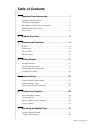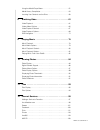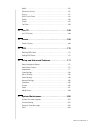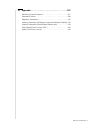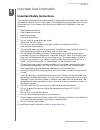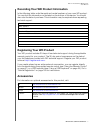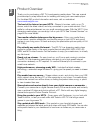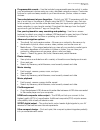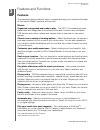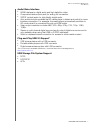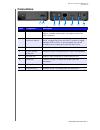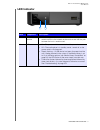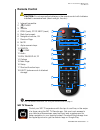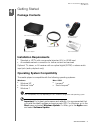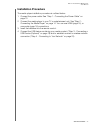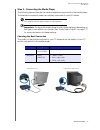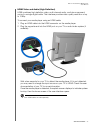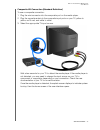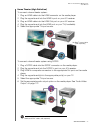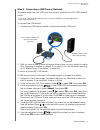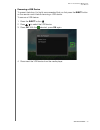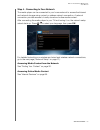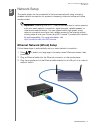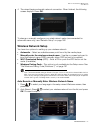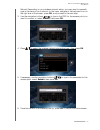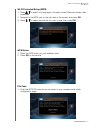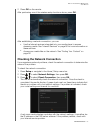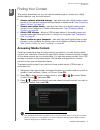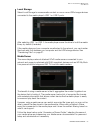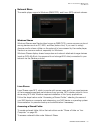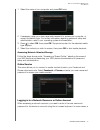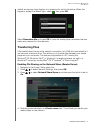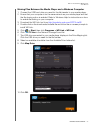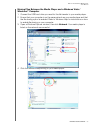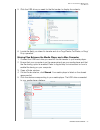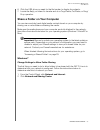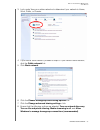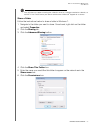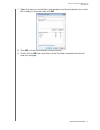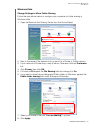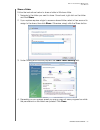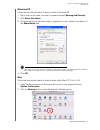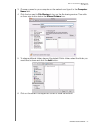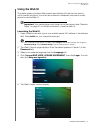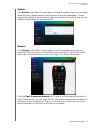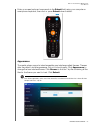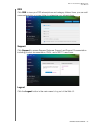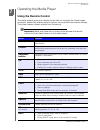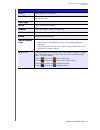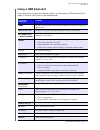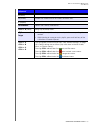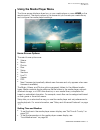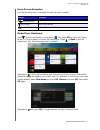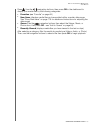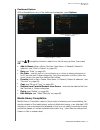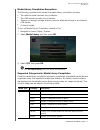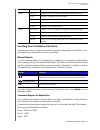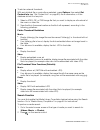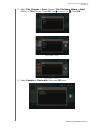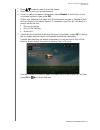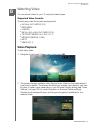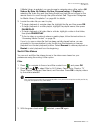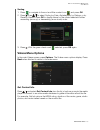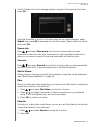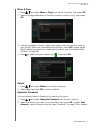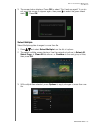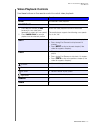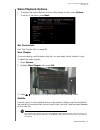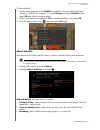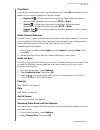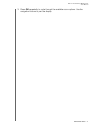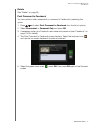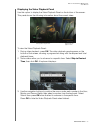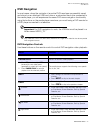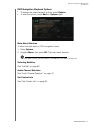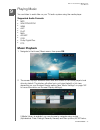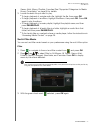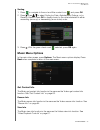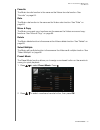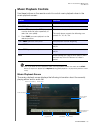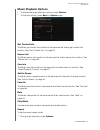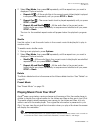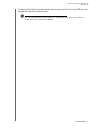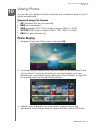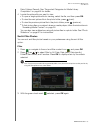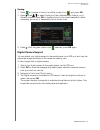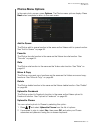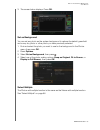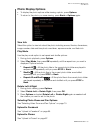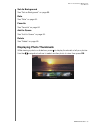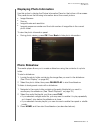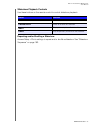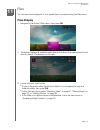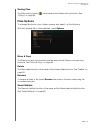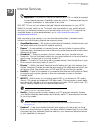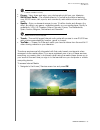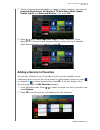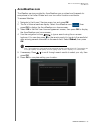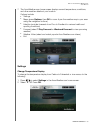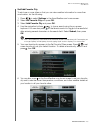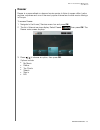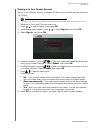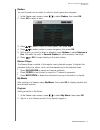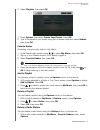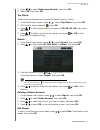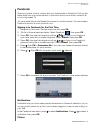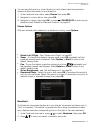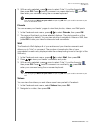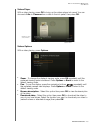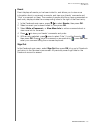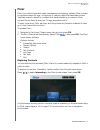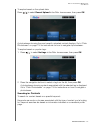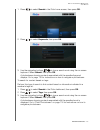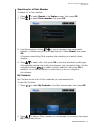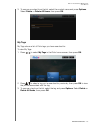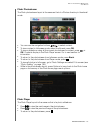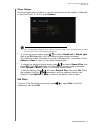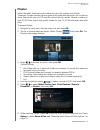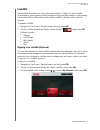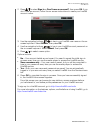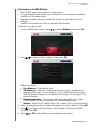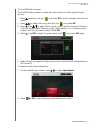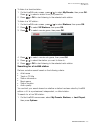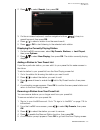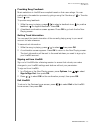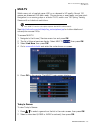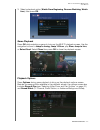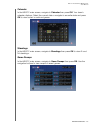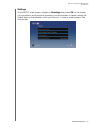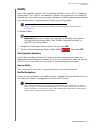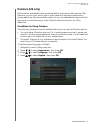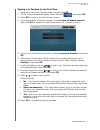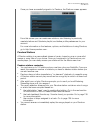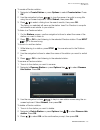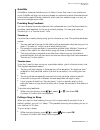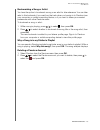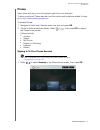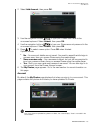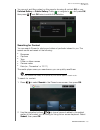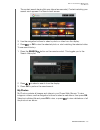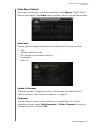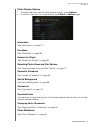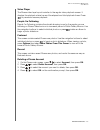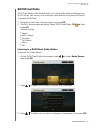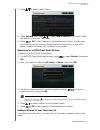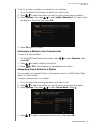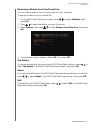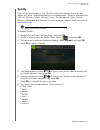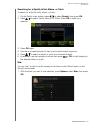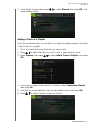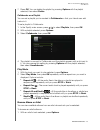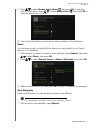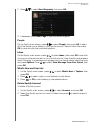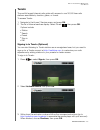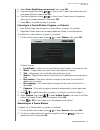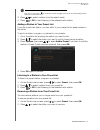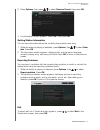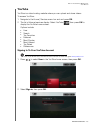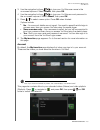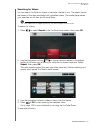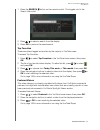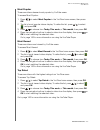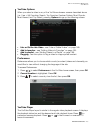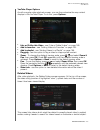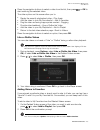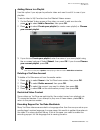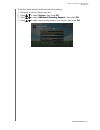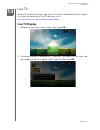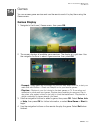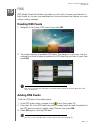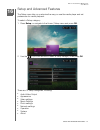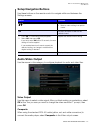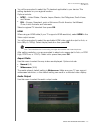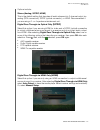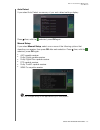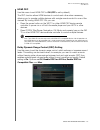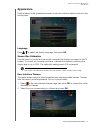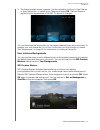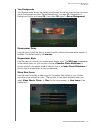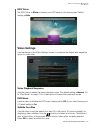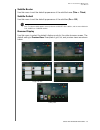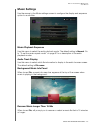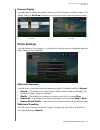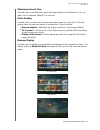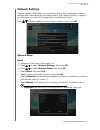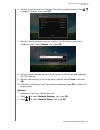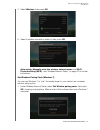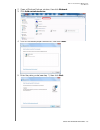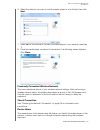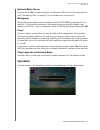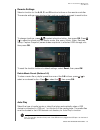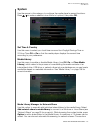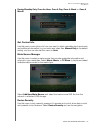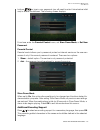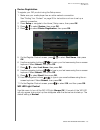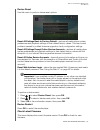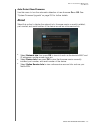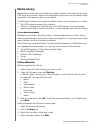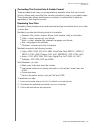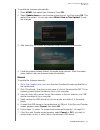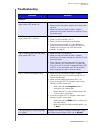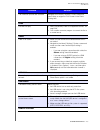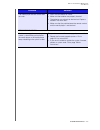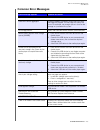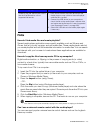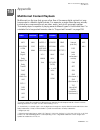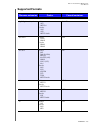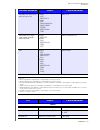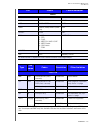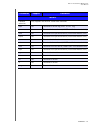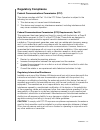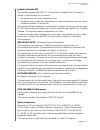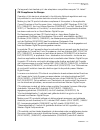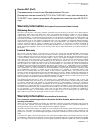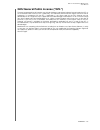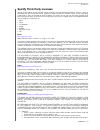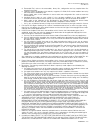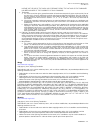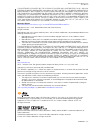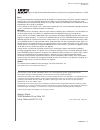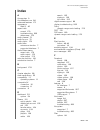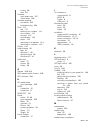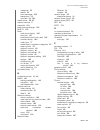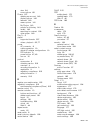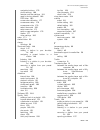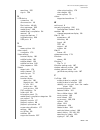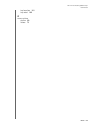- DL manuals
- WD TV
- Media Player
- LIVE
- User Manual
WD TV LIVE User Manual
Summary of LIVE
Page 1
Wd tv ® live ™ streaming media player user manual.
Page 2: Table of Contents
Table of contents – i table of contents 1 important user information . . . . . . . . . . . . . . . . . . . . 1 important safety instructions . . . . . . . . . . . . . . . . . . . . . . . . . . . . . . 1 wd service and support . . . . . . . . . . . . . . . . . . . . . . . . . . . . . . . . . 2 record...
Page 3
Table of contents – ii using the media player menu. . . . . . . . . . . . . . . . . . . . . . . . . . . . . 51 media library compilation . . . . . . . . . . . . . . . . . . . . . . . . . . . . . . . 54 locating your contents on the drive . . . . . . . . . . . . . . . . . . . . . . . 56 8 watching vi...
Page 4
Table of contents – iii netflix . . . . . . . . . . . . . . . . . . . . . . . . . . . . . . . . . . . . . . . . . . . . . 130 pandora (us only) . . . . . . . . . . . . . . . . . . . . . . . . . . . . . . . . . . . . 131 picasa . . . . . . . . . . . . . . . . . . . . . . . . . . . . . . . . . . . . ....
Page 5
Table of contents – iv 18 appendix . . . . . . . . . . . . . . . . . . . . . . . . . . . . . . . . . 207 multiformat content playback . . . . . . . . . . . . . . . . . . . . . . . . . . . 207 supported formats . . . . . . . . . . . . . . . . . . . . . . . . . . . . . . . . . . . 208 regulatory compl...
Page 6
Wd tv live streaming media player user manual important user information – 1 important user information important safety instructions this device is designed and manufactured to assure personal safety. Improper use can result in electric shock or fire hazard. The safeguards incorporated into this un...
Page 7: Wd Service and Support
Wd tv live streaming media player user manual important user information – 2 wd service and support should you encounter any problem, please give us an opportunity to address it before returning this product. Most technical support questions can be answered through our knowledge base or e-mail suppo...
Page 8: Registering Your Wd Product
Wd tv live streaming media player user manual important user information – 3 recording your wd product information in the following table, write the serial and model numbers of your new wd product. You can find this information on the label on the bottom of the device. You should also note the date ...
Page 9
Wd tv live streaming media player user manual product overview – 4 product overview thank you for purchasing a wd tv live streaming media player. This user manual provides step-by-step instructions for installing and using your new media player. For the latest wd product information and news, visit ...
Page 10
Wd tv live streaming media player user manual product overview – 5 programmable remote – use the included programmable remote control to make your entertainment choices using our crisp, animated navigation menus. Customize buttons for quick and easy access to your favorite music, photos, videos or m...
Page 11: Features
Wd tv live streaming media player user manual features and functions – 6 features and functions features the animated interface makes it easy to navigate and enjoy your media and the best of the internet. Make it personal and have fun. Menus organized, categorized and ready to play – the wd tv live ...
Page 12
Wd tv live streaming media player user manual features and functions – 7 audio/video interface hdmi interface for digital audio and high-definition video. Composite interface (mini-jack) for analog av connection. S/pdif (optical) audio for high-fidelity digital audio. Auto source function enables th...
Page 13: Connections
Wd tv live streaming media player user manual features and functions – 8 connections item component description 1 usb port 1 supports connection of compatible removable storage devices, portable media players, and digital cameras with usb connectors. 2 reset button (bottom of device) press for one s...
Page 14: Led Indicator
Wd tv live streaming media player user manual features and functions – 9 led indicator item component description 1 infrared receiver • receives signals from the remote control. Point the tip of the remote control to the infrared receiver and ensure that the path between the two is unobstructed. 2 l...
Page 15: Remote Control
Wd tv live streaming media player user manual features and functions – 10 remote control caution: do not expose the batteries or the remote control with batteries installed to excessive heat (direct sunlight, fire, etc.). 1. Infrared transmitter 2. Power 3. Subtitle 4. Prev (track), stop, next (trac...
Page 16: Package Contents
Wd tv live streaming media player user manual getting started – 11 getting started package contents installation requirements standard or hdtv with a composite (standard a/v) or hdmi input an available network connection for online content and services optional: tv, stereo, or av receiver with an op...
Page 17: Installation Procedure
Wd tv live streaming media player user manual getting started – 12 installation procedure the media player installation procedure is outlined below: 1. Connect the power cable. See “step 1 - connecting the power cable” on page 13. 2. Connect the media player to your tv or entertainment unit. See “st...
Page 18
Wd tv live streaming media player user manual getting started – 13 step 1 - connecting the power cable 1. If applicable, connect the power clip to the power cable plug. The ac power adapter will vary, depending on your location. Some locations do not require a power plug clip. Units sold in those lo...
Page 19
Wd tv live streaming media player user manual getting started – 14 step 2 - connecting the media player the following figures illustrate the cable connections supported by the media player. The standard connection uses the included composite-to-mini av cables. Note: hdmi and s/pdif (optical) cables ...
Page 20
Wd tv live streaming media player user manual getting started – 15 hdmi video and audio (high definition) hdmi combines high-definition video, multi-channel audio, and inter-component control in a single digital cable. This interface provides video quality resolution of up to 1080p. To connect your ...
Page 21
Wd tv live streaming media player user manual getting started – 16 composite av connection (standard definition) to use a composite connection: 1. Plug the mini-connector into the composite port on the media player. 2. Plug the opposite ends into the composite input ports on your tv, yellow to yello...
Page 22
Wd tv live streaming media player user manual getting started – 17 home theater (high definition) to connect a home theater system: 1. Plug an hdmi cable into the hdmi connector on the media player. 2. Plug the opposite end into the hdmi in port on your a/v receiver. 3. Plug an hdmi cable into the h...
Page 23
Wd tv live streaming media player user manual getting started – 18 step 3 - connecting a usb device (optional) the media player has two usb ports that support playback from wd usb external drives.* * for a list of supported wd external drives, see article #5688 in or knowledge base at http://support...
Page 24
Wd tv live streaming media player user manual getting started – 19 removing a usb device to prevent data loss, it is highly recommended that you first press the eject button on the remote control before removing a usb device. To remove a usb device: 1. Press the eject button 2. Press / to select the...
Page 25
Wd tv live streaming media player user manual getting started – 20 step 4 - connecting to your network the media player can be connected to your home network to access the internet and network storage using a wired or wireless network connection. A network connection provides access to locally store...
Page 26
Wd tv live streaming media player user manual network setup – 21 network setup the media player can be connected to the local area network using a wired or wireless network connection for access to streaming video and online and offline media content. Important: streaming over wi-fi™ may be unstable...
Page 27: Wireless Network Setup
Wd tv live streaming media player user manual network setup – 22 4. The wizard begins automatic network connection. When finished, the following screen displays. Press ok. To change or manually configure your wired network setup (recommended for advanced users only), see “network setup” on page 185....
Page 28
Wd tv live streaming media player user manual network setup – 23 manual: depending on your wireless network setup, you may want to manually type in the name of your network. In this case, navigate to the keyboard icon on the right side of the screen, press ok, and proceed to the next step. 3. Use th...
Page 29
Wd tv live streaming media player user manual network setup – 24 wi-fi protected setup (wps) 1. Press / to select your language in the setup wizard welcome screen, then press ok. 2. Navigate to the wps icon on the right side of the screen, and press ok. 3. Press / to select the method you want to us...
Page 30
Wd tv live streaming media player user manual network setup – 25 2. Press ok on the remote. After performing one of the wireless setup functions above, press ok. After establishing a network connection, you can: use the internet services integrated into your media player to access streaming media. S...
Page 31: Accessing Media Content
Wd tv live streaming media player user manual finding your content – 26 finding your content this section describes how you can use the media player to access your digital media collection over the local network. Access network attached storage – view and play back digital media content stored on yo...
Page 32
Wd tv live streaming media player user manual finding your content – 27 my media library the benefit of selecting this option is that it shows all the aggregated content on your network attached and usb storage together in one view. However, it does take longer to scan all the storage content compar...
Page 33
Wd tv live streaming media player user manual finding your content – 28 local storage select local storage to access media content on one or more usb storage devices connected to the media player’s usb 1 or usb 2 ports. After selecting usb 1 or usb 2, the media player scans the drive to build the me...
Page 34
Wd tv live streaming media player user manual finding your content – 29 network share the media player supports windows (smb/cifs), and linux (nfs) network shares. Windows shares windows shares uses samba (also known as smb/cifs), a more common protocol among devices such as pc, nas, and mac (before...
Page 35
Wd tv live streaming media player user manual finding your content – 30 1. Select the name of your computer and press ok twice. 2. If necessary, enter your user name and password to access your computer, or accept the default login. For further information regarding password setup and administration...
Page 36: Transferring Files
Wd tv live streaming media player user manual finding your content – 31 default anonymous login displays if no password is set for the device. When this happens, accept the default login, select , then press ok. Select remember me and press ok to have the media player remember the user name and pass...
Page 37
Wd tv live streaming media player user manual finding your content – 32 moving files between the media player and a windows computer 1. Connect the usb hard drive you need for the file transfer to your media player. 2. Ensure that your computer is on the same network as your media player and that th...
Page 38
Wd tv live streaming media player user manual finding your content – 33 moving files between the media player and a windows vista / windows 7 computer 1. Connect the usb hard drive you need for the file transfer to your media player. 2. Ensure that your computer is on the same network as your media ...
Page 39
Wd tv live streaming media player user manual finding your content – 34 5. Click the usb drive you need for the file transfer to display its contents. 6. Locate the file(s) you intend to transfer and do a copy/paste, cut/paste, or drag/ drop operation. Moving files between the media player and a mac...
Page 40
Wd tv live streaming media player user manual finding your content – 35 6. Click the usb drive you need for the file transfer to display its contents. 7. Locate the file(s) you intend to transfer and do a copy/paste, cut/paste, or drag/ drop operation. Share a folder on your computer you can view an...
Page 41
Wd tv live streaming media player user manual finding your content – 36 3. Look under view your active networks to determine if your network is home, work, public, or domain. W 4. If you have a work network, proceed to step 6. If you have a public network, click the public network link. 5. Click wor...
Page 42
Wd tv live streaming media player user manual finding your content – 37 note: wd does not support streaming from a domain server, or a computer attached to a domain, to the wd tv live. Please contact your domain administrator or microsoft ® support for assistance. Share a folder follow the instructi...
Page 43
Wd tv live streaming media player user manual finding your content – 38 7. Select the users you would like to give access to and the permissions you would like to assign to that user, then click ok. 8. Click ok to close the advanced sharing window. 9. Finally, click on ok one more time to close the ...
Page 44
Wd tv live streaming media player user manual finding your content – 39 windows vista change settings to allow folder sharing follow the instructions below to configure your computer for folder sharing in windows vista. 1. Open the network and sharing center from the control panel. 2. Next to the na...
Page 45
Wd tv live streaming media player user manual finding your content – 40 share a folder follow the instructions below to share a folder in windows vista. 1. Navigate to the folder you want to share. Once found, right-click on the folder and click share. 2. If your system requires a login to access a ...
Page 46
Wd tv live streaming media player user manual finding your content – 41 windows xp follow the instructions below to share a folder in windows xp. 1. Right-click on the folder you want to share and select sharing and security. 2. Click share this folder. 3. Choose a name you want the folder to appear...
Page 47
Wd tv live streaming media player user manual finding your content – 42 3. Choose a name for your computer on the network and type it in the computer name field. 4. Click the box next to file sharing to turn on the file sharing service. Then click on the + sign button below the shared folders box. 5...
Page 48: Using The Web Ui
Wd tv live streaming media player user manual finding your content – 43 using the web ui the media player provides a web-based user interface (ui) that can be used to control certain functions. You must use a network-connected computer or smart phone to use the web ui. Important: your media player m...
Page 49
Wd tv live streaming media player user manual finding your content – 44 system click system in the web ui home page to manage the system status of your media player and view general network information and important messages. You can change the password, set the device name, view network information...
Page 50
Wd tv live streaming media player user manual finding your content – 45 enter on-screen keyboard commands in the submit field using your computer or smartphone keyboard, then click or press submit when finished. Appearance the media player supports interchangeable user interfaces called themes. Them...
Page 51
Wd tv live streaming media player user manual finding your content – 46 rss click rss to view your rss subscriptions and category folders. Here, you can add a new subscription or a new folder to categorize your subscriptions. Support click support to access express customer support and support docum...
Page 52: Using The Remote Control
Wd tv live streaming media player user manual operating the media player – 47 operating the media player using the remote control the media player’s ergonomic remote control lets you navigate the home screen, browse for media files, enable playback options, and customize the system settings. The inf...
Page 53
Wd tv live streaming media player user manual operating the media player – 48 eject safely removes a usb device next page displays the next page in the ui. Allows viewing of continued next, more service icons, etc. Prev page displays the previous page in the ui. Mute turns off the volume output subt...
Page 54: Using A Usb Keyboard
Wd tv live streaming media player user manual operating the media player – 49 using a usb keyboard as an alternative to using the remote control, you can plug a usb keyboard into either of the two usb ports on the media player. Key or key sequence function home displays the main menu and the various...
Page 55
Wd tv live streaming media player user manual operating the media player – 50 z (zoom) zooms in on the currently playing video file or photo. R (shuffle) enables the shuffle function for videos and music files. L (repeat) repeats the current video or music file. Backspace deletes the currently selec...
Page 56: Using The Media Player Menu
Wd tv live streaming media player user manual operating the media player – 51 using the media player menu the home screen displays when turn on your media player or press home on the remote control. The menu options in this screen let you browse your media library and configure the media player’s se...
Page 57
Wd tv live streaming media player user manual operating the media player – 52 home screen navigation use the following keys to navigate through the menu screens. Media player dashboard press at the home screen or navigate to then press ok in the in the videos, music, or photos menus to launch the da...
Page 58
Wd tv live streaming media player user manual operating the media player – 53 press , use the / navigation buttons, then press ok in the dashboard to display your media files by the following categories: favorites (see “favorite” on page 64) new items (displays media files you have added within a ce...
Page 59
Wd tv live streaming media player user manual operating the media player – 54 dashboard options with a file selected in any of the dashboard categories, press options. Use the / navigation buttons to select from the following options, then press ok. Add to queue (when a file in favorites, new items,...
Page 60
Wd tv live streaming media player user manual operating the media player – 55 media library compilation exemptions the following conditions will prevent the media library compilation process. The network share has read-only protection. The usb device has read-only protection. There is not enough sto...
Page 61
Wd tv live streaming media player user manual operating the media player – 56 locating your contents on the drive there are two ways of locating a particular media file depending on whether or not the media library compilation function is enabled. Manual search you can manually search for a media fi...
Page 62
Wd tv live streaming media player user manual operating the media player – 57 to add an external thumbnail: with an individual file or music album selected, press options, then select get content info (see “get content info” on page 63). As an alternative, or if the database did not find any info: 1...
Page 63
Wd tv live streaming media player user manual operating the media player – 58 3. Select title, director, or actor (videos); title, file name, album or artist (music); or title (photos). Press ok, then to select the . Press ok. 4. Select contains or starts with, then press ok twice. Search options - ...
Page 64
Wd tv live streaming media player user manual operating the media player – 59 5. Using the on-screen keyboard: use the navigation buttons to select a character, then press ok to input it in the search bar. Alternatives to this method are as follows: - use the alpha-numeric keys on the remote control...
Page 65
Wd tv live streaming media player user manual operating the media player – 60 press / to select a search from the display. Press ok to perform the saved search. 6. Once you define the search parameters, select submit on the bottom of the on-screen keyboard, then press ok. All files with filenames th...
Page 66: Video Playback
Wd tv live streaming media player user manual watching video – 61 watching video you can watch videos on your tv using the media player. Supported video formats the following video file formats are supported. Avi (xvid, avc, mpeg1/2/4) mpg/mpeg vob/iso mkv (h.264, x.264, avc, mpeg1/2/4) ts/tp/m2t (m...
Page 67
Wd tv live streaming media player user manual watching video – 62 if media library is enabled, you can choose to navigate using a filter option (all videos, by date, by folders, by year, personal rating, or playlists) by selecting the video icon and then using the left and right arrow buttons on the...
Page 68: Videos Menu Options
Wd tv live streaming media player user manual watching video – 63 sorting 1. Press or navigate to the sort and filter content icon , and press ok. 2. Press , then / to select sorting by date, alphabetically, by ratings, or by recently viewed. Press ok to display videos by the criteria selected in ei...
Page 69
Wd tv live streaming media player user manual watching video – 64 if a no content info found message displays, navigate to the keyboard icon then press ok. Enter the whole title or a portion of the title using the on-screen keyboard, select submit, then press ok to associate info with the content. S...
Page 70
Wd tv live streaming media player user manual watching video – 65 move & copy 1. Press / and select move or copy from the list of options, then press ok. 2. Select a storage destination for the file you want to move or copy, then press ok. 3. Use the navigation buttons to select the location where y...
Page 71
Wd tv live streaming media player user manual watching video – 66 3. The screen below displays. Press ok to select“don’t ask me again!” if you do not want this screen to appear again, then press to select the green check mark . Press ok. Select multiple select multiple applies changes to more than f...
Page 72: Video Playback Controls
Wd tv live streaming media player user manual watching video – 67 video playback controls use these buttons on the remote control to control video playback: button function stop discontinues video playback pause/play pauses or resumes video playback 1. Press ff (fast forward) or rev (reverse) to sca...
Page 73: Video Playback Options
Wd tv live streaming media player user manual watching video – 68 video playback options to display the video playback options while playing a video, press options. To return to the video, press back. Get content info see “get content info” on page 63. View chapter if you are viewing a multichapter ...
Page 74
Wd tv live streaming media player user manual watching video – 69 to view subtitles: 1. During video playback, press subtitle repeatedly until your desired subtitles display or “subtitle off” appears. Or, press options, highlight subtitles, then press ok and follow the steps below. 2. Select your pr...
Page 75
Wd tv live streaming media player user manual watching video – 70 play mode use the play mode option to set video repeat options. Press ok repeatedly until the repeat icon you want is displayed. Options include: repeat all – all the video files in the current video folder are played in sequence and ...
Page 76
Wd tv live streaming media player user manual watching video – 71 3. Press ok repeatedly to cycle through the available zoom options. Use the navigation buttons to pan the display..
Page 77
Wd tv live streaming media player user manual watching video – 72 delete see “delete” on page 65. Post comment to facebook you can upload a video screenshot or comment to facebook by selecting this option. 1. Press / and select post comment to facebook from the list of options. 2. Select screenshot ...
Page 78
Wd tv live streaming media player user manual watching video – 73 displaying the video playback panel use this option to display the video playback panel on the bottom of the screen. This panel shows the following information about the current video: to view the video playback panel: 1. During video...
Page 79: Dvd Navigation
Wd tv live streaming media player user manual watching video – 74 dvd navigation in most cases, when the contents of an entire dvd have been successfully saved and stored on an attached usb hard drive or a networked hard drive connected to the media player, you will experience the same dvd menu navi...
Page 80
Wd tv live streaming media player user manual watching video – 75 dvd navigation playback options to display the video playback options, press options. To hide the options, press back or options again. Main menu selection to show the main menu in dvd navigation mode: 1. Press options. 2. Highlight m...
Page 82
Wd tv live streaming media player user manual playing music – 77 genre, artist, album, playlists, favorites) see “supported categories for media library compilation” on page 55 for details. 3. Locate the audio file you want to play. To begin playback of a single audio file, highlight the file, then ...
Page 83: Music Menu Options
Wd tv live streaming media player user manual playing music – 78 sorting 1. Press or navigate to the sort and filter content icon , and press ok. 2. Press , then / to select sorting by date, alphabetically, ratings, or by recently viewed. Press ok to display music by the criteria selected in either ...
Page 84
Wd tv live streaming media player user manual playing music – 79 favorite the music favorite function is the same as the videos favorite function. See “favorite” on page 64. Rate the music rate function is the same as the videos rate function. See “rate” on page 64. Move & copy the music move and co...
Page 85: Music Playback Controls
Wd tv live streaming media player user manual playing music – 80 music playback controls use these buttons on the remote control to control music playback when in the music playback screen: note: if you leave the music playback screen, the only playback controls that work are the stop button (to sto...
Page 86: Music Playback Options
Wd tv live streaming media player user manual playing music – 81 music playback options to display the music playback options, press options. To hide the options, press back or options again. Get content info the music get content info function is the same as the videos get content info function. Se...
Page 87: Playing Music From Your Ipod
Wd tv live streaming media player user manual playing music – 82 2. Select play mode, then press ok repeatedly until the repeat icon you want is displayed. Options include: repeat all – all the audio files in the current music folder/playlist is played in sequence and repeatedly until you press stop...
Page 88
Wd tv live streaming media player user manual playing music – 83 to use your ipod with the media player, simply plug your ipod in to the usb port and navigate through the interface menu. Note: the media player only supports usb mass storage mode. Ipod touch is not a usb mass storage device and is th...
Page 89: Photo Display
Wd tv live streaming media player user manual viewing photos – 84 viewing photos you can view your digital photos both individually and in slideshow mode on your tv using the media player. Supported image file formats gif (animated gifs are not supported) bmp (non-compressed) jpeg (grayscale, rgb, y...
Page 90
Wd tv live streaming media player user manual viewing photos – 85 date, folders, recent). See “supported categories for media library compilation” on page 55 for details. 4. Locate the picture file you want to view. To open a single picture file for viewing, select the file, and then press ok. To vi...
Page 91
Wd tv live streaming media player user manual viewing photos – 86 sorting 1. Press or navigate to the sort and filter content icon , and press ok. 2. Press , then / to select sorting by date, alphabetically, ratings, or by recently viewed. Press ok to display photos by the criteria selected in eithe...
Page 92: Photos Menu Options
Wd tv live streaming media player user manual viewing photos – 87 photos menu options in the main photo screen, press options. The photos menu options display. Press back when complete to return to the main menu. Add to queue the photos add to queue function is the same as the videos add to queue fu...
Page 93
Wd tv live streaming media player user manual viewing photos – 88 3. The screen below displays. Press ok. Set as background you can set any photo as the system background to replace the default grass field and sunny sky photo or other photo you have previously selected. 1. Find and select the photo ...
Page 94: Photo Display Options
Wd tv live streaming media player user manual viewing photos – 89 photo display options to display the photo options while viewing a photo, press options. To return to the photo you were viewing, press back or options again. View info select this option to view info about the photo including source,...
Page 95: Displaying Photo Thumbnails
Wd tv live streaming media player user manual viewing photos – 90 set as background see “set as background” on page 88. Rate see “rate” on page 64. Favorite see “favorite” on page 64. Add to queue see “add to queue” on page 64. Delete see “delete” on page 65. Displaying photo thumbnails while viewin...
Page 96: Displaying Photo Information
Wd tv live streaming media player user manual viewing photos – 91 displaying photo information use this option to display the picture information panel on the bottom of the screen. This panel shows the following information about the current picture: image filename source image file size and resolut...
Page 97
Wd tv live streaming media player user manual viewing photos – 92 slideshow playback controls use these buttons on the remote control to control slideshow playback: repeating and/or shuffling a slideshow access setup > photo settings to repeat and/or shuffle a slideshow. See “slideshow sequence” on ...
Page 99: Files Options
Wd tv live streaming media player user manual files – 94 sorting files the files sorting function is the same as the videos sorting function. See “sorting” on page 63. Files options to manage files (move, copy, delete, rename, and select), do the following: with an individual file or folder selected...
Page 100
Wd tv live streaming media player user manual internet services – 95 internet services important: a broadband internet connection (e.G., dsl or cable) is required to use internet services. Availability varies by country. These services may be changed, terminated, or interrupted at any time. With wd ...
Page 101
Wd tv live streaming media player user manual internet services – 96 *pandora available in us only. Picasa – view, share and enjoy your photographs right from your television. Shoutcast radio – the ultimate directory of online radio stations featuring over 45,000 music, talk, sports, and community r...
Page 102
Wd tv live streaming media player user manual internet services – 97 2. The list of internet services display by category. Select a category (choose from featured, my favorites, all, movies & tv, web video, music, sports, photos, social, and news and weather), then press ok. 3. Press / and/or next p...
Page 104
Wd tv live streaming media player user manual internet services – 99 7. The accuweather.Com home screen displays current temperature, conditions, and other weather details at your location. Options include: settings maps (press options, then ok to zoom & pan the weather map in your area using the na...
Page 105
Wd tv live streaming media player user manual internet services – 100 set/add favorite city to add one or more cities so that you can view weather information for more than one location, do the following: 1. Press / to select settings in the accuweather.Com home screen. 2. Select set favorite city a...
Page 107
Wd tv live streaming media player user manual internet services – 102 signing in to your deezer account sign in to your deezer account to access my music (your playlists and favorites) and top charts. Note: if you do not have a deezer account and want to create one, go to http://www.Deezer.Com . 1. ...
Page 108
Wd tv live streaming media player user manual internet services – 103 radios you can choose from a variety of radios by music genre and subgenre. 1. In the deezer main screen, press / to select radios, then press ok. 2. Press ok to select a radio. 3. Press / to select a radio by music genre, then pr...
Page 109
Wd tv live streaming media player user manual internet services – 104 3. Select playlists, then press ok. 4. Press options, then select create your playlist. Press ok. 5. Type in the name of your playlist using the on-screen keyboard, select submit, then press ok. Favorite radios accessing a favorit...
Page 110
Wd tv live streaming media player user manual internet services – 105 2. Press / to select delete from favorite, then press ok. 3. Select ok, then press ok. Top charts these are songs deemed most popular by deezer users by country. 1. In the deezer main screen, press / to select top charts, then pre...
Page 111: Facebook
Wd tv live streaming media player user manual internet services – 106 facebook share your status, photos, videos, and your favorite links on facebook. Find out the latest news from your social network or the world and so much more. Access it all on your big screen tv. You must have have a valid face...
Page 112
Wd tv live streaming media player user manual internet services – 107 you can view the photos or photo albums you and others users have posted to facebook either individually or as a slideshow. 1. In the facebook main menu, select photos then press ok. 2. Navigate to a photo album, then press ok. 3....
Page 113
Wd tv live streaming media player user manual internet services – 108 3. With an entry selected, press once to select “like,” if you like the entry , then press ok. Press twice to comment on a news feed entry , press ok, then enter your comment using the on-screen keyboard. Note: navigating to what’...
Page 114
Wd tv live streaming media player user manual internet services – 109 videos player with a video playing, press ok to bring up the videos player info panel. You can choose to like or comment on a video in the info panel, then press ok. Videos options with a video playing, press options. Zoom - to ch...
Page 115
Wd tv live streaming media player user manual internet services – 110 event event displays all events you’ve been invited to, and allows you to view more information about or comment on events, and view your friends’ comments and “like” or comment on them. The number of people who like or have comme...
Page 116: Flickr
Wd tv live streaming media player user manual internet services – 111 flickr flickr is an online image and video management and sharing website. Flickr content is organized based on tags—a keyword or category label that describes content. Tags help users to search for contents that have something in...
Page 117
Wd tv live streaming media player user manual internet services – 112 to explore based on the upload date: press / to select recent upload in the flickr home screen, then press ok. A photostream showing the most recently uploaded content displays. Go to “flickr photostream” on page 116 for instructi...
Page 118
Wd tv live streaming media player user manual internet services – 113 1. Press / to select search in the flickr home screen, then press ok. 2. Press / to select keywords, then press ok. 3. Use the navigation buttons to type a search word using the on-screen keyboard. Select submit, then press ok. A ...
Page 119
Wd tv live streaming media player user manual internet services – 114 searching for a flickr member to search for a flickr member: 1. Press / to select search in the explore screen, then press ok. 2. Press / to select flickr member, then press ok. 3. Use the navigation buttons to type a member’s use...
Page 120
Wd tv live streaming media player user manual internet services – 115 3. To remove a contact from the list, select the contact name and press options. Select delete or delete all items, then press ok. My tags my tags shows a list of flickr tags you have searched for. To view my tags: 1. Press / to s...
Page 121
Wd tv live streaming media player user manual internet services – 116 flickr photostream the flickr photostream layout is the same as that of a photos directory in thumbnail mode. You can use the navigation buttons to select content. To view content in fullscreen mode, select the file and press ok. ...
Page 122
Wd tv live streaming media player user manual internet services – 117 player options as with a regular photo slideshow, you can customize the way content is displayed in the flickr player. To do this, press options. Note: to view photos enlarged in fit to screen or full screen mode, access the setup...
Page 123: Flixster
Wd tv live streaming media player user manual internet services – 118 flixster watch the latest theatrical movie trailers and get critic reviews from rotten tomatoes. Preview movies that are opening this week and see what’s hot at the box office. See what’s new on dvd and blu-ray and the top rentals...
Page 124: Live365
Wd tv live streaming media player user manual internet services – 119 live365 use live365 to create your own online radio station or listen to other live365 broadcasters’ online stations. Music selections are compiled based on user ratings. Some small am and fm stations also utilize live365 to strea...
Page 125
Wd tv live streaming media player user manual internet services – 120 2. Press / to select sign in or don’t have an account?, then press ok.If you don’t have an account, follow the on-screen instructions to create your live365 account online. 3. Use the navigation buttons to key in your live365 user...
Page 126
Wd tv live streaming media player user manual internet services – 121 listening to a live365 station new live365 users can browse for a radio station. You can access the last station you’ve listened to if you’ve already accessed live365 from the media player. Registered live365 users can access my p...
Page 127
Wd tv live streaming media player user manual internet services – 122 the live365 station screen: the live365 station screen provides view and sorting and audio quality filtering options. 1. Press , select the view icon , and press ok to switch between grid and list views. 2. Press / to select the s...
Page 128
Wd tv live streaming media player user manual internet services – 123 to listen to a favorite station: 1. On the live365 main screen, press / to select my presets, then press ok. Press / to select a station from your preset list. 2. Press or ok to start listening to the selected radio station. To li...
Page 129
Wd tv live streaming media player user manual internet services – 124 2. Press / to select search, then press ok. 3. On the on-screen keyboard, use the navigation buttons to key in a search keyword, then press ok. 4. Press / to select a station from the search result. 5. Press or ok to start listeni...
Page 130
Wd tv live streaming media player user manual internet services – 125 providing song feedback music selections in live365 are compiled based on their user ratings. You can participate in the selection process by giving a song the “thumbs up” or “thumbs down” vote. To provide song feedback: 1. While ...
Page 131: Mlb.Tv
Wd tv live streaming media player user manual internet services – 126 mlb.Tv watch every out-of-market game live or on demand in hd quality. Almost 100 games are streamed live each week. Choose home or away feeds, and use quick navigation to run scoring plays or at bats. Plus, watch over 150 spring ...
Page 132
Wd tv live streaming media player user manual internet services – 127 3. Select a playback option (watch from beginning, resume watching, watch live), then press ok. Game playback press ok while watching a game to bring up the mlb.Tv playback screen. Use the navigation buttons to jump to inning, jum...
Page 133
Wd tv live streaming media player user manual internet services – 128 calendar in the mlb.Tv main screen, navigate to calendar then press ok.Your team’s calendar displays. Select the current date or navigate to an earlier date and press ok to view current or archived games. Standings in the mlb.Tv m...
Page 134
Wd tv live streaming media player user manual internet services – 129 settings in the mlb.Tv main screen, navigate to standings then press ok. In this screen, you can perform such functions as setting your favorite team or teams, setting the default team for the calendar, unlink your account, or hid...
Page 135: Netflix
Wd tv live streaming media player user manual internet services – 130 netflix enjoy new releases, classics, and tv episodes instantly on your wd tv streaming media player. Don’t wait for the mailman to deliver your movies and don’t settle for streaming to your small computer screen. Access your netf...
Page 136: Pandora (Us Only)
Wd tv live streaming media player user manual internet services – 131 pandora (us only) pandora is an automated music recommendation and internet radio service. With pandora, you can input a song title or artist name and the service responds by playing selections that are musically similar. You can ...
Page 138
Wd tv live streaming media player user manual internet services – 133 once you have successfully signed in to pandora, the stations screen appears. From this screen you can create new stations, start listening to previously created stations and quickmix playlist, and define profile preferences for y...
Page 139
Wd tv live streaming media player user manual internet services – 134 to create a pandora station: 1. Navigate to create station or press options to select create station.Press ok. 2. Use the navigation buttons to type the name of an artist or song title using the on-screen keyboard. Select submit, ...
Page 140
Wd tv live streaming media player user manual internet services – 135 quickmix quickmix is a feature that allows you to listen to more than one of your stations at once. Quickmix will play only one song based on particular musical characteristics at a time (unlike regular pandora stations, which pla...
Page 141
Wd tv live streaming media player user manual internet services – 136 bookmarking a song or artist you have the option to bookmark a song or an artist for later reference. You can later refer to this bookmark if you want buy the track when you’ve sign in to pandora from your computer or mobile compu...
Page 142: Picasa
Wd tv live streaming media player user manual internet services – 137 picasa view, share and enjoy your photographs right from your television. To learn more about picasa services, and the options and limitations related to them, go to http://www.Picasa.Google.Com . To access picasa: 1. Navigate to ...
Page 143
Wd tv live streaming media player user manual internet services – 138 2. Select add account, then press ok. 3. Use the navigation buttons to type your picasa user name in the on-screen keyboard. Select submit, then press ok. 4. Use the navigation buttons to type your picasa account password in the o...
Page 144
Wd tv live streaming media player user manual internet services – 139 you can sort and filter content on this page by showing all content (all) or your unlisted gallery or public gallery. Press or navigate to , and press ok, then press / and ok twice to switch that selection. Searching for content y...
Page 145
Wd tv live streaming media player user manual internet services – 140 the content search begins (this may take a few seconds). Content matching your search word appears in a search result screen. 3. Use the navigation buttons to select a photo or video from the display. 4. Press or ok to view the se...
Page 146
Wd tv live streaming media player user manual internet services – 141 photo menu options with a photo thumbnail in a web album selected, press options. The my photos menu options display. Press back when complete to return to the web album menu. Information use this option to display the following i...
Page 147
Wd tv live streaming media player user manual internet services – 142 photo display options to display the photo options while viewing a photo, press options. To return to the photo you were viewing, press back or options again. Information see “information” on page 141. Play mode see “play mode” on...
Page 148
Wd tv live streaming media player user manual internet services – 143 video player the picasa video layer layout is similar to the regular video playback screen. It displays the playback status bar and the elapsed and total playback times. Press to pause and resume playback. People i’m following peo...
Page 150
Wd tv live streaming media player user manual internet services – 145 4. Press / to select a radio station. 5. Press options, then press / to select add to favorite if you want to add the station to favorites. Press ok. 6. Press or ok to start listening to the selected radio station. You can view in...
Page 151
Wd tv live streaming media player user manual internet services – 146 to add to a station, program, or podcast to your favorites: 1. Go to the station list showing the station you want to add. 2. Press / to select the station you want to add or begin playing a station. 3. Press options, then press /...
Page 152
Wd tv live streaming media player user manual internet services – 147 removing a station from your preset list you can remove stations you no longer want from your preset list. To remove a station from your preset list: 1. On the shoutcast radio main screen, press / to select favorites, then press o...
Page 153: Spotify
Wd tv live streaming media player user manual internet services – 148 spotify enjoy on-demand access to over 15 million tracks and albums. Any artist, any album, any genre - available instantly on your media player.* spotify is available in the usa, uk, sweden, finland, norway, france, the netherlan...
Page 154
Wd tv live streaming media player user manual internet services – 149 searching for a spotify artist, album, or track to search for a spotify artist, album, or track: 1. On the spotify main screen, press / to select search, then press ok. 2. Press / to select tracks, albums, or artists. Press ok to ...
Page 155
Wd tv live streaming media player user manual internet services – 150 2. In the spotify home screen, press / to select starred, then press ok. Your starred tracks display. Adding a track to a playlist if you like a particular track, you can add it to a playlist for easier access in the future. To ad...
Page 156
Wd tv live streaming media player user manual internet services – 151 7. Press ok. You can delete the playlist by pressing options with the playlist selected, then select delete. Collaborate on a playlist you can set a playlist you’ve created to collaborate so that your friends can add tracks to it....
Page 157
Wd tv live streaming media player user manual internet services – 152 2. Press / to select browse artist album , then press ok to view/play track from the album. Press / to select browse artist , then press ok to view/play albums from the artist. 3. A list of the artist’s albums or the album tracks ...
Page 158
Wd tv live streaming media player user manual internet services – 153 2. Press / to select view biography, then press ok. 3. If necessary, press next page to read the entire biography. People on the spotify main screen, press / to select people, then press ok to see a list of the friends you’ve adde...
Page 160
Wd tv live streaming media player user manual internet services – 155 4. Select enter radiotime.Com account, then press ok. 5. Use the navigation buttons to type in your tunein user name using the on-screen keyboard, then press ok. 6. Use the navigation buttons to type in your tunein account passwor...
Page 161
Wd tv live streaming media player user manual internet services – 156 note: you can also press on the remote control to toggle to the results list after entering several characters in the search field. 3. Press / to select a station from the search result. 4. Press or ok to start listening to the se...
Page 162
Wd tv live streaming media player user manual internet services – 157 3. Press options, then press / to select remove preset, then press ok. 4. A confirmation prompt appears. Select ok, then press ok. Getting station information you can view information about the currently playing station and song. ...
Page 164
Wd tv live streaming media player user manual internet services – 159 3. Use the navigation buttons to type your youtube user name in the on-screen keyboard. Select submit, then press ok. 4. Use the navigation buttons to type your youtube account password in the on-screen keyboard. Select submit, th...
Page 165
Wd tv live streaming media player user manual internet services – 160 searching for videos you can search youtube for videos of particular interest to you. The search results are based on the tags associated with uploaded videos. The media player saves your searches so you can quickly recall them. N...
Page 166
Wd tv live streaming media player user manual internet services – 161 1. Press the search button on the remote control. This toggles you to the search history list. 2. Press / to select a search from the display. 3. Press ok to perform the saved search. Top favorites these are videos tagged as favor...
Page 167
Wd tv live streaming media player user manual internet services – 162 most popular these are videos deemed most popular by youtube users. To access most popular: 1. Press / to select most popular in the youtube homescreen, then press ok. 2. The list of most popular videos display. To refine this lis...
Page 168
Wd tv live streaming media player user manual internet services – 163 youtube options when you select a video in any of the youtube submenu screens described above (i.E., user > my favorites, search, top favorites, featured videos, most popular, most viewed, and top rated), pressing options brings u...
Page 169
Wd tv live streaming media player user manual internet services – 164 youtube player options as with a regular video playback screen, you can the customize the way content displays in the youtube player. To do this, press options. Like or dislike this video - see “like or dislike videos” on page 165...
Page 170
Wd tv live streaming media player user manual internet services – 165 press the navigation buttons to select a video from the list, then press or ok to start watching the selected video. The other options on this screen allow you to: replay the recently playbacked video – play again add the video to...
Page 171
Wd tv live streaming media player user manual internet services – 166 adding videos to a playlist use this option if you enjoyed a particular video and want to add it to one of your playlists. To add a video to my favorites from the related videos screen: 1. On the related videos screen of the video...
Page 177: Setup Navigation Buttons
Wd tv live streaming media player user manual setup and advanced features – 172 setup navigation buttons use these buttons on the remote control to navigate within and between the settings screens. Audio/video output use the menus in this category to configure playback for audio and video files. Vid...
Page 178
Wd tv live streaming media player user manual setup and advanced features – 173 you will be prompted to select the tv standard applicable to your device. This setting depends on your regional location. Options include: ntsc – united states, canada, japan, mexico, the philippines, south korea, and ta...
Page 179
Wd tv live streaming media player user manual setup and advanced features – 174 options include: stereo (analog, s/pdif, hdmi) this is the default setting that decodes all audio streams into 2-channel output via analog (rca connectors), s/pdif (optical connector), or hdmi. Recommended if you are usi...
Page 180
Wd tv live streaming media player user manual setup and advanced features – 175 auto detect if you select auto detect a summary of your auto detect settings display. Press then, with the selected, press ok again. Manual setup if you select manual setup, select one or more of the following options th...
Page 181
Wd tv live streaming media player user manual setup and advanced features – 176 hdmi cec use this menu to set hdmi cec to on (off is set by default). The cec function allows hdmi devices to control each other when necessary, allowing you to operate multiple devices with a single remote control for o...
Page 182: Appearance
Wd tv live streaming media player user manual setup and advanced features – 177 appearance use the menus in the appearance screen to set user interface display options for the media player. Language press / to select the display language, then press ok. Screen size calibration use this menu to corre...
Page 183
Wd tv live streaming media player user manual setup and advanced features – 178 3. The theme preview screen appears. Use the navigation buttons to view theme or view description, or select apply theme and press ok. The new theme is applied and the appearance of the wd tv device ui changes. You can d...
Page 184
Wd tv live streaming media player user manual setup and advanced features – 179 your backgounds your backgrounds shows the default background as well as other photos you have set as the background (see “set as background” on page 88). Navigate to a background photo and press ok, then press ok again ...
Page 185: Video Settings
Wd tv live streaming media player user manual setup and advanced features – 180 rss ticker set rss ticker to show to stream your rss feeds on the home page. Default setting is hide. Video settings use the menus in the video settings screen to configure the display and sequence option for video files...
Page 186
Wd tv live streaming media player user manual setup and advanced features – 181 subtitle border use this menu to set the default appearance of the subtitle frame (thin or thick). Subtitle default use this menu to set the default appearance of the subtitles (on or off). Note: the above subtitle optio...
Page 187: Music Settings
Wd tv live streaming media player user manual setup and advanced features – 182 music settings use the menus in the music settings screen to configure the display and sequence option for audio files. Music playback sequence use this menu to select the audio playback mode. The default setting is norm...
Page 188: Photo Settings
Wd tv live streaming media player user manual setup and advanced features – 183 browser display use this menu to select the default display mode for the audio browser screen. The default setting is grid view . Examples of both grid and list views are shown below. Photo settings use the menus on this...
Page 189
Wd tv live streaming media player user manual setup and advanced features – 184 slideshow interval time use this menu to set the time interval between pictures in the slideshow. You can select from 3 seconds (default) to 5 minutes. Photo scaling use this menu to define how pictures are scaled when y...
Page 190: Network Settings
Wd tv live streaming media player user manual setup and advanced features – 185 network settings use the menus in this category to configure and view the media player’s network settings after initial setup using the setup wizard. See “network setup” on page 21 for information and instructions regard...
Page 191
Wd tv live streaming media player user manual setup and advanced features – 186 6. Manual: once the network is detected, the following screen appears. Press / to select ip address, then press ok. 7. Manual: use the navigation buttons to key in your ip address using the on- screen keyboard. Select su...
Page 192
Wd tv live streaming media player user manual setup and advanced features – 187 4. Select wireless, then press ok. 5. Select a wireless connection method, then press ok. Auto search, manually enter the wireless network name, and wi-fi protected setup (wps) - see “wireless network setup” on page 22 f...
Page 193
Wd tv live streaming media player user manual setup and advanced features – 188 2. Open a windows explorer window, then click network. 3. Click add a wireless device. 4. Click on the media player device icon, then click next. 5. Enter the pairing code (see step 1), then click next..
Page 194
Wd tv live streaming media player user manual setup and advanced features – 189 6. Select the network you want to add the media player to from the list, then click next. 7. Press ok on the remote to connect the media player to your network (see step 1). 8. Once the media player connects to the netwo...
Page 195: Operation
Wd tv live streaming media player user manual setup and advanced features – 190 network share server must be set to on to enable access to an attached usb drive via the local network. See “transferring files” on page 31 for information and instructions. Workgroup allows the media player to join an e...
Page 196
Wd tv live streaming media player user manual setup and advanced features – 191 remote settings select a function for the a, b, c, and d function buttons on the remote controller. The remote settings menu displays the functions currently assigned to each button. To change functions, press / to selec...
Page 197: System
Wd tv live streaming media player user manual setup and advanced features – 192 system use the menus in this category to configure the media player’s general functions. Press / to make a selection from the list of options, then press ok. Set time & country use this menu to select your local time zon...
Page 198
Wd tv live streaming media player user manual setup and advanced features – 193 during standby only, once an hour, once a day, once a week, or once a month. Get content info use this menu to set options for how you want to attach metadata (such as artwork and additional information) to your music an...
Page 199
Wd tv live streaming media player user manual setup and advanced features – 194 buttons to type in your password (you will need to enter it twice before initial use) to enable the features. The following screen displays: from here, enter the parental control menu, set store demo mode, or set new pas...
Page 200
Wd tv live streaming media player user manual setup and advanced features – 195 device registration to register your wd product using the setup menu: 1. Make sure your media player has an active network connection. See “finding your content” on page 26 for instructions on how to set up a network con...
Page 201
Wd tv live streaming media player user manual setup and advanced features – 196 device reset use this menu to perform device reset options: reset all settings back to factory default – restores all media player system preferences and playback settings to their default factory values. This may correc...
Page 202: About
Wd tv live streaming media player user manual setup and advanced features – 197 auto detect new firmware use this menu to turn the automatic detection of new firmware on or off. See “system firmware upgrade” on page 200 for further details. About select this option to display the network info, firmw...
Page 203: Media Library
Wd tv live streaming media player user manual setup and advanced features – 198 media library media library scans and consolidates the media contents of the internal hard drive, usb drive, and network drives into a database through which you can easily locate media files. This feature is set to on b...
Page 204
Wd tv live streaming media player user manual setup and advanced features – 199 converting the content into a usable format there are several fast, easy-to-use applications available online that can convert photos, videos, and music files into formats optimized for use on your media player. The soft...
Page 205: System Firmware Upgrade
Wd tv live streaming media player user manual system maintenance – 200 system maintenance the system software of your media player can be upgraded to the latest release, which can improve support for media file playback and includes bug fixes and product enhancements. To ensure that you receive the ...
Page 206
Wd tv live streaming media player user manual system maintenance – 201 to update the firmware automatically: 1. Press home, then select new firmware. Press ok. 2. Select update device on the firmware update prompt, and then press ok. This restarts the system. You can also select what’s new in this u...
Page 207: Troubleshooting
Wd tv live streaming media player user manual system maintenance – 202 troubleshooting problem solution display the tv screen is blank and the media player power led remains off. • make sure the tv is turned on. • make sure that the power adapter and power outlet are okay. • make sure that the inter...
Page 209
Wd tv live streaming media player user manual system maintenance – 204 the media player remote control does not work. • press only one button at a time. • make sure the batteries are properly inserted. • the batteries may already be drained out. Replace batteries with new ones. • make sure that the ...
Page 210: Common Error Messages
Wd tv live streaming media player user manual system maintenance – 205 common error messages if this message appears perform this action home hard drive cannot aggregate. There are different conditions under which this error message may appear. The message will specify the issue. For example, not en...
Page 211: Faqs
Wd tv live streaming media player user manual system maintenance – 206 faqs how do i find media files and create playlists? Several media player applications are currently available, such as winamp and itunes, that let you play, arrange, and edit media files. These media players also let you create ...
Page 212: Multiformat Content Playback
Wd tv live streaming media player user manual appendix – 207 appendix multiformat content playback multiformat is a file type that groups other files of the same digital content but may be encoded in different digital formats. For example, a single video file may actually include a few components su...
Page 213: Supported Formats
Wd tv live streaming media player user manual appendix – 208 supported formats filename extension codec format/container video .3g2/.3gp/.Mov/.Mp4 video: avc mpeg/4 audio: aac ac3 mpeg audio quicktime .Asf/.Wmv video: divx3 wmv3 audio: wma2 wma3 asf .Avi/.Divx video: avc divx (3/4/5/6) mpeg4 m-jpeg ...
Page 214
Wd tv live streaming media player user manual appendix – 209 .Iso (bd)/.Mts/.M2t/.M2ts/ .M4t/.Tp/.Trp/.Ts/.Tts video: avc mpeg1/2/4 audio: ac3 dolby digital plus dolby truehd dtshd mpeg audio pcm mpeg ts .Iso (dvd)/.M1s/.M2p/ .Mpg/.Mpeg/.Mpeg2/ .Mod/.Vbs/.Vob video: mpeg1/2 audio: ac3 mpeg audio pcm...
Page 215
Wd tv live streaming media player user manual appendix – 210 flac flac flac wav pcm wave ogg ogg vorbis ogg wma wma2 (wma)/wma3 (wma pro) asf aif/aiff pcm aiff mka 1. Ac3 2. Dts 3. Flac 4. Mpeg 2/4 aac lc/he 5. Mpeg audio 6. Ogg vorbis 7. Pcm matroska ac3/ec3 ac3 none ape ape monkey’s audio an audio...
Page 216
Wd tv live streaming media player user manual appendix – 211 thumbnail support limitation music filename extension only supports id3 and exif format have thumbnail mp3 yes thumbnail in the id3 tag (“apic” or “pic” tag) wma yes thumbnail in the asf format (“wm/picture” in the extended info) m4a yes t...
Page 217: Regulatory Compliance
Wd tv live streaming media player user manual appendix – 212 regulatory compliance federal communications commission (fcc) this device complies with part 15 of the fcc rules. Operation is subject to the following two conditions: 1. This device may not cause harmful interference. 2. This device must ...
Page 218
Wd tv live streaming media player user manual appendix – 213 industry canada (ic) this device complies with rss-210 of the industry canada rules. Operation is subject to the following two conditions: 1. This device may not cause interference and 2. This device must accept any interference, including...
Page 219
Wd tv live streaming media player user manual appendix – 214 cet appareil n'est destiné qu'a` des adaptateur compatibles marqués "ul listed.” ce compliance for europe operation of this device is subjected to the following national regulations and may be prohibited to use if certain restriction shoul...
Page 220
Wd tv live streaming media player user manual appendix – 215 (2005/32/ec). "noudattamisjulistus" on jätetty asiaankuuluvien direktiivien mukaisesti, ja se on tallessa western digital europessa. Mærkning med ce-symbolet angiver at systemet overholder europaparlamentets og rådets direktiver, herunder ...
Page 221: Warranty Information
Wd tv live streaming media player user manual appendix – 216 russia fac (doc) Подтверждение соответствия Мининформсвязи России: Декларация соответствия № Д-ТП-1616 от 23.09.2011 года, действительна до 23.09.2017 года, зарегистрирована в Федеральном агенстве связи 28.09.2011 года warranty information...
Page 222
Wd tv live streaming media player user manual appendix – 217 quality and the failure does not amount to a major failure. What constitutes a major failure is set out in the australian consumer law. Warranty wd warrants that the product, in the course of its normal use, will for the term defined below...
Page 223
Wd tv live streaming media player user manual appendix – 218 gnu general public license (“gpl”) firmware incorporated into this product may include third party copyrighted software licensed under the gpl or lesser general public license ("lgpl") (collectively, “gpl software”) and not western digital...
Page 224: Spotify Third-Party Licenses
Wd tv live streaming media player user manual appendix – 219 spotify third-party licenses several fantastic pieces of free and open-source software have really helped get spotify to where it is today. A few require that we include their license agreements within our product. Consider it done. As we ...
Page 225
Wd tv live streaming media player user manual appendix – 220 d. Executable files" refer to the executables, binary files, configuration and any required data files included in the work. E. Publisher" means the provider of the website, magazine, cd-rom, dvd or other medium from or by which the work i...
Page 226
Wd tv live streaming media player user manual appendix – 221 license or the use of the work or otherwise, even if the author or the publisher has been advised of the possibility of such damages. 9. Termination. A. This license and the rights granted hereunder will terminate automatically upon any br...
Page 227
Wd tv live streaming media player user manual appendix – 222 this software is provided by the copyright holders and contributors ``as is'' and any express or implied warranties, including, but not limited to, the implied warranties of merchantability and fitness for a particular purpose are disclaim...
Page 228
Wd tv live streaming media player user manual appendix – 223 hdmi, the hdmi logo and high-definition multimedia interface are trademarks or registered trademarks of hdmi licensing llc. Rovi ™ this product incorporates copyright protection technology that is protected by u.S. Patents and other intell...
Page 229: Index
Wd tv live streaming media player user manual index – 224 index a accessories 3 accuweather.Com 98 advanced features 171 appearance web ui 45 aspect ratio normal 173 troubleshooting 202 widescreen 173 audio channel 70 audio lip sync 70 audio output 173 audio/video autosource function 7 supported int...
Page 230
Wd tv live streaming media player user manual index – 225 sorting 94 view 93 firmware auto detect new 197 check latest 196 firmware upgrade procedure 200 troubleshooting 204 flickr 111 exit 117 exploring for contents 111 my contacts 114 my tags 115 photostream 116 player 116 searching for a member 1...
Page 231
Wd tv live streaming media player user manual index – 226 categories 55 enable 55 error messages 205 exemptions 55 overview 54, 198 media server 28, 30 menus overview 6 metadata 193 meta-source manager 193 mlb.Tv 126 music audio track display 182 auto play 191 background music info panel 182 browser...
Page 232
Wd tv live streaming media player user manual index – 227 view 84 zoom options 89 picasa 137 deleting an account 143 display options 142 featured 143 menu options 141 my photos 140 people i’m following 143 recent 143 searching for content 139 video player 143 play to 6 playlist supported formats 207...
Page 233
Wd tv live streaming media player user manual index – 228 navigation buttons 172 photo settings 183 remote controller settings 191 reset to factory defaults 196 rss ticker 180 screen size calibration 177 screensaver delay 179 screensaver style 179 select time zone 192 setup menu bar 171 setup screen...
Page 234
Wd tv live streaming media player user manual index – 229 searching 155 sign in 154 u usb device connection 18 disconnection 18 eject button 48, 49 error messages 205 media library 198 media library compilation 54 removal 19 supported devices 7 troubleshooting 203 usb ports 8 v video menu options 63...
Page 235
Wd tv live streaming media player user manual index – 230 top favorites 161 top rated 162 z zoom options photos 89 videos 70