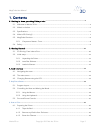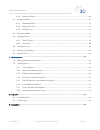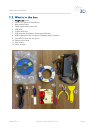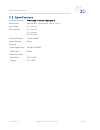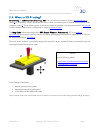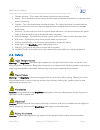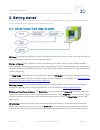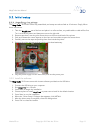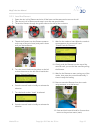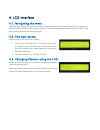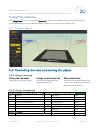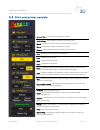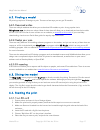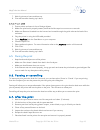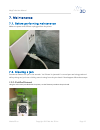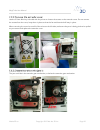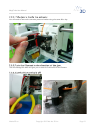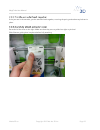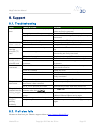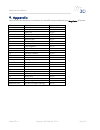Summary of MagiCube
Page 1
User manual rev. A.
Page 2
Magicube user manual weare3d.Ca copyright 2015 we are 3d inc. Page 2 1.Contents 2. Getting to know your magicube printer.........................................................................................4 2.1. Welcome to we are 3d inc...............................................................
Page 3
Magicube user manual weare3d.Ca copyright 2015 we are 3d inc. Page 3 6.1.4. Power the printer..................................................................................................................................16 6.2. Finding a model.........................................................
Page 4
Magicube user manual weare3d.Ca copyright 2015 we are 3d inc. Page 4 2.Getting to know your magicube printer 2.1.Welcome to we are 3d inc. Thanks for choosing us. You rock!! We’re so happy you bought our magicube 3d printer! Your printer was fully tested in canada, and the enclosed print sample was ...
Page 5
Magicube user manual weare3d.Ca copyright 2015 we are 3d inc. Page 5 2.2.What’s in the box 1. Magicube printer 2. 130mm (5”) spool of pla filament 3. Blue painter’s tape 4. Power supply with power cord 5. Usb cable 6. 2 allen (hex) keys 7. Usb drive with installation software and manuals 8. Usb soft...
Page 6
Magicube user manual weare3d.Ca copyright 2015 we are 3d inc. Page 6 2.3.Specifications printing technology: fff (fused filament fabrication) build volume: 100 w x 100 l x 100 h mm (4” w x 4” l 4” h) layer height: 0.1 – o.2 mm print resolution: x: 11 microns y: 11 microns z: 2.5 microns filament dia...
Page 7
Magicube user manual weare3d.Ca copyright 2015 we are 3d inc. Page 7 2.4.What is 3d printing? 3d printing (or additive manufacturing, am) is any of various processes to make a three-dimensional object. [1] in 3d printing, additive processes are used, in which successive layers of material are laid d...
Page 8
Magicube user manual weare3d.Ca copyright 2015 we are 3d inc. Page 8 2.5.Magicube overview 2.5.1.Component names - front.
Page 9
Magicube user manual weare3d.Ca copyright 2015 we are 3d inc. Page 9 1. Filament entrance – this is where the filament is pulled into the print head. 2. Nozzle – this is attached to the print head, which extrudes the filament and places it into position while printer is operating. 3. Filament – this...
Page 10
Magicube user manual weare3d.Ca copyright 2015 we are 3d inc. Page 10 3.Getting started 3d printing is such an exciting technology – it can help you solve problems, complete projects and just have fun. How does 3d printing happen? It all starts with an idea… 3.1.3d printing: from idea to print 3d id...
Page 11
Magicube user manual weare3d.Ca copyright 2015 we are 3d inc. Page 11 3.2.Initial setup 3.2.1.Unpacking the printer the magicube 3d printer comes fully assembled, and setup can take as little as 10 minutes. Simply follow these instructions: 1. Take the magicube out of the box and place it on a flat ...
Page 12
Magicube user manual weare3d.Ca copyright 2015 we are 3d inc. Page 12 3.2.3. Load the filament 1. Open the mini roll of filament and trim off the bent end that was used to secure the roll 2. Take the mini roll of filament and snap it onto the rear spool holder. 3. Thread the filament through the gui...
Page 13
4.Lcd interface 4.1.Navigating the menu there is a small selector on the left hand side of the screen to show which option is selected. To change the selected option, rotate the knob in either direction. To activate the selection press the knob in briefly. To go back, press and hold the knob for 2 s...
Page 14
Magicube user manual weare3d.Ca copyright 2015 we are 3d inc. Page 14 5. Anyprint software each magicube 3d printer comes with anyprint software. This software does all of the slicing for your models and allows you to print without having to export your model to an sd card or usb. 5.1. Program layou...
Page 15
Magicube user manual weare3d.Ca copyright 2015 we are 3d inc. Page 15 5.3.Print and printer controls import file – load .Stl file to prepare for printing. To platform – move object to the base of the print area move – allows the model to be moved around the print area scale – allows the model to be ...
Page 16
Magicube user manual weare3d.Ca copyright 2015 we are 3d inc. Page 16 6. How to print 6.1. Preparing the printer before you can get started printing, we’ll need to do a couple of things to make sure that your printer is ready to print. 6.1.1. Tape the bed the magicube uses blue painting tape to prin...
Page 17
Magicube user manual weare3d.Ca copyright 2015 we are 3d inc. Page 17 6.2.Finding a model 3d printing requires a 3d design to print. There are a few ways you can get 3d models: 6.2.1.Download online there are multiple websites that allow you to download 3d models to print. A very popular site is thi...
Page 18
Magicube user manual weare3d.Ca copyright 2015 we are 3d inc. Page 18 7. Wait for printer to home and heat up. 8. Print will start after heating up is done. 6.4.2.From usb 1. Ensure printer enclosure is free of foreign objects. 2. Make sure print bed is properly seated, and that the blue tape is not...
Page 19
Magicube user manual weare3d.Ca copyright 2015 we are 3d inc. Page 19 7.Maintenance 7.1.Before performing maintenance make sure power and usb are unplugged from the printer. 7.2.Clearing a jam sometimes filament can jam in the extruder. You’ll know it’s jammed if no more layers are being produced wh...
Page 20
Magicube user manual weare3d.Ca copyright 2015 we are 3d inc. Page 20 7.2.2.Remove the extruder cover use the 2.5mm allen key included with the printer to loosen the screws on the extruder cover. Do not remove the screws from the cover, keep them in place so that the fan and heat-sink will stay in p...
Page 21
Magicube user manual weare3d.Ca copyright 2015 we are 3d inc. Page 21 7.2.4.If the jam is inside the extruder you will need to remove the extruder pressure bracket using the same allen key. 7.2.5.Push the filament in the direction of the jam this will dislodge the bulb and give you an area to cut th...
Page 22
Magicube user manual weare3d.Ca copyright 2015 we are 3d inc. Page 22 7.2.7.Put the extruder back together if the jam was in the extruder, put the extruder back together, ensuring the spring and socket-cap bolt are in place. 7.2.8.Carefully attach extruder cover be careful of the wires on the right....
Page 23
Magicube user manual weare3d.Ca copyright 2015 we are 3d inc. Page 23 8.Support 8.1.Troubleshooting issue possible causes solution display screen error power cable not connected properly check that all connection points of the power cable are firmly connected. Damaged power cable or power supply con...
Page 24
Magicube user manual weare3d.Ca copyright 2015 we are 3d inc. Page 24 9.Appendix here’s a list of the files that are included on the microsd card provided with your magicube 3d printer. File name what is it estimate print time 1 whistle 0h42m 2 tower 0h56m 3 split joint 0h36m 4 baymax (from big hero...