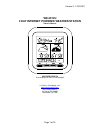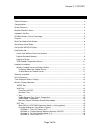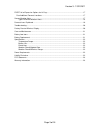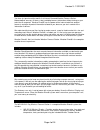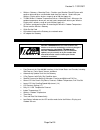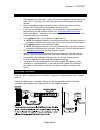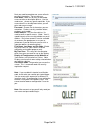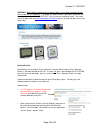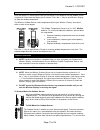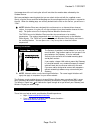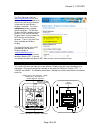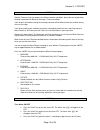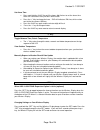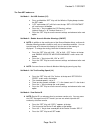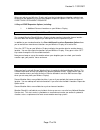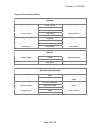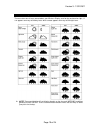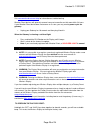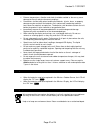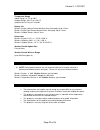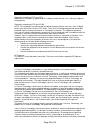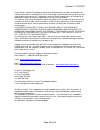- DL manuals
- WEATHER DIRECT
- Weather Station
- WD-2512U
- Owner's Manual
WEATHER DIRECT WD-2512U Owner's Manual
Summary of WD-2512U
Page 1
Version 3 - 12/22/2011 page 1 of 24 wd-2512u 2 day internet powered weather station owner’s manual weather direct® presented by la crosse technology® la crosse technology, ltd. Www.Weatherdirect.Com 2817 losey blvd. S. La crosse, wi 54601 phone 608-785-7935.
Page 2
Version 3 - 12/22/2011 page 2 of 24 table of contents table of contents ............................................................................................................................ 2 congratulations.........................................................................................
Page 3
Version 3 - 12/22/2011 page 3 of 24 free trial of expansion options for 14 days .............................................................................. 17 four additional forecast locations ........................................................................................... 17 severe w...
Page 4
Version 3 - 12/22/2011 page 4 of 24 congratulations you have just purchased the world’s first internet-powered weather forecast station. Meteorological accuracy 24 hours-a-day, providing forecast information without turning on your television or computer! Weather direct® uses the power of the intern...
Page 5
Version 3 - 12/22/2011 page 5 of 24 • wireless gateway + mounting plate – provides your weather direct® system with weather data and other customizable feeds from the internet. Sends data your wireless display with a wireless range of up to 330 feet (open air). • tx-50u wireless outdoor temperature ...
Page 6
Version 3 - 12/22/2011 page 6 of 24 what you need to get started: • high-speed internet connection – cable, dsl or other broadband internet service will work. Note: if you only have a dial-up internet connection, weather direct® will not work. • router or broadband modem with built-in router. (conta...
Page 7
Version 3 - 12/22/2011 page 7 of 24 set up your wd-2512 display: note: the quick set-up card that is included in the box contains additional instructions to help you get started quickly if you want to perform a basic setup of your weather direct® system without reading this entire manual. Open www.W...
Page 8
Version 3 - 12/22/2011 page 8 of 24 next you need to complete one screen of basic personal information. Tips on doing so: user name: make this an easy to remember name variation or descriptive phrase. Use the underscore _ where any spaces would be. If the name chosen has already been taken, you will...
Page 9
Version 3 - 12/22/2011 page 9 of 24 register standard gateway on the “select your gateway type” box select the picture that matches the gateway in your package. Most users purchase a standard gateway. Notice the “my weather direct” summary on the left. This panel will gradually fill with gateway(s) ...
Page 10
Version 3 - 12/22/2011 page 10 of 24 warning: match display models on the 4 numeric digits, as any other characters on the picture label are less important. If in doubt, the model number is printed on the back of the device just below the “online support” entry (usually on the battery cover). You ne...
Page 11
Version 3 - 12/22/2011 page 11 of 24 tx50 outdoor temperature sensor once the forecast is showing on the wd-2512u display, insert batteries into the outdoor sensor and place 5-10 feet from the display for 15 minutes. Press the “+” key on your wireless display to show the outdoor temperature. The wir...
Page 12
Version 3 - 12/22/2011 page 12 of 24 the temperature of the air leaving the attic will not affect the weather data collected by the outdoor sensor. We have provided a mounting plate that you can attach to the wall with the supplied screws. Gently snap the sensor onto the holding pegs on the mounting...
Page 13
Version 3 - 12/22/2011 page 13 of 24 time setting on wireless display the time zone you select on www.Weatherdirect.Com for your wireless display is intended to set the time for your physical location so the clock on your wireless display is accurate. This time is independent of your selected foreca...
Page 14
Version 3 - 12/22/2011 page 14 of 24 “mode” key specific forecasts help you prepare for different weather conditions during the day by providing weather information for morning, afternoon, evening and night. You'll know if the weather during the morning commute will be different from the weather dur...
Page 15
Version 3 - 12/22/2011 page 15 of 24 set alarm time • press and hold the “alm” key until the hours digit flashes to set the alarm time. Alarm will sound once every 24 hours while active. • press the “+” key to change the hour. “pm” will indicate a pm time, while no icon next to the time means am tim...
Page 16
Version 3 - 12/22/2011 page 16 of 24 the four set modes are: set mode 1 – set lcd contrast (0-7) press and hold the “set” key until the wireless display beeps to enter the set mode “lcd” and number (0-7) will flash near the top. “set lcd contrast” will scroll across the bottom press the “+” key to u...
Page 17
Version 3 - 12/22/2011 page 17 of 24 free trial of expansion options for 14 days when you register your wireless display and have the included forecast location selected, you will be given the opportunity to try our most popular expansion options free for 14 days! No credit card or payment required!...
Page 18
Version 3 - 12/22/2011 page 18 of 24 types of severe weather alerts: warnings blizzard heavy rainfall severe thunderstorm coastal flood heavy snow severe wind excessive heat heavy snowfall small craft flash flood high wind special marine flood hurricane force storm freeze ice storm tornado frost lak...
Page 19
Version 3 - 12/22/2011 page 19 of 24 forecast icons explained there are two sets of icons presented on your wireless display, one for day and one for night. A sun appears on many of the day icons while a moon appears on many of the night icons. Note: trace precipitation will not display droplets on ...
Page 20
Version 3 - 12/22/2011 page 20 of 24 troubleshooting visit www.Weatherdirect.Com/help for information on troubleshooting. Weather direct devices will generally recover from most anomalies on their own within 24 hours. If your weather direct device does not recover on it's own, you may need to power ...
Page 21
Version 3 - 12/22/2011 page 21 of 24 care and maintenance • extreme temperatures, vibration and shock should be avoided as these may cause damage to the unit and give inaccurate readings. • precautions shall be taken when handling the batteries. Injuries, burns, or property damage may be resulted if...
Page 22
Version 3 - 12/22/2011 page 22 of 24 specifications temperature range indoor range: 14.1°f to 100°f outdoor range: -39.8°f to +139.8°f update interval: every 4.5 seconds battery life wireless display (without severe weather alerts activated): up to 3 years wireless display (with severe weather alert...
Page 23
Version 3 - 12/22/2011 page 23 of 24 fcc statements statement according to fcc part 15.21: modifications not expressly approved by this company could void the user's authority to operate the equipment. Statement according to fcc part 15.105: note: this equipment has been tested and found to comply w...
Page 24
Version 3 - 12/22/2011 page 24 of 24 in your owner’s manual; (5) damage resulting from the performance of repairs or alterations by someone other than an authorized la crosse technology, ltd authorized service center; (6) units used for other than home use (7) applications and uses that this product...